Samsung ST700 driver and firmware
Drivers and firmware downloads for this Samsung item

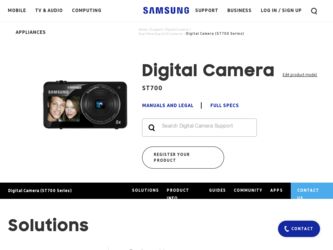
Related Samsung ST700 Manual Pages
Download the free PDF manual for Samsung ST700 and other Samsung manuals at ManualOwl.com
User Manual - Page 1
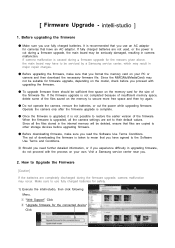
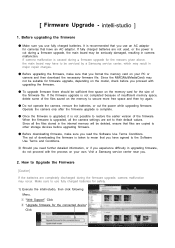
... not possible to restore the earlier version of the firmware. When the firmware is upgraded, all the camera settings are set to their default values. Since all the files stored in the internal memory will be deleted, ensure that files are copied to other storage devices before upgrading firmware.
● Before downloading firmware, make sure you read the Software Use Terms Conditions. The act of...
User Manual - Page 2
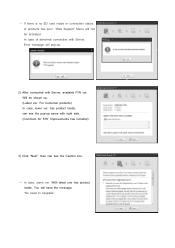
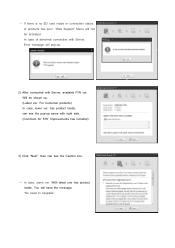
☞ If there is no SD card inside or connection status of products has poor, "Web Support" Menu will not be activated. In case of abnormal connection with Server, Error message will pop-up.
2) After connected with Server, available F/W ver. Will be shown up. (Latest ver. For Customer ...
☞ In case, same ver. With latest one has product inside, You will have the message, "No need to Upgrade"
User Manual - Page 3
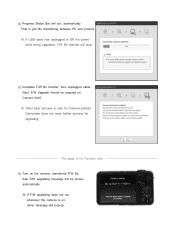
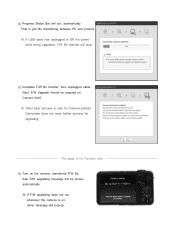
.... ※ If USB cable has unplugged or Off the power while being upgraded, F/W file transfer will stop.
5) Complete F/W file transfer, then unplugged cable. Next, F/W Upgrade should be required on Camera itself. ※ "Next step" process is only for Camera product. Camcorder does not need further process for upgrading
This page is for Camera, only
6) Turn on the camera, transferred F/W file...
User Manual - Page 4
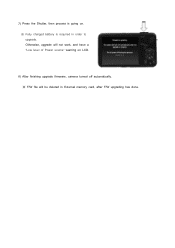
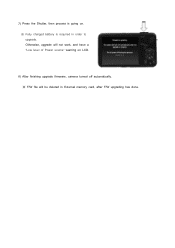
7) Press the Shutter, then process is going on. ※ Fully charged battery is required in order to upgrade. Otherwise, upgrade will not work, and have a "Low level of Power source" warning on LCD.
8) After finishing upgrade firmware, camera turned off automatically. ※ F/W file will be deleted in External memory card, after F/W upgrading has done.
User Manual (user Manual) (ver.1.0) (English) - Page 3
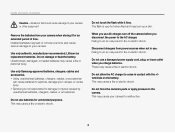
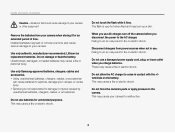
...Installed batteries may leak or corrode over time and cause serious damage to your camera.
Use only authentic, manufacturer-recommended, Lithium-ion replacement batteries. Do not damage or heat the battery. Unauthorized, damaged, or heated batteries may cause a fire or personal injury.
Use only Samsung-approved batteries, chargers, cables... camera before you disconnect the power to the ...
User Manual (user Manual) (ver.1.0) (English) - Page 4
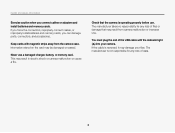
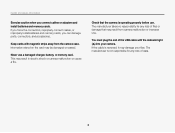
... and safety information
Exercise caution when you connect cables or adapters and install batteries and memory cards. If you force the connectors, improperly connect cables, or improperly install batteries and memory cards, you can damage ports, connectors, and accessories.
Keep cards with magnetic strips away from the camera case. Information stored on the card may be damaged or erased.
Never use...
User Manual (user Manual) (ver.1.0) (English) - Page 5
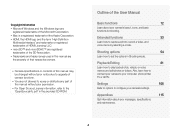
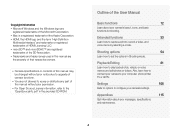
... mode.
Playback/Editing
81
Learn how to play back photos, videos, or voice memos and edit photos or videos. Also, learn how to connect your camera to your computer, photo printer, TV or HDTV.
Settings
108
Refer to options to configure your camera's settings.
Appendixes
115
Get information about error messages, specifications, and maintenance.
4
User Manual (user Manual) (ver.1.0) (English) - Page 12
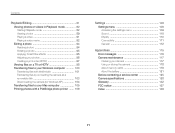
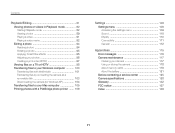
... camera (for Windows XP 104 Transferring files to your Mac computer 105 Printing photos with a PictBridge photo printer ....... 106
Settings 108 Settings menu 109 Accessing the settings menu 109 Sound 110 Display 110 Connectivity 111 General 112
Appendixes 115 Error messages 116 Camera maintenance 117 Cleaning your camera 117 Using or storing the camera 118 About memory cards...
User Manual (user Manual) (ver.1.0) (English) - Page 46
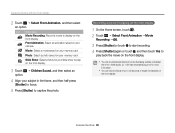
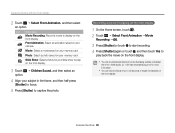
... Recording: Record a movie to display on the front display. Front Animation: Select an animation saved on your camera. Movie: Select a movie saved on your memory card.
Photo: Select a photo saved on your memory card....display.
• You can download animations from the Samsung website or transfer them from Intelli-studio. (p. 102) Visit www.samsung.com for more information.
• You can record...
User Manual (user Manual) (ver.1.0) (English) - Page 61
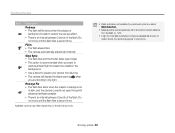
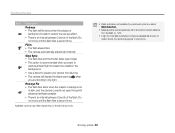
...Use a tripod to prevent your photos from blurring. • The camera will display the shake warning when you are shooting in low light. Red-...software analysis. • There is an interval between 2 bursts of the flash. Do not move until the flash fires a second time.
Available options may differ depending on the shooting mode.
• Flash options are not available if you set...
User Manual (user Manual) (ver.1.0) (English) - Page 82
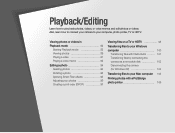
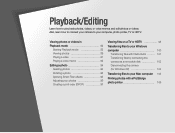
...print order (DPOF 97
Viewing files on a TV or HDTV 98 Transferring files to your Windows computer 100
Transferring files with Intelli-studio ......... 101 Transferring files by connecting the camera as a removable disk 103 Disconnecting the camera (for Windows XP 104
Transferring files to your Mac computer 105 Printing photos with a PictBridge photo printer 106
User Manual (user Manual) (ver.1.0) (English) - Page 101
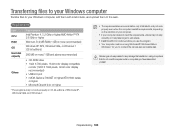
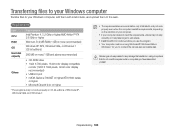
... the requirements, videos may not play correctly or it may take longer to edit videos.
• Install DirectX 9.0c or above before you use the program. • Your computer must be running Windows XP, Windows Vista or
Windows 7 for you to connect the camera as a removable disk.
Samsung is not responsible for any damage that results from using...
User Manual (user Manual) (ver.1.0) (English) - Page 102
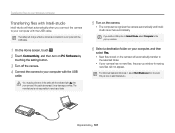
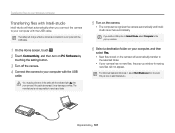
...;les to your Windows computer
Transferring files with Intelli-studio
Intelli-studio will start automatically when you connect the camera to your computer with the USB cable.
The battery will charge while the camera is connected to a computer with the USB cable.
1 On the Home screen, touch . 2 Touch Connectivity, and then turn on PC Software by
touching the setting button.
3 Turn...
User Manual (user Manual) (ver.1.0) (English) - Page 103
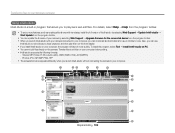
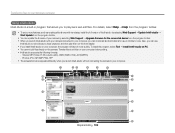
... full version of Intelli-studio by selecting Web Support “ Update Intelli-studio “ Start Update from the program toolbar.
• You can update the firmware of your camera by selecting Web Support “ Upgrade firmware for the connected device from the program toolbar. • When you launch Intelli-studio with your camera connected to your computer, you can download...
User Manual (user Manual) (ver.1.0) (English) - Page 104
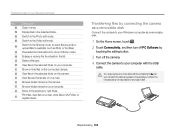
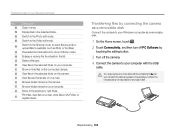
... the camera as a removable disk
Connect the camera to your Windows computer as a removable disk.
1 On the Home screen, touch . 2 Touch Connectivity, and then turn off PC Software by
touching the setting button.
3 Turn off the camera. 4 Connect the camera to your computer with the USB
cable.
You must plug the end of the cable with the indicator light (S) into your camera. If the cable is...
User Manual (user Manual) (ver.1.0) (English) - Page 105
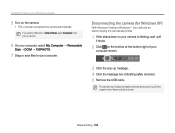
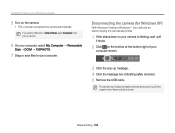
... to your Windows computer
5 Turn on the camera.
• The computer recognizes the camera automatically.
If you set the USB option to Select Mode, select Computer in the pop-up window.
6 On your computer, select My Computer “ Removable
Disk “ DCIM “100PHOTO.
7 Drag or save files to your computer.
Disconnecting the camera (for Windows XP)
With Windows Vista and Windows 7, the...
User Manual (user Manual) (ver.1.0) (English) - Page 106
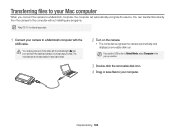
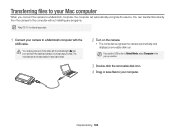
...;les to your Mac computer
When you connect the camera to a Macintosh computer, the computer will automatically recognize the device. You can transfer files directly from the camera to the computer without installing any programs.
Mac OS 10.4 or later is supported.
1 Connect your camera to a Macintosh computer with the
USB cable.
You must plug the end of the cable with the indicator light...
User Manual (user Manual) (ver.1.0) (English) - Page 107
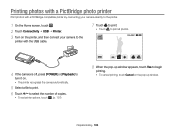
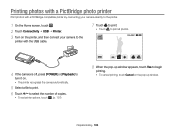
...; USB “ Printer.
3 Turn on the printer, and then connect your camera to the
printer with the USB cable.
7 Touch to print.
• Touch to print all photos.
4 If the camera is off, press [POWER] or [Playback] to
turn it on. • The printer recognizes the camera automatically.
5 Select a file to print. 6 Touch / to select the number of copies.
• To set printer...
User Manual (user Manual) (ver.1.0) (English) - Page 113
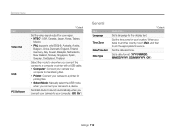
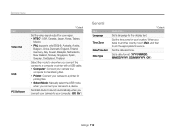
.... • Printer: Connect your camera to a printer for
printing files. • Select Mode: Manually select the USB mode
when you connect your camera to a device.
Set Intelli-studio to launch automatically when you connect your camera to your computer. (Off, On*)
General
Item Language Time Zone Date/Time Set Date Type
* Default Description
Set a language for the display text.
Set the time...
User Manual (user Manual) (ver.1.0) (English) - Page 128
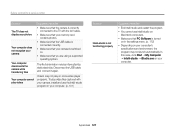
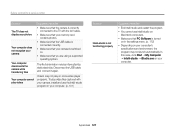
Before contacting a service center
Situation
The TV does not display your photos
Your computer does not recognize your camera
Your computer disconnects the camera while transferring files
Your computer cannot play videos
Suggested remedies • Make sure that the camera is correctly
connected to the TV with the A/V cable. • Make sure that your memory card
contains photos. • ...
