Samsung ST76 driver and firmware
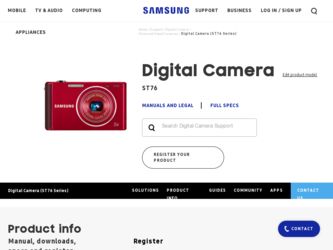
Related Samsung ST76 Manual Pages
Download the free PDF manual for Samsung ST76 and other Samsung manuals at ManualOwl.com
User Manual - Page 3
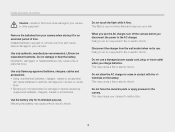
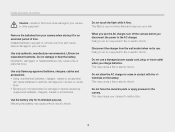
...Installed batteries may leak or corrode over time and cause serious damage to your camera.
Use only authentic, manufacturer-recommended, Lithium-ion replacement batteries. Do not damage or heat the battery. Inauthentic, damaged, or heated batteries may cause a fire or personal injury.
Use only Samsung-approved batteries, chargers, cables...
Do not use a damaged power supply cord, plug, or loose...
User Manual - Page 4
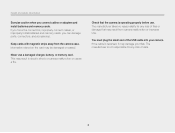
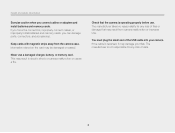
... and safety information
Exercise caution when you connect cables or adapters and install batteries and memory cards. If you force the connectors, improperly connect cables, or improperly install batteries and memory cards, you can damage ports, connectors, and accessories.
Keep cards with magnetic strips away from the camera case. Information stored on the card may be damaged or erased.
Never use...
User Manual - Page 5
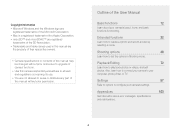
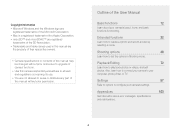
... how to capture a photo and record a video by selecting a mode.
Shooting options
48
Learn how to set the options in Shooting mode.
Playback/Editing
72
Learn how to play back photos or videos, and edit photos. Also, learn how to connect your camera to your computer, photo printer, or TV.
Settings
97
Refer to options to con...
User Manual - Page 12
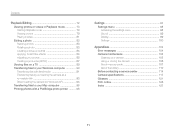
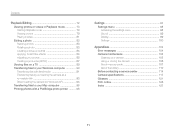
... Disconnecting the camera (for Windows XP 94 Transferring files to your Mac computer 95 Printing photos with a PictBridge photo printer ......... 96
Settings 97 Settings menu 98 Accessing the settings menu 98 Sound 99 Display 99 Settings 100
Appendixes 103 Error messages 104 Camera maintenance 105 Cleaning your camera 105 Using or storing the camera 106 About memory cards 107...
User Manual - Page 39
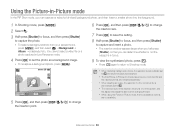
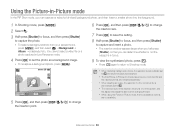
... then press [D/c/F/t] to change
the insertion point.
• When capturing background photos, the resolution is automatically set to and all photos captured are saved.
• The final Picture-in-Picture ...
• When inserting an image, the resolution for the combined file is automatically set to .
• The maximum size of the insertion window is 1/4 of the screen, and the ...
User Manual - Page 54
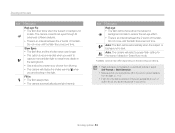
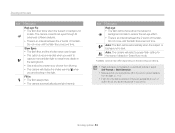
.... • Use a tripod to prevent your photos from blurring. • The camera will display the shake warning when you are shooting in low light. Fill in: • The flash ... The camera will select a proper flash setting for the scene it detects in Smart Auto mode.
Available options may differ depending on the shooting conditions.
• Flash options are not available if you set Burst...
User Manual - Page 73
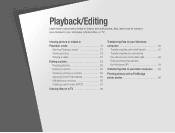
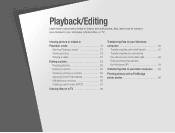
... 85 Creating a print order (DPOF 87
Viewing files on a TV 89
Transferring files to your Windows computer 90
Transferring files with Intelli-studio 91 Transferring files by connecting the camera as a removable disk 93 Disconnecting the camera (for Windows XP 94
Transferring files to your Mac computer ... 95
Printing photos with a PictBridge photo printer 96
User Manual - Page 91
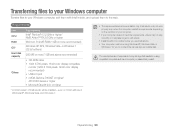
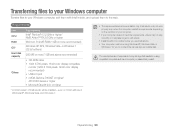
...-ROM drive • 1024 X 768 pixels, 16-bit color display compatible
monitor (1280 X 1024 pixels, 32-bit color display recommended) • USB 2.0 port • nVIDIA Geforce 7600GT or higher/ ATI X1600 series or higher • Microsoft DirectX 9.0c or higher
* A 32-bit version of Intelli-studio will be installed-even on 64-bit editions of Windows XP, Windows Vista, and Windows...
User Manual - Page 92
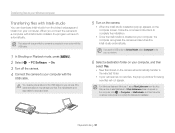
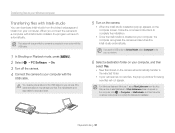
... files to your Windows computer
Transferring files with Intelli-studio
You can download Intelli-studio from the linked webpage and install it on your computer. When you connect the camera to a computer with Intelli-studio installed, the program will launch automatically.
The battery will charge while the camera is connected to a computer with the USB cable.
1 In Shooting or Playback...
User Manual - Page 93
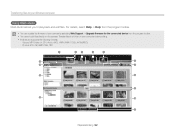
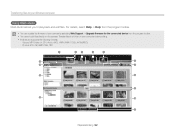
Transferring files to your Windows computer
Using Intelli-studio
Intelli-studio allows you to play back and edit files. For details, select Help “ Help from the program toolbar.
• You can update the firmware of your camera by selecting Web Support “ Upgrade firmware for the connected device from the program toolbar. •...
User Manual - Page 94
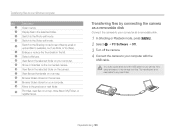
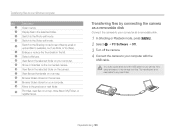
... files by connecting the camera as a removable disk
Connect the camera to your computer as a removable disk.
1 In Shooting or Playback mode, press [m]. 2 Select n “ PC Software “ Off. 3 Turn off the camera. 4 Connect the camera to your computer with the
USB cable.
You must plug the small end of the USB cable into your camera. If the cable is reversed, it may damage...
User Manual - Page 95
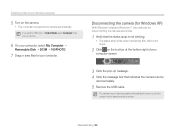
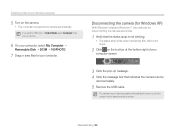
... to your Windows computer
5 Turn on the camera.
• The computer recognizes the camera automatically.
If you set the USB option to Select Mode, select Computer in the pop-up window.
6 On your computer, select My Computer “
Removable Disk “ DCIM “100PHOTO.
7 Drag or save files to your computer.
Disconnecting the camera (for Windows XP)
With Windows Vista and Windows 7, the...
User Manual - Page 96
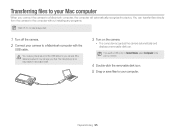
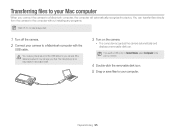
... the camera to a Macintosh computer, the computer will automatically recognize the device. You can transfer files directly from the camera to the computer without installing any programs.
Mac OS 10.4 or later is supported.
1 Turn off the camera. 2 Connect your camera to a Macintosh computer with the
USB cable.
You must plug the small end of the USB cable into your camera. If the cable is...
User Manual - Page 103
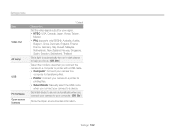
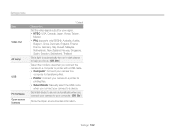
... the mode to use when you connect the camera to a computer or printer with a USB cable. • Computer*: Connect your camera to a
computer for transferring files. • Printer: Connect your camera to a printer for
printing files. • Select Mode: Manually select the USB mode
when you connect your camera to a device.
Set Intelli-studio to launch automatically when you connect...
User Manual - Page 107
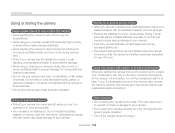
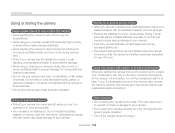
... Remove the batteries from your camera when storing it for an
extended period. Installed batteries may leak or corrode over time and cause serious damage to your camera. • Over time, ...camera is not waterproof. Do not handle the battery, adapter, or memory card with wet hands. Operating the camera with wet hands may cause damage to your camera.
Other cautions
• Do not swing your camera...
User Manual - Page 117
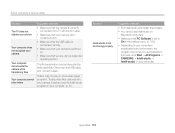
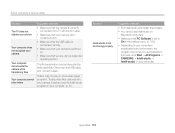
Before contacting a service center
Situation
The TV does not display your photos
Your computer does not recognize your camera
Your computer disconnects the camera while transferring files
Your computer cannot play videos
Suggested remedies • Make sure that the camera is correctly
connected to the TV with the A/V cable. • Make sure that your memory card
contains photos. • ...
User Manual - Page 121
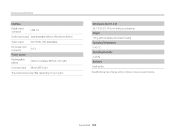
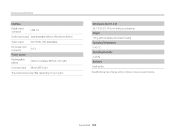
... battery
Lithium-ion battery (BP70A, 700 mAh)
Connector type Micro USB (5 pin)
The power source may differ depending on your region.
Dimensions (W X H X D) 90.7 X 53.5 X 16.9 mm (without protrusions) Weight 100 g (without battery and memory card) Operating Temperature 0-40 °C Operating Humidity 5-85 % Software Intelli-studio
Specifications may change without notice to improve...
User Manual - Page 127
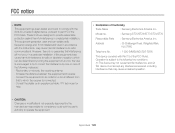
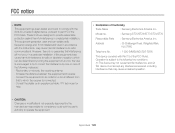
... to operate the equipment.
• Declaration of Conformity
Trade Name
: Samsung Electronics America, Inc.
Model No.
: Samsung ST75/ST76/ST77/ST78/ST79
Responsible Party : Samsung Electronics America, Inc.
Address
: 85 Challenger Road, Ridgefield Park, NJ 07660
Telephone No.
: 1-800-SAMSUNG (726-7864)
This device complies with Part 15 of the FCC Rules. Operation is subject...
User Manual - Page 128
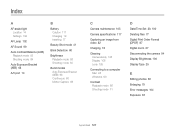
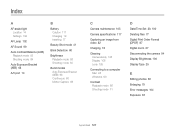
... image from video 82
Charging 18
Cleaning Camera body 105 Display 105 Lens 105
Connecting to a computer Mac 95 Windows 90
Contrast Playback mode 86 Shooting mode 71
D
Date/Time Set 20, 100 Deleting files 77 Digital Print Order Format (DPOF) 87 Digital zoom 27 Disconnecting the camera 94 Display Brightness 100 Display Type 25
E
Editing photos 83 Enlarging 79...
User Manual - Page 131
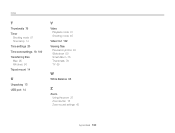
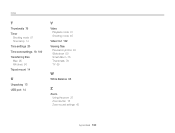
... Time zone settings 19, 100 Transferring files Mac 95 Windows 90 Tripod mount 14
U
Unpacking 13 USB port 14
V
Video Playback mode 81 Shooting mode 45
Video Out 102 Viewing files
Panoramic photos 80 Slide show 80 Smart Album 75 Thumbnails 76 TV 89
W
White Balance 66
Z
Zoom Using the zoom 27 Zoom button...

