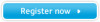Samsung T23A750 driver and firmware
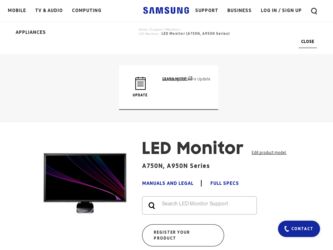
Related Samsung T23A750 Manual Pages
Download the free PDF manual for Samsung T23A750 and other Samsung manuals at ManualOwl.com
User Manual - Page 3
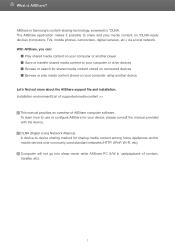
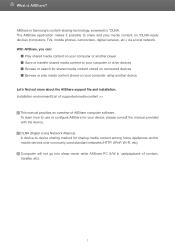
What is AllShare?
AllShare is Samsung's content-sharing technology, powered by *DLNA. The AllShare application makes it possible to share and play media content on *DLNA-ready devices (computers, TVs, mobile phones, camcorders, digital cameras, etc.) via a local network. With AllShare, you can:
■ Play shared media content on your computer or another player ■ Save or transfer shared ...
User Manual - Page 6
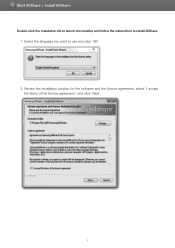
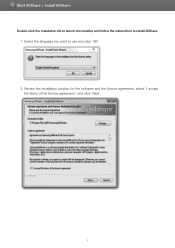
Start AllShare > Install AllShare
Double-click the installation file to launch the installer, and follow the instructions to install AllShare. 1. Select the language you want to use and click 'OK'. 2. Review the installation location for the software and the licence agreement, select 'I accept the terms of the licence agreement', and click 'Next'.
6
User Manual - Page 7
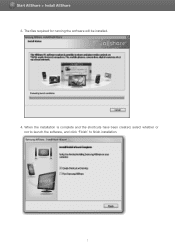
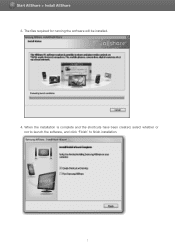
Start AllShare > Install AllShare
3. The files required for running the software will be installed.
4. When the installation is complete and the shortcuts have been created, select whether or not to launch the software, and click 'Finish' to finish installation.
7
User Manual - Page 41
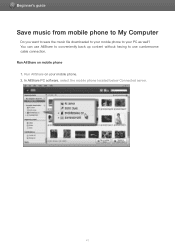
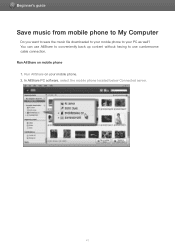
Beginner's guide
Save music from mobile phone to My Computer
Do you want to save the music file downloaded to your mobile phone to your PC as well? You can use AllShare to conveniently back up content without having to use cumbersome cable connection. Run AllShare on mobile phone 1. Run AllShare on your mobile phone. 2. In AllShare PC software, select the mobile phone located below Connected...
User Manual - Page 45
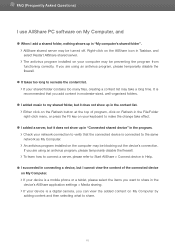
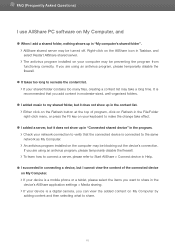
..., please refer to Start AllShare > Connect device in Help.
● I succeeded in connecting a device, but I cannot view the content of the connected device on My Computer. If your device is a mobile phone or a tablet, please select the items you want to share in the device's AllShare application settings > Media sharing. If your device is a digital camera, you can view the added content...
User Manual - Page 46
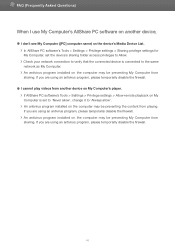
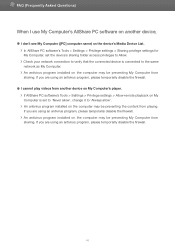
...to the same network as My Computer. An antivirus program installed on the computer may be preventing My Computer from sharing. If you are using an antivirus program, please temporarily disable the firewall.
● I cannot play videos from another device on My Computer's player. If AllShare PC software's Tools > Settings > Privilege settings > Allow remote playback on My Computer is set to 'Never...
User Manual (user Manual) (ver.1.0) (English) - Page 67
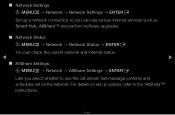
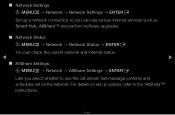
■■ Network Settings OO MENUm → Network → Network Settings → ENTERE Set up a network connection so you can use various Internet services such as Smart Hub, AllShare™ and perform software upgrades.
■■ Network Status
OO MENUm → Network → Network Status → ENTERE
You can check the current network and Internet status.
◀
▶...
User Manual (user Manual) (ver.1.0) (English) - Page 92
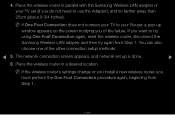
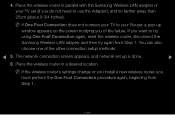
... your TV to your Router, a pop-up window appears on the screen notifying you of the failure. If you want to try using One Foot Connection again, reset the wireless router, disconnect the Samsung Wireless LAN adapter and then try again from Step 1. You can also choose one of the other connection setup methods.
◀ 5. The network connection screen appears, and network set...
User Manual (user Manual) (ver.1.0) (English) - Page 94
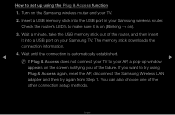
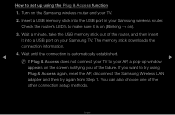
How to set up using the Plug & Access function
1. Turn on the Samsung wireless router and your TV.
2. Insert a USB memory stick into the USB port in your Samsung wireless router. Check the router's LED's to make sure it is on (Blinking → on).
3. Wait a minute, take the USB memory stick out of the router, and then insert it into a USB port on your Samsung TV. The memory stick downloads the...
User Manual (user Manual) (ver.1.0) (English) - Page 142
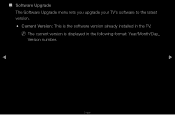
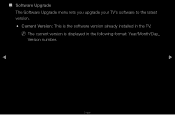
■■ Software Upgrade The Software Upgrade menu lets you upgrade your TV's software to the latest version.
●● Current Version: This is the software version already installed in the TV.
NN The current version is displayed in the following format: Year/Month/Day_ Version number.
◀
▶
English
User Manual (user Manual) (ver.1.0) (English) - Page 143


...: • By USB • By Online • Alternative Software • Standby Mode Upgrade The four methods are explained in the following pages.
◀ NN Be careful not to turn off the power until the upgrade is complete. The TV will ▶
turn off and on automatically after completing the firmware upgrade. When you upgrade software, all video and audio settings you have...
User Manual (user Manual) (ver.1.0) (English) - Page 144
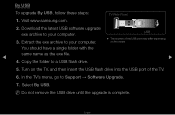
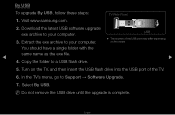
... www.samsung.com.
TV Rear Panel
2. Download the latest USB software upgrade exe archive to your computer.
3. Extract the exe archive to your computer.
USB
●● The location of the USB port may differ depending on the model.
You should have a single folder with the
same name as the exe file.
◀
▶
4. Copy the folder to a USB flash drive.
5. Turn on the TV, and...
User Manual (user Manual) (ver.1.0) (English) - Page 145
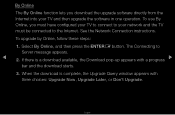
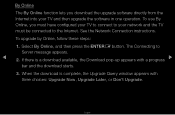
By Online
The By Online function lets you download the upgrade software directly from the Internet into your TV and then upgrade the software in one operation. To use By Online, you must have configured your TV to connect to your network and the TV must be connected to the Internet. See the Network Connection instructions.
To upgrade by Online, follow these steps:
1. Select By...
User Manual (user Manual) (ver.1.0) (English) - Page 146
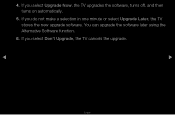
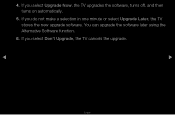
4. If you select Upgrade Now, the TV upgrades the software, turns off, and then turns on automatically.
5. If you do not make a selection in one minute or select Upgrade Later, the TV stores the new upgrade software. You can upgrade the software later using the Alternative Software function.
6. If you select Don't Upgrade, the TV cancels the upgrade.
◀
▶
English
User Manual (user Manual) (ver.1.0) (English) - Page 147
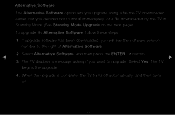
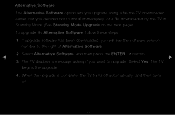
... install immediately, or a file downloaded by the TV in Standby Mode (See Standby Mode Upgrade on the next page).
To upgrade By Alternative Software, follow these steps:
1. If upgrade software has been downloaded, you will see the software version number to the right of Alternative Software.
◀
2. Select Alternative Software, and then press the ENTERE button.
▶
3. The TV displays...
User Manual (user Manual) (ver.1.0) (English) - Page 148


Standby Mode Upgrade
You can set the Standby Mode Upgrade function so that the TV downloads new upgrade software when it is in Standby mode. In Standby mode, the TV is off, but its Internet connection is active. This allows the TV to download upgrade software automatically, when you are not using it. Because the TV is turned on internally, the screen may glow slightly...
User Manual (user Manual) (ver.1.0) (English) - Page 149


...; On: If you select On, the TV will automatically download new upgrade
▶
software when it is in Standby mode with the power off. If it downloads new
upgrade software, the TV will ask you if you want to install it when you turn
the TV on.
NN To use the Standby Mode Upgrade function, your TV must be connected to the Internet.
English
User Manual (user Manual) (ver.1.0) (English) - Page 150
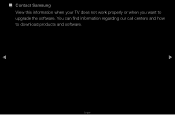
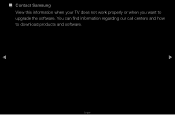
■■ Contact Samsung
View this information when your TV does not work properly or when you want to upgrade the software. You can find information regarding our call centers and how to download products and software.
◀
▶
English
User Manual (user Manual) (ver.1.0) (English) - Page 159
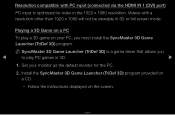
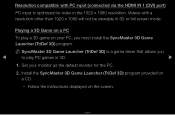
... input (connected via the HDMI IN 1 (DVI) port)
PC input is optimized for video in the 1920 x 1080 resolution. Videos with a resolution other than 1920 x 1080 will not be viewable in 3D or full screen mode.
Playing a 3D Game on a PC
To play a 3D game on your PC, you must install the SyncMaster 3D Game Launcher...
User Manual (user Manual) (ver.1.0) (English) - Page 170
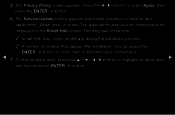
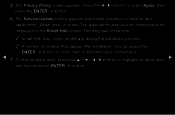
... to select Agree, then press the ENTERE button.
6. The Service Update screen appears and installs a number of services and applications. When done, it closes. The applications and services downloaded are displayed on the Smart Hub screen. This may take some time. NN Smart Hub may close momentarily during the installation process. NN A number of screens may appear after...