Samsung TL350 driver and firmware
Drivers and firmware downloads for this Samsung item

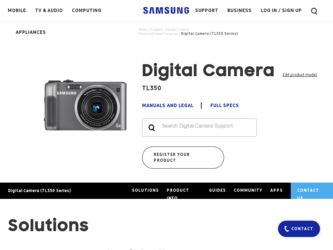
Related Samsung TL350 Manual Pages
Download the free PDF manual for Samsung TL350 and other Samsung manuals at ManualOwl.com
Quick Guide (easy Manual) (ver.1.0) (English, Spanish) - Page 2
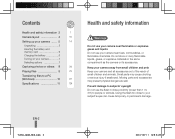
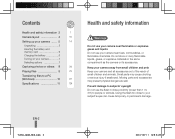
...Camera layout 4
15
Setting up your camera... ...... 5
14
Unpacking 5
Inserting the battery and memory card 6
Charging the battery 6
Turning on your camera 7
Selecting options 7
Capturing photos or videos... 8
34
Playing files 9
79
Transferring files to a PC
(Windows... not use the flash in close proximity (closer than 1 m/ 3 ft) to people or animals. Using the flash too close to ...
Quick Guide (easy Manual) (ver.1.0) (English, Spanish) - Page 3
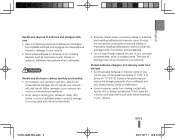
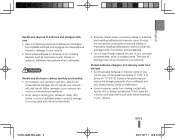
... and internal components.
• Exercise caution when connecting cables or adapters and installing batteries and memory cards. Forcing the connectors, improperly connecting cables, or improperly installing batteries and memory cards can damage ports, connectors, and accessories.
• Do not insert foreign objects into any of your camera's compartments, slots, or access points. This type of...
Quick Guide (easy Manual) (ver.1.0) (English, Spanish) - Page 10
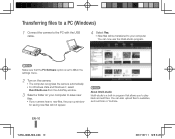
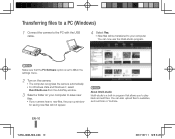
... with the USB cable.
4 Select Yes. ▪▪ New files will be transferred to your computer. You can now use the Intelli-studio program.
Note
Make sure that the PC Software option is set to On in the settings menu.
2 Turn on the camera. ▪▪ The computer recognizes the camera automatically. ▪▪ For Windows Vista and Windows 7, select Run...
User Manual (user Manual) (ver.1.0) (English) - Page 3
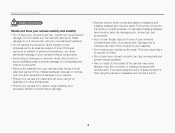
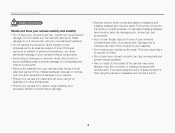
... to avoid serious damage.
• Exercise caution when connecting cables or adapters and installing batteries and memory cards. Forcing the connectors, improperly connecting cables, or improperly installing batteries and memory cards can damage ports, connectors, and accessories.
• Do not insert foreign objects into any of your camera's compartments, slots, or access points. Damage due to...
User Manual (user Manual) (ver.1.0) (English) - Page 6
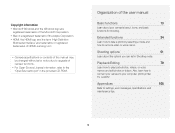
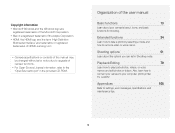
... to record a video or voice memo.
Shooting options
51
Learn about the options you can set in Shooting mode.
Playback/Editing
79
Learn how to play back photos, videos, or voice memos and edit photos or videos. Also, learn how to connect your camera to your computer, photo printer, TV, or HDTV.
Appendixes
108
Refer to settings, error...
User Manual (user Manual) (ver.1.0) (English) - Page 13
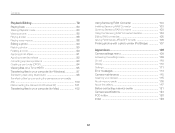
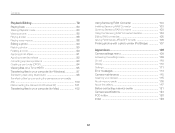
.../TIFF formats 106 Printing photos with a photo printer (PictBridge 107
Appendixes 108 Camera settings menu 109 Accessing the settings menu 109 Sound 110 Display 110 Settings 111 Error messages 114 Camera maintenance 115 Cleaning your camera 115 About memory cards 116 About the battery 117 Before contacting a service center 121 Camera specifications 124 FCC notice 128 Index...
User Manual (user Manual) (ver.1.0) (English) - Page 15
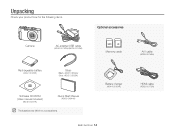
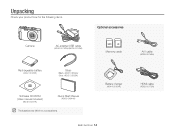
... accessories
Camera
AC adapter/USB cable
(AD44-00143A)/(AD39-00165A)
Memory cards
Rechargeable battery
(4302-001226)
Strap
(Black: AD63-02604A/ Silver: AD63-02596A)
Software CD-ROM
(User manual included)
(AD46-00337A)
Quick Start Manual
(AD68-04844A)
The illustrations may differ from your actual items.
Battery charger
(AD44-00164A)
Basic functions 14
A/V cable
(AD39-00146A)
HDMI cable...
User Manual (user Manual) (ver.1.0) (English) - Page 54
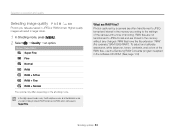
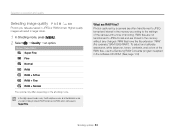
... are stored in the memory without any changes. RAW files have the file extension "RAW" (For example:"SAM-9999 RAW"). To adjust and calibrate exposures, white balances, tones, contrasts, and colors of the RAW files, use the Samsung RAW Converter program supplied in the software CD-ROM. (See page 103)
Shooting...
User Manual (user Manual) (ver.1.0) (English) - Page 61
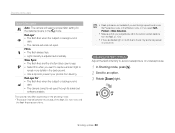
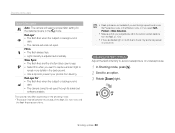
... red-eyes through its advanced
software analysis.
The options may differ depending on the shooting mode. * There is an interval between two bursts of the flash. Do not move until
the flash fires a second time.
• Flash options are not available if you set the High-speed burst mode, the...
User Manual (user Manual) (ver.1.0) (English) - Page 80
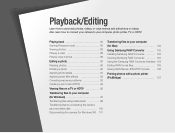
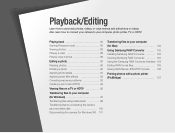
...;les on a TV or HDTV 95
Transferring files to your computer (for Windows 97 Transferring files using Intelli-studio 98 Transferring files by connecting the camera as a removable disk 100 Disconnecting the camera (for Windows XP) 101
Transferring files to your computer (for Mac 102
Using Samsung RAW Converter ......... 103 Installing Samsung RAW Converter ......... 103...
User Manual (user Manual) (ver.1.0) (English) - Page 98
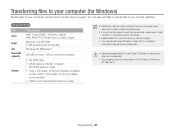
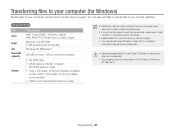
... may take longer to edit videos.
• Install DirectX 9.0c or above before you use the program. • You must use Windows XP/Vista/7 or Mac OS 10.4 or later to
connect the camera as a removable disk.
• Using a self-assembled PC or a PC and OS that are not supported may void your warranty.
• The...
User Manual (user Manual) (ver.1.0) (English) - Page 99
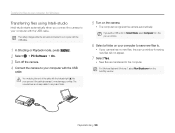
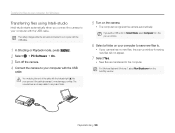
... light (S) into your camera. If the cable is reversed, it may damage your files. The manufacturer is not responsible for any loss of data.
5 Turn on the camera.
• The computer recognizes the camera automatically.
If you set the USB option to Select Mode, select Computer from the pop-up window.
6 Select a folder on your computer to save new...
User Manual (user Manual) (ver.1.0) (English) - Page 100
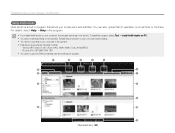
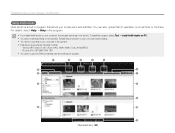
... quickly. To install the program, select Tool “ Install Intelli-studio on PC. • You cannot edit files directly on the camera. Transfer files to a folder on your computer before editing. • You cannot copy files in your computer to the camera. • Intelli-studio supports the following formats:
- Videos: MP4 (Video: H.264, Audio: AAC), WMV...
User Manual (user Manual) (ver.1.0) (English) - Page 101
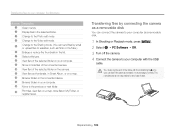
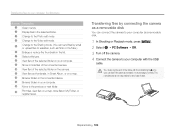
... files to your computer (for Windows)
Number Description 1 Open menus. 2 Display files in the ...camera as a removable disk
You can connect the camera to your computer as a removable disk.
1 In Shooting or Playback mode, press [m]. 2 Select n “ PC Software “ Off. 3 Turn off the camera. 4 Connect the camera to your computer with the USB
cable.
You must plug the end of the cable...
User Manual (user Manual) (ver.1.0) (English) - Page 103
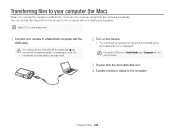
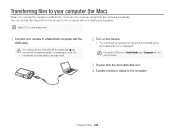
...files to your computer (for Mac)
When you connect the camera to a Macintosh computer, the computer recognizes the camera automatically. You can transfer files directly from the camera to the computer without installing any programs.
Mac OS 10.4 or later is supported.
1 Connect your camera to a Macintosh computer with the
USB cable.
You must plug the end of the cable with the indicator...
User Manual (user Manual) (ver.1.0) (English) - Page 104
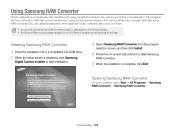
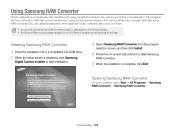
...can download the Samsung RAW Converter program for Macintosh from the Samsung website. • The Samsung RAW Converter program supplied on the CD-ROM is compatible only with Windows XP and Vista.
Installing Samsung RAW Converter
1 Insert the installation CD in a compatible CD-ROM drive. 2 When the setup screen is displayed, click Samsung
Digital Camera Installer to start installation.
3 Select...
User Manual (user Manual) (ver.1.0) (English) - Page 105
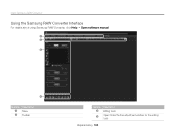
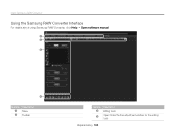
Using Samsung RAW Converter
Using the Samsung RAW Converter Interface
For details about using Samsung RAW Converter, click Help “ Open software manual.
1 2
3
4
Number Description 1 Menu 2 Toolbar
Number 3
4
Description Editing tools Open/Close the fine adjustment window for the editing tools
Playback/Editing 104
User Manual (user Manual) (ver.1.0) (English) - Page 124
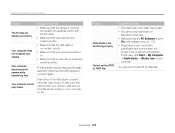
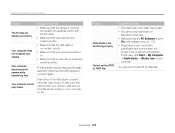
...
The TV does not display your photos
Your computer does not recognize your camera
Your computer disconnects the camera while transferring files
Your computer cannot play videos
Suggested remedies
• Make sure that the camera is correctly connected to the external monitor with the A/V cable.
• Make sure that your memory card contains photos.
• Make sure that the USB cable is...
User Manual - Page 1
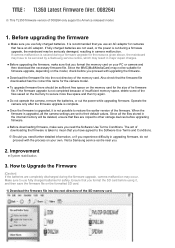
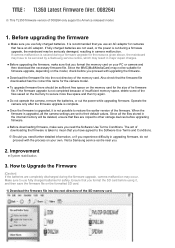
... not possible to restore the earlier version of the firmware. When the firmware is upgraded, all the camera settings are set to their default values. Since all the files stored in the internal memory will be deleted, ensure that files are copied to other storage devices before upgrading firmware.
● Before downloading firmware, make sure you read the Software Use Terms Conditions. The act of...
User Manual - Page 2
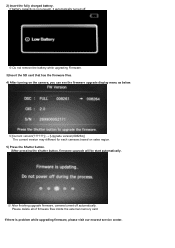
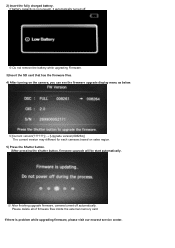
...display menu as below.
※[Current version Upgrade version(008264)] The current version may different for each cameras based on sales region.
5) Press the Shutter button. (After pressing the shutter button, firmware upgrade will be start automatically.
※ After finishing upgrade firmware, camera turned off automatically. Please delete all of firmware files inside the external memory card...
