Samsung UN19D4000ND driver and firmware
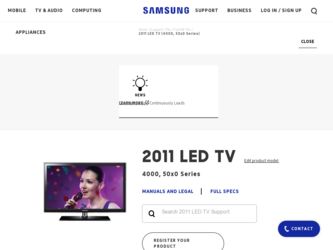
Related Samsung UN19D4000ND Manual Pages
Download the free PDF manual for Samsung UN19D4000ND and other Samsung manuals at ManualOwl.com
Quick Guide (easy Manual) (ver.1.0) (English) - Page 2
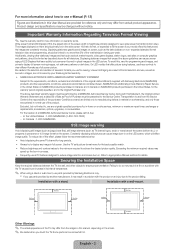
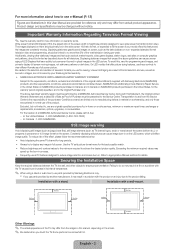
..., exchanges or replacements, accessories, options, upgrades, or consumables.
For the location of a SAMSUNG Authorized Service Center, please call toll-free: -- In the United States : 1-800-SAMSUNG (1-800-726-7864) -- In Canada : 1-800-SAMSUNG
Still image warning
Avoid displaying still images (such as jpeg picture files), still image elements (such as TV channel logos, stock or news bars...
Quick Guide (easy Manual) (ver.1.0) (English) - Page 4
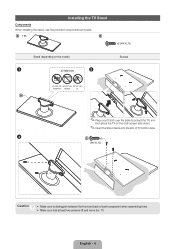
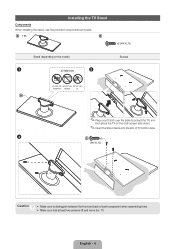
... NOT USE
CHEMICALS GREASE
OIL
A
✎✎Place a soft cloth over the table to protect the TV, and
then place the TV on the cloth screen side down.
✎✎Insert the Stand Guide into the slot of TV bottom side.
3
C
x2
(M4 X L12)
Caution
➢ M ake sure to distinguish between the front and...
Quick Guide (easy Manual) (ver.1.0) (English) - Page 5
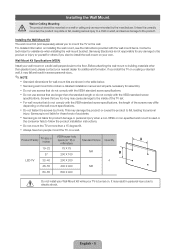
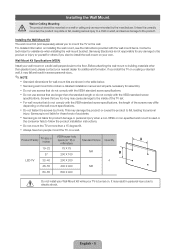
...board, please contact your nearest dealer for additional information. If you install the TV on a ceiling or slanted wall, it may fall and result in severe personal injury.
✎✎NOTE
xx Standard dimensions for wall mount kits are shown in the table below. xx Samsung wall mount kits contain a detailed installation manual...cause damage to the inside of the TV set.
xx For wall mounts that do ...
Quick Guide (easy Manual) (ver.1.0) (English) - Page 6
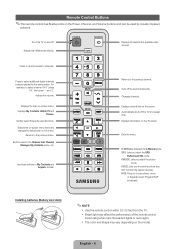
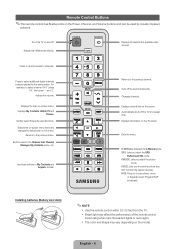
....
E-MANUAL: Displays the e-Manual guide. SRS: Lets you select the SRS
TruSurround HD mode. P.MODE: Lets you select the picture
mode. P.SIZE: Lets you choose the picture size. CC: Controls the caption decoder. MTS: Press to choose stereo, mono,
or Separate Audio Program (SAP broadcast).
Installing batteries (Battery size: AAA)
✎✎NOTE
xx Use the remote control within...
Quick Guide (easy Manual) (ver.1.0) (English) - Page 9
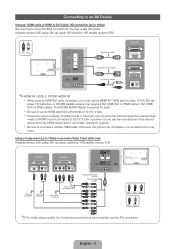
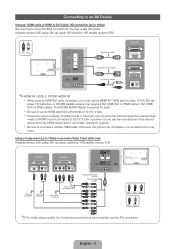
... the TV. If such a problem occurs, ask the manufacturer of the external device about the HDMI version and, if out of date, request an upgrade.
xx Be sure to purchase a certified HDMI cable. Otherwise, the picture may not display or a connection error may
occur.
Using a Component (up to 1080p) or an Audio/Video Cable (480i only)
Available devices: DVD player, Blu-ray player, cable box...
Quick Guide (easy Manual) (ver.1.0) (English) - Page 13
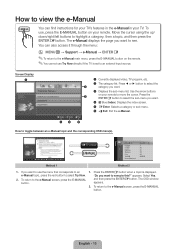
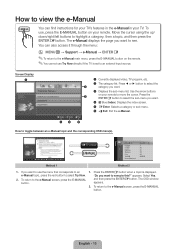
...Manual main menu, press the E-MANUAL button on the remote. ✎✎You cannot use Try Now directly if the TV is set to an external input source.
Screen Display 1
2
Preference Features
Network (for LED 5500 series)
3
System Menu
Support Menu
} Index E Enter e Exit
45 6
1 Currently displayed video, TV... a topic is displayed.
e-Manual topic, press the red button to select Try Now.
"Do...
Quick Guide (easy Manual) (ver.1.0) (English) - Page 15
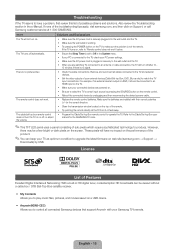
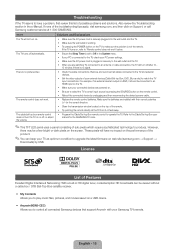
...
Excellent Digital Interface & Networking: With a built-in HD digital tuner, nonsubscription HD broadcasts can be viewed without a cable box / STB (Set-Top-Box) satellite receiver.
yy My Contents Allows you to play music files, pictures, and movies saved on a USB device.
yy Anynet+(HDMI-CEC) Allows you to control all connected Samsung devices that support Anynet+ with your Samsung TV's remote...
Quick Guide (easy Manual) (ver.1.0) (English) - Page 16
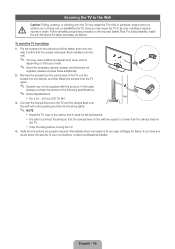
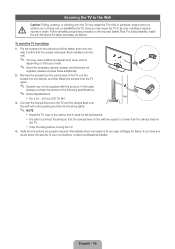
..., resulting in serious injuries or death. Follow all safety precautions provided on the included Safety Flyer. For added stability, install the anti-fall device for safety purposes, as follows.
To avoid the TV from falling
1. Put the screws into the clamps and firmly fasten them onto the
wall. Confirm that the screws have...
User Manual (user Manual) (ver.1.0) (English) - Page 50
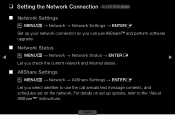
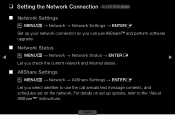
... Setting the Network Connection for LED 5500 series
■■ Network Settings OOMENUm → Network → Network Settings → ENTERE
Set up your network connection so you can use AllShare™ and perform software upgrade.
■■ Network Status
◀
OOMENUm → Network → Network Status → ENTERE
▶
Let you check the current network and Internet...
User Manual (user Manual) (ver.1.0) (English) - Page 118
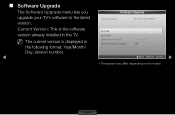
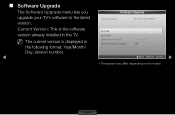
■■ Software Upgrade
The Software Upgrade menu lets you upgrade your TV's software to the latest version.
Current Version: This is the software version already installed in the TV.
NN The current version is displayed in
the following format: Year/Month/ Day_Version number.
◀
Software Upgrade
Current Version
2011/01/18_000001
By USB By Online Alternative Software Standby Mode ...
User Manual (user Manual) (ver.1.0) (English) - Page 119
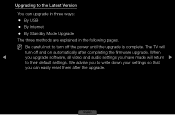
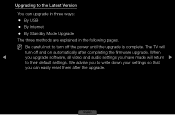
...;● By USB
●● By Internet
●● By Standby Mode Upgrade
The three methods are explained in the following pages.
NN Be careful not to turn off the power until the upgrade is complete. The TV will
turn off and on automatically after completing the firmware upgrade. When
◀
you upgrade software, all video and audio settings you have made...
User Manual (user Manual) (ver.1.0) (English) - Page 120
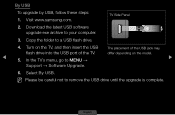
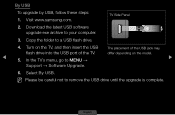
By USB
To upgrade by USB, follow these steps: 1. Visit www.samsung.com.
TV Side Panel
2. Download the latest USB software upgrade exe archive to your computer.
3. Copy the folder to a USB flash drive.
4. Turn on the TV, and then insert the USB The placement of the USB jack may
flash drive into the USB port of the TV.
differ depending on the model.
◀
5. In the TV's menu, go to MENU ...
User Manual (user Manual) (ver.1.0) (English) - Page 121
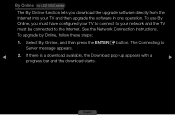
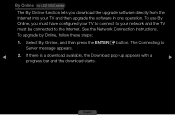
... series
The By Online function lets you download the upgrade software directly from the Internet into your TV and then upgrade the software in one operation. To use By Online, you must have configured your TV to connect to your network and the TV must be connected to the Internet. See the Network Connection instructions.
To upgrade by Online, follow these steps:
1. Select By...
User Manual (user Manual) (ver.1.0) (English) - Page 122
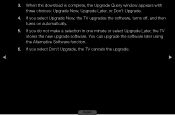
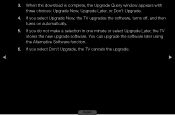
3. When the download is complete, the Upgrade Query window appears with three choices: Upgrade Now, Upgrade Later, or Don't Upgrade.
4. If you select Upgrade Now, the TV upgrades the software, turns off, and then turns on automatically.
5. If you do not make a selection in one minute or select Upgrade Later, the TV stores the new upgrade software. You can upgrade the software later using the ...
User Manual (user Manual) (ver.1.0) (English) - Page 123
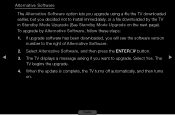
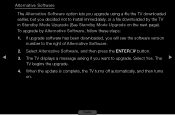
... to install immediately, or a file downloaded by the TV in Standby Mode Upgrade (See Standby Mode Upgrade on the next page). To upgrade by Alternative Software, follow these steps:
1. If upgrade software has been downloaded, you will see the software version number to the right of Alternative Software.
2. Select Alternative Software, and then press the ENTERE button.
◀
3. The TV displays...
User Manual (user Manual) (ver.1.0) (English) - Page 124
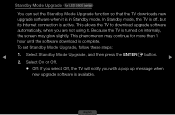
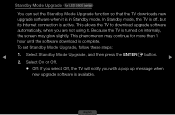
... LED 5500 series
You can set the Standby Mode Upgrade function so that the TV downloads new upgrade software when it is in Standby mode. In Standby mode, the TV is off, but its Internet connection is active. This allows the TV to download upgrade software automatically, when you are not using it. Because the TV is turned on internally, the screen may...
User Manual (user Manual) (ver.1.0) (English) - Page 125
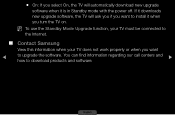
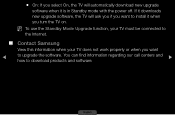
... TV will automatically download new upgrade
software when it is in Standby mode with the power off. If it downloads new upgrade software, the TV will ask you if you want to install it when you turn the TV on.
NN To use the Standby Mode Upgrade function, your TV must be connected to
the Internet.
■■ Contact Samsung
View this information when your TV...
User Manual (user Manual) (ver.1.0) (English) - Page 127
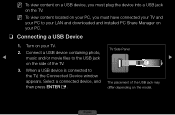
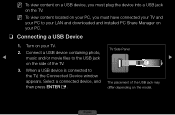
... TV and
your PC to your LAN and downloaded and installed PC Share Manager on your PC.
❑❑ Connecting a USB Device
1. Turn on your TV. 2. Connect a USB device containing photo,
TV Side Panel
◀
music and/or movie files to the USB jack
▶
on the side of the TV.
3. When a USB device is connected to the TV, the Connected Device window appears. Select a connected device...
User Manual (user Manual) (ver.1.0) (English) - Page 168
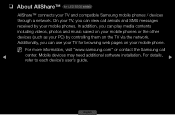
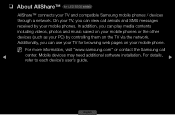
... on your mobile phones or the other devices (such as your PC) by controlling them on the TV via the network. Additionally, you can use your TV for browsing web pages on your mobile phone.
NN For more information, visit "www.samsung.com" or contact the Samsung call
◀
center. Mobile devices may need additional software installation. For details, refer to each device's user's guide.
▶...
User Manual (user Manual) (ver.1.0) (English) - Page 187
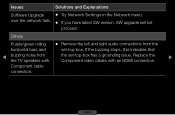
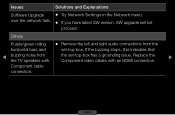
... SW version, SW upgrade will not
proceed.
Others
Purple/green rolling ●● Remove the left and right audio connections from the
horizontal bars and
set-top-box. If the buzzing stops, this indicates that
◀
buzzing noise from the TV speakers with
the set-top-box has a grounding issue. Replace the Component video cables with an HDMI...

