Samsung UN46ES6500F driver and firmware
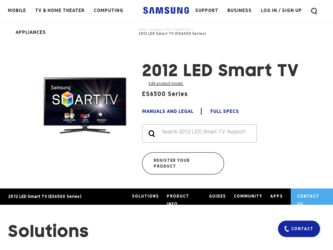
Related Samsung UN46ES6500F Manual Pages
Download the free PDF manual for Samsung UN46ES6500F and other Samsung manuals at ManualOwl.com
User Manual Ver.1.0 (English) - Page 119
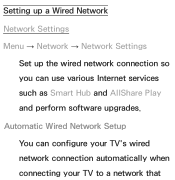
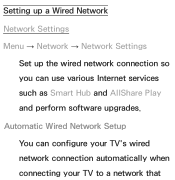
Setting up a Wired Network Network Settings Menu → Network → Network Settings
Set up the wired network connection so you can use various Internet services such as Smart Hub and AllShare Play and perform software upgrades. Automatic Wired Network Setup You can configure your TV's wired network connection automatically when connecting your TV to a network that
User Manual Ver.1.0 (English) - Page 131
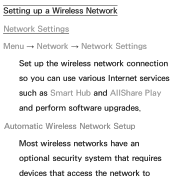
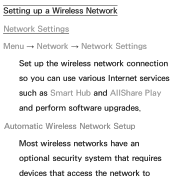
Setting up a Wireless Network Network Settings Menu → Network → Network Settings
Set up the wireless network connection so you can use various Internet services such as Smart Hub and AllShare Play and perform software upgrades. Automatic Wireless Network Setup Most wireless networks have an optional security system that requires devices that access the network to
User Manual Ver.1.0 (English) - Page 165


and their IP addresses. Through this screen, you can allow a device to access the TV, deny access, or delete the device from the AllShare list.
The AllShare Settings screen only displays devices if you have established networked connections to AllShare devices. Otherwise, it will be empty.
To use the AllShare network function, you must install the AllShare network software on your PC. For details...
User Manual Ver.1.0 (English) - Page 253
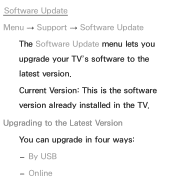
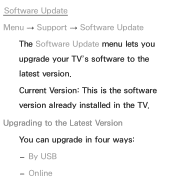
Software Update Menu → Support → Software Update
The Software Update menu lets you upgrade your TV's software to the latest version. Current Version: This is the software version already installed in the TV. Upgrading to the Latest Version You can upgrade in four ways: -- By USB -- Online
User Manual Ver.1.0 (English) - Page 254
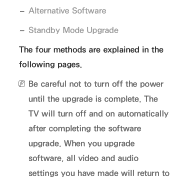
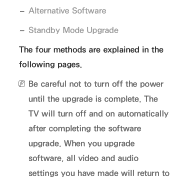
-- Alternative Software
-- Standby Mode Upgrade
The four methods are explained in the following pages.
NNBe careful not to turn off the power until the upgrade is complete. The TV will turn off and on automatically after completing the software upgrade. When you upgrade software, all video and audio settings you have made will return to
User Manual Ver.1.0 (English) - Page 256
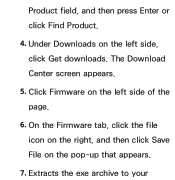
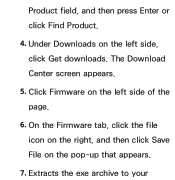
Product field, and then press Enter or click Find Product.
4. Under Downloads on the left side, click Get downloads. The Download Center screen appears.
5. Click Firmware on the left side of the page.
6. On the Firmware tab, click the file icon on the right, and then click Save File on the pop-up that appears.
7. Extracts the exe archive to your
User Manual Ver.1.0 (English) - Page 257
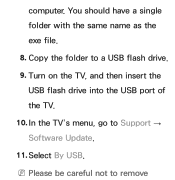
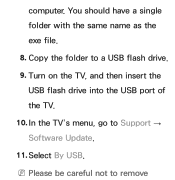
computer. You should have a single folder with the same name as the exe file. 8. Copy the folder to a USB flash drive. 9. Turn on the TV, and then insert the USB flash drive into the USB port of the TV. 10. In the TV's menu, go to Support → Software Update. 11. Select By USB. NNPlease be careful not to remove
User Manual Ver.1.0 (English) - Page 258
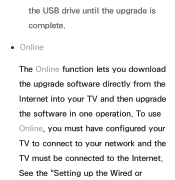
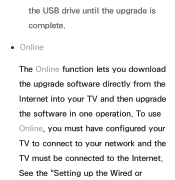
the USB drive until the upgrade is complete.
●● Online
The Online function lets you download the upgrade software directly from the Internet into your TV and then upgrade the software in one operation. To use Online, you must have configured your TV to connect to your network and the TV must be connected to the Internet. See the "Setting up the Wired or
User Manual Ver.1.0 (English) - Page 259
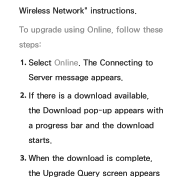
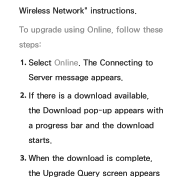
Wireless Network" instructions.
To upgrade using Online, follow these steps:
1. Select Online. The Connecting to Server message appears.
2. If there is a download available, the Download pop-up appears with a progress bar and the download starts.
3. When the download is complete, the Upgrade Query screen appears
User Manual Ver.1.0 (English) - Page 260
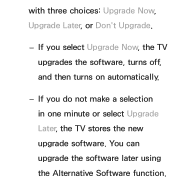
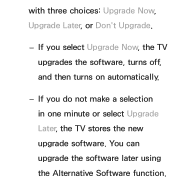
with three choices: Upgrade Now, Upgrade Later, or Don't Upgrade.
-- If you select Upgrade Now, the TV upgrades the software, turns off, and then turns on automatically.
-- If you do not make a selection in one minute or select Upgrade Later, the TV stores the new upgrade software. You can upgrade the software later using the Alternative Software function.
User Manual Ver.1.0 (English) - Page 261
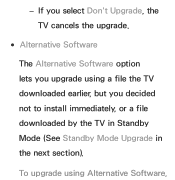
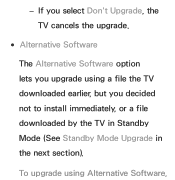
-- If you select Don't Upgrade, the TV cancels the upgrade.
●● Alternative Software
The Alternative Software option lets you upgrade using a file the TV downloaded earlier, but you decided not to install immediately, or a file downloaded by the TV in Standby Mode (See Standby Mode Upgrade in the next section).
To upgrade using Alternative Software,
User Manual Ver.1.0 (English) - Page 262
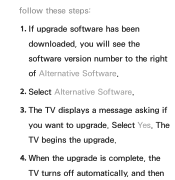
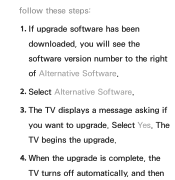
follow these steps:
1. If upgrade software has been downloaded, you will see the software version number to the right of Alternative Software.
2. Select Alternative Software. 3. The TV displays a message asking if
you want to upgrade. Select Yes. The TV begins the upgrade.
4. When the upgrade is complete, the TV turns off automatically, and then
User Manual Ver.1.0 (English) - Page 263
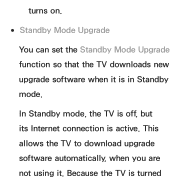
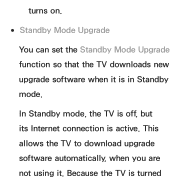
turns on.
●● Standby Mode Upgrade
You can set the Standby Mode Upgrade function so that the TV downloads new upgrade software when it is in Standby mode.
In Standby mode, the TV is off, but its Internet connection is active. This allows the TV to download upgrade software automatically, when you are not using it. Because the TV is turned
User Manual Ver.1.0 (English) - Page 264
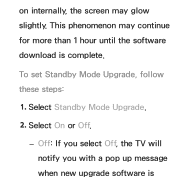
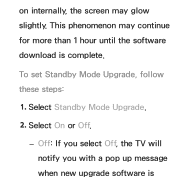
on internally, the screen may glow slightly. This phenomenon may continue for more than 1 hour until the software download is complete.
To set Standby Mode Upgrade, follow these steps:
1. Select Standby Mode Upgrade. 2. Select On or Off.
-- Off: If you select Off, the TV will notify you with a pop up message when new upgrade software is
User Manual Ver.1.0 (English) - Page 265
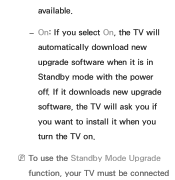
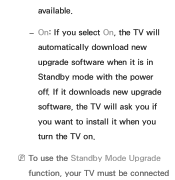
available.
-- On: If you select On, the TV will automatically download new upgrade software when it is in Standby mode with the power off. If it downloads new upgrade software, the TV will ask you if you want to install it when you turn the TV on.
NNTo use the Standby Mode Upgrade function, your TV must be connected
User Manual Ver.1.0 (English) - Page 266
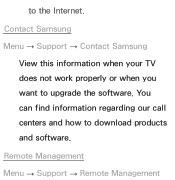
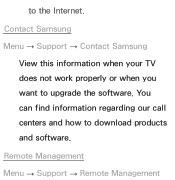
to the Internet. Contact Samsung Menu → Support → Contact Samsung
View this information when your TV does not work properly or when you want to upgrade the software. You can find information regarding our call centers and how to download products and software. Remote Management Menu → Support → Remote Management
User Manual Ver.1.0 (English) - Page 423
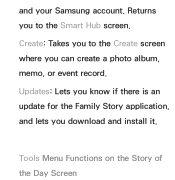
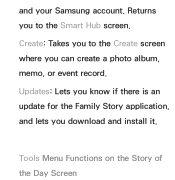
and your Samsung account. Returns you to the Smart Hub screen. Create: Takes you to the Create screen where you can create a photo album, memo, or event record. Updates: Lets you know if there is an update for the Family Story application, and lets you download and install it.
Tools Menu Functions on the Story of the Day Screen
User Manual Ver.1.0 (English) - Page 487
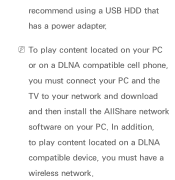
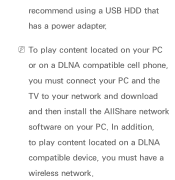
recommend using a USB HDD that has a power adapter.
NNTo play content located on your PC or on a DLNA compatible cell phone, you must connect your PC and the TV to your network and download and then install the AllShare network software on your PC. In addition, to play content located on a DLNA compatible device, you must have a wireless network.
User Manual Ver.1.0 (English) - Page 504
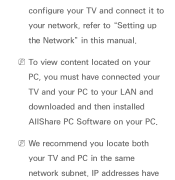
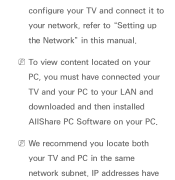
configure your TV and connect it to your network, refer to "Setting up the Network" in this manual.
NNTo view content located on your PC, you must have connected your TV and your PC to your LAN and downloaded and then installed AllShare PC Software on your PC.
NNWe recommend you locate both your TV and PC in the same network subnet. IP addresses have
User Manual Ver.1.0 (English) - Page 628
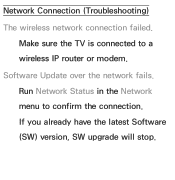
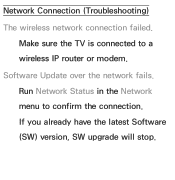
Network Connection (Troubleshooting) The wireless network connection failed.
Make sure the TV is connected to a wireless IP router or modem. Software Update over the network fails. Run Network Status in the Network menu to confirm the connection. If you already have the latest Software (SW) version, SW upgrade will stop.

