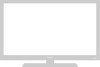Samsung UN55D6005SF driver and firmware
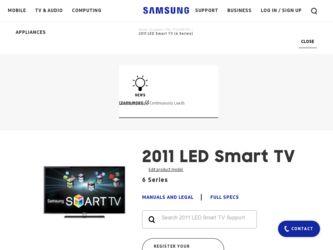
Related Samsung UN55D6005SF Manual Pages
Download the free PDF manual for Samsung UN55D6005SF and other Samsung manuals at ManualOwl.com
Skype Guide (user Manual) (ver.1.0) (English) - Page 2
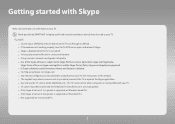
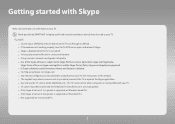
.... xx Buy and use the TV camera of the SAMSUNG only. The TV Camera of the other companies is incompatible with your TV. xx TV camera launched in 2010 and the SAMSUNG TV launched in 2011 are incompatible. xx Only Skype of version 4.2 or greater is supported on Windows-based PCs. xx Only Skype of version 5.0 or greater is supported on Macintosh PCs. xx Not...
Skype Guide (user Manual) (ver.1.0) (English) - Page 10
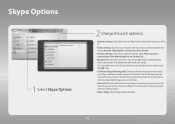
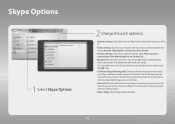
...; Privacy Settings: Choose who you will receive calls from. Select Allow anyone to contact me or Only allow people in my Contact list.
◦ Blocked Users: If you don't want to hear from someone, block them by entering their Skype Name or phone number. Any blocked persons will be listed in this window...
User Manual (user Manual) (ver.1.0) (English) - Page 43
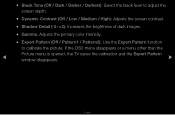
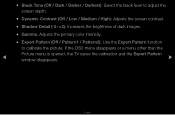
... / Pattern2): Use the Expert Pattern function
to calibrate the picture. If the OSD menu disappears or a menu other than the
Picture menu is opened, the TV saves the calibration and the Expert Pattern
◀
window disappears.
▶
English
User Manual (user Manual) (ver.1.0) (English) - Page 74
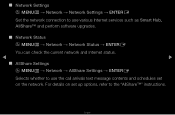
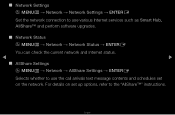
■■ Network Settings OO MENUm → Network → Network Settings → ENTERE Set the network connection to use various Internet services such as Smart Hub, AllShare™ and perform software upgrades.
■■ Network Status
OO MENUm → Network → Network Status → ENTERE
You can check the current network and Internet status.
◀
▶
■...
User Manual (user Manual) (ver.1.0) (English) - Page 105
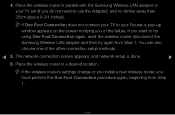
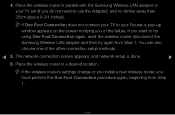
..., reset the wireless router, disconnect the Samsung Wireless LAN adapter and then try again from Step 1. You can also choose one of the other connection setup methods.
◀ 5. The network connection screen appears, and network setup is done.
▶
6. Place the wireless router in a desired location.
NN If the wireless router's settings change or you install a new wireless router, you must...
User Manual (user Manual) (ver.1.0) (English) - Page 107
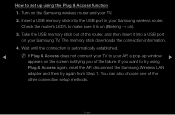
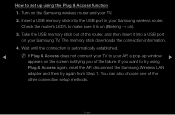
How to set up using the Plug & Access function
1. Turn on the Samsung wireless router and your TV.
2. Insert a USB memory stick into the USB port in your Samsung wireless router. Check the router's LED's to make sure it is on (Blinking → on).
3. Take the USB memory stick out of the router, and then insert it into a USB port on your Samsung TV. The memory stick downloads the connection ...
User Manual (user Manual) (ver.1.0) (English) - Page 154
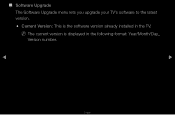
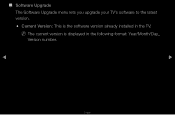
■■ Software Upgrade The Software Upgrade menu lets you upgrade your TV's software to the latest version.
●● Current Version: This is the software version already installed in the TV.
NN The current version is displayed in the following format: Year/Month/Day_ Version number.
◀
▶
English
User Manual (user Manual) (ver.1.0) (English) - Page 155
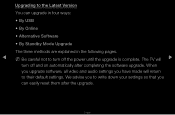
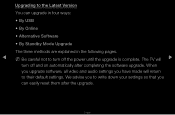
...; By USB • By Online • Alternative Software • By Standby Mode Upgrade The three methods are explained in the following pages.
◀ NN Be careful not to turn off the power until the upgrade is complete. The TV will ▶
turn off and on automatically after completing the software upgrade. When you upgrade software, all video and audio settings you have...
User Manual (user Manual) (ver.1.0) (English) - Page 156
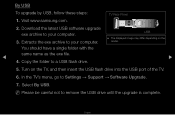
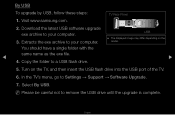
... computer.
USB
●● The displayed image may differ depending on the model.
You should have a single folder with the
same name as the exe file.
◀
▶
4. Copy the folder to a USB flash drive.
5. Turn on the TV, and then insert the USB flash drive into the USB port of the TV.
6. In the TV's menu, go to Settings → Support → Software Upgrade.
7. Select By USB...
User Manual (user Manual) (ver.1.0) (English) - Page 157
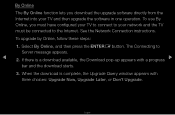
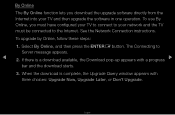
By Online
The By Online function lets you download the upgrade software directly from the Internet into your TV and then upgrade the software in one operation. To use By Online, you must have configured your TV to connect to your network and the TV must be connected to the Internet. See the Network Connection instructions.
To upgrade by Online, follow these steps:
1. Select By...
User Manual (user Manual) (ver.1.0) (English) - Page 158
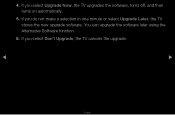
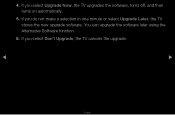
4. If you select Upgrade Now, the TV upgrades the software, turns off, and then turns on automatically.
5. If you do not make a selection in one minute or select Upgrade Later, the TV stores the new upgrade software. You can upgrade the software later using the Alternative Software function.
6. If you select Don't Upgrade, the TV cancels the upgrade.
◀
▶
English
User Manual (user Manual) (ver.1.0) (English) - Page 159
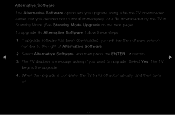
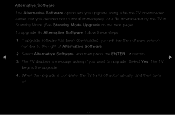
... install immediately, or a file downloaded by the TV in Standby Mode (See Standby Mode Upgrade on the next page).
To upgrade By Alternative Software, follow these steps:
1. If upgrade software has been downloaded, you will see the software version number to the right of Alternative Software.
◀
2. Select Alternative Software, and then press the ENTERE button.
▶
3. The TV displays...
User Manual (user Manual) (ver.1.0) (English) - Page 160
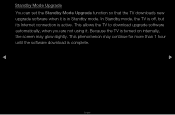
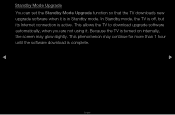
Standby Mode Upgrade
You can set the Standby Mode Upgrade function so that the TV downloads new upgrade software when it is in Standby mode. In Standby mode, the TV is off, but its Internet connection is active. This allows the TV to download upgrade software automatically, when you are not using it. Because the TV is turned on internally, the screen may glow slightly...
User Manual (user Manual) (ver.1.0) (English) - Page 161
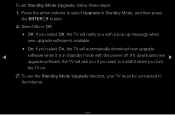
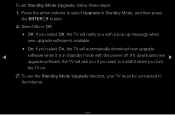
...: If you select On, the TV will automatically download new upgrade
◀
software when it is in Standby mode with the power off. If it downloads new ▶
upgrade software, the TV will ask you if you want to install it when you turn
the TV on.
NN To use the Standby Mode Upgrade function, your TV must be connected to the Internet.
English
User Manual (user Manual) (ver.1.0) (English) - Page 162
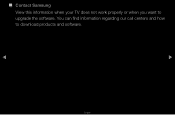
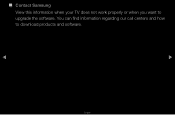
■■ Contact Samsung
View this information when your TV does not work properly or when you want to upgrade the software. You can find information regarding our call centers and how to download products and software.
◀
▶
English
User Manual (user Manual) (ver.1.0) (English) - Page 178
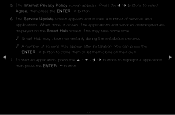
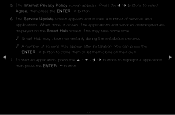
5. The Internet Privacy Policy screen appears. Press the l / r buttons to select Agree, then press the ENTERE button.
6. The Service Update screen appears and installs a number of services and applications. When done, it closes. The applications and services downloaded are displayed on the Smart Hub screen. This may take some time. NN Smart Hub may close momentarily during the installation process...
User Manual (user Manual) (ver.1.0) (English) - Page 215
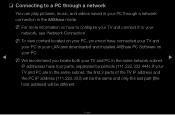
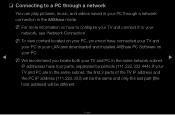
... view content located on your PC, you must have connected your TV and
your PC to your LAN and downloaded and installed AllShare PC Software on
your PC.
◀
NN We recommend you locate both your TV and PC in the same network subnet. ▶
IP addresses have four parts, separated by periods (111.222.333.444). If...
User Manual (user Manual) (ver.1.0) (English) - Page 260
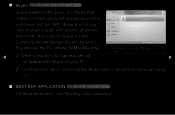
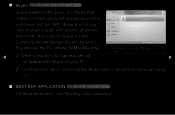
...'s free.
Settings
Communicate with people around the world!
a Sign Out { Add a Contact R Return
Buy and use the TV camera (SAMSUNG only).
●● The displayed image may differ depending on the model.
◀ NN Other company's TV Cameras are not
▶
compatible with Skype on your TV.
NN For more information, download the Skype user's manual from "www.samsung. com."
■...
User Manual (user Manual) (ver.1.0) (English) - Page 269
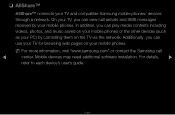
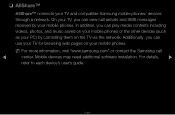
... on your mobile phones or the other devices (such as your PC) by controlling them on the TV via the network. Additionally, you can use your TV for browsing web pages on your mobile phones.
NN For more information, visit "www.samsung.com" or contact the Samsung call
◀
center. Mobile devices may need additional software installation. For details, ▶
refer to each device's user's guide...
User Manual (user Manual) (ver.1.0) (English) - Page 296
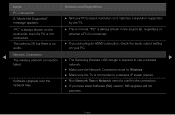
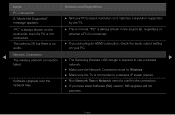
... check the audio output setting
on your PC.
◀
Network Connection The wireless network connection
•• The Samsung Wireless USB dongle is required to use a wireless
▶
failed.
network.
•• Make sure the Network Connection is set to Wireless.
•• Make sure the TV is connected to a wireless IP sharer (router).
Software Upgrade over the network fails...