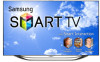Samsung UN60ES8000F driver and firmware
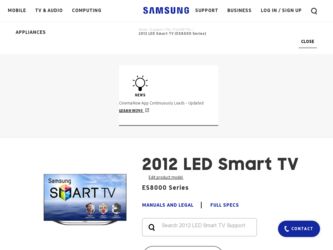
Related Samsung UN60ES8000F Manual Pages
Download the free PDF manual for Samsung UN60ES8000F and other Samsung manuals at ManualOwl.com
Smart Integration Guide User Manual Ver.1.0 (English) - Page 4
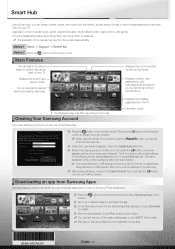
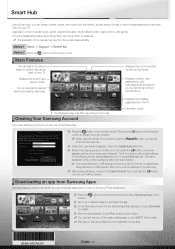
... of the manual may vary from the actual shape partially.
Method 1 Menu → Support → Smart Hub Method 2 Press the button on the remote control.
Main Features
You can search for various types of content that can be
used on your TV.
Displays the current input source screen.
You can experience various service provided by Samsung.
Search
AccuWeather...
Quick Guide Easy Manual Ver.1.0 (English) - Page 17
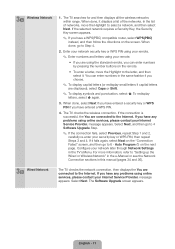
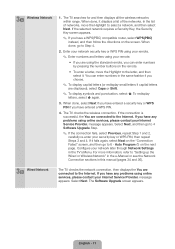
... to "Setting up the Wired or Wireless Network" in the e-Manual or see the Network Connection sections in this manual (pages 34 and 36).
3b Wired Network
The TV checks the network connection, then displays the You are connected to the Internet. If you have any problems using online services, please contact your Internet Service Provider. message appears. Select Next. The Software Upgrade screen...
Quick Guide Easy Manual Ver.1.0 (English) - Page 18
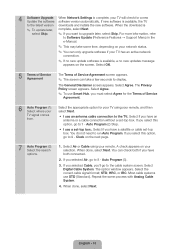
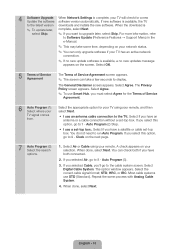
... software software version automatically. If new software is available, the TV
to the latest version downloads and installs the new software. When the download is
✎✎ To update later, complete, select Next.
select Skip.
✎✎ If you want to upgrade later, select Skip. For more information, refer
to Software Update (Preference Features → Support Menu) in the
e-Manual...
Quick Guide Easy Manual Ver.1.0 (English) - Page 51
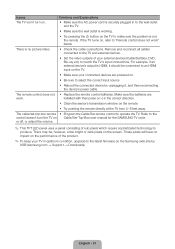
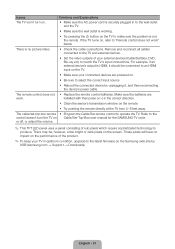
...
installed with their poles (+/-) in the correct direction.
•• Clean the sensor's transmission window on the remote.
•• Try pointing the remote directly at the TV from 5~6 feet away.
The cable/set top box remote •• Program the Cable/Set remote control to operate the TV. Refer to the control doesn't turn the TV on Cable/Set-Top-Box user manual for the SAMSUNG...
Quick Guide Easy Manual Ver.1.0 (English) - Page 60
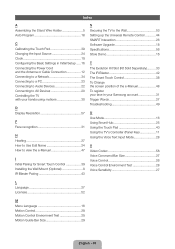
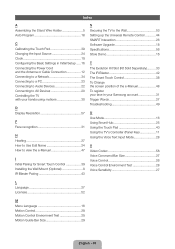
... using motions 30
D Display Resolution 57
F Face recognition 31
H Howling 27 How to Use Edit Name 24 How to view the e-Manual 47
I Initial Pairing for Smart Touch Control 39 Installing the Wall Mount (Optional 8 IR Blaster Pairing 43
S Securing the TV to the Wall 53 Setting up the Universal Remote Control 44 SMART Interaction 26 Software Upgrade 18 Specifications 56...
Skype Guide User Manual Ver.1.0 (English) - Page 2
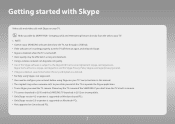
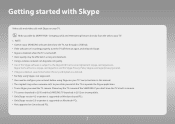
... Skype you need the TV camera. Please buy the TV camera of the SAMSUNG if you don't have the TV a built-in camera. xx TV camera launched in 2010 and the SAMSUNG TV launched in 2012 are incompatible. xx Only Skype version 4.2 or greater is supported on Windows-based PCs. xx Only Skype version 5.0 or greater is supported on Macintosh PCs. xx Not supported on Linux-based...
User Manual Ver.1.0 (English) - Page 116
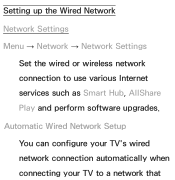
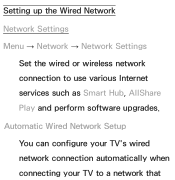
Setting up the Wired Network Network Settings Menu → Network → Network Settings
Set the wired or wireless network connection to use various Internet services such as Smart Hub, AllShare Play and perform software upgrades. Automatic Wired Network Setup You can configure your TV's wired network connection automatically when connecting your TV to a network that
User Manual Ver.1.0 (English) - Page 234
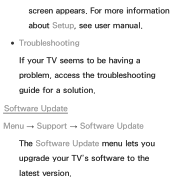
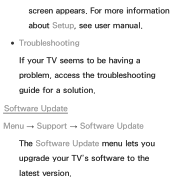
screen appears. For more information about Setup, see user manual. ●● Troubleshooting If your TV seems to be having a problem, access the troubleshooting guide for a solution.
Software Update Menu → Support → Software Update
The Software Update menu lets you upgrade your TV's software to the latest version.
User Manual Ver.1.0 (English) - Page 235
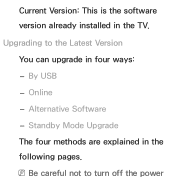
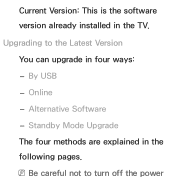
Current Version: This is the software version already installed in the TV. Upgrading to the Latest Version You can upgrade in four ways: -- By USB -- Online -- Alternative Software -- Standby Mode Upgrade The four methods are explained in the following pages. NNBe careful not to turn off the power
User Manual Ver.1.0 (English) - Page 237
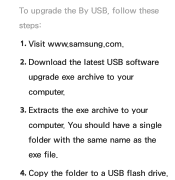
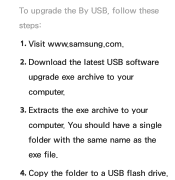
To upgrade the By USB, follow these steps:
1. Visit www.samsung.com. 2. Download the latest USB software
upgrade exe archive to your computer.
3. Extracts the exe archive to your computer. You should have a single folder with the same name as the exe file.
4. Copy the folder to a USB flash drive.
User Manual Ver.1.0 (English) - Page 238
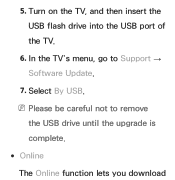
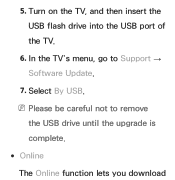
5. Turn on the TV, and then insert the USB flash drive into the USB port of the TV.
6. In the TV's menu, go to Support → Software Update.
7. Select By USB. NNPlease be careful not to remove
the USB drive until the upgrade is complete. ●● Online The Online function lets you download
User Manual Ver.1.0 (English) - Page 240
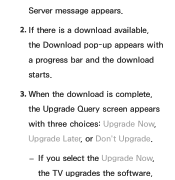
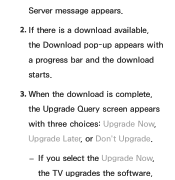
Server message appears.
2. If there is a download available, the Download pop-up appears with a progress bar and the download starts.
3. When the download is complete, the Upgrade Query screen appears with three choices: Upgrade Now, Upgrade Later, or Don't Upgrade.
-- If you select the Upgrade Now, the TV upgrades the software,
User Manual Ver.1.0 (English) - Page 241
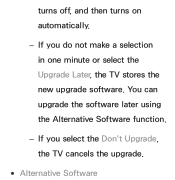
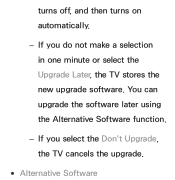
turns off, and then turns on automatically.
-- If you do not make a selection in one minute or select the Upgrade Later, the TV stores the new upgrade software. You can upgrade the software later using the Alternative Software function.
-- If you select the Don't Upgrade, the TV cancels the upgrade.
●● Alternative Software
User Manual Ver.1.0 (English) - Page 242
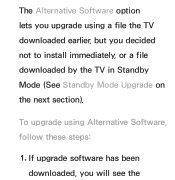
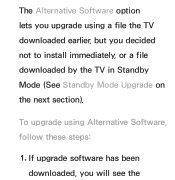
The Alternative Software option lets you upgrade using a file the TV downloaded earlier, but you decided not to install immediately, or a file downloaded by the TV in Standby Mode (See Standby Mode Upgrade on the next section).
To upgrade using Alternative Software, follow these steps:
1. If upgrade software has been downloaded, you will see the
User Manual Ver.1.0 (English) - Page 244
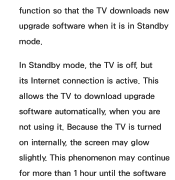
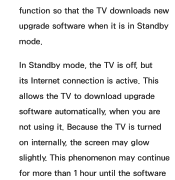
function so that the TV downloads new upgrade software when it is in Standby mode.
In Standby mode, the TV is off, but its Internet connection is active. This allows the TV to download upgrade software automatically, when you are not using it. Because the TV is turned on internally, the screen may glow slightly. This phenomenon may continue for more than 1 hour until the software
User Manual Ver.1.0 (English) - Page 245
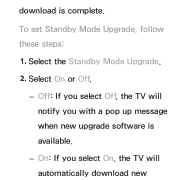
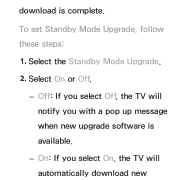
download is complete.
To set Standby Mode Upgrade, follow these steps: 1. Select the Standby Mode Upgrade. 2. Select On or Off.
-- Off: If you select Off, the TV will notify you with a pop up message when new upgrade software is available.
-- On: If you select On, the TV will automatically download new
User Manual Ver.1.0 (English) - Page 246


upgrade software when it is in Standby mode with the power off. If it downloads new upgrade software, the TV will ask you if you want to install it when you turn the TV on.
NNTo use the Standby Mode Upgrade function, your TV must be connected to the Internet.
Contact Samsung
Menu → Support → Contact Samsung
User Manual Ver.1.0 (English) - Page 247
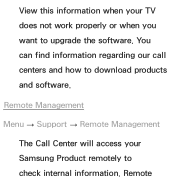
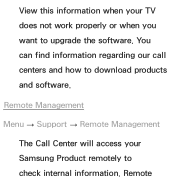
View this information when your TV does not work properly or when you want to upgrade the software. You can find information regarding our call centers and how to download products and software.
Remote Management
Menu → Support → Remote Management The Call Center will access your Samsung Product remotely to check internal information. Remote
User Manual Ver.1.0 (English) - Page 457
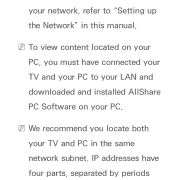
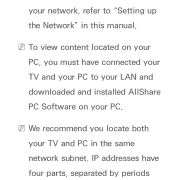
your network, refer to "Setting up the Network" in this manual.
NNTo view content located on your PC, you must have connected your TV and your PC to your LAN and downloaded and installed AllShare PC Software on your PC.
NNWe recommend you locate both your TV and PC in the same network subnet. IP addresses have four parts, separated by periods
User Manual Ver.1.0 (English) - Page 582
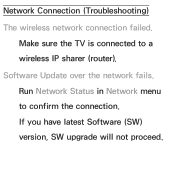
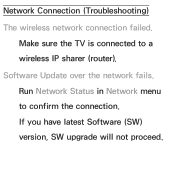
Network Connection (Troubleshooting) The wireless network connection failed.
Make sure the TV is connected to a wireless IP sharer (router). Software Update over the network fails. Run Network Status in Network menu to confirm the connection. If you have latest Software (SW) version, SW upgrade will not proceed.