Samsung UN75ES9000F driver and firmware
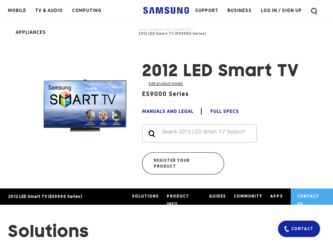
Related Samsung UN75ES9000F Manual Pages
Download the free PDF manual for Samsung UN75ES9000F and other Samsung manuals at ManualOwl.com
Smart Integration Guide User Manual Ver.1.0 (English) - Page 4
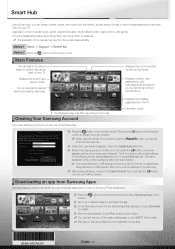
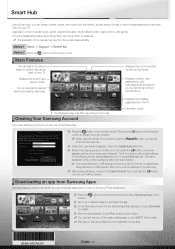
... of the manual may vary from the actual shape partially.
Method 1 Menu → Support → Smart Hub Method 2 Press the button on the remote control.
Main Features
You can search for various types of content that can be
used on your TV.
Displays the current input source screen.
You can experience various service provided by Samsung.
Search
AccuWeather...
Skype Guide User Manual Ver.1.0 (English) - Page 2
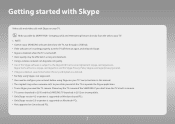
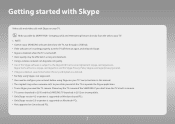
... Skype you need the TV camera. Please buy the TV camera of the SAMSUNG if you don't have the TV a built-in camera. xx TV camera launched in 2010 and the SAMSUNG TV launched in 2012 are incompatible. xx Only Skype version 4.2 or greater is supported on Windows-based PCs. xx Only Skype version 5.0 or greater is supported on Macintosh PCs. xx Not supported on Linux-based...
User Manual Ver.1.0 (English) - Page 117
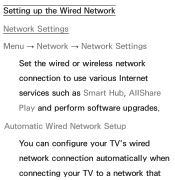
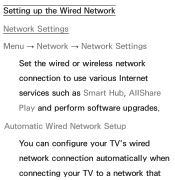
Setting up the Wired Network Network Settings Menu → Network → Network Settings
Set the wired or wireless network connection to use various Internet services such as Smart Hub, AllShare Play and perform software upgrades. Automatic Wired Network Setup You can configure your TV's wired network connection automatically when connecting your TV to a network that
User Manual Ver.1.0 (English) - Page 128
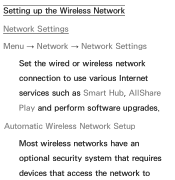
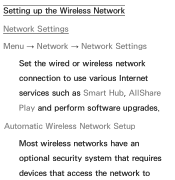
Setting up the Wireless Network Network Settings Menu → Network → Network Settings
Set the wired or wireless network connection to use various Internet services such as Smart Hub, AllShare Play and perform software upgrades. Automatic Wireless Network Setup Most wireless networks have an optional security system that requires devices that access the network to
User Manual Ver.1.0 (English) - Page 249
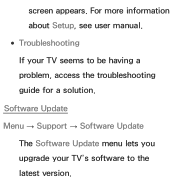
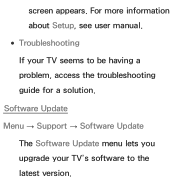
screen appears. For more information about Setup, see user manual. ●● Troubleshooting If your TV seems to be having a problem, access the troubleshooting guide for a solution.
Software Update Menu → Support → Software Update
The Software Update menu lets you upgrade your TV's software to the latest version.
User Manual Ver.1.0 (English) - Page 250
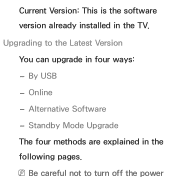
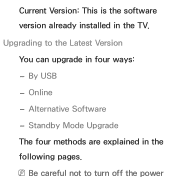
Current Version: This is the software version already installed in the TV. Upgrading to the Latest Version You can upgrade in four ways: -- By USB -- Online -- Alternative Software -- Standby Mode Upgrade The four methods are explained in the following pages. NNBe careful not to turn off the power
User Manual Ver.1.0 (English) - Page 251
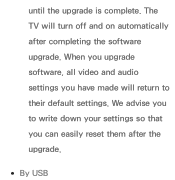
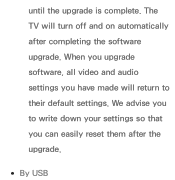
until the upgrade is complete. The TV will turn off and on automatically after completing the software upgrade. When you upgrade software, all video and audio settings you have made will return to their default settings. We advise you to write down your settings so that you can easily reset them after the upgrade.
●● By USB
User Manual Ver.1.0 (English) - Page 252
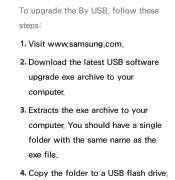
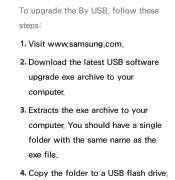
To upgrade the By USB, follow these steps:
1. Visit www.samsung.com. 2. Download the latest USB software
upgrade exe archive to your computer.
3. Extracts the exe archive to your computer. You should have a single folder with the same name as the exe file.
4. Copy the folder to a USB flash drive.
User Manual Ver.1.0 (English) - Page 253
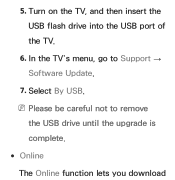
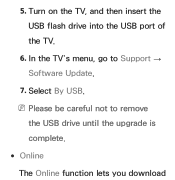
5. Turn on the TV, and then insert the USB flash drive into the USB port of the TV.
6. In the TV's menu, go to Support → Software Update.
7. Select By USB. NNPlease be careful not to remove
the USB drive until the upgrade is complete. ●● Online The Online function lets you download
User Manual Ver.1.0 (English) - Page 255
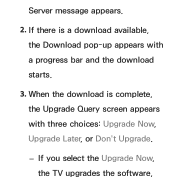
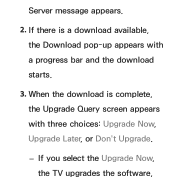
Server message appears.
2. If there is a download available, the Download pop-up appears with a progress bar and the download starts.
3. When the download is complete, the Upgrade Query screen appears with three choices: Upgrade Now, Upgrade Later, or Don't Upgrade.
-- If you select the Upgrade Now, the TV upgrades the software,
User Manual Ver.1.0 (English) - Page 256
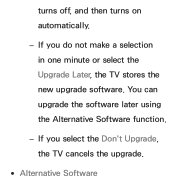
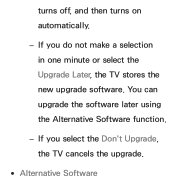
turns off, and then turns on automatically.
-- If you do not make a selection in one minute or select the Upgrade Later, the TV stores the new upgrade software. You can upgrade the software later using the Alternative Software function.
-- If you select the Don't Upgrade, the TV cancels the upgrade.
●● Alternative Software
User Manual Ver.1.0 (English) - Page 257
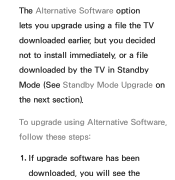
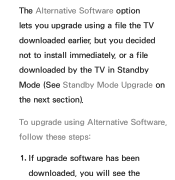
The Alternative Software option lets you upgrade using a file the TV downloaded earlier, but you decided not to install immediately, or a file downloaded by the TV in Standby Mode (See Standby Mode Upgrade on the next section).
To upgrade using Alternative Software, follow these steps:
1. If upgrade software has been downloaded, you will see the
User Manual Ver.1.0 (English) - Page 259
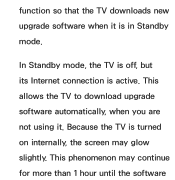
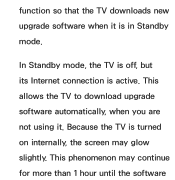
function so that the TV downloads new upgrade software when it is in Standby mode.
In Standby mode, the TV is off, but its Internet connection is active. This allows the TV to download upgrade software automatically, when you are not using it. Because the TV is turned on internally, the screen may glow slightly. This phenomenon may continue for more than 1 hour until the software
User Manual Ver.1.0 (English) - Page 260
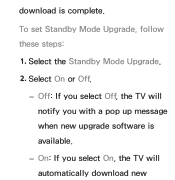
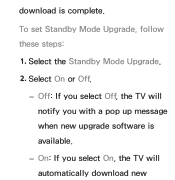
download is complete.
To set Standby Mode Upgrade, follow these steps: 1. Select the Standby Mode Upgrade. 2. Select On or Off.
-- Off: If you select Off, the TV will notify you with a pop up message when new upgrade software is available.
-- On: If you select On, the TV will automatically download new
User Manual Ver.1.0 (English) - Page 261
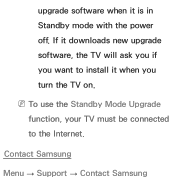
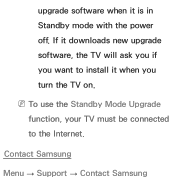
upgrade software when it is in Standby mode with the power off. If it downloads new upgrade software, the TV will ask you if you want to install it when you turn the TV on.
NNTo use the Standby Mode Upgrade function, your TV must be connected to the Internet.
Contact Samsung
Menu → Support → Contact Samsung
User Manual Ver.1.0 (English) - Page 262
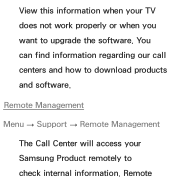
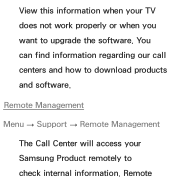
View this information when your TV does not work properly or when you want to upgrade the software. You can find information regarding our call centers and how to download products and software.
Remote Management
Menu → Support → Remote Management The Call Center will access your Samsung Product remotely to check internal information. Remote
User Manual Ver.1.0 (English) - Page 626
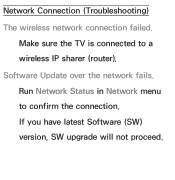
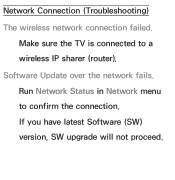
Network Connection (Troubleshooting) The wireless network connection failed.
Make sure the TV is connected to a wireless IP sharer (router). Software Update over the network fails. Run Network Status in Network menu to confirm the connection. If you have latest Software (SW) version, SW upgrade will not proceed.
Quick Guide Easy Manual Ver.1.0 (English) - Page 17
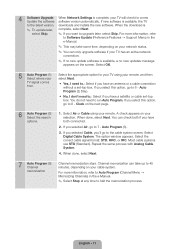
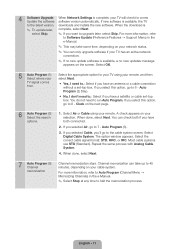
...software software version automatically. If new software is available, the TV
to the latest version. downloads and installs the new software. When the download is
✎✎ To update later, complete, select Next.
select Skip.
✎✎ If you want to upgrade later, select Skip. For more information, refer
to Software Update (Preference Features → Support Menu) in the
e-Manual...
Quick Guide Easy Manual Ver.1.0 (English) - Page 51
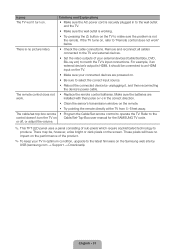
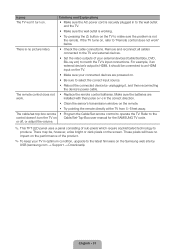
...
installed with their poles (+/-) in the correct direction.
•• Clean the sensor's transmission window on the remote.
•• Try pointing the remote directly at the TV from 5~6 feet away.
The cable/set top box remote •• Program the Cable/Set remote control to operate the TV. Refer to the control doesn't turn the TV on Cable/Set-Top-Box user manual for the SAMSUNG...
Quick Guide Easy Manual Ver.1.0 (English) - Page 60
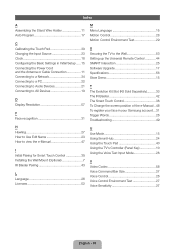
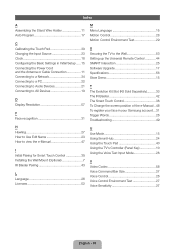
... or Cable Connection 11 Connecting to a Network 34 Connecting to a PC 22 Connecting to Audio Devices 21 Connecting to AV Devices 19
D Display Resolution 57
F Face recognition 31
M Menu Language 15 Motion Control 28 Motion Control Environment Test 29
S Securing the TV to the Wall 53 Setting up the Universal Remote Control 44 SMART Interaction 25 Software Upgrade 17 Specifications...

