Samsung WB210 driver and firmware
Drivers and firmware downloads for this Samsung item

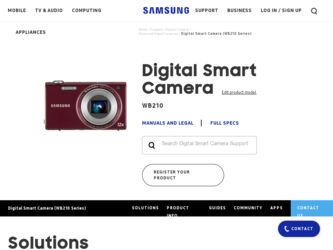
Related Samsung WB210 Manual Pages
Download the free PDF manual for Samsung WB210 and other Samsung manuals at ManualOwl.com
User Manual (user Manual) (ver.1.2) (English) - Page 3
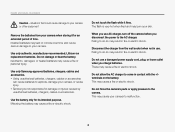
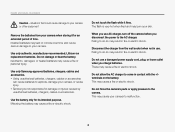
...Installed batteries may leak or corrode over time and cause serious damage to your camera.
Use only authentic, manufacturer-recommended, Lithium-ion replacement batteries. Do not damage or heat the battery. Inauthentic, damaged, or heated batteries may cause a fire or personal injury.
Use only Samsung-approved batteries, chargers, cables...
Do not use a damaged power supply cord, plug, or loose...
User Manual (user Manual) (ver.1.2) (English) - Page 4
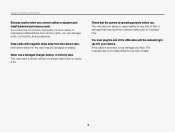
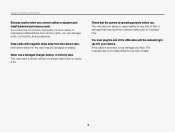
... and safety information
Exercise caution when you connect cables or adapters and install batteries and memory cards. If you force the connectors, improperly connect cables, or improperly install batteries and memory cards, you can damage ports, connectors, and accessories.
Keep cards with magnetic strips away from the camera case. Information stored on the card may be damaged or erased.
Never use...
User Manual (user Manual) (ver.1.2) (English) - Page 5
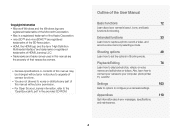
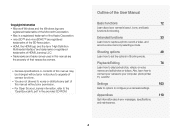
... mode.
Playback/Editing
76
Learn how to play back photos, videos, or voice memos and edit photos or videos. Also, learn how to connect your camera to your computer, photo printer, TV, or HDTV.
Settings
103
Refer to options to configure your camera's settings.
Appendixes
110
Get information about error messages, specifications, and maintenance.
4
User Manual (user Manual) (ver.1.2) (English) - Page 12
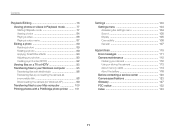
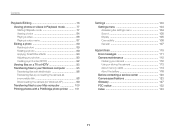
... camera (for Windows XP 99 Transferring files to your Mac computer 100 Printing photos with a PictBridge photo printer ....... 101
Settings 103 Settings menu 104 Accessing the settings menu 104 Sound 105 Display 105 Connectivity 106 General 107
Appendixes 110 Error messages 111 Camera maintenance 112 Cleaning your camera 112 Using or storing the camera 113 About memory cards...
User Manual (user Manual) (ver.1.2) (English) - Page 55
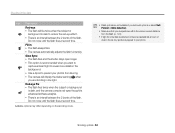
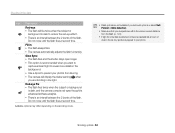
... a tripod to prevent your photos from blurring. • The camera will display the shake warning when you are shooting in low light. Red-...software analysis. • There is an interval between the 2 bursts of the flash. Do not move until the flash fires a second time.
Available options may differ depending on the shooting mode.
• Flash options are not available if you set...
User Manual (user Manual) (ver.1.2) (English) - Page 77
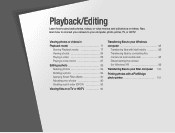
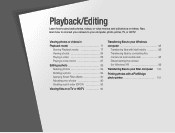
... a print order (DPOF 92
Viewing files on a TV or HDTV 93
Transferring files to your Windows computer 95
Transferring files with Intelli-studio 96 Transferring files by connecting the camera as a removable disk 98 Disconnecting the camera (for Windows XP 99
Transferring files to your Mac computer 100
Printing photos with a PictBridge photo printer 101
User Manual (user Manual) (ver.1.2) (English) - Page 96
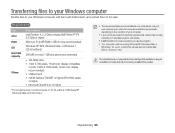
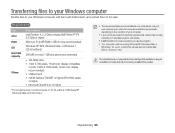
... to the web.
Requirements
Item CPU RAM OS Hard disk capacity
Others
Requirements Intel Pentium 4, 3.2 GHz or higher/AMD Athlon™ FX 2.6 GHz or higher
Minimum 512 MB RAM (1 GB or more recommended)
Windows XP SP2, Windows Vista, or Windows 7 (32-bit editions)
250 MB or more (1 GB and above recommended)
• CD-ROM drive • 1024 X 768 pixels...
User Manual (user Manual) (ver.1.2) (English) - Page 97
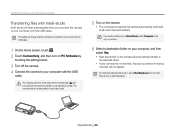
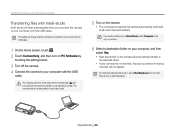
...;les to your Windows computer
Transferring files with Intelli-studio
Intelli-studio will start automatically when you connect the camera to your computer with the USB cable.
The battery will charge while the camera is connected to a computer with the USB cable.
1 On the Home screen, touch . 2 Touch Connectivity, and then turn on PC Software by
touching the setting button.
3 Turn...
User Manual (user Manual) (ver.1.2) (English) - Page 98
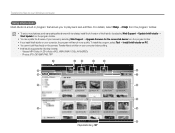
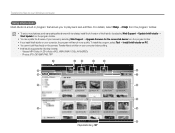
... shows with templates, install the full version of Intelli-studio by selecting Web Support “ Update Intelli-studio “ Start Update from the program toolbar.
• You can update the firmware of your camera by selecting Web Support “ Upgrade firmware for the connected device from the program toolbar. • If you install Intelli-studio on your computer, the program...
User Manual (user Manual) (ver.1.2) (English) - Page 99
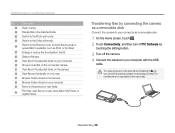
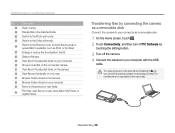
... the camera as a removable disk
Connect the camera to your computer as a removable disk.
1 On the Home screen, touch . 2 Touch Connectivity, and then turn off PC Software by
touching the setting button.
3 Turn off the camera. 4 Connect the camera to your computer with the USB
cable.
You must plug the end of the cable with the indicator light (S) into your camera. If the cable is...
User Manual (user Manual) (ver.1.2) (English) - Page 100
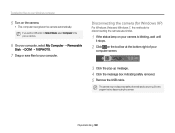
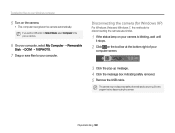
... to your Windows computer
5 Turn on the camera.
• The computer recognizes the camera automatically.
If you set the USB option to Select Mode, select Computer in the pop-up window.
6 On your computer, select My Computer “ Removable
Disk “ DCIM “100PHOTO.
7 Drag or save files to your computer.
Disconnecting the camera (for Windows XP)
For Windows Vista and Windows 7, the...
User Manual (user Manual) (ver.1.2) (English) - Page 101
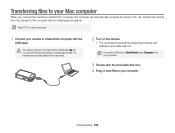
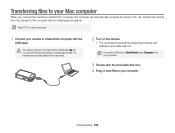
...;les to your Mac computer
When you connect the camera to a Macintosh computer, the computer will automatically recognize the device. You can transfer files directly from the camera to the computer without installing any programs.
Mac OS 10.4 or later is supported.
1 Connect your camera to a Macintosh computer with the
USB cable.
You must plug the end of the cable with the indicator light...
User Manual (user Manual) (ver.1.2) (English) - Page 102
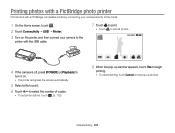
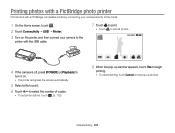
...; USB “ Printer.
3 Turn on the printer, and then connect your camera to the
printer with the USB cable.
7 Touch to print.
• Touch to print all photos.
4 If the camera is off, press [POWER] or [Playback] to
turn it on. • The printer recognizes the camera automatically.
5 Select a file to print. 6 Touch / to select the number of copies.
• To set printer...
User Manual (user Manual) (ver.1.2) (English) - Page 108
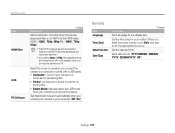
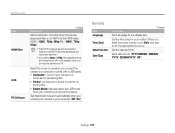
... you connect the camera to a TV.
Select the mode to use when you connect the camera to a computer or printer with a USB cable. • Computer*: Connect your camera to a
computer for transferring files. • Printer: Connect your camera to a printer for
printing files. • Select Mode: Manually select the USB mode
when you connect your camera to a device.
Set Intelli-studio to...
User Manual (user Manual) (ver.1.2) (English) - Page 114
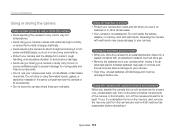
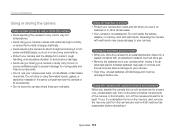
...camera is not waterproof. Do not handle the battery,
adapter, or memory card with wet hands. Operating the camera with wet hands may cause damage to your camera.
Storing for extended period of time • When you store the camera...batteries from your camera when storing it for an
extended period. Installed batteries may leak or corrode over time and cause serious damage to your camera. • ...
User Manual (user Manual) (ver.1.2) (English) - Page 123
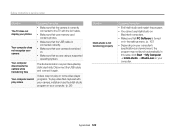
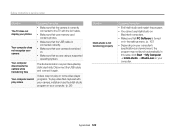
Before contacting a service center
Situation
The TV does not display your photos
Your computer does not recognize your camera
Your computer disconnects the camera while transferring files
Your computer cannot play videos
Suggested remedies • Make sure that the camera is correctly
connected to the TV with the A/V cable. • Make sure that your memory card
contains photos. • ...
User Manual (user Manual) (ver.1.2) (English) - Page 127


... are measured under Samsung's standard conditions.Your results may vary depending on the shooting conditions and camera settings.
Interface
Digital output connector
USB 2.0
Audio input/output Internal speaker (Mono), Microphone (Mono)
Video output
• A/V: NTSC, PAL (selectable) • HDMI 1.4: NTSC, PAL (selectable)
DC power input connector
20 pin, 4.2 V
Power source
Rechargeable...
User Manual (user Manual) (ver.1.2) (English) - Page 133
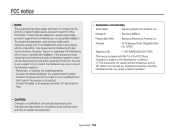
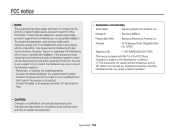
... user's authority to operate the equipment.
• Declaration of Conformity
Trade Name
: Samsung Electronics America, Inc.
Model No.
: Samsung WB210
Responsible Party : Samsung Electronics America, Inc.
Address
: 85 Challenger Road, Ridgefield Park, NJ 07660
Telephone No.
: 1-800-SAMSUNG (726-7864)
This device complies with Part 15 of the FCC Rules. Operation is subject to the...
User Manual (user Manual) (ver.1.2) (English) - Page 134
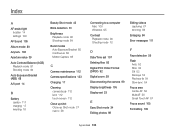
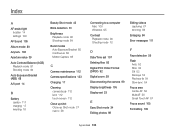
... a computer Mac 100 Windows 95
Contrast Playback mode 90 Shooting mode 72
Editing videos capturing 87 trimming 86
Enlarging 84
Error messages 111
D
Date/Time set 107 Deleting files 83 Digital Print Order Format (DPOF) 92 Digital zoom 28 Disconnecting the camera 99 Display brightness 105 Display set 23
E
Easy Shot mode 34 Editing photos 89
F
Face detection 59
Flash Auto...
User Manual (user Manual) (ver.1.2) (English) - Page 136
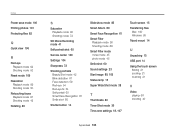
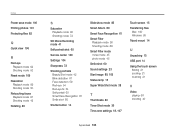
...Resolution
Playback mode 89 Shooting mode 50 Retouching faces Playback mode 91 Shooting mode 42 Rotating 89
S
Saturation Playback mode 90 Shooting mode 72
SD Movie Recording mode 41
Self portrait shot 60
Service center 120
Settings... Shot mode 36 Time zone settings 18, 107
Touch screen 15 Transferring files
Mac 100 Windows 95 Tripod mount 14
U
Unpacking 13 USB port 14 Using the touch screen
...
