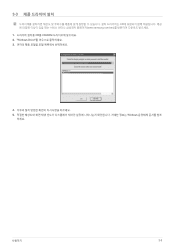Samsung XL2370 - SyncMaster - 23" LCD Monitor driver and firmware
Drivers and firmware downloads for this Samsung item

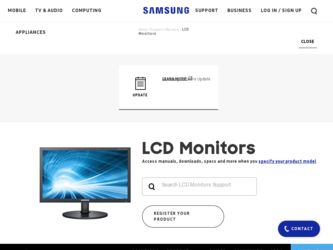
Related Samsung XL2370 Manual Pages
Download the free PDF manual for Samsung XL2370 and other Samsung manuals at ManualOwl.com
Open Source Guide (ENGLISH) - Page 1


...version 2) and LGPL (version 2.1).
The original manual has wrong versions of the GPL and LGPL.
To send inquiries and requests for questions regarding open sources, contact Samsung via Email (vdswmanager@samsung. com).
This product uses some software programs which are distributed under the Independent JPEG Group.
This product uses some software... used to control compilation and installation of the ...
Open Source Guide (ENGLISH) - Page 2


... SUSTAINED BY YOU OR THIRD PARTIES OR A FAILURE OF THE LIBRARY TO OPERATE WITH ANY OTHER SOFTWARE), EVEN IF SUCH HOLDER OR OTHER PARTY HAS BEEN ADVISED OF THE POSSIBILITY OF SUCH DAMAGES.
... you want it to be of the greatest possible use to the public, we recommend making it free software that everyone can redistribute and change. You can do so by permitting redistribution under these terms (or,...
User Manual (user Manual) (ver.1.0) (English) - Page 3
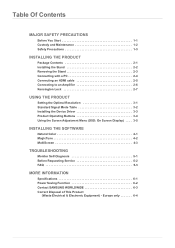
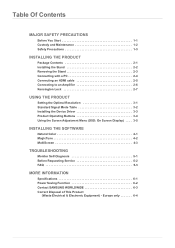
... an HDMI cable 2-5 Connecting to an Amplifier 2-6 Kensington Lock 2-7
USING THE PRODUCT
Setting the Optimal Resolution 3-1 Standard Signal Mode Table 3-2 Installing the Device Driver 3-3 Product Operating Buttons 3-4 Using the Screen Adjustment Menu (OSD: On Screen Display) . . . . 3-5
INSTALLING THE SOFTWARE
Natural Color 4-1 MagicTune 4-2 MultiScreen 4-3
TROUBLESHOOTING
Monitor Self...
User Manual (user Manual) (ver.1.0) (English) - Page 5
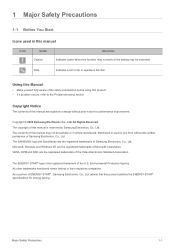
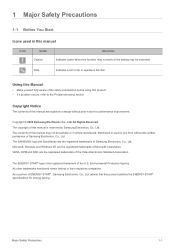
... work or the setting may be canceled.
Note
Indicates a hint or tip to operate a function.
Using this Manual
• Make ...manual may not be partially or in whole reproduced, distributed or used in any form without the written permission of Samsung Electronics, Co., Ltd. The SAMSUNG logo and SyncMaster are the registered trademarks of Samsung Electronics, Co., Ltd. Microsoft, Windows and Windows...
User Manual (user Manual) (ver.1.0) (English) - Page 8
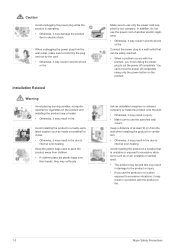
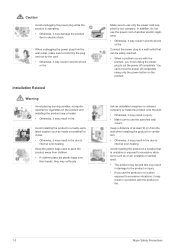
... reached. • When a problem occurs with the
product, you must unplug the power plug to cut the power off completely. You cannot cut the power off completely using only the power button on the product.
Ask an installation engineer or relevant company to install the product onto the wall. • Otherwise, it may result in injury...
User Manual (user Manual) (ver.1.0) (English) - Page 9
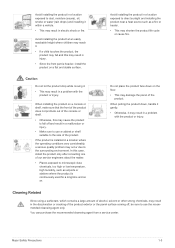
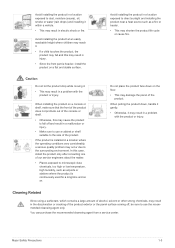
...moving it.
• This may result in a problem with the product or injury.
When installing the product on a console or shelf, make sure that the front of the product does not... quality problem may occur due to the surrounding environment. In this case, install the product only after consulting one of our service engineers about the matter.
• Places exposed to microscopic dust, chemicals,...
User Manual (user Manual) (ver.1.0) (English) - Page 13


... all of the following contents have been included. • Store the packaging box in case you need to move the Product at a later stage.
Monitor CONTENTS
Installation Manual
Product Warranty
User Manual
'DVI-A to D-Sub' Cable
Power Cord Stand
DC-Adapter
Cleaning Cloth
Stand Connector
OPTIONAL PARTS
HDMI Cable
DVI Cable
The cleaning cloth is supplied with black high-glossy models only...
User Manual (user Manual) (ver.1.0) (English) - Page 14
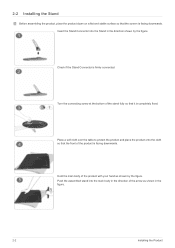
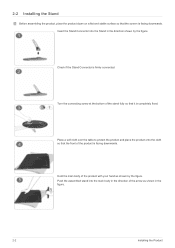
2-2 Installing the Stand
Before assembling the product, place the product down on a flat and stable surface so that the screen is facing downwards. Insert the Stand ... hand as shown by the figure. Push the assembled stand into the main body in the direction of the arrow as shown in the figure.
2-2
Installing the Product
User Manual (user Manual) (ver.1.0) (English) - Page 15
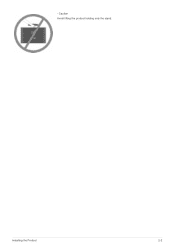
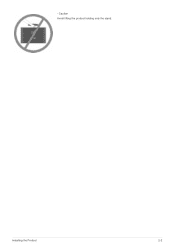
- Caution Avoid lifting the product holding only the stand.
Installing the Product
2-2
User Manual (user Manual) (ver.1.0) (English) - Page 16
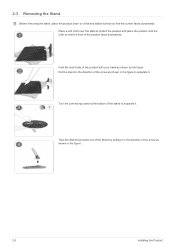
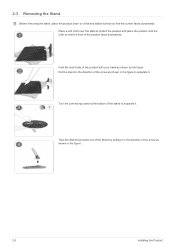
... to separate it.
Take the Stand Connector out of the Stand by pulling it in the direction of the arrow as shown in the figure.
2-3
Installing the Product
User Manual (user Manual) (ver.1.0) (English) - Page 17
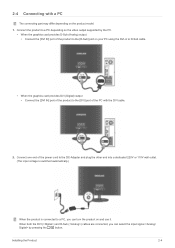
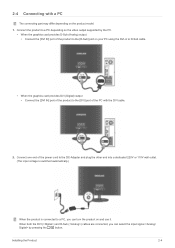
... • Connect the [DVI IN] port of the product to the [D-Sub] port on your PC using the DVI-A to D-Sub cable.
• When the graphics card provides DVI (Digital) output • Connect the [DVI IN] port of the product to the [DVI] port of the PC with the DVI cable.
2. Connect one end of the power cord to the DC-Adapter and plug the other...
User Manual (user Manual) (ver.1.0) (English) - Page 18
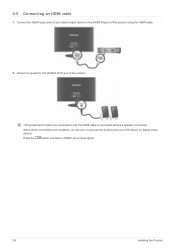
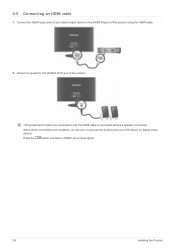
... digital output device to the [HDMI IN] port of the product using the HDMI cable.
2. Connect a speaker to the [AUDIO OUT] port of the product.
This product won't make any sound when only the HDMI cable is connected without a speaker connected.
When all the connections are complete, you can turn on and use the product and your DVD player (or digital output device...
User Manual (user Manual) (ver.1.0) (English) - Page 19
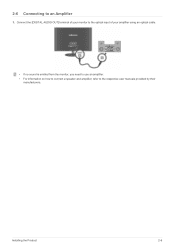
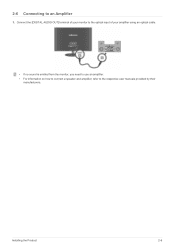
2-6 Connecting to an Amplifier
1. Connect the [DIGITAL AUDIO OUT] terminal of your monitor to the optical input of your amplifier using an optical cable.
• If no sound is emitted from the monitor, you need to use an amplifier. • For information on how to connect a speaker and amplifier, refer to the respective user manuals provided by their
manufacturers.
Installing the Product
2-6
User Manual (user Manual) (ver.1.0) (English) - Page 23
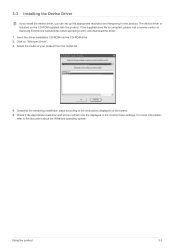
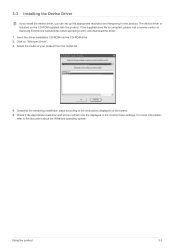
....samsung.com/), and download the driver. 1. Insert the driver installation CD-ROM into the CD-ROM drive. 2. Click on "Windows Driver". 3. Select the model of your product from the model list.
4. Complete the remaining installation steps according to the instructions displayed on the screen. 5. Check if the appropriate resolution and screen refresh rate are displayed in the Control Panel settings...
User Manual (user Manual) (ver.1.0) (English) - Page 32
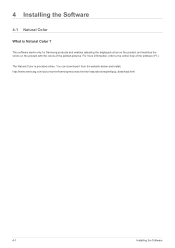
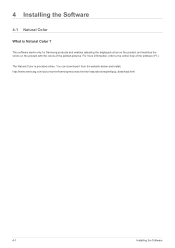
... the displayed colors on the product and matches the colors on the product with the colors of the printed pictures. For more information, refer to the online help of the software (F1).
The Natural Color is provided online. You can download it from the website below and install; http://www.samsung.com/us/consumer/learningresources/monitor...
User Manual (user Manual) (ver.1.0) (English) - Page 33
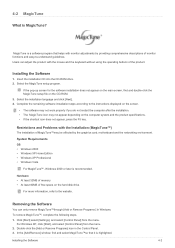
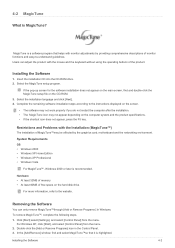
...motherboard and the networking environment.
System Requirements OS • Windows 2000 • Windows XP Home Edition • Windows XP Professional • Windows Vista
For MagicTune™, Windows 2000 or later is recommended.
Hardware • At least 32MB of memory • At least 60MB of free space on the hard disk drive
For more information, refer to the website.
Removing the Software...
User Manual (user Manual) (ver.1.0) (English) - Page 34
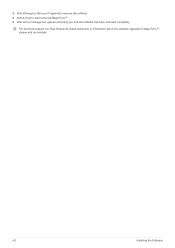
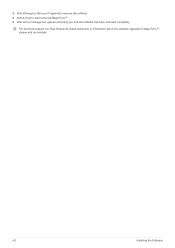
4. Click [Change or Remove Programs] to remove the software. 5. Select [Yes] to start removing MagicTune™. 6. Wait until a message box appears informing you that the software has been removed completely.
For technical support, the FAQ (frequently asked questions) or information about the software upgrade for MagicTune™, please visit our website.
4-2
Installing the Software
User Manual (user Manual) (ver.1.0) (English) - Page 35
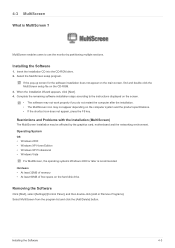
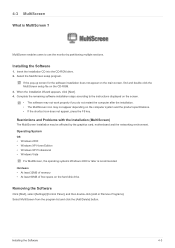
... networking environment. Operating System OS • Windows 2000 • Windows XP Home Edition • Windows XP Professional • Windows Vista
For MultiScreen, the operating systems Windows 2000 or later is recommended. Hardware • At least 32MB of memory • At least 60MB of free space on the hard disk drive
Removing the Software
Click [Start], select [Settings]/[Control Panel...
User Manual (user Manual) (ver.1.0) (English) - Page 38
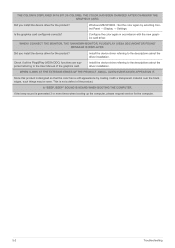
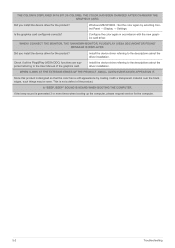
... Control Panel → Display → Settings.
Configure the color again in accordance with the new graphics card driver.
WHEN I CONNECT THE MONITOR, THE 'UNKNOWN MONITOR, PLUG&PLAY (VESA DDC) MONITOR FOUND' MESSAGE IS DISPLAYED.
Did you install the device driver for the product?
Check if all the Plug&Play (VESA DDC) functions are supported referring to the User Manual of the graphics card...