Samsung XL24 driver and firmware
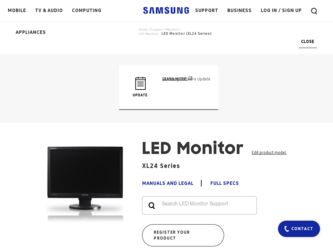
Related Samsung XL24 Manual Pages
Download the free PDF manual for Samsung XL24 and other Samsung manuals at ManualOwl.com
Quick Guide (easy Manual) (ver.1.0) (English) - Page 2
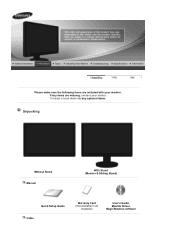
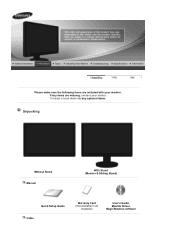
Please make sure the following items are included with your monitor. If any items are missing, contact your dealer. Contact a local dealer to buy optional items.
Unpacking
Without Stand Manual
With Stand (Monitor & Sliding Stand)
Quick Setup Guide Cable
Warranty Card (Not available in all
locations)
User's Guide, Monitor Driver, MagicRotation software
Quick Guide (easy Manual) (ver.1.0) (English) - Page 13
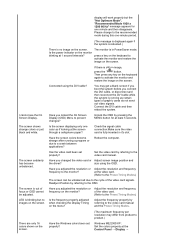
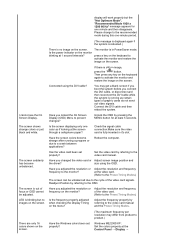
... menu?
Adjust the frequency properly by referring to the video card manual and the Preset Timing Modes.
There are only 16 colors shown on the screen.
Have the Windows colors been set properly?
(The maximum frequency per resolution may differ from product to product.)
Windows ME/2000/XP: Set the colors properly at the Control Panel → Display →
Quick Guide (easy Manual) (ver.1.0) (English) - Page 14


... service center.
Q & A
Question
Answer
How can I change the frequency?
The frequency can be changed by reconfiguring the video card.
Note that video card support can vary, depending on the version of the driver used. (Refer to the computer or the video card manual for details.)
How can I adjust the resolution? Windows ME/XP/2000 : Set the resolution in the Control Panel → Display...
User Manual (user Manual) (ver.1.0) (English) - Page 1
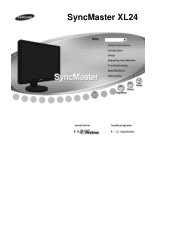
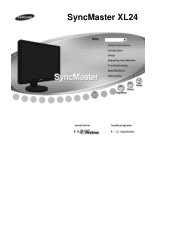
SyncMaster XL24
Install driver
Install programs
User Manual (user Manual) (ver.1.0) (English) - Page 10
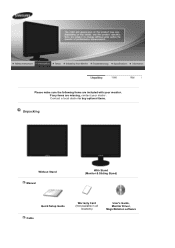
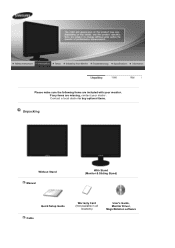
Please make sure the following items are included with your monitor. If any items are missing, contact your dealer. Contact a local dealer to buy optional items.
Unpacking
Without Stand Manual
With Stand (Monitor & Sliding Stand)
Quick Setup Guide Cable
Warranty Card (Not available in all
locations)
User's Guide, Monitor Driver, MagicRotation software
User Manual (user Manual) (ver.1.0) (English) - Page 20
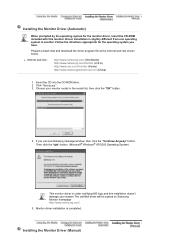
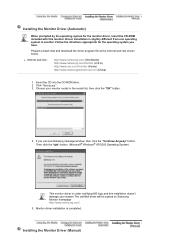
... system you have.
Prepare a blank disk and download the driver program file at the Internet web site shown below.
z Internet web site :
http://www.samsung.com/ (Worldwide) http://www.samsung.com/monitor (U.S.A) http://www.sec.co.kr/monitor (Korea) http://www.samsungmonitor.com.cn/ (China)
1. Insert the CD into the CD-ROM drive. 2. Click "Windows" 3. Choose your monitor model in...
User Manual (user Manual) (ver.1.0) (English) - Page 21
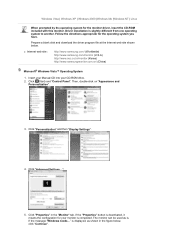
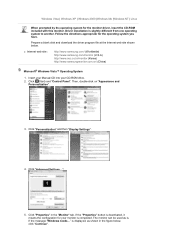
... disk and download the driver program file at the Internet web site shown below.
z Internet web site :
http://www.samsung.com/ (Worldwide) http://www.samsung.com/monitor (U.S.A) http://www.sec.co.kr/monitor (Korea) http://www.samsungmonitor.com.cn/ (China)
Microsoft® Windows Vista™ Operating System
1. Insert your Manual CD into your CD-ROM drive. 2. Click (Start) and "Control Panel...
User Manual (user Manual) (ver.1.0) (English) - Page 22
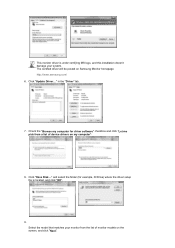
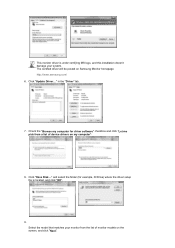
... your system. The certified driver will be posted on Samsung Monitor homepage http://www.samsung.com/ 6. Click "Update Driver..." in the "Driver" tab.
7. Check the "Browse my computer for driver software" checkbox and click "Let me pick from a list of device drivers on my computer".
8. Click "Have Disk..." and select the folder (for example, D:\Drive) where the driver setup file is located, and...
User Manual (user Manual) (ver.1.0) (English) - Page 23
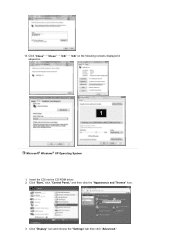
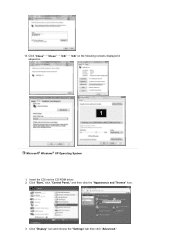
10. Click "Close"→ "Close" → "OK" → "OK" on the following screens displayed in sequence.
Microsoft® Windows® XP Operating System 1. Insert the CD into the CD-ROM driver. 2. Click "Start," click "Control Panel," and then click the "Appearance and Themes" Icon.
3. Click "Display" icon and choose the "Settings" tab then click "Advanced."
User Manual (user Manual) (ver.1.0) (English) - Page 24
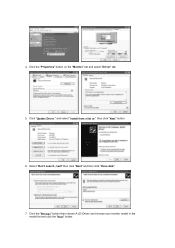
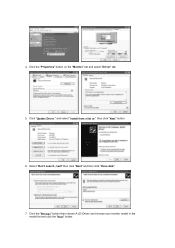
4. Click the "Properties" button on the "Monitor" tab and select "Driver" tab.
5. Click "Update Driver." and select "Install from a list or." then click "Next" button.
6. Select "Don't search ,I will" then click "Next" and then click "Have disk".
7. Click the "Browse" button then choose A:(D:\Driver) and choose your monitor model in the model list and click the "Next" button.
User Manual (user Manual) (ver.1.0) (English) - Page 25
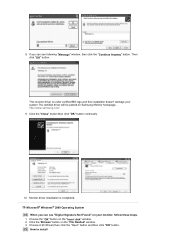
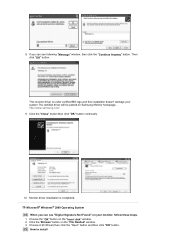
... be posted on Samsung Monitor homepage. http://www.samsung.com/ 9. Click the "Close" button then click "OK" button continually.
10. Monitor driver installation is completed. Microsoft® Windows® 2000 Operating System When you can see "Digital Signature Not Found" on your monitor, follow these steps.
1. Choose the "OK" button on the "Insert disk" window. 2. Click the "Browse...
User Manual (user Manual) (ver.1.0) (English) - Page 26
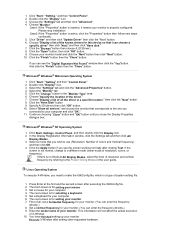
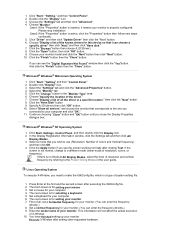
... devices" and choose the monitor that corresponds to the one you
connected to your computer and click "OK." 11. Continue choosing "Close" button and "OK" button until you close the Display Properties
dialogue box.
Microsoft® Windows® NT Operating System
1. Click Start, Settings, Control Panel, and then double-click the Display icon. 2. In the Display Registration Information window...
User Manual (user Manual) (ver.1.0) (English) - Page 37
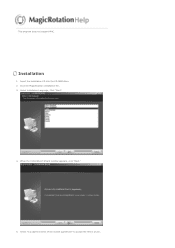
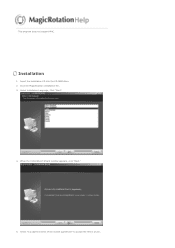
This program does not support MAC.
Installation
1. Insert the installation CD into the CD-ROM drive. 2. Click the MagicRotation installation file. 3. Select installation Language, Click "Next".
4. When the InstallShield Wizard window appears, click "Next."
5. Select "I accept the terms of the license agreement" to accept the terms of use.
User Manual (user Manual) (ver.1.0) (English) - Page 38
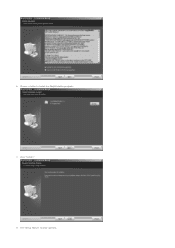
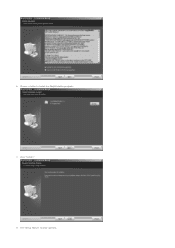
6. Choose a folder to install the MagicRotation program. 7. Click "Install." 8. The "Setup Status" window appears.
User Manual (user Manual) (ver.1.0) (English) - Page 39
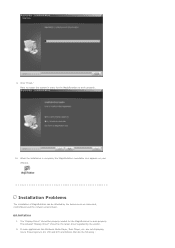
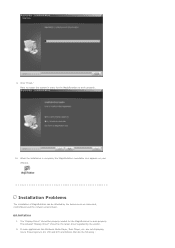
... be affected by the factors such as video card, motherboard and the network environment.
Limitation
1. The "Display Driver" should be properly loaded for the MagicRotation to work properly. The installed "Display Driver" should be the latest driver supplied by the vendor.
2. If some applications like Windows Media Player, Real Player, etc. are not displaying movie files properly in 90, 180 and 270...
User Manual (user Manual) (ver.1.0) (English) - Page 40
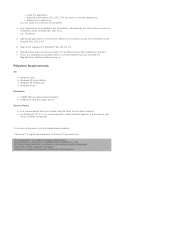
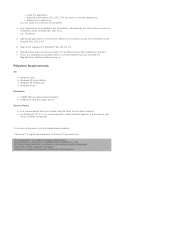
... the
MagicRotation Software before doing so.
System Requirements
OS
z Windows 2000 z Windows XP Home Edition z Windows XP Professional z Windows Vista™
Hardware
z 128MB Memory above(recommended) z 25MB Free Hard disk space above
Service Packs
z It is recommended that your System has the latest Service Pack installed. z For Windows® NT 4.0, it is recommended to install Internet Explorer...
User Manual (user Manual) (ver.1.0) (English) - Page 42
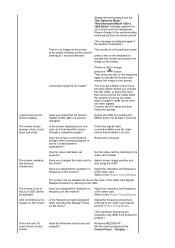
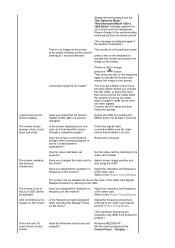
... menu?
Adjust the frequency properly by referring to the video card manual and the Preset Timing Modes.
There are only 16 colors shown on the screen.
Have the Windows colors been set properly?
(The maximum frequency per resolution may differ from product to product.)
Windows ME/2000/XP: Set the colors properly at the Control Panel → Display →
User Manual (user Manual) (ver.1.0) (English) - Page 43
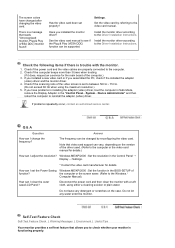
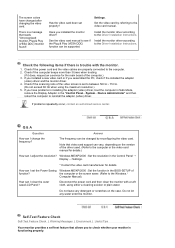
... service center.
Q & A
Question
Answer
How can I change the frequency?
The frequency can be changed by reconfiguring the video card.
Note that video card support can vary, depending on the version of the driver used. (Refer to the computer or the video card manual for details.)
How can I adjust the resolution? Windows ME/XP/2000 : Set the resolution in the Control Panel → Display...
User Manual (user Manual) (ver.1.0) (English) - Page 46
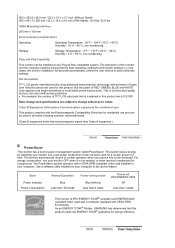
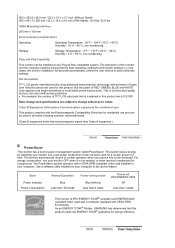
... long periods. The PowerSaver system operates with a VESA DPM compliant video card installed in your computer. Use a software utility installed on your computer to set up this feature.
State Power Indicator Power Consumption
Normal Operation Blue
Less than 100 watts
Power saving mode Blue blinking
Less than 2 watts
Power off EPA/ENERGY 2000
Off
Less than 1 watts
This monitor is EPA...
User Manual (user Manual) (ver.1.0) (English) - Page 51
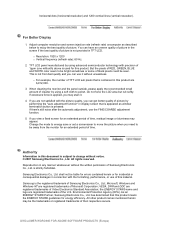
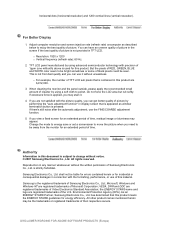
... Electronics Co., Ltd. is strictly forbidden.
Samsung Electronics Co., Ltd. shall not be liable for errors contained herein or for incidental or consequential damages in connection with the furnishing, performance, or use of this material.
Samsung is the registered trademark of Samsung Electronics Co., Ltd.; Microsoft, Windows and Windows NT are registered trademarks of Microsoft Corporation...

