Sony BDP-BX620 driver and firmware
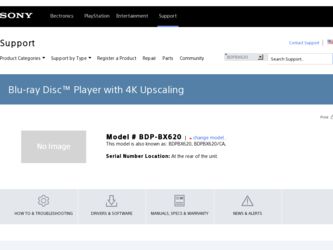
Related Sony BDP-BX620 Manual Pages
Download the free PDF manual for Sony BDP-BX620 and other Sony manuals at ManualOwl.com
Operating Instrucstions - Page 2
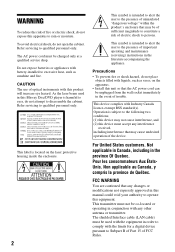
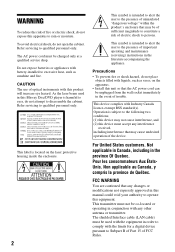
... maintenance (servicing) instructions in the literature accompanying the appliance.
Precautions
• To prevent fire or shock hazard, do not place objects filled with liquids, such as vases, on the apparatus.
• Install this unit so that the AC power cord can be unplugged from the wall socket immediately in the event of trouble.
This device complies...
Operating Instrucstions - Page 3
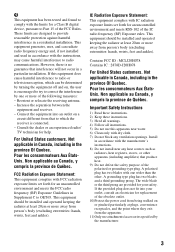
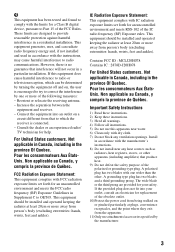
...digital device, pursuant to Part 15 of the FCC Rules. These limits are designed to provide reasonable protection against harmful interference in a residential installation. This equipment generates, uses, and can radiate radio frequency energy and, if not installed and used in accordance with the instructions... or an experienced radio/ TV technician for help.
For ...10)Protect the power cord from being...
Operating Instrucstions - Page 4
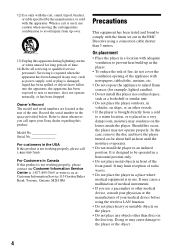
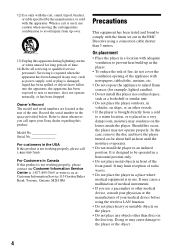
...Record The model and serial numbers are located at the rear of the unit. Record the serial number in the space provided below. Refer to them whenever you call upon your Sony dealer regarding this product.
Model No Serial... device, consult your physician or the manufacturer of your medical device before using the wireless LAN function.
• Do not place heavy or unstable objects on the player....
Operating Instrucstions - Page 7


... and "CD" logos are trademarks.
• "BRAVIA" is a trademark of Sony Corporation.
• MPEG Layer-3 audio coding technology and patents licensed from Fraunhofer IIS and Thomson.
• This product ...© 2000-present Gracenote. Gracenote Software, copyright © 2000present Gracenote. One or more patents owned by Gracenote apply to this product and service. See the Gracenote website for ...
Operating Instrucstions - Page 8
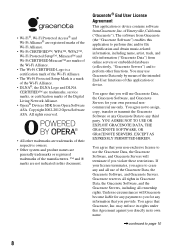
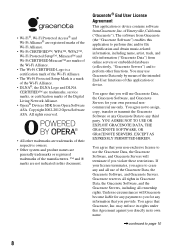
... CERTIFIED™ are trademarks, service marks, or certification marks of the Digital Living Network Alliance.
• Opera® Devices SDK from Opera Software ASA. Copyright 2002-2012 Opera Software ASA. All rights reserved.
..., copy, transfer or transmit the Gracenote Software or any Gracenote Data to any third party. YOU AGREE NOT TO USE OR EXPLOIT GRACENOTE DATA, THE GRACENOTE SOFTWARE, OR...
Operating Instrucstions - Page 9
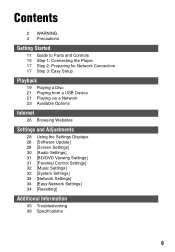
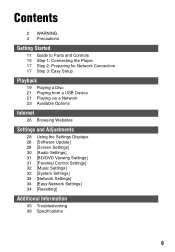
... Started
11 Guide to Parts and Controls 15 Step 1: Connecting the Player 17 Step 2: Preparing for Network Connection 17 Step 3: Easy Setup
Playback
19 Playing a Disc 21 Playing from a USB Device 21 Playing via a Network 23 Available Options
Internet
26 Browsing Websites
Settings and Adjustments
28 Using the Settings Displays 28 [Software Update] 28 [Screen Settings] 30 [Audio Settings] 31 [BD...
Operating Instrucstions - Page 10
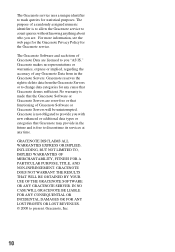
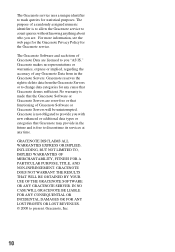
... Gracenote Servers are error-free or that functioning of Gracenote Software or Gracenote Servers will be uninterrupted. Gracenote is not obligated to provide you with new enhanced or additional data types or categories that Gracenote may provide in the future and is free to discontinue its services at any time.
GRACENOTE DISCLAIMS ALL...
Operating Instrucstions - Page 19
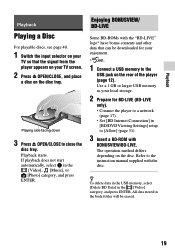
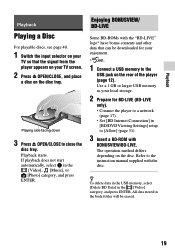
... a 1 GB or larger USB memory as your local storage.
2 Prepare for BD-LIVE (BD-LIVE
only). • Connect the player to a network
(page 17). • Set [BD Internet Connection] in
[BD/DVD Viewing Settings] setup to [Allow] (page 31).
3 Insert a BD-ROM with
BONUSVIEW/BD-LIVE. The operation method differs depending on the disc. Refer to the instruction manual supplied with the...
Operating Instrucstions - Page 22
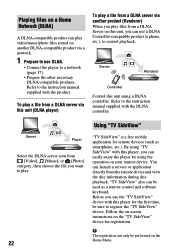
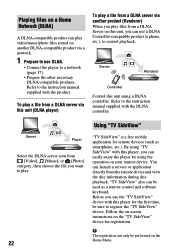
... remote device. You can launch a service or application directly from the remote device and view the disc information during disc playback. "TV SideView" also can be used as a remote control and software keyboard. Before you use the "TV SideView" device with this player for the first time, be sure to register the "TV SideView" device. Follow the on-screen instructions on the "TV SideView" device...
Operating Instrucstions - Page 26
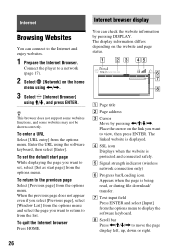
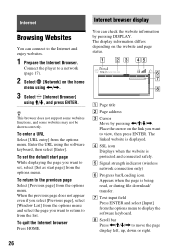
Internet
Browsing Websites
You can connect to the Internet and enjoy websites.
1 Prepare the Internet Browser.
Connect the player to a network (page 17).
2 Select [Network] on the home
menu using
Operating Instrucstions - Page 27
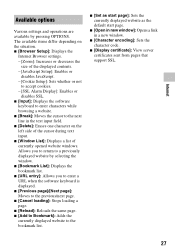
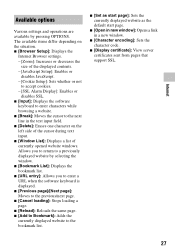
... differ depending on the situation. x [Browser Setup]: Displays the
Internet Browser settings. - [Zoom]: Increases or decreases the
size of the displayed contents. - [JavaScript Setup]: Enables or
disables JavaScript. - [Cookie Setup]: Sets whether or not
to accept cookies. - [SSL Alarm Display]: Enables or
disables SSL. x [Input]: Displays the software
keyboard to enter characters while browsing...
Operating Instrucstions - Page 28
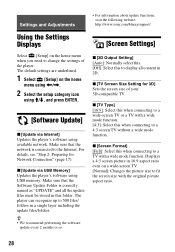
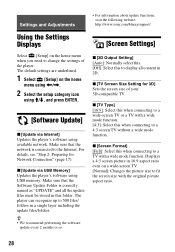
Settings and Adjustments
• For information about update functions, visit the following website: http://www.sony.com/bluraysupport/
Using the Settings Displays
[Screen Settings]
Select [Setup] on the home menu when you need to change the settings of the player. The default settings are underlined.
1 Select [Setup] on the home
menu using
Operating Instrucstions - Page 33
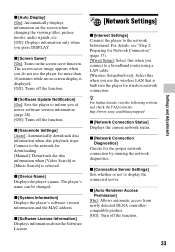
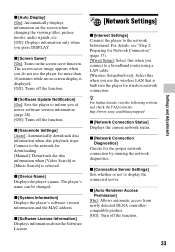
...player's software version information and the MAC address.
x [Software License Information] Displays information about the Software License.
[Network Settings]
x [Internet Settings] Connect the player to the network beforehand. For details, see "Step 2: Preparing for Network Connection" (page 17). [Wired Setup]: Select this when you connect to a broadband router using a LAN cable. [Wireless Setup...
Operating Instrucstions - Page 37
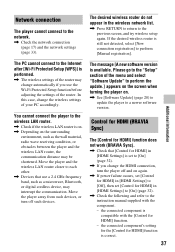
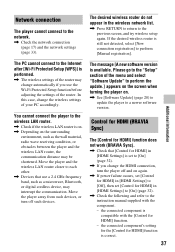
.... Move the player and the wireless LAN router closer to each other. , Devices that use a 2.4 GHz frequency band, such as a microwave, Bluetooth, or digital cordless device, may interrupt the communication. Move the player away from such devices, or turn off such devices.
The message [A new software version is available. Please go to the "Setup" section of the menu and select "Software Update" to...
Operating Instrucstions - Page 40
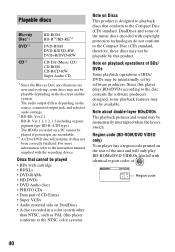
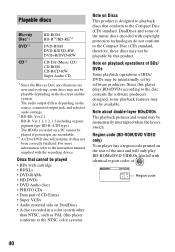
..., and selected audio settings.
*2 BD-RE: Ver.2.1 BD-R: Ver.1.1, 1.2, 1.3 including organic pigment type BD-R (LTH type) The BD-Rs recorded on a PC cannot be played if postscripts are recordable.
*3 A CD or DVD disc will not play if it has not been correctly finalized. For more information, refer to the instruction manual supplied with the recording device.
Discs that...
Operating Instrucstions - Page 48
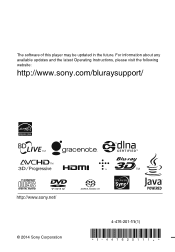
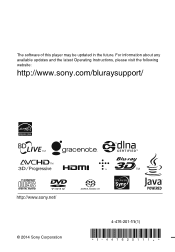
The software of this player may be updated in the future. For information about any available updates and the latest Operating Instructions, please visit the following website:
http://www.sony.com/bluraysupport/
© 2014 Sony Corporation
4-476-201-11(1)
Marketing Specifications - Page 5
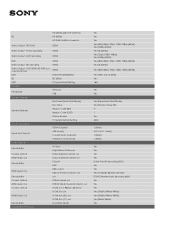
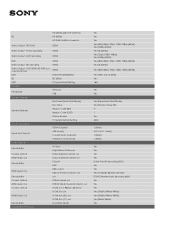
... Coaxial, Optical HDMI Audio Out Coaxial, Optical
HDMI Audio Out
Decodability Convenience Features
HDMI HDMI
HDMI
NTSC/PAL (60Hz/50Hz) SD (60Hz) TV Type Default Setting
Network USB
Boot time (Quick Start Mode) Disc Drive Region Code (BD) Region Code (DVD) Startup Screen TV System Default Setting
HDMI Output(s) USB Input(s) Coaxial Audio Output(s) Ethernet Connection(s)
AV Sync Digital Music...

