Sony BDP-S3100 driver and firmware
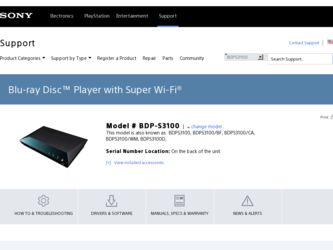
Related Sony BDP-S3100 Manual Pages
Download the free PDF manual for Sony BDP-S3100 and other Sony manuals at ManualOwl.com
Limited Warranty (U.S. Only) - Page 1
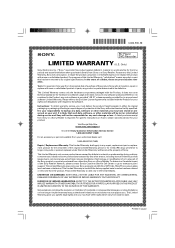
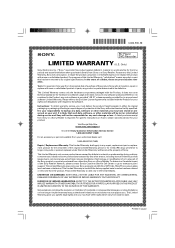
... data, software, or other materials will be lost or reformatted during service and Sony will not be responsible for any such damage or loss. A dated purchase receipt from Sony or a Sony Retailer is required. For specific instructions on how to obtain warranty service for your product,
Visit Sony's Web Site: www.sony.com/support
Or call the Sony Customer Information Service Center...
Operating Instructions - Page 2
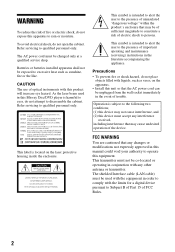
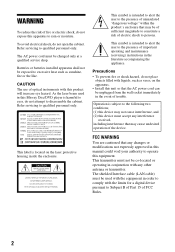
... expressly approved in this manual could void your authority to operate this equipment. This transmitter must not be co-located or operating in conjunction with any other antenna or transmitter. The shielded Interface cable (LAN cable) must be used with the equipment in order to comply with the limits for a digital device pursuant to Subpart B of...
Operating Instructions - Page 3
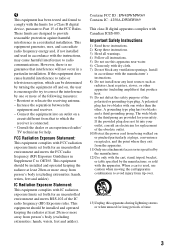
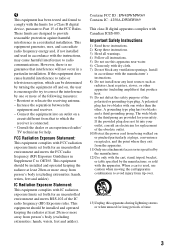
... with the limits for a Class B digital device, pursuant to Part 15 of the FCC Rules. These limits are designed to provide reasonable protection against harmful interference in a residential installation. This equipment generates, uses, and can radiate radio frequency energy and, if not installed and used in accordance with the instructions, may cause harmful interference to...
Operating Instructions - Page 4
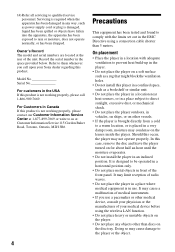
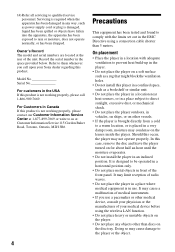
... cause a malfunction of medical instruments.
• If you use a pacemaker or other medical device, consult your physician or the manufacturer of your medical device before using the wireless LAN function.
• Do not place heavy or unstable objects on the player.
• Do not place any objects other than discs on the disc tray. Doing...
Operating Instructions - Page 6
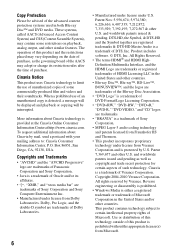
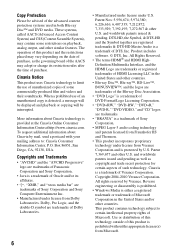
... and the Symbol together are registered trademarks & DTS-HD Master Audio is a trademark of DTS, Inc. Product includes software. © DTS, Inc. All Rights Reserved.
• The terms HDMI® and HDMI HighDefinition Multimedia Interface, and the HDMI Logo are trademarks or registered trademarks of HDMI Licensing LLC in the United States and other countries.
•...
Operating Instructions - Page 7
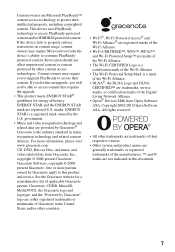
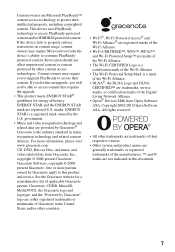
... require you to upgrade PlayReady to access their content. If you decline an upgrade, you will not be able to access content that requires the upgrade. • This...DLNA CERTIFIED™ are trademarks, service marks, or certification marks of the Digital Living Network Alliance.
• Opera® Devices SDK from Opera Software ASA. Copyright 2002-2012 Opera Software ASA. All rights reserved.
...
Operating Instructions - Page 8
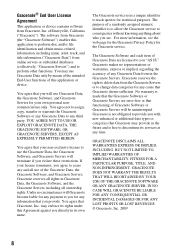
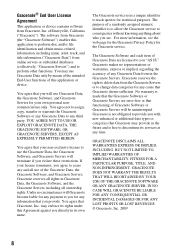
... of the intended End-User functions of this application or device.
You agree that you will use Gracenote Data, the Gracenote Software, and Gracenote Servers for your own personal noncommercial use only. You agree not to assign, copy, transfer or transmit the Gracenote Software or any Gracenote Data to any third party. YOU AGREE...
Operating Instructions - Page 9
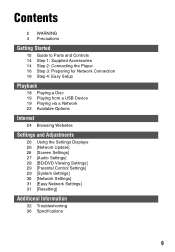
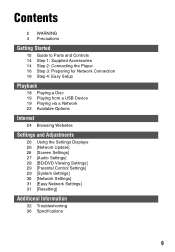
...10 Guide to Parts and Controls 14 Step 1: Supplied Accessories 14 Step 2: Connecting the Player 16 Step 3: Preparing for Network Connection 16 Step 4: Easy Setup
Playback
18 Playing a Disc 19 Playing from a USB Device 19 Playing via a Network 22 Available Options
Internet
24 Browsing Websites
Settings and Adjustments
26 Using the Settings Displays 26 [Network Update] 26 [Screen Settings] 27 [Audio...
Operating Instructions - Page 18
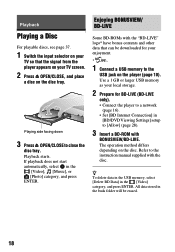
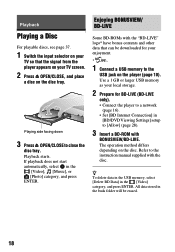
... a 1 GB or larger USB memory as your local storage.
2 Prepare for BD-LIVE (BD-LIVE
only). • Connect the player to a network
(page 16). • Set [BD Internet Connection] in
[BD/DVD Viewing Settings] setup to [Allow] (page 28).
3 Insert a BD-ROM with
BONUSVIEW/BD-LIVE. The operation method differs depending on the disc. Refer to the instruction manual supplied with the...
Operating Instructions - Page 21
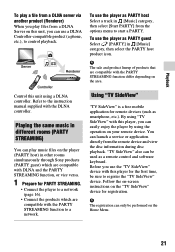
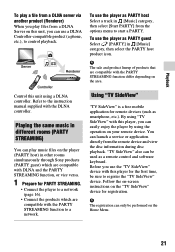
... remote device. You can launch a service or application directly from the remote device and view the disc information during disc playback. "TV SideView" also can be used as a remote control and software keyboard. Before you use the "TV SideView" device with this player for the first time, be sure to register the "TV SideView" device. Follow the on-screen instructions on the "TV SideView" device...
Operating Instructions - Page 24
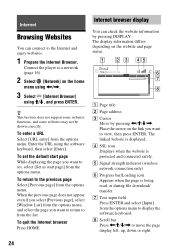
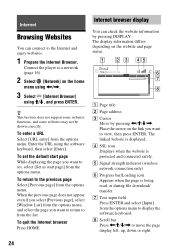
Internet
Browsing Websites
You can connect to the Internet and enjoy websites.
1 Prepare the Internet Browser.
Connect the player to a network (page 16).
2 Select [Network] on the home
menu using
Operating Instructions - Page 25


... differ depending on the situation. x [Browser Setup]: Displays the
Internet Browser settings. - [Zoom]: Increases or decreases the
size of the displayed contents. - [JavaScript Setup]: Enables or
disables JavaScript. - [Cookie Setup]: Sets whether or not
to accept cookies. - [SSL Alarm Display]: Enables or
disables SSL. x [Input]: Displays the software
keyboard to enter characters while browsing...
Operating Instructions - Page 26
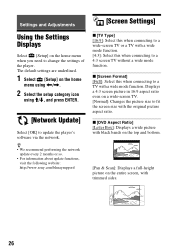
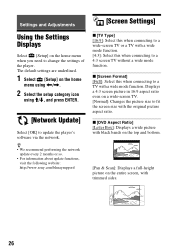
Settings and Adjustments
[Screen Settings]
Using the Settings Displays
Select [Setup] on the home menu when you need to change the settings of the player. The default settings are underlined.
1 Select [Setup] on the home
menu using
Operating Instructions - Page 30
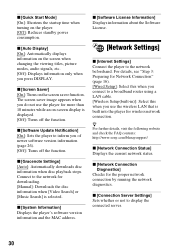
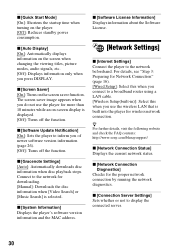
...player's software version information and the MAC address.
x [Software License Information] Displays information about the Software License.
[Network Settings]
x [Internet Settings] Connect the player to the network beforehand. For details, see "Step 3: Preparing for Network Connection" (page 16). [Wired Setup]: Select this when you connect to a broadband router using a LAN cable. [Wireless Setup...
Operating Instructions - Page 31
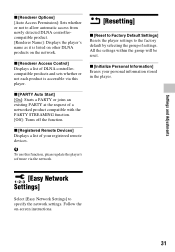
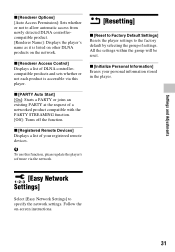
... existing PARTY at the request of a networked product compatible with the PARTY STREAMING function. [Off]: Turns off the function.
x [Registered Remote Devices] Displays a list of your registered remote devices.
b
To use this function, please update the player's software via the network.
[Easy Network Settings]
Select [Easy Network Settings] to specify the network settings. Follow the on-screen...
Operating Instructions - Page 34
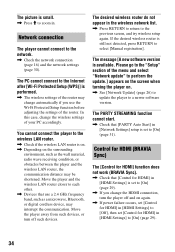
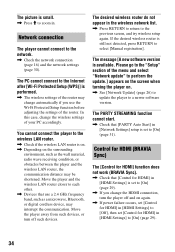
... software version.
The PARTY STREAMING function cannot start.
, Check that [PARTY Auto Start] in [Network Settings] setup is set to [On] (page 31).
Control for HDMI (BRAVIA Sync)
The [Control for HDMI] function does not work (BRAVIA Sync).
, Check that [Control for HDMI] in [HDMI Settings] is set to [On] (page 29).
, If you change the HDMI connection, turn the player off and on again.
, If power...
Operating Instructions - Page 37
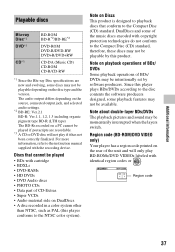
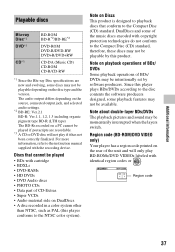
..., and selected audio settings.
*2 BD-RE: Ver.2.1 BD-R: Ver.1.1, 1.2, 1.3 including organic pigment type BD-R (LTH type) The BD-Rs recorded on a PC cannot be played if postscripts are recordable.
*3 A CD or DVD disc will not play if it has not been correctly finalized. For more information, refer to the instruction manual supplied with the recording device.
Discs that...
Operating Instructions - Page 44
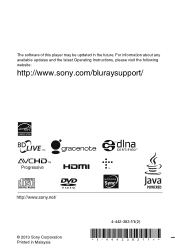
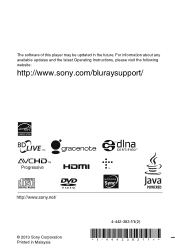
The software of this player may be updated in the future. For information about any available updates and the latest Operating Instructions, please visit the following website:
http://www.sony.com/bluraysupport/
© 2013 Sony Corporation Printed in Malaysia
4-442-383-11(2)
Marketing Specifications - Page 3
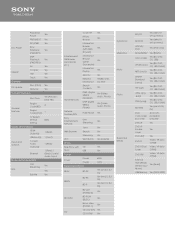
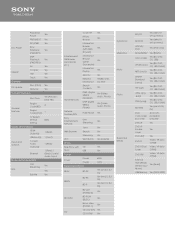
...
Yes
General
FW Update
Disc (CD-R) Yes
Network
Yes
General Features
Disc Drive
Yes (Precision Drive HD)
General Features
Region A
Code (BD) Region
1 Code (DVD)
TV System Default Setting
60Hz
Inputs and Outputs
HDMI Output(s)
1 (Rear)
USB Input(s) 1 (Front)
Inputs and Outputs
Coaxial Audio Output(s)
1 (Rear)
Ethernet
1 (Rear), 1 (Rear) Coaxial Audio Ouput
Network Features/SEN...
Marketing Specifications - Page 5
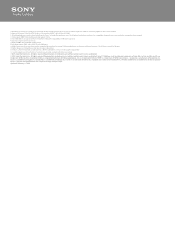
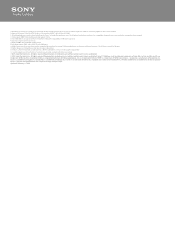
... and Television that supports 1080p 5. Not all USB devices are supported. Please check Owner's Manual for compatibility and file types supported. 6. Gracenote requires internet connection 7. Requires HDMI® cable and LPCM capable receiver. 8. Upscalling requires HDMI® cable and HDTV with HDMI input. 9. Mobile Device must be on same home wireless network as Blu-ray player, be running TV...

