Sony DCR DVD203 - 1MP DVD Handycam Camcorder driver and firmware
Drivers and firmware downloads for this Sony item

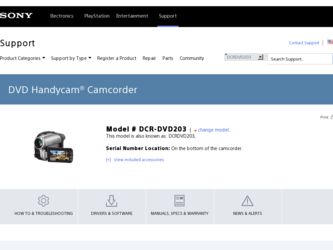
Related Sony DCR DVD203 Manual Pages
Download the free PDF manual for Sony DCR DVD203 and other Sony manuals at ManualOwl.com
Operating Guide - Page 3
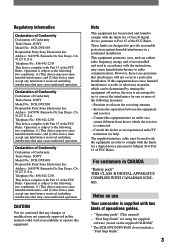
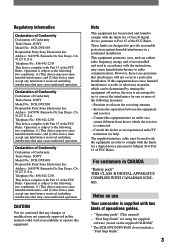
... for a digital device pursuant to Subpart B of Part 15 of FCC Rules.
For customers in CANADA
"Battery pack" THIS CLASS B DIGITAL APPARATUS COMPLIES WITH CANADIAN ICES003.
Notes on use
Your camcorder is supplied with two kinds of operations guides.
- "Operating guide" (This manual) - "First Step Guide" for using the supplied
software (stored on the supplied CD-ROM)* * The DCR-DVD92/DVD602...
Operating Guide - Page 4
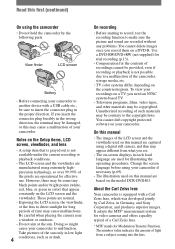
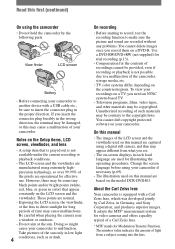
...; Television programs, films, video tapes, and other materials may be copyrighted. Unauthorized recording of such materials may be contrary to the copyright laws. You cannot dub copyright protected software on your camcorder.
On this manual
• The images of the LCD screen and the viewfinder used on this manual are captured using a digital still camera...
Operating Guide - Page 7
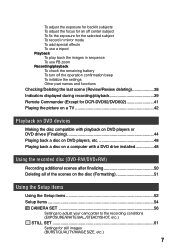
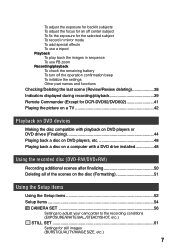
... displayed during recording/playback 39 Remote Commander (Except for DCR-DVD92/DVD602 41 Playing the picture on a TV 42
Playback on DVD devices
Making the disc compatible with playback on DVD players or DVD drives (Finalizing 44 Playing back a disc on DVD players, etc 48 Playing back a disc on a computer with a DVD drive installed 48
Using the recorded disc (DVD-RW/DVD+RW)
Recording...
Operating Guide - Page 8
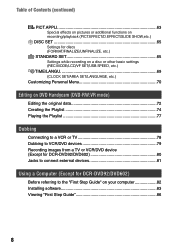
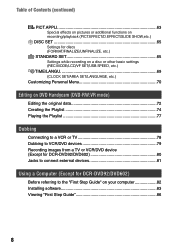
... Creating the Playlist 74 Playing the Playlist 77
Dubbing
Connecting to a VCR or TV 78 Dubbing to VCR/DVD devices 79 Recording images from a TV or VCR/DVD device (Except for DCR-DVD92/DVD602 80 Jacks to connect external devices 81
Using a Computer (Except for DCR-DVD92/DVD602)
Before referring to the "First Step Guide" on your computer 82 Installing software 83 Viewing "First Step...
Operating Guide - Page 11
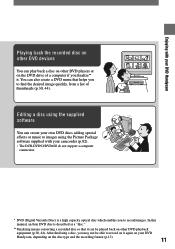
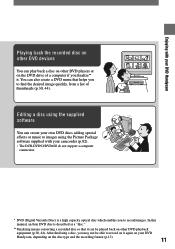
... or music to images using the Picture Package software supplied with your camcorder (p.82). • The DCR-DVD92/DVD602 do not support a computer
connection.
* DVD (Digital Versatile Disc) is a high capacity optical disc which enables you to record images. In this manual, an 8cm DVD disc is described as a "disc."
** Finalizing means converting a recorded disc so that it can be played back...
Operating Guide - Page 16
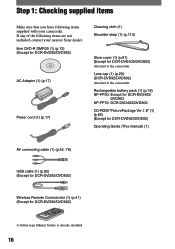
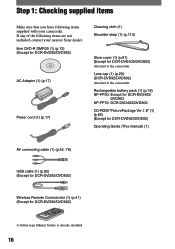
...Attached to the camcorder.
Rechargeable battery pack (1) (p.18) NP-FP50: Except for DCR-DVD403/
DVD803 NP-FP70: DCR-DVD403/DVD803
CD-ROM "PicturePackage Ver.1.8" (1) (p.82) (Except for DCR-DVD92/DVD602)
Operating Guide (This manual) (1)
AV connecting cable (1) (p.42, 78)
USB cable (1) (p.82) (Except for DCR-DVD92/DVD602)
Wireless Remote Commander (1) (p.41) (Except for DCR-DVD92/DVD602)
A button...
Operating Guide - Page 48
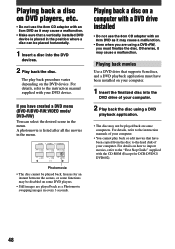
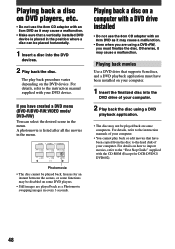
... back on some computers. For details, refer to the instruction manuals of your computer.
• You cannot play back or edit movies that have been copied from the disc to the hard disk of your computer. For details on how to import movies, refer to the "First Step Guide" supplied with the CD-ROM (Except for DCR-DVD92/ DVD602).
48
Operating Guide - Page 49
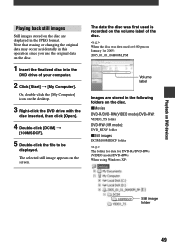
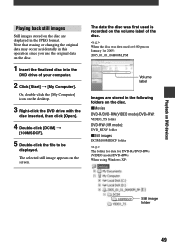
..., double-click the [My Computer] icon on the desktop.
3 Right-click the DVD drive with the
disc inserted, then click [Open].
4 Double-click [DCIM]
[100MSDCF].
5 Double-click the file to be
displayed.
The selected still image appears on the screen.
The date the disc was first used is recorded on the volume label...
Operating Guide - Page 56
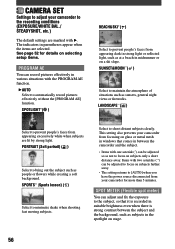
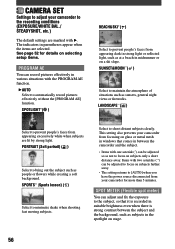
CAMERA SET
Settings to adjust your camcorder to the recording conditions (EXPOSURE/WHITE BAL./ STEADYSHOT, etc.)
The default settings are marked with . The indicators in parentheses appear when the items are selected. See page 52 for details on selecting setup items.
PROGRAM AE
You can record pictures effectively in various situations with the PROGRAM AE function.
AUTO...
Operating Guide - Page 57
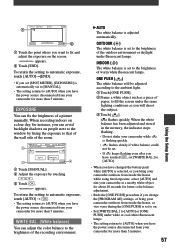
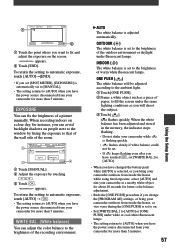
... you set [SPOT METER], [EXPOSURE] is
automatically set to [MANUAL]. • The setting returns to [AUTO] when you have
the power source disconnected from your camcorder for more than 5 minutes.
EXPOSURE
You can fix the brightness of a picture manually. When recording indoors on a clear day, for instance, you can avoid backlight shadows on people next to the window by...
Operating Guide - Page 81
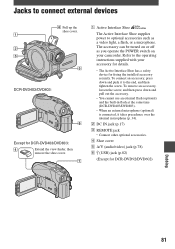
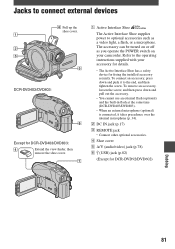
... a microphone. The accessory can be turned on or off as you operate the POWER switch on your camcorder. Refer to the operating instructions supplied with your accessory for details.
• The Active Interface Shoe has a safety device for fixing the installed accessory securely. To connect an accessory, press down and push it to the...
Operating Guide - Page 82
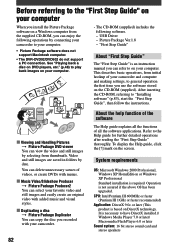
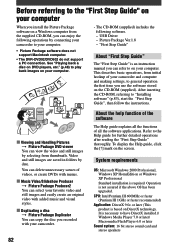
... DVD players, etc." (p.48) to play back images on your computer.
• The CD-ROM (supplied) includes the following software. - USB Driver - Picture Package Ver.1.8 - "First Step Guide"
About "First Step Guide"
The "First Step Guide" is an instruction manual you can refer to on your computer. This describes basic operations, from initial hookup of your camcorder and computer and making settings...
Operating Guide - Page 83
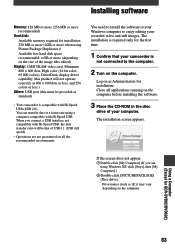
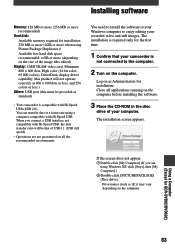
... to install the software to your Windows computer to enjoy editing your recorded video and still images. The installation is required only for the first time.
1 Confirm that your camcorder is
not connected to the computer.
2 Turn on the computer.
Log on as Administrators for installation. Close all applications running on the computer before installing the software.
3 Place the CD-ROM...
Operating Guide - Page 84
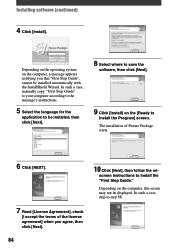
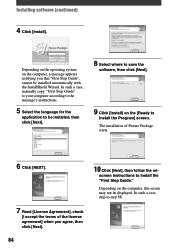
... with the InstallShield Wizard. In such a case, manually copy "First Step Guide" to your computer according to the message's instructions.
5 Select the language for the
application to be installed, then click [Next].
8 Select where to save the
software, then click [Next].
9 Click [Install] on the [Ready to
Install the Program] screen. The installation of Picture Package starts.
6 Click [NEXT...
Operating Guide - Page 85
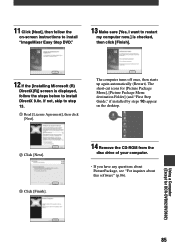
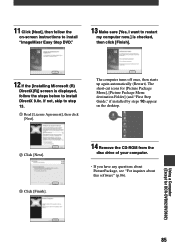
... Menu], [Picture Package Menu destination Folder] (and "First Step Guide," if installed by steps 10) appear on the desktop.
Click [Next]. Click [Finish].
14 Remove the CD-ROM from the
disc drive of your computer.
• If you have any questions about PicturePackage, see "For inquires about this software" (p.86).
Using a Computer (Except for DCR-DVD92/DVD602)
85
Operating Guide - Page 86
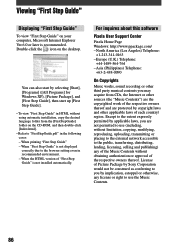
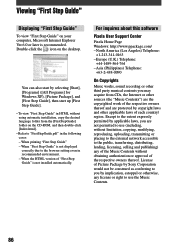
....pdf" in the following cases: - When printing "First Step Guide" - When "First Step Guide" is not displayed correctly due to the browser setting even in recommended environment. - When the HTML version of "First Step Guide" is not installed automatically.
For inquires about this software
Pixela User Support Center
Pixela Home Page Windows: http://www.ppackage.com/ - North America (Los Angeles...
Operating Guide - Page 98
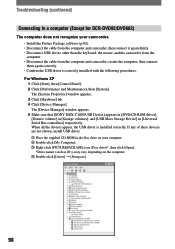
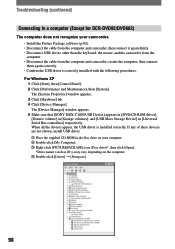
... sure that [SONY DDX-C1000 USB Device] appears in [DVD/CD-ROM drives], [Generic volume] in [Storage volumes], and [USB Mass Storage Device] in [Universal Serial Bus controllers] respectively. When all the devices appear, the USB driver is installed correctly. If any of these devices are not shown, install USB driver. Place the supplied CD-ROM in the disc drive on your computer. ...
Operating Guide - Page 99
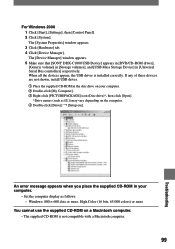
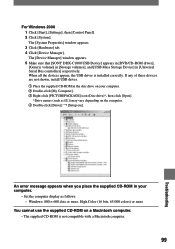
...Click [Start], [Settings], then [Control Panel]. 2 Click [System]. The [System Properties] window appears. 3 Click [Hardware] tab. 4 Click [Device Manager]. The [Device Manager] window appears. 5 Make sure that [SONY DDX-C1000 USB Device] appears in [DVD/CD-ROM drives], [Generic volume] in [Storage volumes], and [USB Mass Storage Device] in [Universal Serial Bus controllers] respectively. When all...
Operating Guide - Page 109
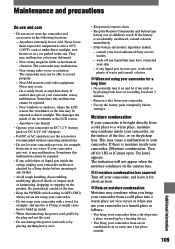
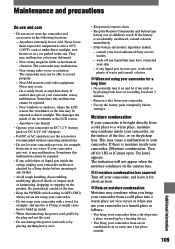
... inside the casing, unplug your camcorder and have it checked by a Sony dealer before operating it any further.
• Avoid rough handling, disassembling, modifying, physical shock, or impact such as hammering, dropping or stepping on the product. Be particularly careful of the lens.
• Keep the POWER switch setting to OFF (CHG) when you...
Operating Guide - Page 119
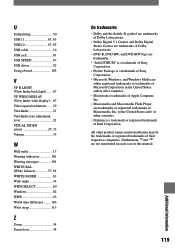
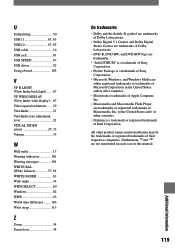
... Corporation.
• Picture Package is a trademark of Sony Corporation.
• Microsoft, Windows, and Windows Media are either registered trademarks or trademarks of Microsoft Corporation in the United States and/or other countries.
• Macintosh is trademarks of Apple Computer, Inc.
• Macromedia and Macromedia Flash Player are trademarks or registered trademarks of Macromedia, Inc...
