Sony DCR-DVD308 - Handycam DCR Camcorder driver and firmware
Drivers and firmware downloads for this Sony item

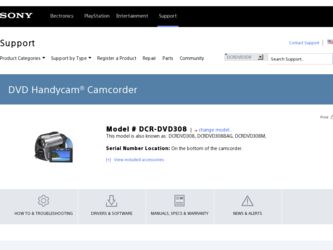
Related Sony DCR-DVD308 Manual Pages
Download the free PDF manual for Sony DCR-DVD308 and other Sony manuals at ManualOwl.com
Operating Instructions - Page 3
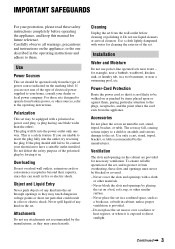
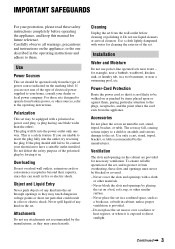
...instructions completely before operating the appliance, and keep this manual for future reference. Carefully observe all warnings, precautions and instructions on the appliance, or the one described in the operating instructions and adhere to them.
Use
Power Sources
This set... the exterior of the set.
Installation
Water and Moisture
Do not use power-line operated sets near water - for example...
Operating Instructions - Page 10
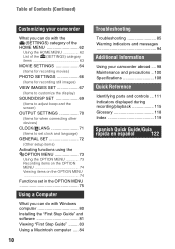
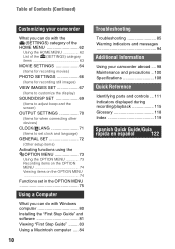
... setup items)
Activating functions using the OPTION MENU 73 Using the OPTION MENU 73 Recording items on the OPTION MENU 74 Viewing items on the OPTION MENU 74
Functions set in the OPTION MENU 75
Using a Computer
What you can do with Windows computer 80 Installing the "First Step Guide" and software 81 Viewing "First Step Guide" ......... 83 Using a Macintosh computer...
Operating Instructions - Page 21
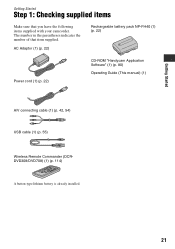
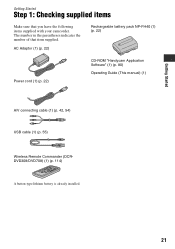
... items supplied with your camcorder. The number in the parentheses indicates the number of that item supplied.
AC Adaptor (1) (p. 22)
Rechargeable battery pack NP-FH40 (1) (p. 22)
Power cord (1) (p. 22)
CD-ROM "Handycam Application Software" (1) (p. 80)
Operating Guide (This manual) (1)
A/V connecting cable (1) (p. 42, 54) USB cable (1) (p. 55)
Wireless Remote Commander (DCRDVD308/DVD708...
Operating Instructions - Page 80
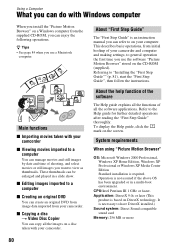
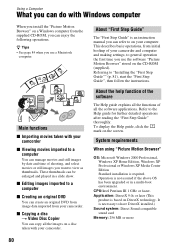
...your camcorder.
About "First Step Guide"
The "First Step Guide" is an instruction manual you can refer to on your computer. This describes basic operations, from initial hookup of your camcorder and computer and making settings, to general operation the first time you use the software "Picture Motion Browser" stored on the CD-ROM (supplied). Referring to "Installing the "First Step Guide"" (p. 81...
Operating Instructions - Page 81
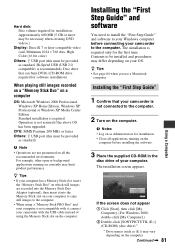
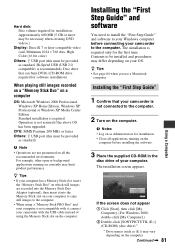
... videos.)
Display: DirectX 7 or later-compatible video card, Minimum 1024 × 768 dots, High Color (16 bit color)
Others: USB port (this must be provided as standard, Hi-Speed USB (USB 2.0 compatible) is recommended), Disc drive that can burn DVDs (CD-ROM drive required for software installation)
When playing still images recorded on a "Memory Stick Duo" on a computer
OS: Microsoft Windows 2000...
Operating Instructions - Page 82
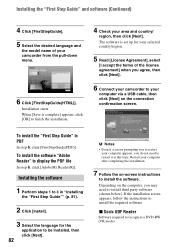
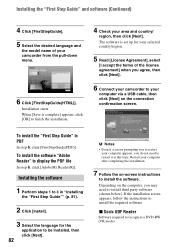
... camcorder to your
computer via a USB cable, then click [Next] on the connection confirmation screen.
To install the "First Step Guide" in PDF
In step 6, click [FirstStepGuide(PDF)].
To install the software "Adobe Reader" to display the PDF file
In step 6, click [Adobe(R) Reader(R)].
Installing the software
1 Perform steps 1 to 3 in "Installing
the "First Step Guide"" (p. 81).
2 Click [Install...
Operating Instructions - Page 83
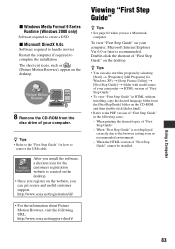
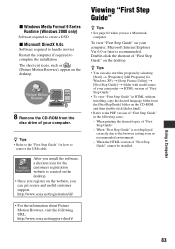
... desktop.
8 Remove the CD-ROM from the
disc drive of your computer.
z Tips • Refer to the "First Step Guide" for how to
remove the USB cable.
After you install the software, a shortcut icon for the customers registration website is created on the desktop. • Once you register on the website, you can get secure and useful customer support. http://www.sony...
Operating Instructions - Page 84
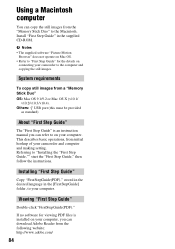
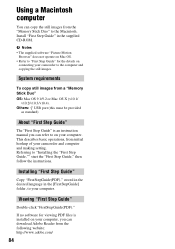
...
To copy still images from a "Memory Stick Duo" OS: Mac OS 9.1/9.2 or Mac OS X (v10.1/
v10.2/v10.3/v10.4). Others: USB port (this must be provided
as standard)
About "First Step Guide"
The "First Step Guide" is an instruction manual you can refer to on your computer. This describes basic operations, from initial hookup of your camcorder and computer and making setting. Referring to "Installing the...
Operating Instructions - Page 92
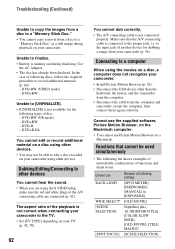
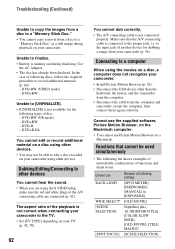
... movies on a disc, a computer does not recognize your camcorder.
• Install Picture Motion Browser (p. 82). • Disconnect the USB device other than the
keyboard, the mouse, and the camcorder from the computer. • Disconnect the cable from the computer and camcorder, restart the computer, then connect them again correctly.
Cannot use the supplied software, Picture Motion Browser, on...
Operating Instructions - Page 110
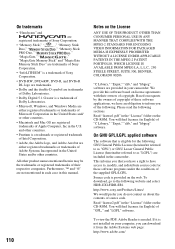
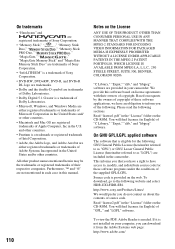
... contents of source code. Read "license2.pdf" in the "License" folder on the CD-ROM. You will find licenses (in English) of "GPL," and "LGPL" software.
To view the PDF, Adobe Reader is needed. If it is not installed on your computer, you can download it from the Adobe Systems web page: http://www.adobe.com/
Operating Instructions - Page 120
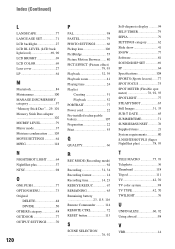
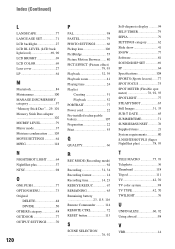
... MODE (Recording mode 64 Recording 31, 34 Recording format 14 Recording time 14, 23 REDEYE REDUC 67 REMAINING 65 Remaining battery 23, 115, 116 Remote Commander .......... 114 REMOTE CTRL 72 RESET button 113
S
SCENE SELECTION 76, 92
Self-diagnosis display .......... 94 SELF-TIMER 79 SEPIA 79 SETTINGS category 62 Slide show 41 SNOW 77 Software 81 SOUND/DISP SET 69...
First Step Guide - Page 1
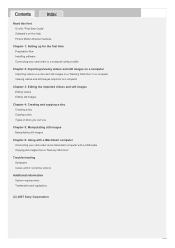
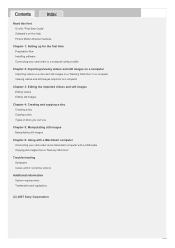
... On this "First Step Guide" Software's on-line help Picture Motion Browser features
Chapter 1: Setting up for the first time Preparation flow Installing software Connecting your camcorder to a computer using a cable
Chapter 2: Importing/viewing videos and still images on a computer Importing videos on a disc and still images on a "Memory Stick Duo" to a computer Viewing videos and still images...
First Step Guide - Page 2
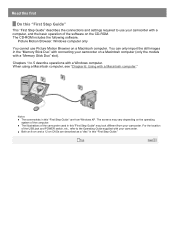
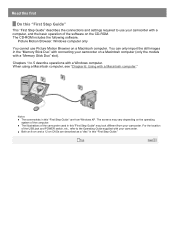
... Step Guide"
This "First Step Guide" describes the connections and settings required to use your camcorder with a computer, and the basic operation of the software on the CD-ROM. The CD-ROM includes the following software.
Picture Motion Browser: Windows computer only
You cannot use Picture Motion Browser on a Macintosh computer. You can only import the still images in the "Memory Stick Duo...
First Step Guide - Page 5
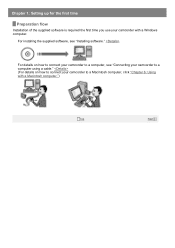
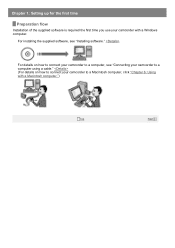
... 1: Setting up for the first time
Preparation flow
Installation of the supplied software is required the first time you use your camcorder with a Windows computer.
For installing the supplied software, see "Installing software."
For details on how to connect your camcorder to a computer, see "Connecting your camcorder to a computer using a cable." (For details on how to connect your camcorder to...
First Step Guide - Page 6
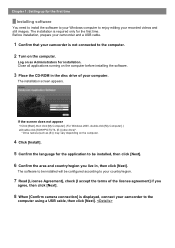
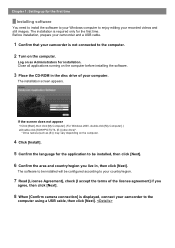
Chapter 1: Setting up for the first time
Installing software
You need to install the software to your Windows computer to enjoy editing your recorded videos and still images. The installation is required only for the first time. Before installation, prepare your camcorder and a USB cable.
1 Confirm that your camcorder is not connected to the computer.
2 Turn on the computer.
Log on as ...
First Step Guide - Page 7
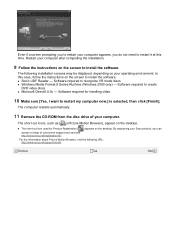
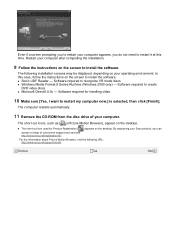
... automatically.
11 Remove the CD-ROM from the disc drive of your computer.
The short-cut icons, such as [ ] (Picture Motion Browser), appear on the desktop.
z The short-cut icon used for Product Registration [ ] appears on the desktop. By registering your Sony product, you can access a range of convenient support and services. http://www.sony.net/registration/di/
For...
First Step Guide - Page 9
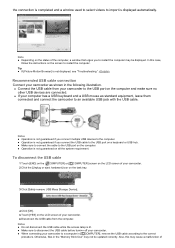
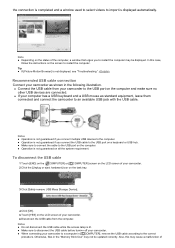
... Tip z If [Picture Motion Browser] is not displayed, see "Troubleshooting."
Recommended USB cable connection Connect your camcorder as shown in the following illustration. z Connect the USB cable from your camcorder to the USB port on the computer and make sure no
other USB devices are connected. z If your computer has a USB keyboard and a USB mouse as standard equipment, leave them
connected and...
First Step Guide - Page 29
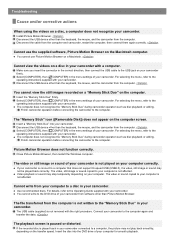
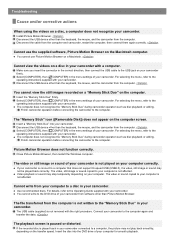
... USB cable to the USB jack on your camcorder firmly. Select [COMPUTER], then [ COMPUTER] in the menu settings of your camcorder. For selecting the menu, refer to the operating instructions supplied with your camcorder. Disconnect the USB device other than the keyboard, the mouse, and the camcorder from the computer.
You cannot view the still images recorded on a "Memory Stick Duo" on the computer...
First Step Guide - Page 31
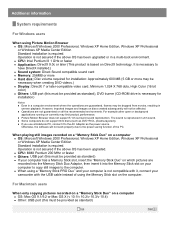
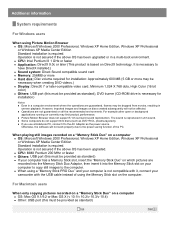
... to the power saving function of the PC.
When playing still images recorded on a "Memory Stick Duo" on a computer z OS: Microsoft Windows 2000 Professional, Windows XP Home Edition, Windows XP Professional or Windows XP Media Center Edition Standard installation is required. Operation is not assured if the above OS has been upgraded. z CPU: MMX Pentium 200 MHz or faster z Others: USB port (this...
First Step Guide - Page 33
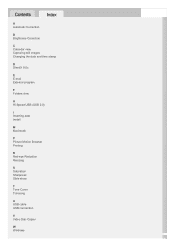
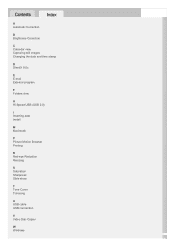
...Correction
B Brightness Correction
C Calendar view Capturing still images Changing the date and time stamp
D DirectX 9.0c
E E-mail External program
F Folders view
H Hi-Speed USB (USB 2.0)
I Inserting date Install
M Macintosh
P Picture Motion Browser Printing
R Red-eye Reduction Resizing
S Saturation Sharpness Slide show
T Tone Curve Trimming
U USB cable USB connection
V Video Disc Copier
W Windows
