Sony DCR-DVD405 - 3MP DVD Handycam Camcorder driver and firmware
Drivers and firmware downloads for this Sony item

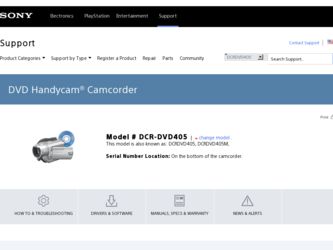
Related Sony DCR-DVD405 Manual Pages
Download the free PDF manual for Sony DCR-DVD405 and other Sony manuals at ManualOwl.com
Operating Guide - Page 3
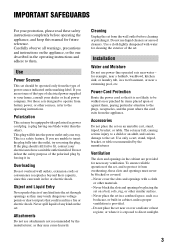
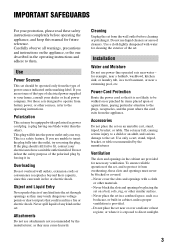
...instructions completely before operating the appliance, and keep this manual for future reference. Carefully observe all warnings, precautions and instructions on the appliance, or the one described in the operating instructions and adhere to them.
Use
Power Sources
This set... the exterior of the set.
Installation
Water and Moisture
Do not use power-line operated sets near water - for example...
Operating Guide - Page 5
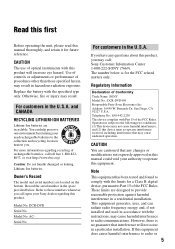
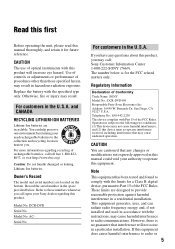
... No. DCR-DVD
Serial No.
Model No. AC-
Serial No.
For customers in the U.S.A.
If you have any questions about this product, you may call: Sony Customer Information Center 1-800-222-SONY (7669). The number below is for the FCC related matters only.
Regulatory Information
Declaration of Conformity Trade Name: SONY Model No.: DCR-DVD405 Responsible Party:Sony Electronics Inc. Address: 16450...
Operating Guide - Page 7
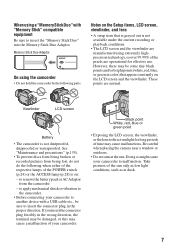
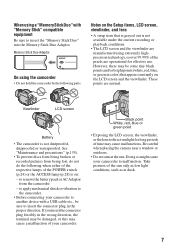
... when either of the respective lamps of the POWER switch (p.24) or the ACCESS lamp (p.28) is on:
- to remove the battery pack or AC Adaptor from the camcorder.
- to apply mechanical shock or vibration to the camcorder.
• Before connecting your camcorder to another device with a USB cable etc., be sure to insert the connector plug...
Operating Guide - Page 8
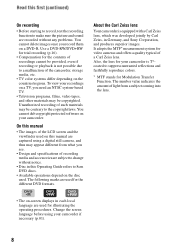
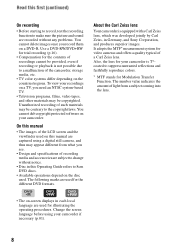
...-based TV.
• Television programs, films, video tapes, and other materials may be copyrighted. Unauthorized recording of such materials may be contrary to the copyright laws. You cannot dub copyright protected software on your camcorder.
On this manual
• The images of the LCD screen and the viewfinder used on this manual are captured using a digital still camera, and...
Operating Guide - Page 11
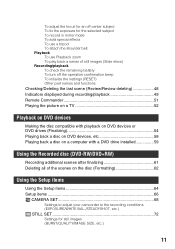
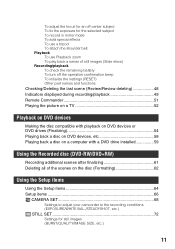
...settings (RESET) Other part names and functions Checking/Deleting the last scene (Review/Review deleting 48 Indicators displayed during recording/playback 49 Remote Commander 51 Playing the picture on a TV 52
Playback on DVD devices
Making the disc compatible with playback on DVD devices or DVD drives (Finalizing 54 Playing back a disc on DVD devices, etc 58 Playing back a disc on a computer...
Operating Guide - Page 12
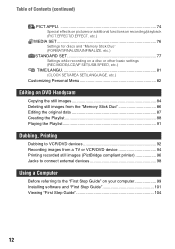
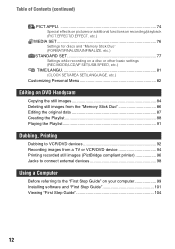
... SET/USB SPEED, etc.)
TIME/LANGU 81 (CLOCK SET/AREA SET/LANGUAGE, etc.)
Customizing Personal Menu 82
Editing on DVD Handycam
Copying the still images 84 Deleting still images from the "Memory Stick Duo 86 Editing the original data 87 Creating the Playlist 88 Playing the Playlist 91
Dubbing, Printing
Dubbing to VCR/DVD devices 92 Recording images from a TV or VCR/DVD device...
Operating Guide - Page 15
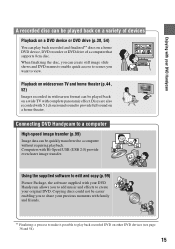
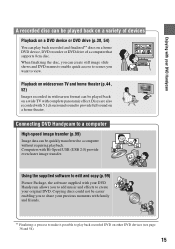
...wide TV with complete panoramic effect. Discs are also recorded with 5.1ch surround sound to provide full sound on a home theater.
Connecting DVD Handycam to a computer
High-speed image transfer (p.99)
Image data can be quickly transferred to a computer without requiring playback. Computers with Hi-Speed USB (USB 2.0) provide even faster image transfer.
Using the supplied software to edit and copy...
Operating Guide - Page 60
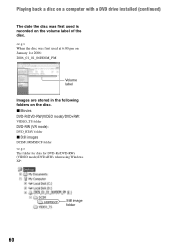
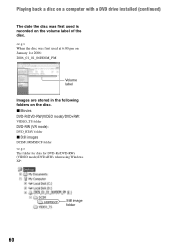
... a computer with a DVD drive installed (continued)
The date the disc was first used is recorded on the volume label of the disc. When the disc was first used at 6:00 pm on January 1st 2006: 2006_01_01_06H00M_PM
Volume label
Images are stored in the following folders on the disc. x Movies DVD-R/DVD-RW(VIDEO mode)/DVD+RW: VIDEO_TS folder DVD...
Operating Guide - Page 75
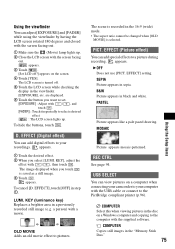
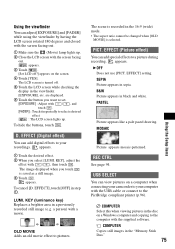
...
See page 94.
USB SELECT
You can view pictures on a computer when connecting your camcorder to your computer with the USB cable or connect to the PictBridge compliant printer (p.96).
COMPUTER Select this when viewing pictures in the disc on a Windows computer and copying to the computer with the supplied software.
COMPUTER Copies still images in the "Memory Stick Duo."
75
Using the Setup items
Operating Guide - Page 99
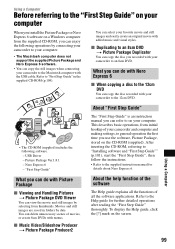
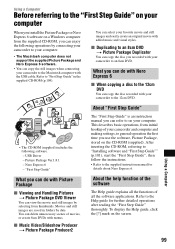
...Windows computer from the supplied CD-ROM, you can enjoy the following operations by connecting your camcorder to your computer.
• The Macintosh computer does not support the supplied Picture Package and Nero Express 6 software.
• You can copy the still images when connecting your camcorder to the Macintosh computer with the USB cable. Refer to "First Step Guide" in the supplied CD-ROM...
Operating Guide - Page 100
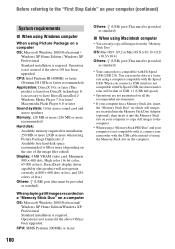
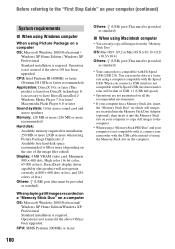
... images recorded on a "Memory Stick Duo" on a computer OS: Microsoft Windows 2000 Professional/
Windows XP Home Edition/Windows XP Professional Standard installation is required. Operation is not assured if the above OS has been upgraded. CPU: MMX Pentium 200MHz or faster
100
Others: (USB) port (This must be provided as standard)
x When using Macintosh computer
• You can only copy still...
Operating Guide - Page 101
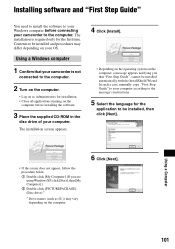
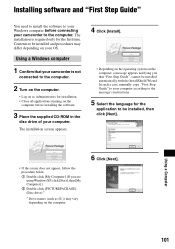
... on the
computer before installing the software.
3 Place the supplied CD-ROM in the
disc drive of your computer.
The installation screen appears.
4 Click [Install].
• Depending on the operating system on the computer, a message appears notifying you that "First Step Guide", cannot be installed automatically with the InstallShield Wizard. In such a case, manually copy "First Step Guide" to...
Operating Guide - Page 102
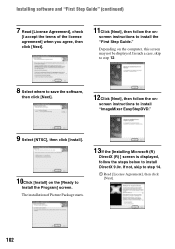
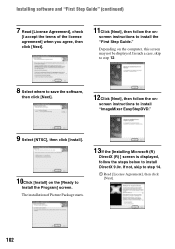
... follow the on-
screen instructions to install the "First Step Guide."
Depending on the computer, this screen may not be displayed. In such a case, skip to step 12.
8 Select where to save the software,
then click [Next].
12Click [Next], then follow the on-
screen instructions to install "ImageMixer EasyStepDVD."
9 Select [NTSC], then click [Install].
10Click [Install] on the [Ready to...
Operating Guide - Page 103
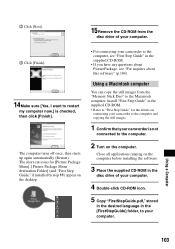
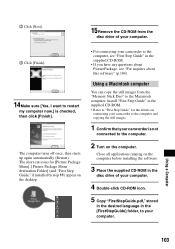
... 11) appear on the desktop.
• For connecting your camcorder to the computer, see "First Step Guide" in the supplied CD-ROM.
• If you have any questions about PicturePackage, see "For inquires about this software" (p.104).
Using a Macintosh computer
You can copy the still images from the "Memory Stick Duo" to the Macintosh computer. Install "First Step Guide" in the supplied CD...
Operating Guide - Page 104
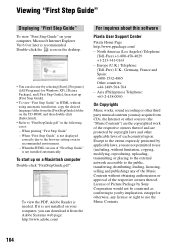
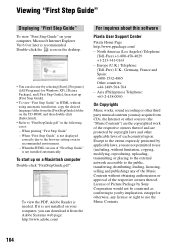
... Step Guide" - When "First Step Guide" is not displayed correctly due to the browser setting even in recommended environment. - When the HTML version of "First Step Guide" is not installed automatically.
To start up on a Macintosh computer
Double-click "FirstStepGuide.pdf".
To view the PDF, Adobe Reader is needed. If it is not installed on your computer, you can download it from...
Operating Guide - Page 118
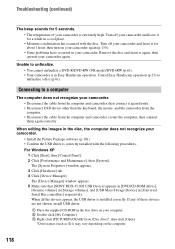
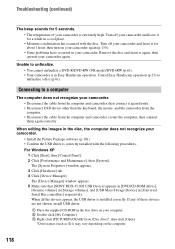
... sure that [SONY DDX-C1002 USB Device] appears in [DVD/CD-ROM drives],
[Generic volume] in [Storage volumes], and [USB Mass Storage Device] in [Universal Serial Bus controllers] respectively. When all the devices appear, the USB driver is installed correctly. If any of these devices are not shown, install USB driver.
1 Place the supplied CD-ROM in the disc drive on your computer. 2 Double-click...
Operating Guide - Page 119
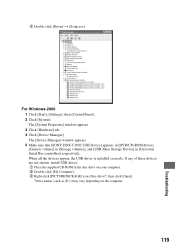
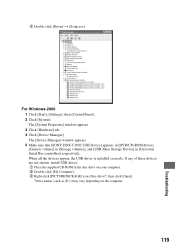
...] t [Setup.exe].
For Windows 2000 1 Click [Start], [Settings], then [Control Panel]. 2 Click [System]. The [System Properties] window appears. 3 Click [Hardware] tab. 4 Click [Device Manager]. The [Device Manager] window appears. 5 Make sure that [SONY DDX-C1002 USB Device] appears in [DVD/CD-ROM drives], [Generic volume] in [Storage volumes], and [USB Mass Storage Device] in [Universal Serial Bus...
Operating Guide - Page 120
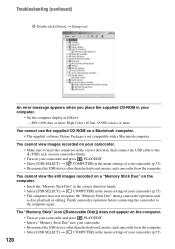
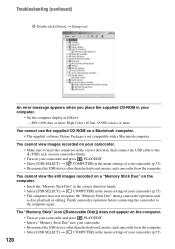
Troubleshooting (continued)
4 Double-click [Driver] t [Setup.exe].
An error message appears when you place the supplied CD-ROM in your computer.
• Set the computer display as follows: - 800 × 600 dots or more, High Color (16 bits, 65 000 colors) or more
You cannot use the supplied CD-ROM on a Macintosh computer. • The supplied software Picture Package is not compatible...
Operating Guide - Page 145
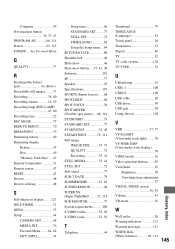
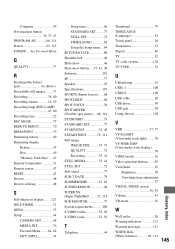
... LAMP 47, 80 Recording time 22 REC MODE 77 REDEYE REDUC 70 REMAINING 79 Remaining battery 49 Remaining display
Battery 47 Disc 49 "Memory Stick Duo".....47 Remote Commander 51 Remote sensor 47 RESET 47 Review 48 Review deleting 48
S
Self-diagnosis display.........123 SELF-TIMER 71 SEPIA 75 Setup 64
CAMERA SET 68 MEDIA SET 76 Personal Menu.........64...
Operating Guide - Page 147
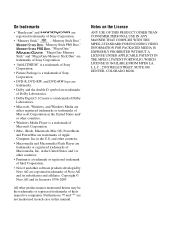
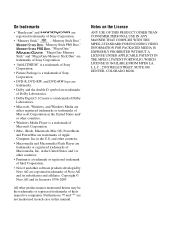
... Corporation in the United States and/
or other countries.
• Windows Media Player is a trademark of
Microsoft Corporation.
• iMac, iBook, Macintosh, Mac OS, PowerBook
and PowerMac are trademarks of Apple
Computer, Inc in the U.S. and other countries.
• Macromedia and Macromedia Flash Player are
trademarks or registered trademarks of
Macromedia, Inc. in the United...
