Sony DCR-DVD710 - Dvd Digital Handycam Camcorder driver and firmware
Drivers and firmware downloads for this Sony item

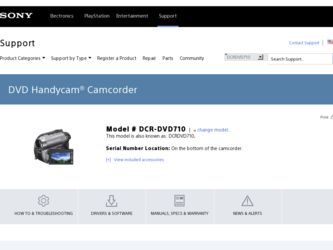
Related Sony DCR-DVD710 Manual Pages
Download the free PDF manual for Sony DCR-DVD710 and other Sony manuals at ManualOwl.com
Marketing Specifications - Page 2
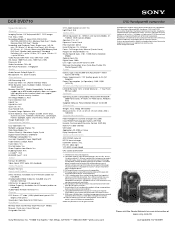
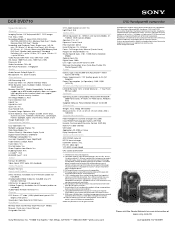
... 5/8 x 5 1/8 inch (55.0 x 89.0 x
130.0mm) Supplied Accessories
Power Adapter/In-Camera Charger (AC-L200) InfoLITHIUM® Rechargeable Battery (NP-FH40) Remote Commander® Remote Control (RMT-835) Multi A/V Cable (Stereo) USB Cable Application CD-ROM w/ Driver Enjoy Handycam DVD Optional Accessories
ACC-DVDH2 starter kit BC-TRP travel charger ECM-HW1 wireless mic. HVL-HL1 video light VCT-60AV...
Operating Guide - Page 2
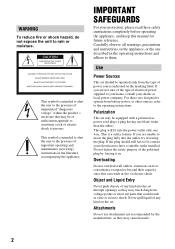
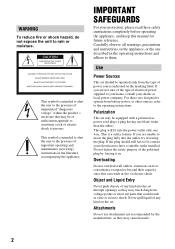
... SAFEGUARDS
For your protection, please read these safety instructions completely before operating the appliance, and keep this manual for future reference. Carefully observe all warnings, precautions and instructions on the appliance, or the one described in the operating instructions and adhere to them.
Use
Power Sources
This set should be operated only from the type of...
Operating Guide - Page 3
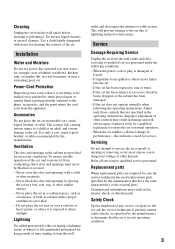
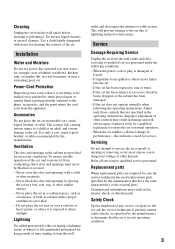
... from the wall
outlet and disconnect the antenna or cable system. This will prevent damage to the set due to lightning and power-line surges.
Service
Damage Requiring Service
Unplug the set from the wall outlet and refer servicing to qualified service personnel under the following conditions: - When the power cord or plug is damaged or
frayed. - If liquid...
Operating Guide - Page 5
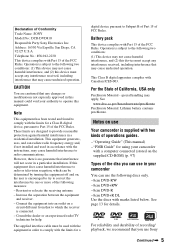
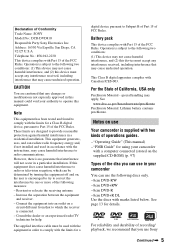
... supplied with two kinds of operations guides.
- "Operating Guide" (This manual) - "PMB Guide" for using your camcorder
with a computer connected (stored on the supplied CD-ROM) (p. 97)
Types of the disc you can use in your camcorder
You can use the following discs only. - 8cm DVD-RW - 8cm DVD+RW - 8cm DVD-R - 8cm DVD+R DL Use the discs with marks listed below...
Operating Guide - Page 10
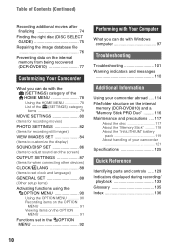
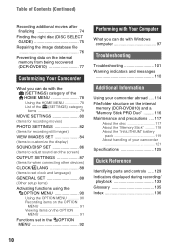
... internal memory from being recovered (DCR-DVD810 77
Customizing Your Camcorder
What you can do with the (SETTINGS) category of the HOME MENU 78 Using the HOME MENU 78 List of the (SETTINGS) category items 79
MOVIE SETTINGS 80 (Items for recording movies) PHOTO SETTINGS 82 (Items for recording still images) VIEW IMAGES SET 84 (Items to customize the display) SOUND/DISP SET...
Operating Guide - Page 15
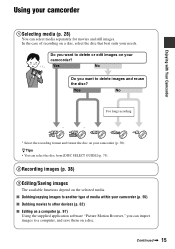
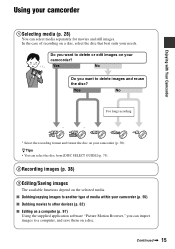
... can select the disc from [DISC SELECT GUIDE] (p. 75).
2Recording images (p. 38)
3Editing/Saving images
The available functions depend on the selected media. x Dubbing/copying images to another type of media within your camcorder (p. 55) x Dubbing movies to other devices (p. 62) x Editing on a computer (p. 97)
Using the supplied application software "Picture Motion Browser," you can import...
Operating Guide - Page 20
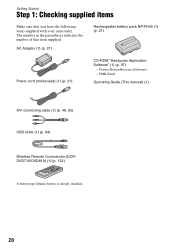
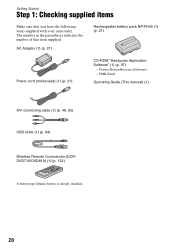
...
AC Adaptor (1) (p. 21)
Rechargeable battery pack NP-FH40 (1) (p. 21)
Power cord (mains lead) (1) (p. 21)
CD-ROM "Handycam Application Software" (1) (p. 97)
- Picture Motion Browser (Software) - PMB Guide
Operating Guide (This manual) (1)
A/V connecting cable (1) (p. 48, 62) USB cable (1) (p. 64)
Wireless Remote Commander (DCRDVD710/DVD810) (1) (p. 132)
A button-type lithium battery is already...
Operating Guide - Page 60
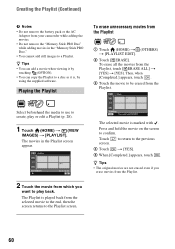
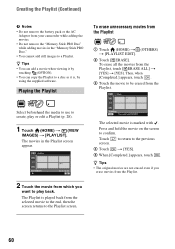
... the AC
Adaptor from your camcorder while adding the movies. • Do not remove the "Memory Stick PRO Duo" while adding movies in the "Memory Stick PRO Duo." •... You cannot add still images to a Playlist.
z Tips • You can add a movie when viewing it by
touching (OPTION). • You can copy the Playlist to a disc as it is, by
using the supplied software...
Operating Guide - Page 70
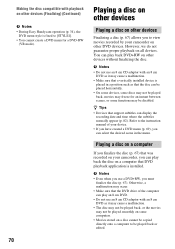
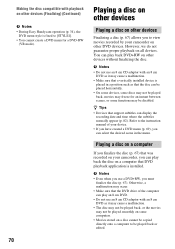
... (p. 82). Refer to the instruction manual of your device. • If you have created a DVD menu (p. 69), you can select the desired scene in the menu.
Playing a disc on a computer
If you finalize the disc (p. 67) that was recorded on your camcorder, you can play back the disc on a computer that DVD playback application is installed.
b Notes • Even when...
Operating Guide - Page 90
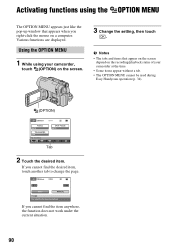
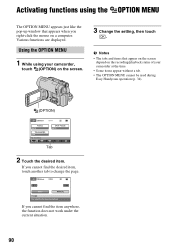
... like the pop-up window that appears when you right-click the mouse on a computer. Various functions are displayed.
Using the OPTION MENU
1 While using your camcorder,
touch (OPTION) on the screen.
3 Change the setting, then touch
.
b Notes • The tabs and items that appear on the screen
depend on the recording/playback status of your...
Operating Guide - Page 94
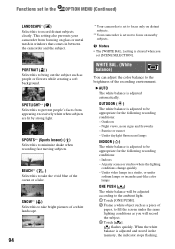
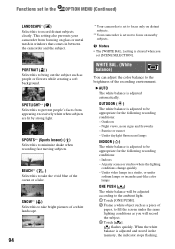
... to record distant subjects clearly. This setting also prevents your camcorder from focusing on glass or metal mesh in windows that comes in between the camcorder and...The white balance is adjusted to be appropriate for the following recording conditions: - Indoors - At party scenes or studios where...record the subject. 3 Touch [ ].
flashes quickly. When the white balance is adjusted and stored in the...
Operating Guide - Page 97
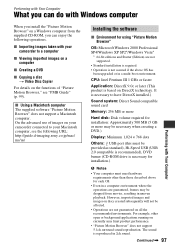
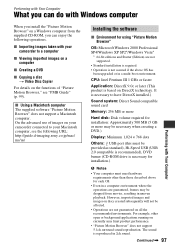
... sound card
Memory: 256 MB or more
Hard disk: Disk volume required for installation: Approximately 500 MB (5 GB or more may be necessary when creating a DVD.)
Display: Minimum 1,024 × 768 dots
Others: USB port (this must be provided as standard), Hi-Speed USB (USB 2.0 compatible is recommended), DVD burner (CD-ROM drive is necessary for installation.)
b Notes
• Your computer must...
Operating Guide - Page 98
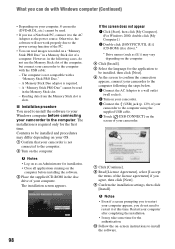
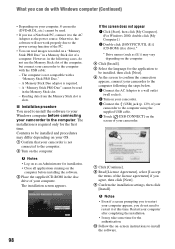
... software will not work properly due to the power saving function of the PC.
• You can read images recorded on a "Memory Stick PRO Duo" in a Memory Stick slot of a computer. However, in the following cases, do not use the Memory Stick slot of the computer, but connect your camcorder to the computer with the USB cable: - The computer is not compatible with a "Memory...
Operating Guide - Page 99
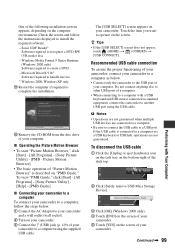
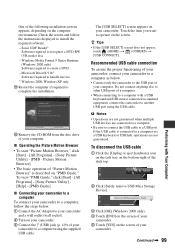
... displayed to install the required software. - Sonic UDF Reader*
Software required to recognize a DVD-RW (VR mode) disc - Windows Media Format 9 Series Runtime (Windows 2000 only) Software required to create a DVD - Microsoft DirectX 9.0c* Software required to handle movies * Windows 2000, Windows XP only qa Restart the computer if required to complete the installation.
qs Remove the CD-ROM...
Operating Guide - Page 100
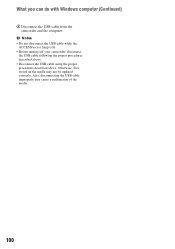
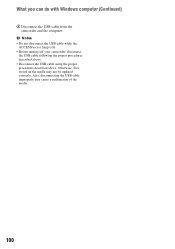
What you can do with Windows computer (Continued)
6 Disconnect the USB cable from the camcorder and the computer.
b Notes • Do not disconnect the USB cable while the
ACCESS/access lamp is lit. • Before turning off your camcorder, disconnect
the USB cable following the proper procedures described above. • Disconnect the USB cable using the proper procedures described above. ...
Operating Guide - Page 107
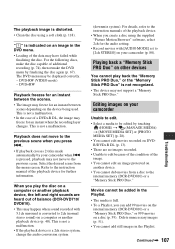
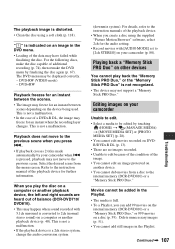
...). For details, refer to the instruction manuals of the playback device. • When you create a disc using the supplied "Picture Motion Browser" software, select 2ch for the audio setting. • Record movies with [AUDIO MODE] set to [2ch STEREO] on your camcorder (p. 80).
Playing back a "Memory Stick PRO Duo" on other devices
You cannot play back the "Memory Stick PRO Duo," or the...
Operating Guide - Page 108
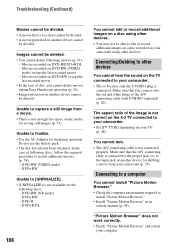
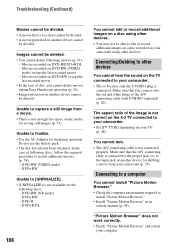
... on the 4:3 TV connected to your camcorder. • Set [TV TYPE] depending on your TV
(p. 48).
You cannot dub. • The A/V connecting cable is not connected
properly. Make sure that the A/V connecting cable is connected to the proper jack, i.e. to the input jack of another device for dubbing a movie from your camcorder (p. 55).
Connecting to a computer
You cannot install "Picture Motion...
Operating Guide - Page 109
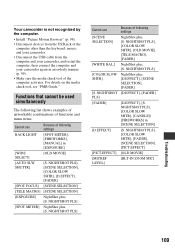
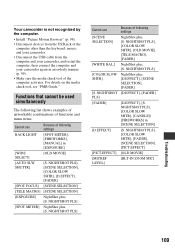
... is not recognized by the computer.
• Install "Picture Motion Browser" (p. 98).
• Disconnect devices from the USB jack of the computer other than the keyboard, mouse, and your camcorder.
• Disconnect the USB cable from the computer and your camcorder, and restart the computer, then connect the computer and your camcorder again in an orderly manner (p. 99).
• Make sure...
Operating Guide - Page 128
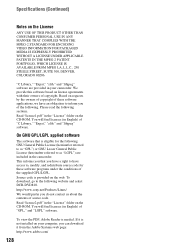
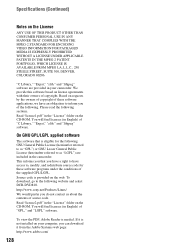
... of source code. Read "license2.pdf" in the "License" folder on the CD-ROM. You will find licenses (in English) of "GPL," and "LGPL" software.
To view the PDF, Adobe Reader is needed. If it is not installed on your computer, you can download it from the Adobe Systems web page: http://www.adobe.com/
128
Operating Guide - Page 137
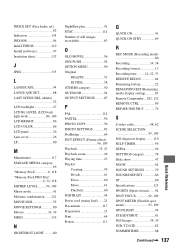
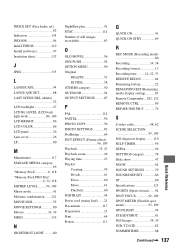
... QUICK ON STBY 89
R
REC MODE (Recording mode 80 Recording 34, 38 Recording format 13 Recording time .........14, 22, 33 REDEYE REDUC 84 Remaining battery 22 REMAINING SET (Remaining media display setting)...........81 Remote Commander ...102, 132 REMOTE CTRL 89 REPAIR IMG.DB F 76
S
S video cable 48, 62 SCENE SELECTION 93, 109 Self-diagnosis display.........110 SELF-TIMER 96 SEPIA 96...
