Sony DCR-DVD810 - Handycam Camcorder - 1070 KP driver and firmware
Drivers and firmware downloads for this Sony item

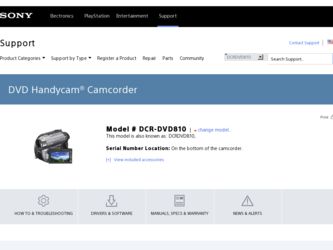
Related Sony DCR-DVD810 Manual Pages
Download the free PDF manual for Sony DCR-DVD810 and other Sony manuals at ManualOwl.com
Operating Guide - Page 2
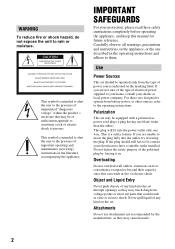
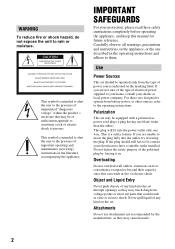
... SAFEGUARDS
For your protection, please read these safety instructions completely before operating the appliance, and keep this manual for future reference. Carefully observe all warnings, precautions and instructions on the appliance, or the one described in the operating instructions and adhere to them.
Use
Power Sources
This set should be operated only from the type of...
Operating Guide - Page 3
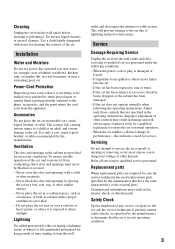
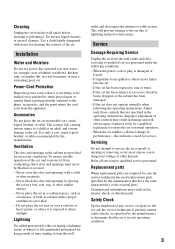
... from the wall
outlet and disconnect the antenna or cable system. This will prevent damage to the set due to lightning and power-line surges.
Service
Damage Requiring Service
Unplug the set from the wall outlet and refer servicing to qualified service personnel under the following conditions: - When the power cord or plug is damaged or
frayed. - If liquid...
Operating Guide - Page 5
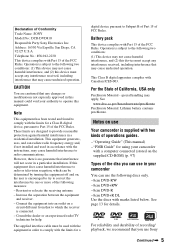
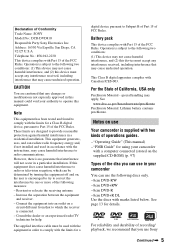
... Conformity Trade Name: SONY Model No.: DCR-DVD810 Responsible Party:Sony Electronics Inc. Address: 16530 Via Esprillo, San Diego, CA 92127 U.S.A. Telephone No.: 858-942-2230 This device complies with Part 15 of the FCC Rules. Operation is subject to the following two conditions: (1) This device may not cause harmful interference, and (2) this device must accept any interference...
Operating Guide - Page 10
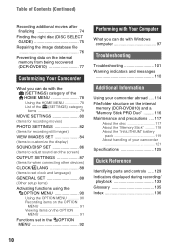
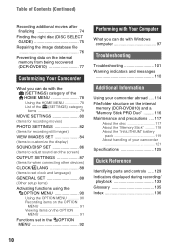
... 90 Recording items on the OPTION
MENU 91 Viewing items on the OPTION
MENU 91 Functions set in the OPTION
MENU 92
Performing with Your Computer
What you can do with Windows computer 97
Troubleshooting
Troubleshooting 101 Warning indicators and messages
110
Additional Information
Using your camcorder abroad .... 114 File/folder structure on the internal
memory (DCR-DVD810) and a "Memory...
Operating Guide - Page 15
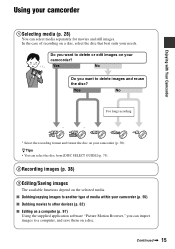
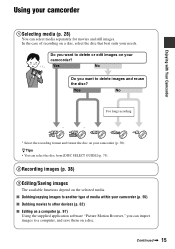
... can select the disc from [DISC SELECT GUIDE] (p. 75).
2Recording images (p. 38)
3Editing/Saving images
The available functions depend on the selected media. x Dubbing/copying images to another type of media within your camcorder (p. 55) x Dubbing movies to other devices (p. 62) x Editing on a computer (p. 97)
Using the supplied application software "Picture Motion Browser," you can import...
Operating Guide - Page 20
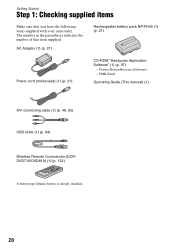
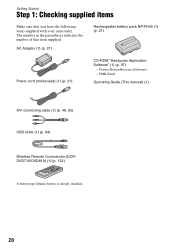
... (p. 21)
Rechargeable battery pack NP-FH40 (1) (p. 21)
Power cord (mains lead) (1) (p. 21)
CD-ROM "Handycam Application Software" (1) (p. 97)
- Picture Motion Browser (Software) - PMB Guide
Operating Guide (This manual) (1)
A/V connecting cable (1) (p. 48, 62) USB cable (1) (p. 64)
Wireless Remote Commander (DCRDVD710/DVD810) (1) (p. 132)
A button-type lithium battery is already installed.
20
Operating Guide - Page 60
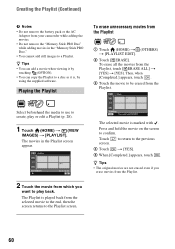
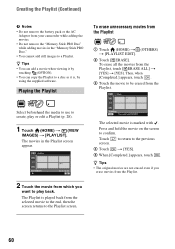
... the AC
Adaptor from your camcorder while adding the movies. • Do not remove the "Memory Stick PRO Duo" while adding movies in the "Memory Stick PRO Duo." •... You cannot add still images to a Playlist.
z Tips • You can add a movie when viewing it by
touching (OPTION). • You can copy the Playlist to a disc as it is, by
using the supplied software...
Operating Guide - Page 70
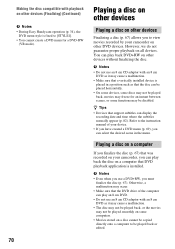
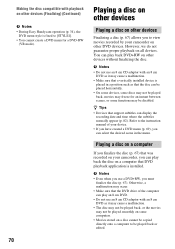
... • Devices that support subtitles can display the
recording date and time where the subtitles normally appear (p. 82). Refer to the instruction manual of your device. • If you have created a DVD menu (p. 69), you can select the desired scene in the menu.
Playing a disc on a computer
If you finalize the disc (p. 67) that was recorded on your camcorder, you...
Operating Guide - Page 90
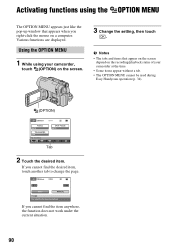
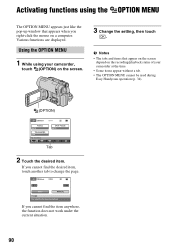
... like the pop-up window that appears when you right-click the mouse on a computer. Various functions are displayed.
Using the OPTION MENU
1 While using your camcorder,
touch (OPTION) on the screen.
3 Change the setting, then touch
.
b Notes • The tabs and items that appear on the screen
depend on the recording/playback status of your...
Operating Guide - Page 94
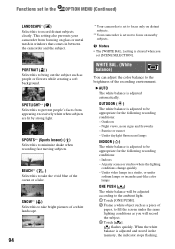
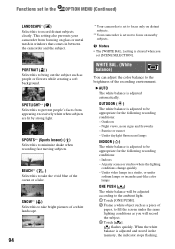
... to record distant subjects clearly. This setting also prevents your camcorder from focusing on glass or metal mesh in windows that comes in between the camcorder and...The white balance is adjusted to be appropriate for the following recording conditions: - Indoors - At party scenes or studios where...record the subject. 3 Touch [ ].
flashes quickly. When the white balance is adjusted and stored in the...
Operating Guide - Page 97
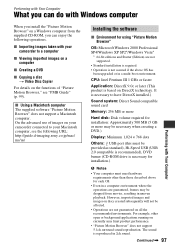
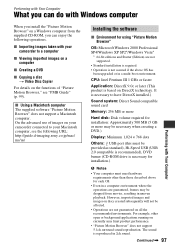
... "Picture Motion Browser" does not support a Macintosh computer. On the advanced use of images on your camcorder connected to your Macintosh computer, see the following URL: http://guide.d-imaging.sony.co.jp/mac/ ms/us/
Installing the software
x Environment for using "Picture Motion Browser"
OS: Microsoft Windows 2000 Professional SP4/Windows XP SP2*/Windows Vista*
* 64-bit editions and Starter...
Operating Guide - Page 98
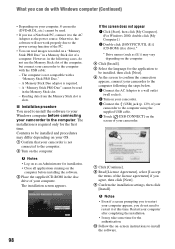
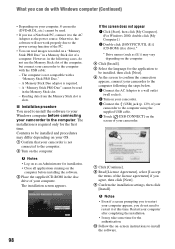
... to the computer with the USB cable: - The computer is not compatible with a "Memory Stick PRO Duo." - A Memory Stick Duo adaptor is required. - A "Memory Stick PRO Duo" cannot be read in the Memory Stick slot. - Reading data from the Memory Stick slot is slow.
x Installation procedure You need to install the software to your Windows computer before connecting your camcorder to the computer. The...
Operating Guide - Page 99
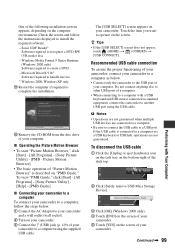
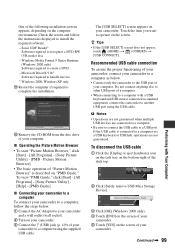
... a USB port.
If the USB cable is connected to a computer via a USB keyboard or USB hub, operations are not guaranteed.
To disconnect the USB cable
1 Click the [Unplug or eject hardware] icon on the task tray on the bottom right of the desk top.
2 Click [Safely remove USB Mass Storage Device].
3 Click [OK] (Windows 2000 only). 4 Touch [END] on the screen of your
camcorder...
Operating Guide - Page 100
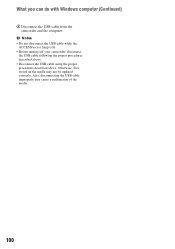
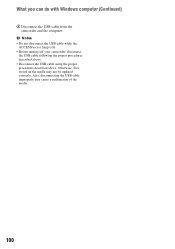
What you can do with Windows computer (Continued)
6 Disconnect the USB cable from the camcorder and the computer.
b Notes • Do not disconnect the USB cable while the
ACCESS/access lamp is lit. • Before turning off your camcorder, disconnect
the USB cable following the proper procedures described above. • Disconnect the USB cable using the proper procedures described above. ...
Operating Guide - Page 107
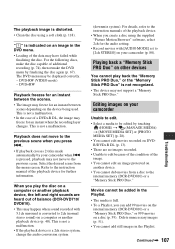
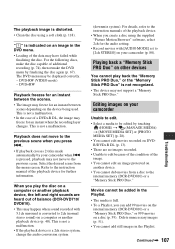
...). For details, refer to the instruction manuals of the playback device. • When you create a disc using the supplied "Picture Motion Browser" software, select 2ch for the audio setting. • Record movies with [AUDIO MODE] set to [2ch STEREO] on your camcorder (p. 80).
Playing back a "Memory Stick PRO Duo" on other devices
You cannot play back the "Memory Stick PRO Duo," or the...
Operating Guide - Page 108
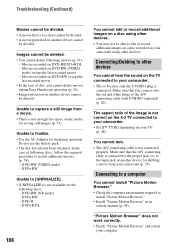
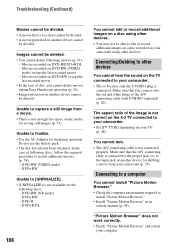
... on the 4:3 TV connected to your camcorder. • Set [TV TYPE] depending on your TV
(p. 48).
You cannot dub. • The A/V connecting cable is not connected
properly. Make sure that the A/V connecting cable is connected to the proper jack, i.e. to the input jack of another device for dubbing a movie from your camcorder (p. 55).
Connecting to a computer
You cannot install "Picture Motion...
Operating Guide - Page 109
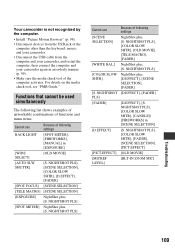
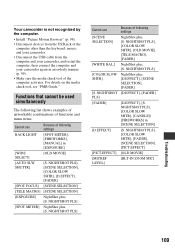
... is not recognized by the computer.
• Install "Picture Motion Browser" (p. 98).
• Disconnect devices from the USB jack of the computer other than the keyboard, mouse, and your camcorder.
• Disconnect the USB cable from the computer and your camcorder, and restart the computer, then connect the computer and your camcorder again in an orderly manner (p. 99).
• Make sure...
Operating Guide - Page 113
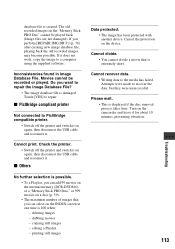
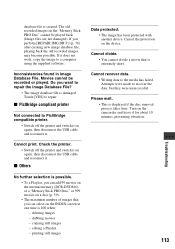
... on again, then disconnect the USB cable and reconnect it.
Cannot print. Check the printer. • Switch off the printer and switch it on again, then disconnect the USB cable and reconnect it.
x Others
No further selection is possible. • To a Playlist, you can add 99 movies on the internal memory (DCR-DVD810) or a "Memory Stick PRO Duo," or 999...
Operating Guide - Page 128
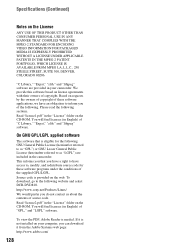
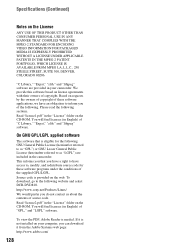
... DCR-DVD810. http://www.sony.net/Products/Linux/ We would prefer you do not contact us about the contents of source code. Read "license2.pdf" in the "License" folder on the CD-ROM. You will find licenses (in English) of "GPL," and "LGPL" software.
To view the PDF, Adobe Reader is needed. If it is not installed...
Operating Guide - Page 137
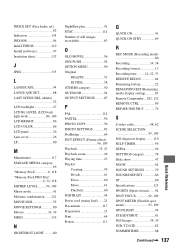
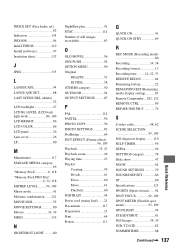
... 60 PORTRAIT 94 Power cord (mains lead) ...... 21 Precautions 117 Preparation 21 Print 64 Protect 113
Q
QUICK ON 41 QUICK ON STBY 89
R
REC MODE (Recording mode 80 Recording 34, 38 Recording format 13 Recording time .........14, 22, 33 REDEYE REDUC 84 Remaining battery 22 REMAINING SET (Remaining media display setting)...........81 Remote Commander ...102, 132 REMOTE CTRL 89 REPAIR...
