Sony DCR-HC26 - Minidv Handycam Camcorder driver and firmware
Drivers and firmware downloads for this Sony item

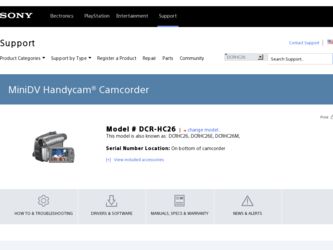
Related Sony DCR-HC26 Manual Pages
Download the free PDF manual for Sony DCR-HC26 and other Sony manuals at ManualOwl.com
Operating Guide - Page 3
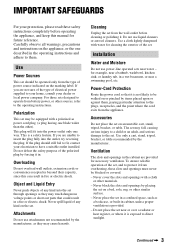
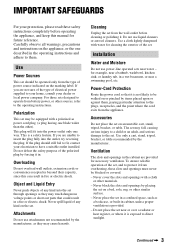
...instructions completely before operating the appliance, and keep this manual for future reference. Carefully observe all warnings, precautions and instructions on the appliance, or the one described in the operating instructions and adhere to them.
Use
Power Sources
This set... the exterior of the set.
Installation
Water and Moisture
Do not use power-line operated sets near water - for example...
Operating Guide - Page 5
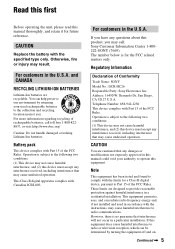
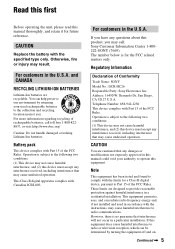
... Class B digital apparatus complies with Canadian ICES-003.
For customers in the U.S.A.
If you have any questions about this product, you may call: Sony Customer Information Center 1-800222-SONY (7669). The number below is for the FCC related matters only.
Regulatory Information
Declaration of Conformity
Trade Name: SONY Model No.: DCR-HC26 Responsible Party: Sony Electronics Inc. Address: 16450...
Operating Guide - Page 6
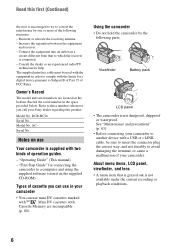
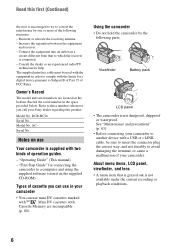
.... Record the serial number in the space provided below. Refer to these numbers whenever you call your Sony dealer regarding this product.
Model No. DCR-HC26 Serial No. Model No. AC-
Serial No.
Notes on use
Your camcorder is supplied with two kinds of operation guides.
- "Operating Guide" (This manual) - "First Step Guide" for connecting the
camcorder to a computer and using the supplied software...
Operating Guide - Page 9
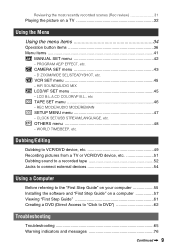
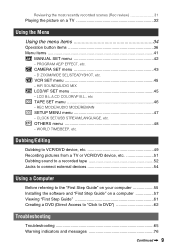
... SETUP MENU menu 47 - CLOCK SET/USB STREAM/LANGUAGE, etc. OTHERS menu 48 - WORLD TIME/BEEP, etc.
Dubbing/Editing
Dubbing to VCR/DVD device, etc 49 Recording pictures from a TV or VCR/DVD device, etc 51 Dubbing sound to a recorded tape 52 Jacks to connect external devices 54
Using a Computer
Before referring to the "First Step Guide" on your computer 55 Installing the software...
Operating Guide - Page 20
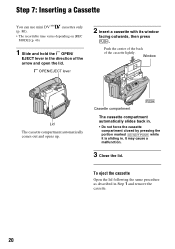
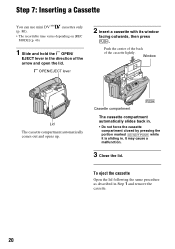
... can use mini DV
cassettes only
(p. 80).
• The recordable time varies depending on [REC MODE] (p. 46).
1 Slide and hold the OPEN/
EJECT lever in the direction of the arrow and open the lid.
OPEN/EJECT lever
2 Insert a cassette with its window
facing outwards, then press .
Push the center of the back...
Operating Guide - Page 38
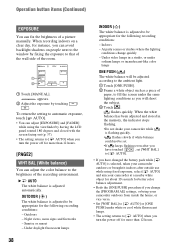
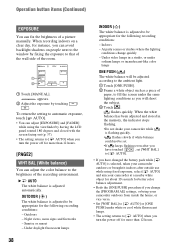
.... When the white balance has been adjusted and stored in the memory, the indicator stops flashing.
•Do not shake your camcorder while is flashing quickly.
• flashes slowly if white balance could not be set.
•If keeps flashing even after you
have touched
, set [WHT BAL]
to [ AUTO].
• If you have changed the battery pack...
Operating Guide - Page 55
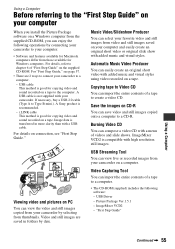
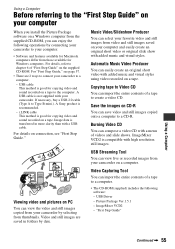
...; Software and features available for Macintosh computers differ from those available for Windows computers. For details, refer to chapter 6 of "First Step Guide" on the supplied CD-ROM. For "First Step Guide," see page 57.
• There are 2 ways to connect your camcorder to a computer.
- USB cable This method is good for copying video and sound recorded on a tape to the computer. A USB cable is...
Operating Guide - Page 56
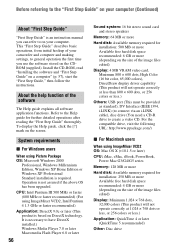
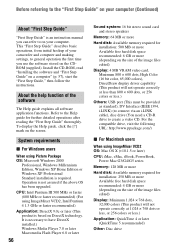
... Step Guide"
"First Step Guide" is an instruction manual you can refer to on your computer. This "First Step Guide" describes basic operations, from initial hookup of your camcorder and computer and making settings, to general operation the first time you use the software stored on the CDROM (supplied). Install the CD-ROM, read "Installing the software and "First Step Guide" on a computer" (p. 57...
Operating Guide - Page 57
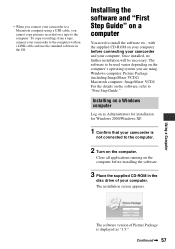
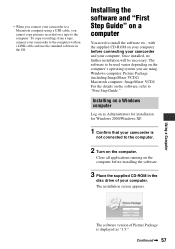
...a USB cable, you cannot copy pictures recorded on a tape to the computer. To copy recordings from a tape, connect your camcorder to the computer with an i.LINK cable and use the standard software in the OS.
Installing the software and "First Step Guide" on a computer
You need to install the software etc., with the supplied CD-ROM on your computer before connecting your camcorder and your computer...
Operating Guide - Page 58
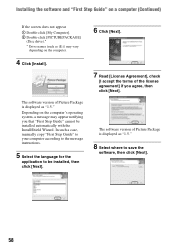
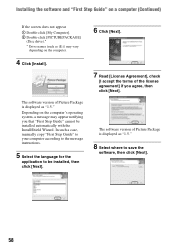
...]
(Disc drive).* * Drive names (such as (E:)) may vary
depending on the computer.
4 Click [Install].
The software version of Picture Package is displayed as "1.5." Depending on the computer's operating system, a message may appear notifying you that "First Step Guide" cannot be installed automatically with the InstallShield Wizard. In such a case, manually copy "First Step Guide" to your computer...
Operating Guide - Page 60
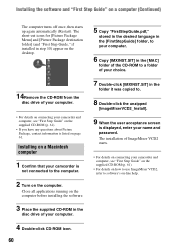
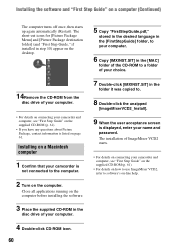
... it was copied to.
8 Double-click the unzipped
[ImageMixerVCD2_Install].
9 When the user acceptance screen
is displayed, enter your name and password. The installation of ImageMixer VCD2 starts.
• For details on connecting your camcorder and computer, see "First Step Guide" on the supplied CD-ROM (p. 61).
• For details on how to use ImageMixer VCD2, refer to software's on...
Operating Guide - Page 61
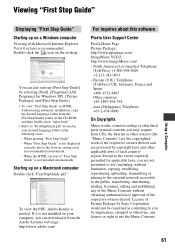
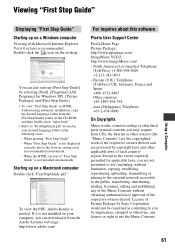
... "First Step Guide" - When "First Step Guide" is not displayed
correctly due to the browser setting even in recommended environment. - When the HTML version of "First Step Guide" is not installed automatically.
Starting up on a Macintosh computer
Double-click "FirstStepGuide.pdf."
To view the PDF, Adobe Reader is needed. If it is not installed on your computer, you can download it from...
Operating Guide - Page 62
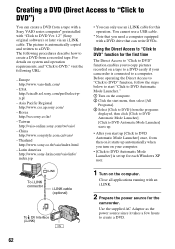
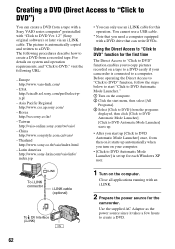
... to DVD")
You can create a DVD from a tape with a Sony VAIO series computer* preinstalled with "Click to DVD Ver.1.2" (Sony original software) or later via an i.LINK cable. The picture is automatically copied and written to a DVD. The following procedures describe how to create a DVD from a recorded tape. For details on system and operation requirements, and "Click...
Operating Guide - Page 72
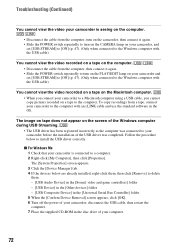
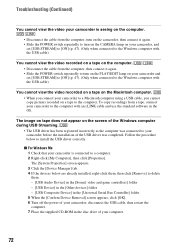
...them. - [USB Audio Device] in the [Sound, video and game controllers] folder - [USB Device] in the [Other devices] folder - [USB Composite Device] in the [Universal Serial Bus Controller] folder 5 When the [Confirm Device Removal] screen appears, click [OK]. 6 Turn off the power of your camcorder, disconnect the USB cable, then restart the computer. 7 Place the supplied CD-ROM in the disc drive of...
Operating Guide - Page 73
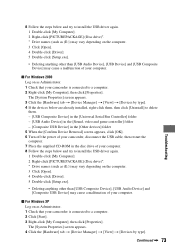
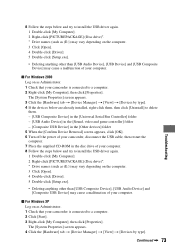
...- [USB Composite Device] in the [Universal Serial Bus Controller] folder - [USB Audio Device] in the [Sound, video and game controller] folder - [Composite USB Device] in the [Other devices] folder 5 When the [Confirm Device Removal] screen appears, click [OK]. 6 Turn off the power of your camcorder, disconnect the USB cable, then restart the computer. 7 Place the supplied CD-ROM in the disc drive...
Operating Guide - Page 74
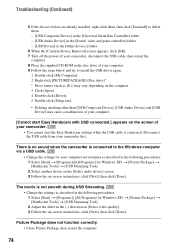
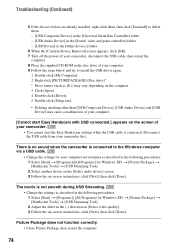
... them. - [USB Composite Device] in the [Universal Serial Bus Controller] folder - [USB Audio Device] in the [Sound, video and game controller] folder - [USB Device] in the [Other devices] folder
6 When the [Confirm Device Removal] screen appears, click [OK]. 7 Turn off the power of your camcorder, disconnect the USB cable, then restart the
computer. 8 Place the supplied CD-ROM in the disc drive of...
Operating Guide - Page 83
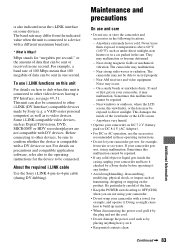
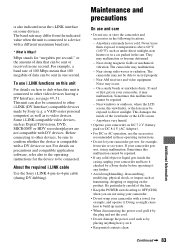
... as Digital Televisions, DVD, MICROMV or HDV recorders/players are not compatible with DV devices. Before connecting to other devices, be sure to confirm whether the device is compatible with a DV device or not. For details on precautions and compatible application software, refer also to the operating instructions for the device to be connected.
About the required i.LINK cable
Use the Sony i.LINK...
Operating Guide - Page 90
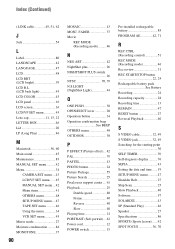
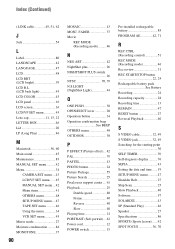
... Recording 24 Recording capacity 28 Recording time 13 REMAIN 47 RESET button 27 Reversal Playback 40
S
S VIDEO cable 32, 49 S VIDEO jack 32, 49 Searching for the starting point 30 SELF TIMER 39 Self-diagnosis display ..........76 SEPIA 43 Setting the date and time ......19 SETUP MENU menu ...........47 Shoulder Belt 27 Skip Scan 25 Slow Playback 40 Software...
Marketing Specifications - Page 1
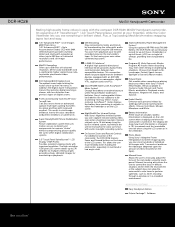
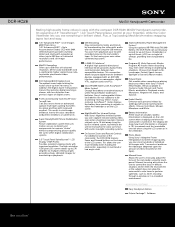
DCR-HC26
MiniDV Handycam® Camcorder
Making high-quality home videos is easy with the compact DCR-HC26 MiniDV Handycam camcorder. An expansive 2.5" SwivelScreen™ LCD Touch Panel places control at your fingertips, while the Color Viewfinder lets you see everything in brilliant detail. Plus, a Top-Loading Mechanism makes swapping tapes fast and easy.
1/6" Advanced HAD™ CCD Imager,...
Marketing Specifications - Page 2
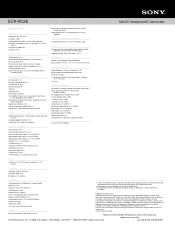
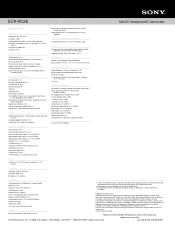
... and Battery Measurements: 2 5/8" x 3 1/8" x 4 1/2" (65 x 79 x 113mm)
Supplied Accessories
Power Adapter/In-Camera Charger (AC-L25) InfoLITHIUM® Rechargeable Battery (NP-FP30) Stereo A/V Cable CD-ROM with USB Driver (PicturePackage™ Software
Ver. 1.5 for Sony) Lens Cap
Optional Accessories
Handycam Camcorder Starter Kit for MiniDV (ACC-DVP) High Capacity InfoLITHIUM™ Batteries (NP...
