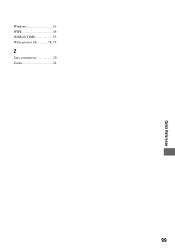Sony DCR-HC48 - 1MP MiniDV Handycam Camcorder driver and firmware
Drivers and firmware downloads for this Sony item

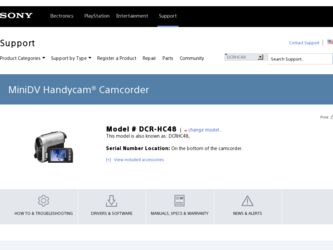
Related Sony DCR-HC48 Manual Pages
Download the free PDF manual for Sony DCR-HC48 and other Sony manuals at ManualOwl.com
Operating Guide - Page 3
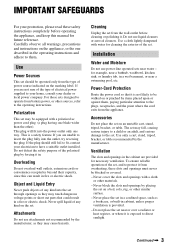
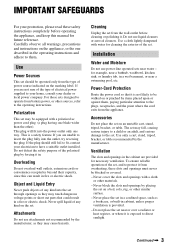
...instructions completely before operating the appliance, and keep this manual for future reference. Carefully observe all warnings, precautions and instructions on the appliance, or the one described in the operating instructions and adhere to them.
Use
Power Sources
This set... the exterior of the set.
Installation
Water and Moisture
Do not use power-line operated sets near water - for example...
Operating Guide - Page 6
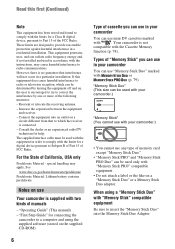
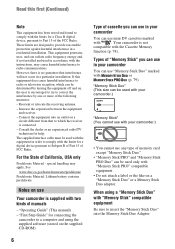
... two kinds of manuals
- "Operating Guide" (This manual) - "First Step Guide" for connecting the
camcorder to a computer and using the supplied software (stored on the supplied CD-ROM)
6
Type of cassette you can use in your camcorder
You can use mini DV cassettes marked
with
. Your camcorder is not
compatible with the Cassette Memory
function (p. 78).
Types of "Memory Stick" you can...
Operating Guide - Page 10


...
What you can do with Windows computer 63
Installing the "First Step Guide" and software 64
Viewing "First Step Guide 66 Using a Macintosh computer ........ 66
Troubleshooting
Troubleshooting 67 Warning indicators and messages
74
Additional Information
Using your camcorder abroad ...... 77 Maintenance and precautions ...... 78
Usable cassette tapes 78 About the "Memory Stick 79 About the...
Operating Guide - Page 11
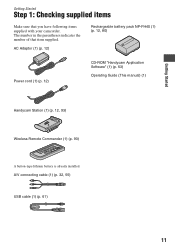
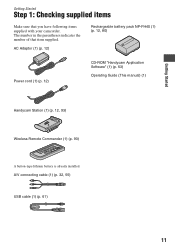
... of that item supplied.
AC Adaptor (1) (p. 12)
Rechargeable battery pack NP-FH40 (1) (p. 12, 80)
Power cord (1) (p. 12)
CD-ROM "Handycam Application Software" (1) (p. 63)
Operating Guide (This manual) (1)
Handycam Station (1) (p. 12, 93)
Wireless Remote Commander (1) (p. 93)
A button-type lithium battery is already installed. A/V connecting cable (1) (p. 32, 55) USB cable (1) (p. 61)
11
Operating Guide - Page 18
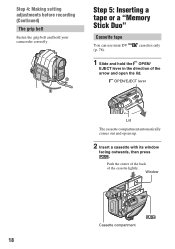
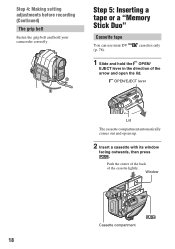
Step 4: Making setting adjustments before recording (Continued) The grip belt
Fasten the grip belt and hold your camcorder correctly.
4 1 2
3
Step 5: Inserting a tape or a "Memory Stick Duo"
Cassette tape
You can use mini DV (p. ...out and opens up.
2 Insert a cassette with its window
facing outwards, then press .
Push the center of the back of the cassette lightly.
Window
Cassette compartment
18
Operating Guide - Page 37
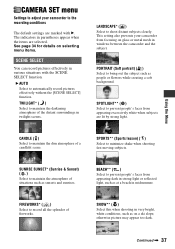
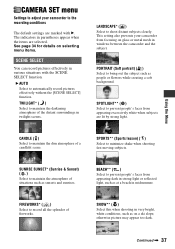
CAMERA SET menu
Settings to adjust your camcorder to the recording conditions
The default settings are marked with B. The indicators in parentheses appear when the items are selected. See page 34 for details on selecting menu items.
SCENE SELECT
You can record pictures effectively in various situations with the SCENE SELECT function.
B AUTO Select to automatically record pictures effectively...
Operating Guide - Page 63
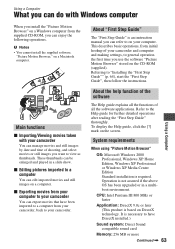
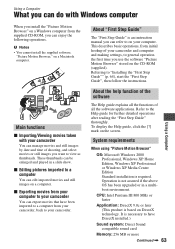
...your camcorder.
About "First Step Guide"
The "First Step Guide" is an instruction manual you can refer to on your computer. This describes basic operations, from initial hookup of your camcorder and computer and making settings, to general operation the first time you use the software "Picture Motion Browser" stored on the CD-ROM (supplied). Referring to "Installing the "First Step Guide"" (p. 64...
Operating Guide - Page 64


... 350 MB
Display: DirectX 7 or later-compatible video card, Minimum 1024 × 768 dots, High Color (16 bit color)
Others: USB port (this must be provided as standard), DV Interface (IEEE1394, i.LINK) (to connect via an i.LINK cable), optical disc drive (CD-ROM drive is necessary for installation)
When playing still images recorded on a "Memory Stick Duo" on a computer
OS: Microsoft Windows 2000...
Operating Guide - Page 65
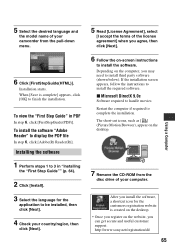
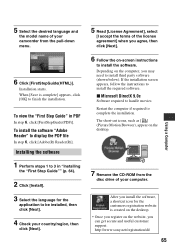
... as [ ] (Picture Motion Browser), appear on the desktop.
7 Remove the CD-ROM from the
disc drive of your computer.
After you install the software, a shortcut icon for the customers registration website is created on the desktop. • Once you register on the website, you can get secure and useful customer support. http://www.sony.net/registration/di/
65
Using...
Operating Guide - Page 66
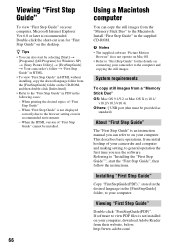
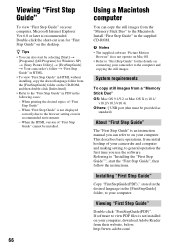
... not displayed
correctly due to the browser setting even in recommended environment. - When the HTML version of "First Step Guide" cannot be installed.
66
Using a Macintosh computer
You can copy the still images from the "Memory Stick Duo" to the Macintosh. Install "First Step Guide" in the supplied CD-ROM.
b Notes • The supplied software "Picture Motion
Browser" does not operate on Mac...
Operating Guide - Page 73


... a while.
• Insert your camcorder into the Handycam Station correctly (p. 12).
• Disconnect USB devices other than the keyboard, the mouse, and the camcorder from the (USB) jack on the computer.
• Disconnect the cable from the computer and camcorder, restart the computer, then connect them again correctly.
You cannot install the supplied software, "Picture Motion Browser," on...
Operating Guide - Page 78
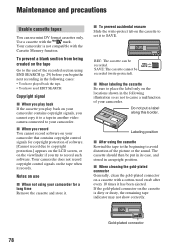
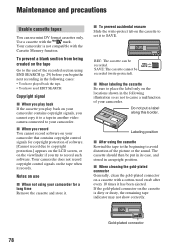
... you play back If the cassette you play back on your camcorder contains copyright signals, you cannot copy it to a tape in another video camera connected to your camcorder.
x When you record You cannot record software on your camcorder that contains copyright control signals for copyright protection of software. [Cannot record due to copyright protection.] appears on the LCD screen, or...
Operating Guide - Page 79
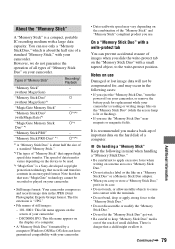
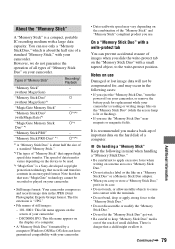
...."
*2 The types of "Memory Stick" that support high speed data transfer. The speed of data transfer varies depending on the device to be used.
*3 "MagicGate" is a Sony-developed copyright protection technology that records and transfers contents in an encrypted format. Note that data that uses "MagicGate" technology cannot be recorded or played on your camcorder.
• Still...
Operating Guide - Page 82
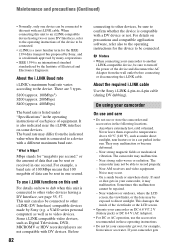
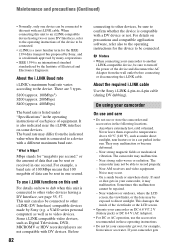
... by Sony (e.g. a VAIO series personal computer) as well as to video devices. Some i.LINK compatible video devices, such as Digital Televisions, DVD, MICROMV or HDV recorders/players are not compatible with DV devices. Before
82
connecting to other devices, be sure to confirm whether the device is compatible with a DV device or not. For details on precautions and compatible application software...
Operating Guide - Page 85
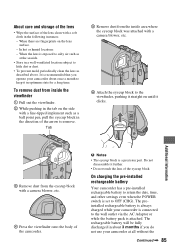
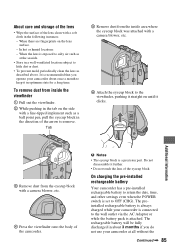
About care and storage of the lens
• Wipe the surface of the lens clean with a soft cloth in the... touch the lens of the eyecup block.
On charging the pre-installed rechargeable battery
Your camcorder has a pre-installed rechargeable battery to retain the date, time, and other settings even when the POWER switch is set to OFF (CHG). The preinstalled rechargeable battery is always charged while...
Operating Guide - Page 86
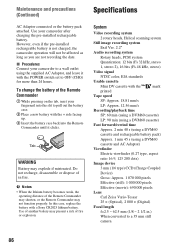
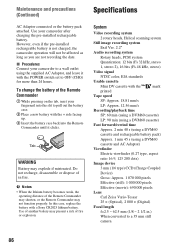
...-installed rechargeable battery is not charged, the camcorder operation will not be affected as long as you are not recording the date.
x Procedures Connect your camcorder to a wall outlet using the supplied AC Adaptor, and leave it with the POWER switch set to OFF (CHG) for more than 24 hours.
To change the battery of the Remote...
Operating Guide - Page 89
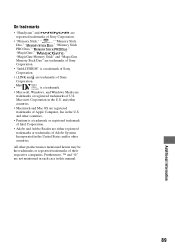
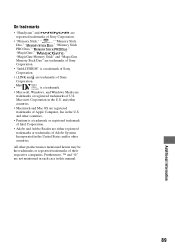
....
• "InfoLITHIUM" is a trademark of Sony
Corporation.
• i.LINK and are trademarks of Sony
Corporation.
•
is a trademark.
• Microsoft, Windows, and Windows Media are
trademarks or registered trademarks of U.S.
Microsoft Corporation in the U.S. and other
countries.
• Macintosh and Mac OS are registered
trademarks of Apple Computer, Inc in the U.S.
and other...
Operating Guide - Page 97
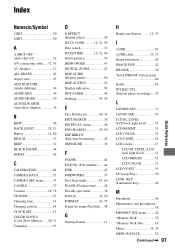
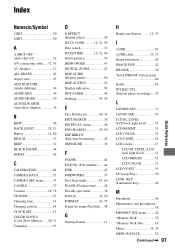
... CAMERA SET menu ...........37 CANDLE 37 Cassette 18, 78 CD-ROM 63 Charging time 14 Cleaning cassette 84 CLOCK SET 15 COLOR SLOW S (Color Slow Shutter).......40, 71 Computer 63
D
D.EFFECT (Digital effect 45 DATA CODE........... 16, 51, 96 Date search 31 DATE/TIME 16, 51, 96 Delete pictures 59 DEMO MODE 47 DIGITAL ZOOM 41 DISP GUIDE (Display guide...