Sony DCR-HC52 - Handycam Camcorder - 680 KP driver and firmware
Drivers and firmware downloads for this Sony item

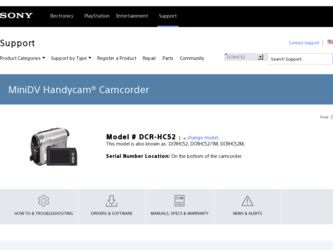
Related Sony DCR-HC52 Manual Pages
Download the free PDF manual for Sony DCR-HC52 and other Sony manuals at ManualOwl.com
Operating Guide - Page 3
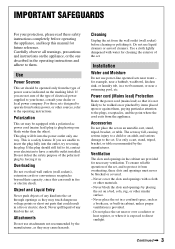
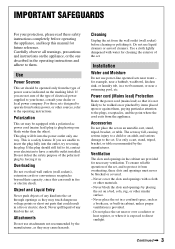
...instructions completely before operating the appliance, and keep this manual for future reference. Carefully observe all warnings, precautions and instructions on the appliance, or the one described in the operating instructions and adhere to them.
Use
Power Sources
This set... the exterior of the set.
Installation
Water and Moisture
Do not use power-line operated sets near water - for example...
Operating Guide - Page 6
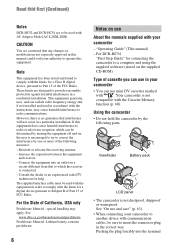
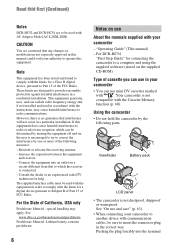
...About the manuals supplied with your camcorder
- "Operating Guide" (This manual) - For DCR-HC54
"First Step Guide" for connecting the camcorder to a computer and using the supplied software (stored on the supplied CD-ROM)
Type of cassette you can use in your camcorder
• You can use mini DV cassettes marked
with
. Your camcorder is not
compatible with the Cassette Memory
function (p. 60...
Operating Guide - Page 9
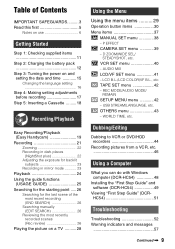
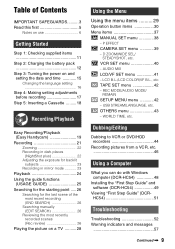
.../VF B.L., etc TAPE SET menu 42 - REC MODE/AUDIO MODE/
REMAIN SETUP MENU menu 42 - USB STREAM/LANGUAGE, etc. OTHERS menu 43 - WORLD TIME, etc.
Dubbing/Editing
Dubbing to VCR or DVD/HDD recorders 44 Recording pictures from a VCR, etc 46
Using a Computer
What you can do with Windows computer (DCR-HC54 48 Installing the "First Step Guide" and software (DCR-HC54 49 Viewing...
Operating Guide - Page 11
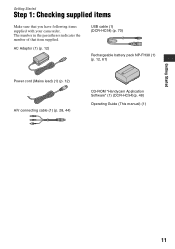
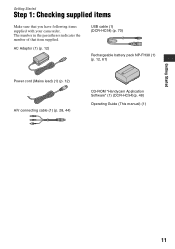
... supplied with your camcorder. The number in the parentheses indicates the number of that item supplied.
AC Adaptor (1) (p. 12)
USB cable (1) (DCR-HC54) (p. 70)
Rechargeable battery pack NP-FH30 (1) (p. 12, 61)
Power cord (Mains lead) (1) (p. 12) A/V connecting cable (1) (p. 28, 44)
CD-ROM "Handycam Application Software" (1) (DCR-HC54)(p. 48)
Operating Guide (This manual) (1)
Getting Started...
Operating Guide - Page 18
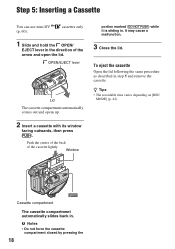
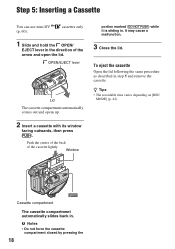
... the back of the cassette lightly.
Window
portion marked {DO NOT PUSH} while it is sliding in. It may cause a malfunction.
3 Close the lid.
To eject the cassette
Open the lid following the same procedure as described in step 1 and remove the cassette.
z Tips • The recordable time varies depending on [REC...
Operating Guide - Page 31
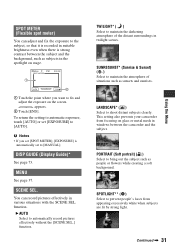
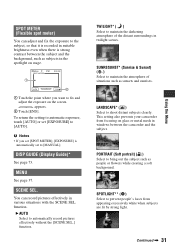
...setting to automatic exposure, touch [AUTO] or set [EXPOSURE] to [AUTO].
b Notes
• If you set [SPOT METER], [EXPOSURE] is automatically set to [MANUAL].
DISP GUIDE (Display Guide)*
See page 73.
MENU
See page 37.
SCENE SEL.
You can record... subjects clearly. This setting also prevents your camcorder from focusing on glass or metal mesh in windows between the camcorder and the subject.
...
Operating Guide - Page 48
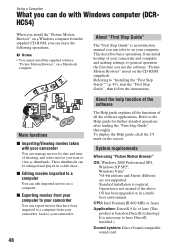
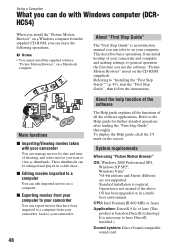
... Guide"
The "First Step Guide" is an instruction manual you can refer to on your computer. This describes basic operations, from initial hookup of your camcorder and computer and making settings, to general operation the first time you use the software "Picture Motion Browser" stored on the CD-ROM (supplied). Referring to "Installing the "First Step Guide"" (p. 49), start the "First Step Guide...
Operating Guide - Page 49
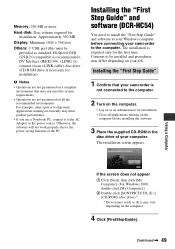
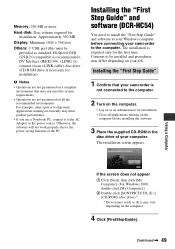
Memory: 256 MB or more
Hard disk: Disc volume required for installation: Approximately 350 MB
Display: Minimum 1024 × 768 dots
Others: USB port (this must be provided as standard, Hi-Speed USB (USB 2.0 compatible) is recommended), DV Interface (IEEE1394, i.LINK) (to connect via an i.LINK cable), disc drive (CD-ROM drive is necessary for installation)
b Notes
• Operations are not ...
Operating Guide - Page 50
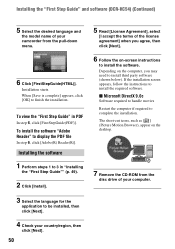
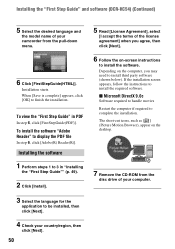
... Step Guide" and software (DCR-HC54) (Continued)
5 Select the desired language and
the model name of your camcorder from the pull-down menu.
6 Click [FirstStepGuide(HTML)].
Installation starts. When [Save is complete] appears, click [OK] to finish the installation.
To view the "First Step Guide" in PDF
In step 6, click [FirstStepGuide(PDF)].
To install the software "Adobe Reader" to display the...
Operating Guide - Page 51
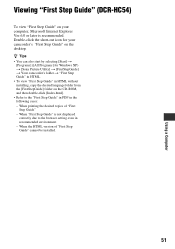
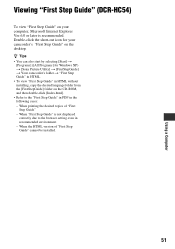
... your camcorder's "First Step Guide" on the desktop. z Tips • You can also start by selecting [Start] t
[Programs] ([All Programs] for Windows XP) t [Sony Picture Utility] t [FirstStepGuide] t Your camcorder's folder t "First Step Guide" in HTML. • To view "First Step Guide" in HTML without installing, copy the desired language folder from the [FirstStepGuide] folder on the CD-ROM, and...
Operating Guide - Page 56
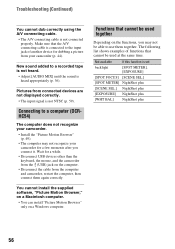
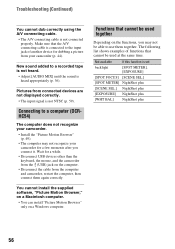
... USB devices other than the keyboard, the mouse, and the camcorder from the (USB) jack on the computer.
• Disconnect the cable from the computer and camcorder, restart the computer, then connect them again correctly.
You cannot install the supplied software, "Picture Motion Browser," on a Macintosh computer.
• You can install "Picture Motion Browser" only on a Windows computer...
Operating Guide - Page 60
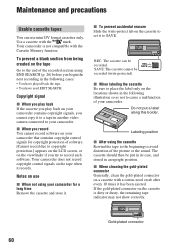
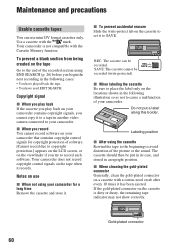
... you play back If the cassette you play back on your camcorder contains copyright signals, you cannot copy it to a tape in another video camera connected to your camcorder.
x When you record You cannot record software on your camcorder that contains copyright control signals for copyright protection of software. [Cannot record due to copyright protection.] appears on the LCD screen, or...
Operating Guide - Page 62
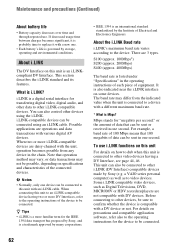
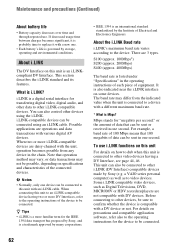
... by Sony (e.g. a VAIO series personal computer) as well as to video devices. Some i.LINK compatible video devices, such as Digital Televisions, DVD, MICROMV or HDV recorders/players are not compatible with DV devices. Before connecting to other devices, be sure to confirm whether the device is compatible with a DV device or not. For details on precautions and compatible application software, refer...
Operating Guide - Page 63
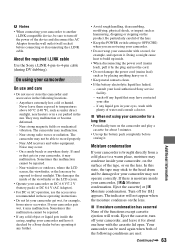
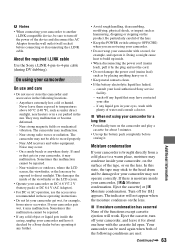
... connecting your camcorder to another i.LINK-compatible device, be sure to turn off the power of the device and disconnect the AC Adaptor from the wall outlet (wall socket) before connecting or disconnecting the i.LINK cable.
About the required i.LINK cable
Use the Sony i.LINK 4-pin-to-4-pin cable (during DV dubbing).
On using your camcorder
On use and...
Operating Guide - Page 66
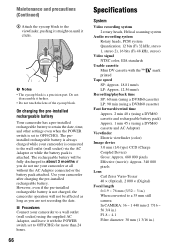
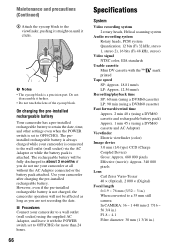
... as long as you are not recording the date. x Procedures Connect your camcorder to a wall outlet (wall socket) using the supplied AC Adaptor, and leave it with the POWER switch set to OFF(CHG) for more than 24 hours.
66
Specifications
System
Video recording system
2 rotary heads, Helical scanning system
Audio recording system
Rotary heads, PCM system
Quantization...
Operating Guide - Page 68
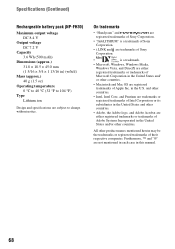
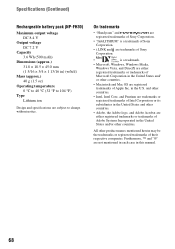
... are subject to change without notice.
On trademarks
• "Handycam" and
are
registered trademarks of Sony Corporation.
• "InfoLITHIUM" is a trademark of Sony
Corporation.
• i.LINK and are trademarks of Sony
Corporation.
•
is a trademark.
• Microsoft, Windows, Windows Media, Windows Vista, and DirectX are either registered trademarks or trademarks of Microsoft...
Operating Guide - Page 75
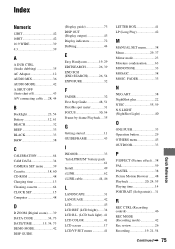
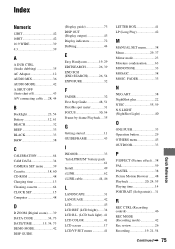
... 64 CAM DATA 34 CAMERA SET menu ...........39 Cassette 18, 60 CD-ROM 48 Charging time 13 Cleaning cassette 64 CLOCK SET 15 Computer 48
D
D ZOOM (Digital zoom) ......39 DATA CODE 34, 73 DATE/TIME 15, 34, 73 DEMO MODE 42 DISP GUIDE
(Display guide 73 DISP OUT (Display output 43 Display indicators 72 Dubbing 44
E
Easy Handycam 19, 29 EDITSEARCH 26...
