Sony DCR-HC62 - Handycam Camcorder - 1070 KP driver and firmware
Drivers and firmware downloads for this Sony item

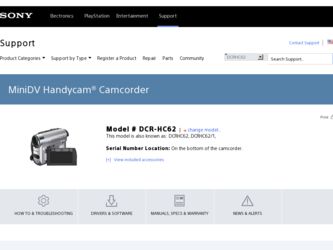
Related Sony DCR-HC62 Manual Pages
Download the free PDF manual for Sony DCR-HC62 and other Sony manuals at ManualOwl.com
Operating Guide - Page 2
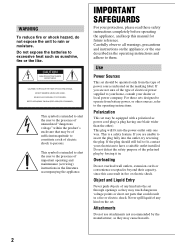
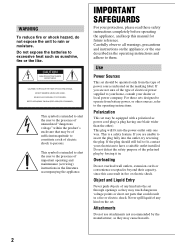
... SAFEGUARDS
For your protection, please read these safety instructions completely before operating the appliance, and keep this manual for future reference. Carefully observe all warnings, precautions and instructions on the appliance, or the one described in the operating instructions and adhere to them.
Use
Power Sources
This set should be operated only from the type of...
Operating Guide - Page 3
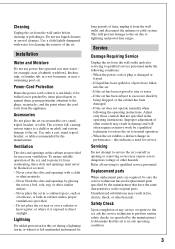
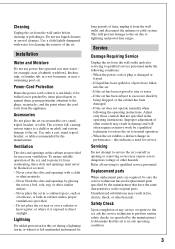
... from the wall outlet and disconnect the antenna or cable system. This will prevent damage to the set due to lightning and power-line surges.
Service
Damage Requiring Service
Unplug the set from the wall outlet and refer servicing to qualified service personnel under the following conditions: - When the power cord or plug is damaged or
frayed. - If liquid...
Operating Guide - Page 4
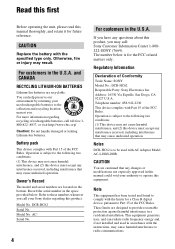
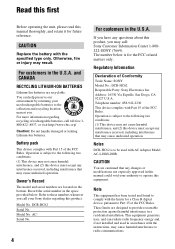
... interference, and (2) this device must accept any interference received, including interference that may cause undesired operation.
Owner's Record
The model and serial numbers are located on the bottom. Record the serial number in the space provided below. Refer to these numbers whenever you call your Sony dealer regarding this product.
Model No. DCR-HC62 Serial No. Model No. ACSerial...
Operating Guide - Page 5
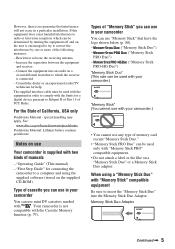
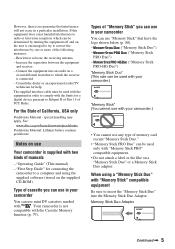
... two kinds of manuals
- "Operating Guide" (This manual) - "First Step Guide" for connecting the
camcorder to a computer and using the supplied software (stored on the supplied CD-ROM)
Type of cassette you can use in your camcorder
You can use mini DV cassettes marked
with
. Your camcorder is not
compatible with the Cassette Memory
function (p. 79).
Types of "Memory Stick" you can...
Operating Guide - Page 10
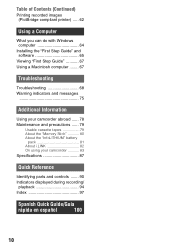
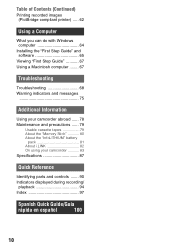
... (Continued)
Printing recorded images (PictBridge compliant printer) ..... 62
Using a Computer
What you can do with Windows computer 64
Installing the "First Step Guide" and software 65
Viewing "First Step Guide 67 Using a Macintosh computer ........ 67
Troubleshooting
Troubleshooting 68 Warning indicators and messages
75
Additional Information
Using your camcorder abroad ...... 78...
Operating Guide - Page 11
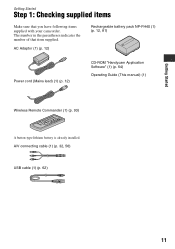
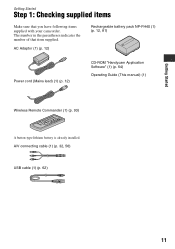
... your camcorder. The number in the parentheses indicates the number of that item supplied.
AC Adaptor (1) (p. 12)
Rechargeable battery pack NP-FH40 (1) (p. 12, 81)
Power cord (Mains lead) (1) (p. 12)
CD-ROM "Handycam Application Software" (1) (p. 64)
Operating Guide (This manual) (1)
Wireless Remote Commander (1) (p. 93)
A button-type lithium battery is already installed. A/V connecting cable...
Operating Guide - Page 18
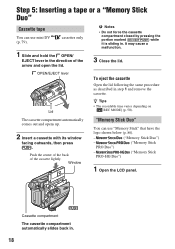
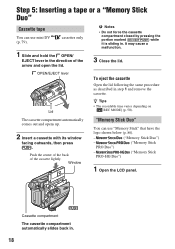
... the cassette.
z Tips • The recordable time varies depending on
[ REC MODE] (p. 50).
The cassette compartment automatically comes out and opens up.
2 Insert a cassette with its window
facing outwards, then press .
Push the center of the back of the cassette lightly.
Window
"Memory Stick Duo"
You can use "Memory Stick" that have the
logo shown...
Operating Guide - Page 37
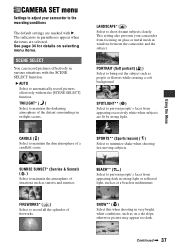
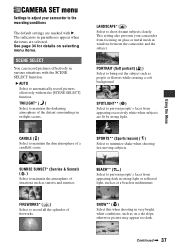
CAMERA SET menu
Settings to adjust your camcorder to the recording conditions
The default settings are marked with B. The indicators in parentheses appear when the items are selected. See page 34 for details on selecting menu items.
SCENE SELECT
You can record pictures effectively in various situations with the SCENE SELECT function.
B AUTO Select to automatically record pictures effectively...
Operating Guide - Page 64
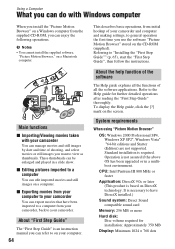
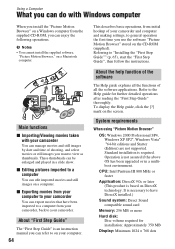
... "First Step Guide"
The "First Step Guide" is an instruction manual you can refer to on your computer.
64
This describes basic operations, from initial hookup of your camcorder and computer and making settings, to general operation the first time you use the software "Picture Motion Browser" stored on the CD-ROM (supplied). Referring to "Installing the "First Step Guide"" (p. 65), start...
Operating Guide - Page 65
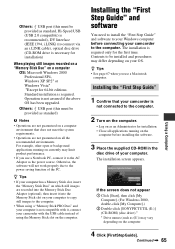
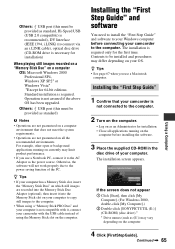
...connect via an i.LINK cable), optical disc drive (CD-ROM drive is necessary for installation)
When playing still images recorded on a "Memory Stick Duo" on a computer
OS: Microsoft Windows 2000 Professional SP4, Windows XP SP2* or Windows Vista* *Except for 64-bit editions. Standard installation is required. Operation is not assured if the above OS has been upgraded.
Others: USB port (this must be...
Operating Guide - Page 66
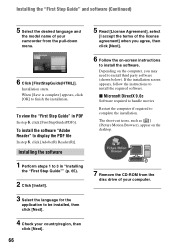
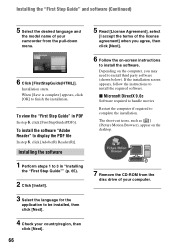
... name of your camcorder from the pull-down menu.
6 Click [FirstStepGuide(HTML)].
Installation starts. When [Save is complete] appears, click [OK] to finish the installation.
To view the "First Step Guide" in PDF
In step 6, click [FirstStepGuide(PDF)].
To install the software "Adobe Reader" to display the PDF file
In step 6, click [Adobe(R) Reader(R)].
Installing the software
1 Perform steps 1 to...
Operating Guide - Page 67
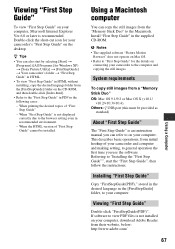
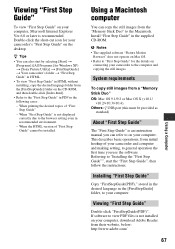
... Mac OS X (v10.1/
v10.2/v10.3/v10.4). Others: USB port (this must be provided as
standard)
About "First Step Guide"
The "First Step Guide" is an instruction manual you can refer to on your computer. This describes basic operations, from initial hookup of your camcorder and computer and making setting, to general operation the first time you use the software. Referring to "Installing the...
Operating Guide - Page 74
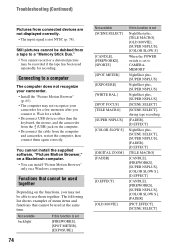
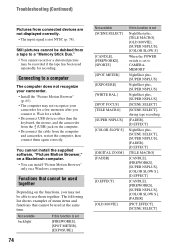
... USB devices other than the keyboard, the mouse, and the camcorder from the (USB) jack on the computer.
• Disconnect the cable from the computer and camcorder, restart the computer, then connect them again correctly.
You cannot install the supplied software, "Picture Motion Browser," on a Macintosh computer.
• You can install "Picture Motion Browser" only on a Windows computer...
Operating Guide - Page 79
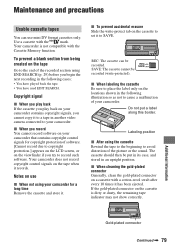
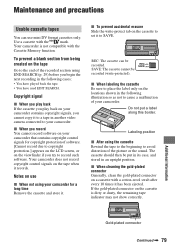
... you play back If the cassette you play back on your camcorder contains copyright signals, you cannot copy it to a tape in another video camera connected to your camcorder.
x When you record You cannot record software on your camcorder that contains copyright control signals for copyright protection of software. [Cannot record due to copyright protection.] appears on the LCD screen, or...
Operating Guide - Page 80
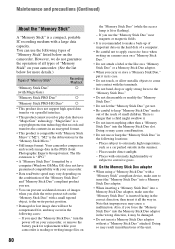
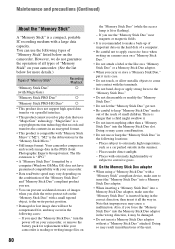
..."). "M2" is the abbreviation for the "Memory Stick Micro."
• Still image format: Your camcorder compresses and records image data in the JPEG (Joint Photographic Experts Group) format. The file extension is ".JPG."
• A "Memory Stick Duo" formatted by a computer (Windows OS/Mac OS) does not have guaranteed compatibility with your camcorder.
• Data read/write speed may...
Operating Guide - Page 83
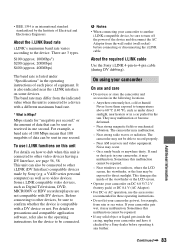
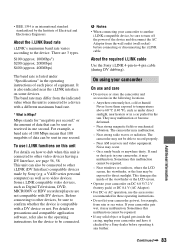
... as Digital Televisions, DVD, MICROMV or HDV recorders/players are not compatible with DV devices. Before connecting to other devices, be sure to confirm whether the device is compatible with a DV device or not. For details on precautions and compatible application software, refer also to the operating instructions for the device to be connected.
b Notes
• When connecting your camcorder to...
Operating Guide - Page 86
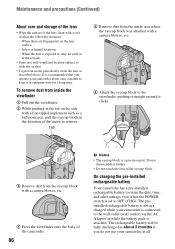
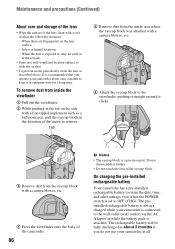
Maintenance and precautions (Continued)
About care and storage of the lens
• Wipe the surface of the lens clean with a... lens of the eyecup block.
On charging the pre-installed rechargeable battery
Your camcorder has a pre-installed rechargeable battery to retain the date, time, and other settings even when the POWER switch is set to OFF (CHG). The preinstalled rechargeable battery is always...
Operating Guide - Page 87
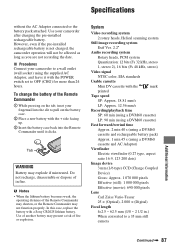
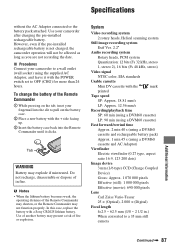
... battery. However, even if the pre-installed rechargeable battery is not charged, the camcorder operation will not be affected as long as you are not recording the date.
x Procedures Connect your camcorder to a wall outlet (wall socket) using the supplied AC Adaptor, and leave it with the POWER switch set to OFF (CHG) for more than...
Operating Guide - Page 89
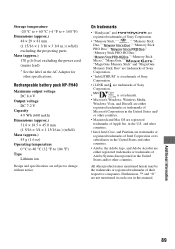
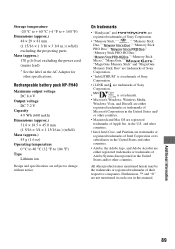
... change without notice.
On trademarks
• "Handycam" and
are
registered trademarks of Sony Corporation.
• "Memory Stick," "
," "Memory Stick
Duo," "
," "Memory Stick
PRO Duo," "
,"
"Memory Stick PRO-HG Duo,"
"
," "Memory Stick
Micro," "MagicGate," "
,"
"MagicGate Memory Stick" and "MagicGate
Memory Stick Duo" are trademarks of Sony
Corporation.
• "InfoLITHIUM" is...
Operating Guide - Page 97
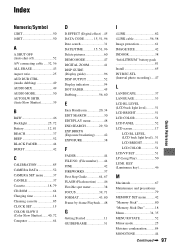
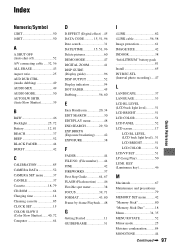
... CAMERA SET menu ...........37 CANDLE 37 Cassette 18, 79 CD-ROM 64 Charging time 14 Cleaning cassette 85 CLOCK SET 15 COLOR SLOW S (Color Slow Shutter).......40, 72 Computer 64
D
D.EFFECT (Digital effect) .. 45 DATA CODE........... 15, 51, 96 Date search 31 DATE/TIME 15, 51, 96 Delete pictures 60 DEMO MODE 47 DIGITAL ZOOM 41 DISP GUIDE (Display guide...
