Sony DCR-SR67 - Handycam Camcorder - 680 KP driver and firmware
Drivers and firmware downloads for this Sony item

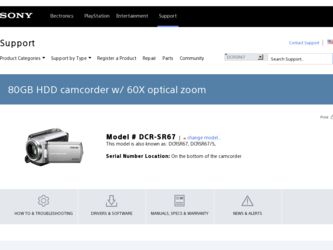
Related Sony DCR-SR67 Manual Pages
Download the free PDF manual for Sony DCR-SR67 and other Sony manuals at ManualOwl.com
Operating Guide - Page 3
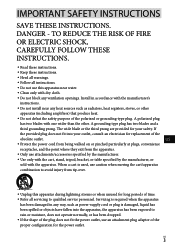
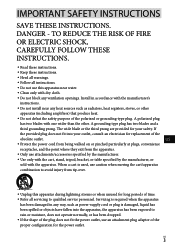
... with dry cloth.
Do not block any ventilation openings. Install in accordance with the manufacturer's
instructions.
Do not install near any heat sources such as radiators, heat registers, stoves, or...time. Refer all servicing to qualified service personnel. Servicing is required when the apparatus
has been damaged in any way, such as power-supply cord or plug is damaged...
Operating Guide - Page 7
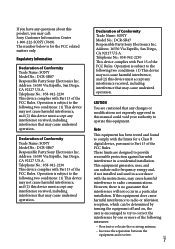
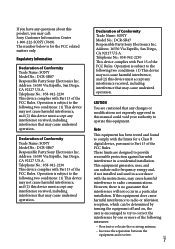
... any interference received, including interference that may cause undesired operation.
Declaration of Conformity Trade Name: SONY Model No.: DCR-SR67 Responsible Party:Sony Electronics Inc. Address: 16530 Via Esprillo, San Diego, CA 92127 U.S.A. Telephone No.: 858-942-2230 This device complies with Part 15 of the FCC Rules. Operation is subject to the following two conditions...
Operating Guide - Page 8
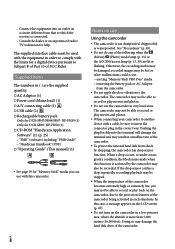
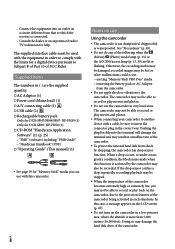
...; USB cable (1) Rechargeable battery pack
Only for DCR-SR47/SR48/SR67: NP-FH30 (1) Only for DCR-SR87: NP-FH50 (1) CD-ROM "Handycam Application Software" (1) (p. 25) "PMB" (software) including "PMB Guide" "Handycam Handbook" (PDF) "Operating Guide" (This manual) (1)
See page 39 for "Memory Stick" media you can use with this camcorder...
Operating Guide - Page 9
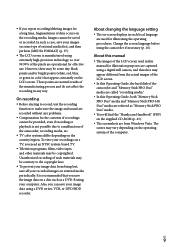
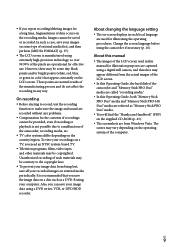
... in this manual for illustration purposes are captured using a digital still camera, and therefore may appear different from the actual images of the LCD screen.
In this Operating Guide, the hard disk of the camcorder and "Memory Stick PRO Duo" media are called "recording media."
In this Operating Guide, both "Memory Stick PRO Duo" media and "Memory Stick PRO...
Operating Guide - Page 11
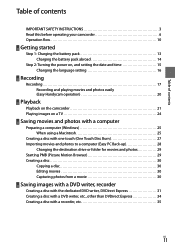
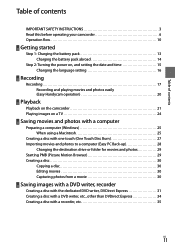
... battery pack abroad 14
Step 2: Turning the power on, and setting the date and time 15 Changing the language setting 16
Recording
Recording 17 Recording and playing movies and photos easily (Easy Handycam operation 20
Playback
Playback on the camcorder 21 Playing images on a TV 24
Saving movies and photos with a computer
Preparing a computer (Windows 25 When using a Macintosh 25
Creating...
Operating Guide - Page 25
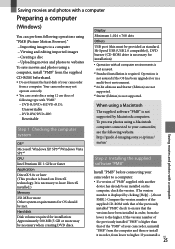
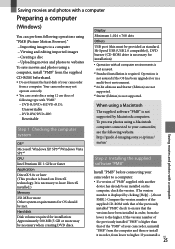
...http://guide.d-imaging.sony.co.jp/mac/ ms/us/
Step 2 Installing the supplied software "PMB"
Install "PMB" before connecting your camcorder to a computer. If a version of "PMB" supplied with another
device has already been installed on the computer, check the version. (The version number is displayed by clicking [Help] - [About PMB].) Compare the version number of the supplied CD-ROM with...
Operating Guide - Page 26
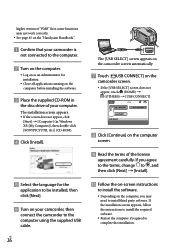
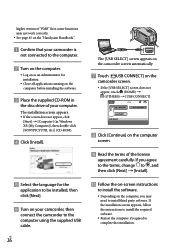
... version of "PMB" first, some functions may not work correctly. See page 45 on the "Handycam Handbook".
Confirm that your camcorder is
not connected to the computer.
Turn on the computer.
Log on as an Administrator for installation.
Close all applications running on the computer before installing the software.
Place the supplied CD-ROM...
Operating Guide - Page 27
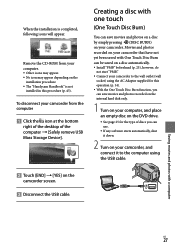
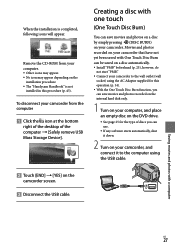
... procedure. The "Handycam Handbook" is not
installed in this procedure (p. 45).
To disconnect your camcorder from the computer
Click the icon at the bottom
right of the desktop of the computer [Safely remove USB Mass Storage Device].
Touch [END] [YES] on the
camcorder screen. Disconnect the USB cable.
Creating a disc with one...
Operating Guide - Page 28
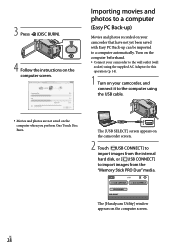
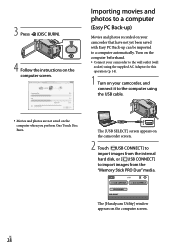
... computer using the USB cable.
Movies and photos are not saved on the computer when you perform One Touch Disc Burn.
The [USB SELECT] screen appears on the camcorder screen.
2 Touch [ USB CONNECT] to import images from the internal hard disk, or [ USB CONNECT] to import images from the "Memory Stick PRO Duo" media.
The [Handycam Utility] window appears on the computer...
Operating Guide - Page 30
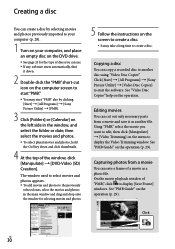
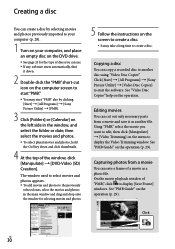
... the window for selecting movies and photos.
5 Follow the instructions on the screen to create a disc. It may take a long time to create a disc.
Copying a disc
You can copy a recorded disc to another disc using "Video Disc Copier." Click [Start] [All Programs] [Sony Picture Utility] [Video Disc Copier] to start the software. See...
Operating Guide - Page 41


...; Menu items are described in more details with color photos in the "Handycam Handbook" (p. 45).
Using the HOME MENU
When you press the (HOME) button, the HOME MENU appears. You can change the settings of your camcorder.
(HOME)
(HOME) button*
* DCR-SR48/SR67/SR87
Touch the desired category
the menu item to be...
Operating Guide - Page 45
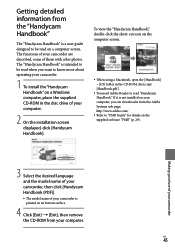
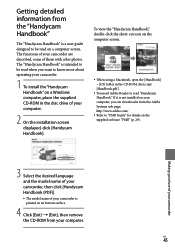
... in the CD-ROM, then copy [Handbook.pdf ].
You need Adobe Reader to read "Handycam Handbook." If it is not installed on your computer, you can download it from the Adobe Systems web page: http://www.adobe.com/
Refer to "PMB Guide" for details on the supplied software "PMB" (p. 29).
Making good use of your camcorder
3 Select the...
Operating Guide - Page 46
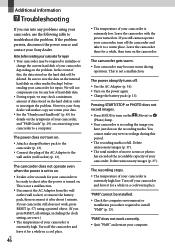
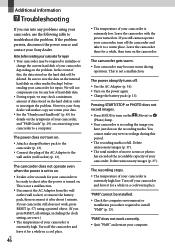
... a minimum amount of data stored on the hard disk in order to investigate the problem. However, your Sony dealer will neither copy nor retain your data. See the "Handycam Handbook" (p. 45) for details on the symptoms of your camcorder, and "PMB Guide" (p. 29) on connecting your camcorder to a computer.
The power does not turn on.
Attach a charged...
Operating Guide - Page 49
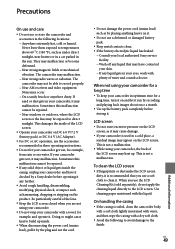
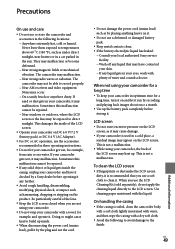
... radio waves or radiation. The camcorder may not be able to record properly. Near AM receivers and video equipment. Noise may occur. On a sandy beach or anywhere dusty. If sand or dust gets in your camcorder, it may malfunction. Sometimes this malfunction cannot be repaired. Near windows or outdoors, where the...
Operating Guide - Page 50
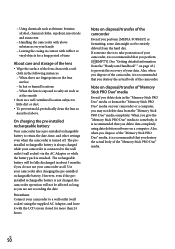
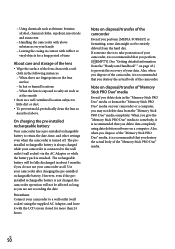
... you perform [ EMPTY] (See "Getting detailed information from the "Handycam Handbook" " on page 45.) to prevent the recovery of your data. Also, when you dispose of the camcorder, it is recommended that you destroy the actual body of the camcorder.
Note on disposal/transfer of "Memory Stick PRO Duo" media
Even if you delete data...
Operating Guide - Page 54
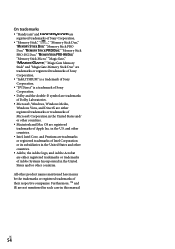
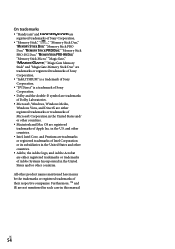
On trademarks
"Handycam" and
are
registered trademarks of Sony Corporation.
"Memory Stick," " ," "Memory Stick Duo,"
"
," "Memory Stick PRO
Duo," "
," "Memory Stick
PRO-HG Duo," "
,"
"Memory Stick Micro," "MagicGate,"
"
," "MagicGate Memory
Stick" and "MagicGate Memory Stick Duo" are
trademarks or registered trademarks of Sony
Corporation.
"InfoLITHIUM" ...
Operating Guide - Page 58
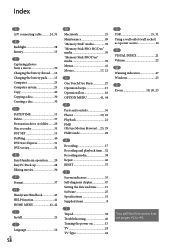
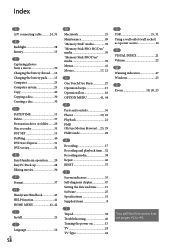
... (Picture Motion Browser)....25, 29 PMB Guide 29
R Recording 17 Recording and playback time....52 Recording media 38 Repair 46 RESET 57
S Screen indicators 55 Self-diagnosis display 47 Setting the date and time...........15 Software 25 Specifications 51 Supplied items 8
T Tripod 38 Troubleshooting 46 Turning the power on 15 TV 24 TV Type 24
U USB 25, 31 Using a wall outlet...
