Sony DCR-SX40/R - Palm-sized Camcorder W/ 60x Optical Zoom driver and firmware
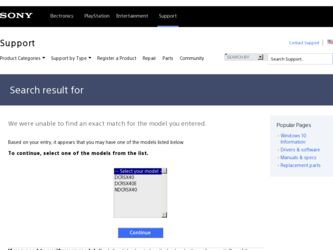
Related Sony DCR-SX40/R Manual Pages
Download the free PDF manual for Sony DCR-SX40/R and other Sony manuals at ManualOwl.com
Operating Guide - Page 3
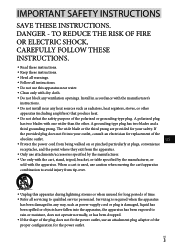
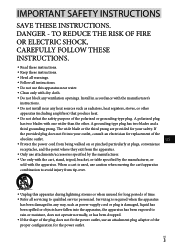
... with dry cloth.
Do not block any ventilation openings. Install in accordance with the manufacturer's
instructions.
Do not install near any heat sources such as radiators, heat registers, stoves, or...time. Refer all servicing to qualified service personnel. Servicing is required when the apparatus
has been damaged in any way, such as power-supply cord or plug is damaged...
Operating Guide - Page 7
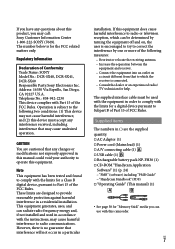
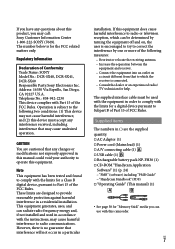
...) (1) A/V connecting cable (1) USB cable (1) Rechargeable battery pack NP-FH30 (1) CD-ROM "Handycam Application
Software" (1) (p. 24) "PMB" (software) including "PMB Guide" "Handycam Handbook" (PDF) "Operating Guide" (This manual) (1)
See page 38 for "Memory Stick" media you can use with this camcorder.
US
Operating Guide - Page 8
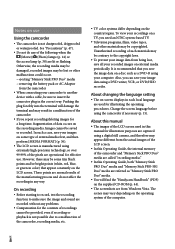
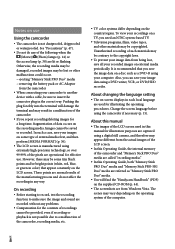
... in this manual for illustration purposes are captured using a digital still camera, and therefore may appear different from the actual images of the LCD screen.
In this Operating Guide, the internal memory of the camcorder and "Memory Stick PRO Duo" media are called "recording media."
In this Operating Guide, both "Memory Stick PRO Duo" media and "Memory Stick PRO...
Operating Guide - Page 10
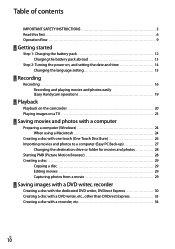
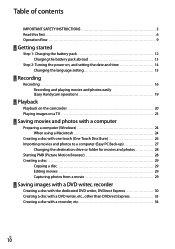
... battery pack abroad 13
Step 2: Turning the power on, and setting the date and time 14 Changing the language setting 15
Recording
Recording 16 Recording and playing movies and photos easily (Easy Handycam operation 19
Playback
Playback on the camcorder 20 Playing images on a TV 23
Saving movies and photos with a computer
Preparing a computer (Windows 24 When using a Macintosh 24
Creating...
Operating Guide - Page 24
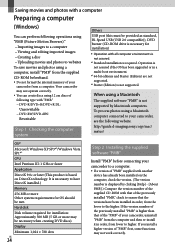
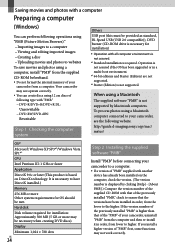
...and Starter (Edition) are not supported.
*3 Starter (Edition) is not supported.
When using a Macintosh
The supplied software "PMB" is not supported by Macintosh computers. To process photos using a Macintosh computer connected to your camcorder, see the following website. http://guide.d-imaging.sony.co.jp/mac/ ms/us/
OS*1
Microsoft Windows XP SP3*2/Windows Vista SP1*3
CPU
Intel Pentium III: 1 GHz...
Operating Guide - Page 25
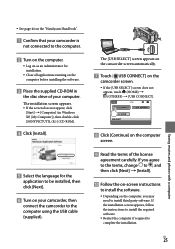
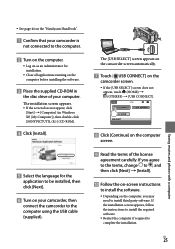
... does not appear, click [Start] [Computer] (in Windows XP, [My Computer]), then double-click [SONYPICTUTIL (E:)] (CD-ROM).
Click [Install].
Select the language for the
application to be installed, then click [Next].
Turn on your camcorder, then
connect the camcorder to the computer using the USB cable (supplied).
The [USB SELECT] screen appears on the...
Operating Guide - Page 26


... of the desktop of the computer [Safely remove USB Mass Storage Device].
Touch [END] [YES] on the
camcorder screen. Disconnect the USB cable.
Creating a disc with one touch
(One Touch Disc Burn)
You can save movies and photos on a disc by simply pressing (DISC BURN) on your camcorder. Movies and photos recorded on your camcorder that have...
Operating Guide - Page 27
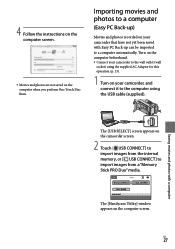
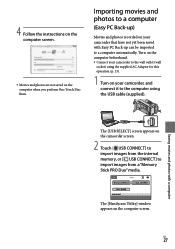
...
1 Turn on your camcorder, and connect it to the computer using the USB cable (supplied).
Saving movies and photos with a computer
The [USB SELECT] screen appears on the camcorder screen.
2 Touch [ USB CONNECT] to import images from the internal memory, or [ USB CONNECT] to import images from a "Memory Stick PRO Duo" media.
The [Handycam Utility] window appears on the computer screen.
US
27
Operating Guide - Page 29
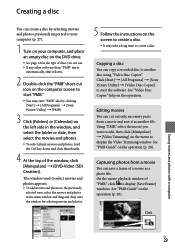
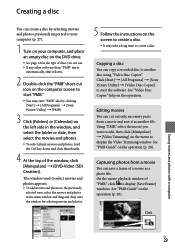
... the window for selecting movies and photos.
5 Follow the instructions on the screen to create a disc. It may take a long time to create a disc.
Copying a disc
You can copy a recorded disc to another disc using "Video Disc Copier." Click [Start] [All Programs] [Sony Picture Utility] [Video Disc Copier] to start the software. See...
Operating Guide - Page 40
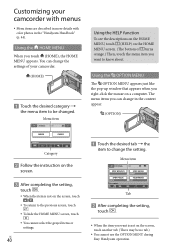
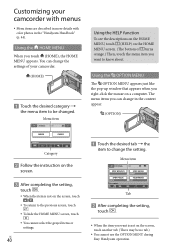
... MENU
When you touch (HOME), the HOME MENU appears. You can change the settings of your camcorder.
(HOME)
Touch the desired category
the menu item to ...window that appears when you right-click the mouse on a computer. The menu items you can change in the context appear.
(OPTION)
Category
Follow the instruction on the
screen.
After completing the setting...
Operating Guide - Page 44
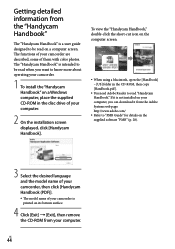
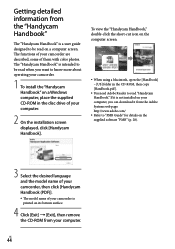
.... The "Handycam Handbook" is intended to be read when you want to know more about operating your camcorder.
1 To install the "Handycam Handbook" on a Windows computer, place the supplied CD-ROM in the disc drive of your computer.
2 On the installation screen displayed, click [Handycam Handbook].
To view the "Handycam Handbook," double-click the short-cut icon on the...
Operating Guide - Page 45
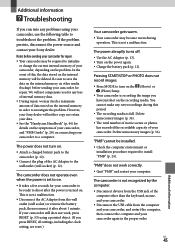
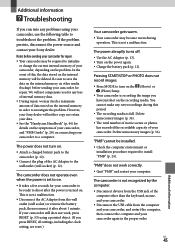
... amount of data stored on the internal memory in order to investigate the problem. However, your Sony dealer will neither copy nor retain your data. See the "Handycam Handbook" (p. 44) for details on the symptoms of your camcorder, and "PMB Guide" (p. 28) on connecting your camcorder to a computer.
The power does not turn on.
Attach a charged...
Operating Guide - Page 47
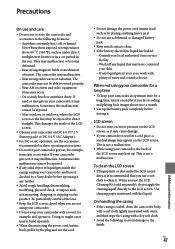
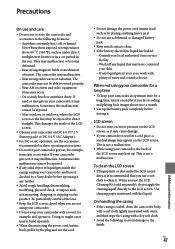
... radio waves or radiation. The camcorder may not be able to record properly. Near AM receivers and video equipment. Noise may occur. On a sandy beach or anywhere dusty. If sand or dust gets in your camcorder, it may malfunction. Sometimes this malfunction cannot be repaired. Near windows or outdoors, where the...
Operating Guide - Page 48
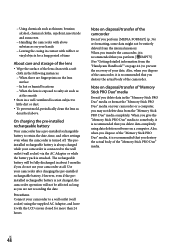
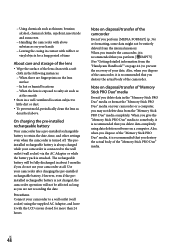
... Duo" media or format the "Memory Stick PRO Duo" media on your camcorder or a computer, you may not delete data from the "Memory Stick PRO Duo" media completely. When you give the "Memory Stick PRO Duo" media to somebody, it is recommended that you delete data completely using data deletion software on a computer. Also, when you dispose...
Operating Guide - Page 51
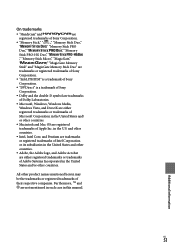
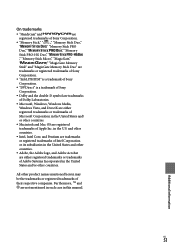
...
"
," "MagicGate Memory
Stick" and "MagicGate Memory Stick Duo" are
trademarks or registered trademarks of Sony
Corporation.
"InfoLITHIUM" is a trademark of Sony
Corporation.
"DVDirect" is a trademark of Sony
Corporation.
Dolby and the double-D symbol are trademarks
of Dolby Laboratories.
Microsoft, Windows, Windows Media,
Windows Vista, and DirectX...
Operating Guide - Page 54
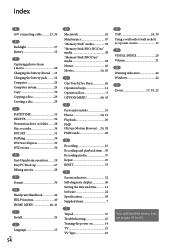
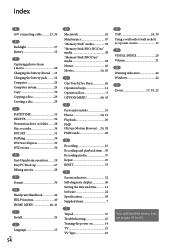
... (Picture Motion Browser)....24, 28 PMB Guide 28
R Recording 16 Recording and playback time....50 Recording media 37 Repair 45 RESET 53
S Screen indicators 52 Self-diagnosis display 46 Setting the date and time...........14 Software 24 Specifications 49 Supplied items 7
T Tripod 37 Troubleshooting 45 Turning the power on 14 TV 23 TV Type 23
U USB 24, 30 Using a wall outlet...
Handycam® Handbook - Page 2
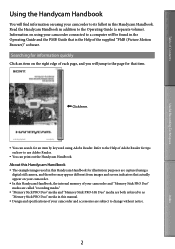
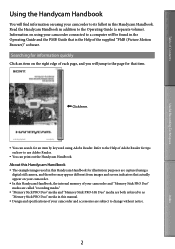
... illustration purposes are captured using a digital still camera, and therefore may appear different from images and screen indicators that actually appear on your camcorder.
In this Handycam Handbook, the internal memory of your camcorder and "Memory Stick PRO Duo" media are called "recording media."
"Memory Stick PRO Duo" media and "Memory Stick PRO-HG Duo" media are...
Handycam® Handbook - Page 97
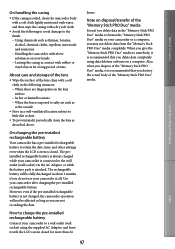
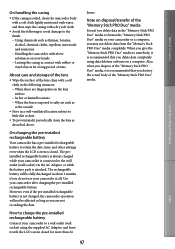
... Duo" media or format the "Memory Stick PRO Duo" media on your camcorder or a computer, you may not delete data from the "Memory Stick PRO Duo" media completely. When you give the "Memory Stick PRO Duo" media to somebody, it is recommended that you delete date completely using data deletion software on a computer. Also, when you dispose...
Handycam® Handbook - Page 98
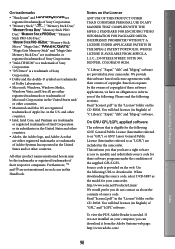
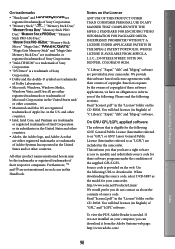
.... When downloading the source code, select DCR-SR87 as the model for your camcorder. http://www.sony.net/Products/Linux/ We would prefer you do not contact us about the contents of source code. Read "license2.pdf " in the "License" folder on the CD-ROM. You will find licenses (in English) of "GPL," and "LGPL" software...
Marketing Specifications (Red Model) - Page 2
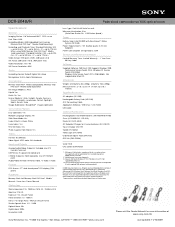
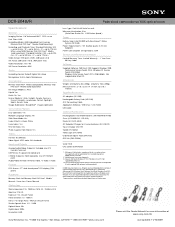
DCR-SX40/R
Palm-sized camcorder w/ 60X optical zoom
Specifications
General
Imaging Device: 1/8" Advanced HAD™ CCD sensor Pixel Gross: 680K Recording Media: 4GB Embedded Flash memory
Memory Stick PRO Duo™ Media (Sold Separately) Recording and Playback Times: Standard Definition: HQ
= up to 55 min., SP = up to 85 min., LP = up to 175 min. When using 16GB Memory Stick PRO Duo™ ...

