Sony DCR-SX44/L - Flash Memory Handycam Camcorder driver and firmware
Drivers and firmware downloads for this Sony item

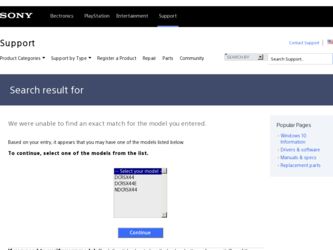
Related Sony DCR-SX44/L Manual Pages
Download the free PDF manual for Sony DCR-SX44/L and other Sony manuals at ManualOwl.com
Handycam® Handbook - Page 2
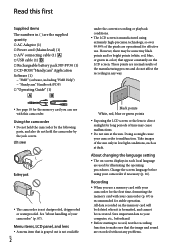
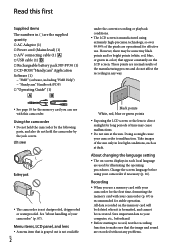
...AC Adaptor (1) Power cord (Mains lead) (1) A/V connecting cable (1) USB cable (1) Rechargeable battery pack NP-FV30 (1) CD-ROM "Handycam" Application Software (1)
"PMB" (software, including "PMB Help") "Handycam" Handbook (PDF) "Operating Guide" (1)
under the current recording or playback conditions. ...
Handycam® Handbook - Page 39
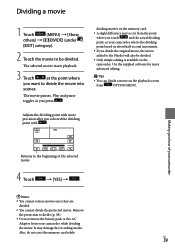
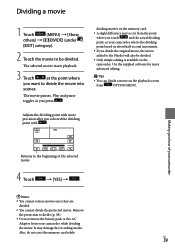
...
added to the Playlist will also be divided.
Only simple editing is available on the
camcorder. Use the supplied software for more
advanced editing.
Tips
You can divide a movie on the playback ... not remove the battery pack or the AC Adaptor from your camcorder while dividing the movie. It may damage the recording media. Also, do not eject the memory card while
US
39
Handycam® Handbook - Page 55
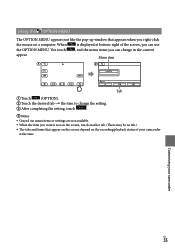
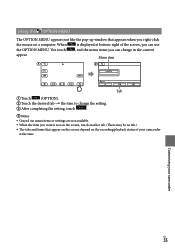
...OPTION MENU appears just like the pop-up window that appears when you right-click
the mouse on a computer. When
is displayed at bottom-right of the screen, you can...settings are not available. When the item you want is not on the screen, touch another tab. (There may be no tab.) The tabs and items that appear on the screen depend on the recording/playback status of your camcorder...
Handycam® Handbook - Page 58
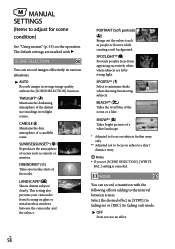
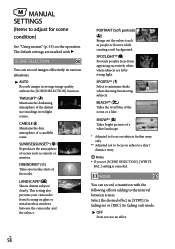
MANUAL SETTINGS
(Items to adjust for scene
condition)
See "Using menus" (p. 53) on the operation. The default settings are marked with .
SCENE SELECTION
You can record images effectively in various situations.
AUTO Records...distant subjects clearly. This setting also prevents your camcorder from focusing on glass or metal mesh in windows between the camcorder and the subject.
...
Handycam® Handbook - Page 76
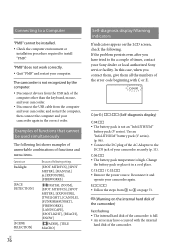
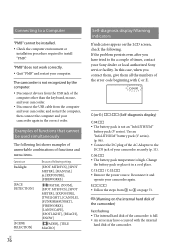
... install "PMB."
"PMB" does not work correctly.
Quit "PMB" and restart your computer.
The camcorder is not recognized by the computer.
Disconnect devices from the USB jack of the computer other than the keyboard, mouse, and your camcorder.
Disconnect the USB cable from the computer and your camcorder, and restart the computer, then connect the computer and your camcorder...
Handycam® Handbook - Page 78
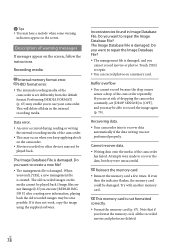
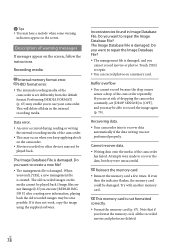
... appear on the screen, follow the instructions.
Recording media
Internal memory format error. HDD format error.
The internal recording media of the camcorder is set differently from the default format. Performing ...information, playing back the old recorded images may become possible. If it does not work, copy the image using the supplied software.
Inconsistencies found in Image Database ...
Handycam® Handbook - Page 85
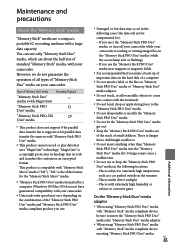
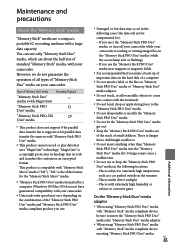
... a copyright protection technology that records and transfers the contents in an encrypted format. This product is compatible with "Memory Stick Micro" media ("M2"). "M2" is the abbreviation for the "Memory Stick Micro" media.
"Memory Stick PRO Duo" media formatted by a computer (Windows OS/Mac OS) does not have guaranteed compatibility with your camcorder.
Data read/write...
Handycam® Handbook - Page 87
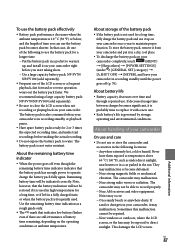
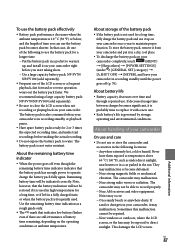
... pocket to warm it up, and install it on your camcorder right before you start taking shots. ... rough guide only.
The mark that indicates low battery flashes even ...camcorder completely, touch
(MENU)
[Show others] [POWER SETTINGS]
(under [GENERAL SET] category)
[A.SHUT OFF] [NEVER], and leave your
camcorder in recording standby until the power...
Handycam® Handbook - Page 89
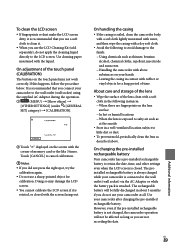
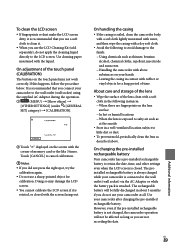
.... It is recommended that you connect your
camcorder to the wall outlet (wall socket) using
the supplied AC Adaptor during the operation.
(MENU) [Show others]
[OTHER SETTINGS] (under [GENERAL
SET] category) [CALIBRATION].
Touch "" displayed on the screen with the corner of memory card or the like 3 times. Touch [CANCEL] to...
Handycam® Handbook - Page 90
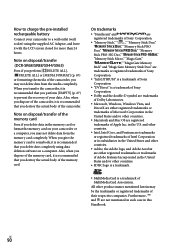
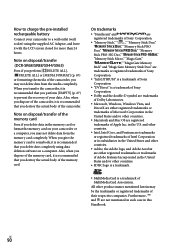
... the memory card on your camcorder or a computer, you may not delete data from the memory card completely. When you give the memory card to somebody, it is recommended that you delete date completely using data deletion software on a computer. Also, when you dispose of the memory card, it is recommended that you destroy the actual body of the memory card.
On trademarks
"Handycam...
Handycam® Handbook - Page 91
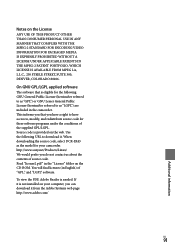
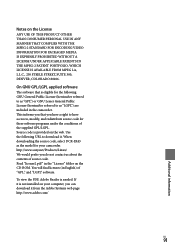
... source code. Read "license2.pdf " in the "License" folder on the CD-ROM. You will find licenses (in English) of "GPL," and "LGPL" software.
To view the PDF, Adobe Reader is needed. If it is not installed on your computer, you can download it from the Adobe Systems web page: http://www.adobe.com/
US
91...
Marketing Specifications - Page 2
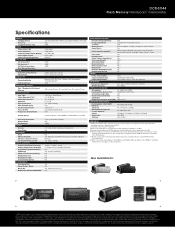
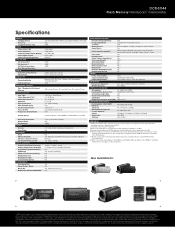
... Exposure Control Filter Diameter (mm) Focal Distance (mm) Focus System Progressive Shutter Mode
Shutter Speed
Minimum Illumination Optical Zoom Digital Zoom DISPLAY Display View Finder HARDWARE Flash Memory Card Slot Manual / Auto Lens Cover S/S & Zoom Button on LCD INPUTS & OUTPUTS Audio/Video Remote Terminal Analog Audio/Video Output(s) Digital Audio/Video Output(s) USB Port(s) HDMI™...
Operating Guide - Page 8
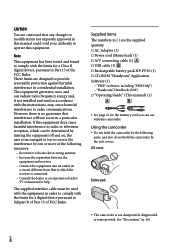
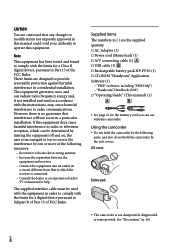
...; A/V connecting cable (1) USB cable (1) Rechargeable battery pack NP-FV30 (1) CD-ROM "Handycam" Application Software (1)
"PMB" (software, including "PMB Help") "Handycam" Handbook (PDF) "Operating Guide" (This manual) (1)
See page 21 for the memory card you can use with this camcorder.
Using the camcorder
Do...
Operating Guide - Page 36
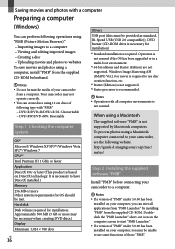
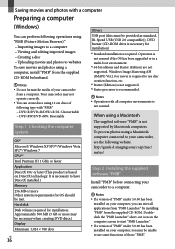
...is not supported by Macintosh computers. To process photos using a Macintosh computer connected to your camcorder, see the following website. http://guide.d-imaging.sony.co.jp/mac/ ms/us/
Step 2 Installing the supplied software "PMB"
Install "PMB" before connecting your camcorder to a computer.
Notes If a version of "PMB" under 5.0.00 has been
installed on your computer, you can...
Operating Guide - Page 37
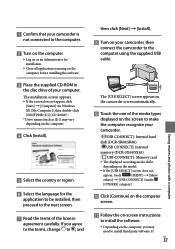
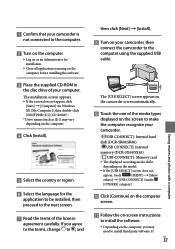
... using the supplied USB cable.
The [USB SELECT] screen appears on the camcorder screen automatically.
Touch the one of the media types
displayed on the screen to make the computer recognize your camcorder.
[ USB CONNECT]: Internal hard
disk (DCR-SR68/SR88)
[ USB CONNECT]: Internal
memory (DCR-SX44/SX63)
[ USB CONNECT]: Memory card
The displayed recording media differ...
Operating Guide - Page 38
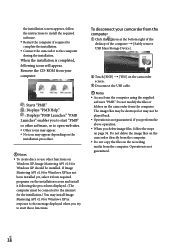
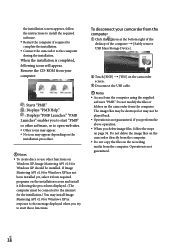
... procedures displayed. (The computer must be connected to the internet for the installation.) You may install Image Mastering API v2.0 for Windows XP in response to the message displayed when you try to start those functions.
To disconnect your camcorder from the computer
Click the icon at the bottom right of the desktop of the computer [Safely remove USB Mass Storage Device...
Operating Guide - Page 39
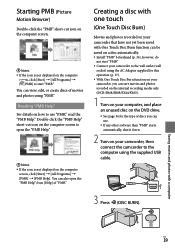
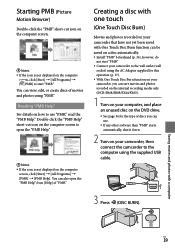
... recording media only (DCR-SR68/SR88/SX44/SX63).
1 Turn on your computer, and place an unused disc on the DVD drive.
See page 36 for the type of discs you can use.
If any other software than "PMB" starts automatically, shut it down.
2 Turn on your camcorder, then connect the camcorder to the computer using the supplied USB cable...
Operating Guide - Page 41
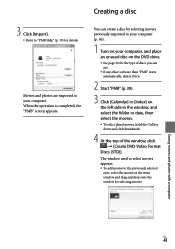
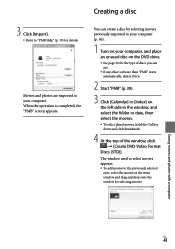
...).
1 Turn on your computer, and place an unused disc on the DVD drive.
See page 36 for the type of discs you can use.
If any other software than "PMB" starts automatically, shut it down.
2 Start "PMB" (p. 39).
3 Click [Calendar] or [Index] on the left side in the window, and select the...
Operating Guide - Page 57
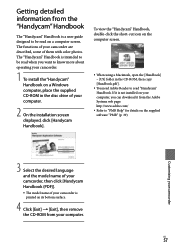
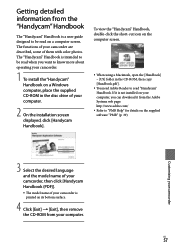
... guide designed to be read on a computer screen. The functions of your camcorder are described, some of them with color photos. The "Handycam" Handbook is intended to be read when you want to know more about operating your camcorder.
1 To install the "Handycam" Handbook on a Windows computer, place the supplied CD-ROM in the disc drive of your computer.
2 On the installation screen displayed...
Operating Guide - Page 70


... LCD....25 Recording 25 Recording and playback time....64 Recording media 20 Repair 58 RESET 68
S Saving images in external media 43 Screen indicators 66 Self-diagnosis display 59 Setting the date and time...........18 Software 36 Specifications 62 Supplied items 8 T Thumbnail 34 Troubleshooting 58 Turning the power on 18 TV 31 TV TYPE 31 U USB cable 45, 47 USB CONNECT 45...
