Sony DCR-TRV27 - Digital Video Camera Recorder driver and firmware
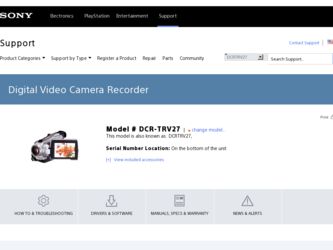
Related Sony DCR-TRV27 Manual Pages
Download the free PDF manual for Sony DCR-TRV27 and other Sony manuals at ManualOwl.com
Operating Instructions - Page 154
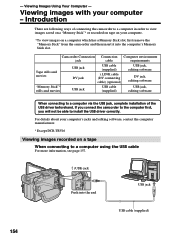
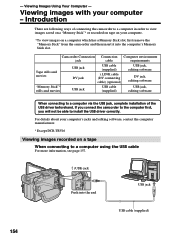
...USB cable (supplied)
USB jack, editing software
When connecting to a computer via the USB jack, complete installation of the USB driver beforehand. If you connect the camcorder to the computer first, you will not be able to install the USB driver correctly.
For details about your computer's jacks and editing software, contact the computer manufacturer.
* Except DCR-TRV16
Viewing images recorded...
Operating Instructions - Page 155
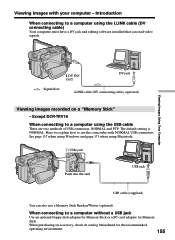
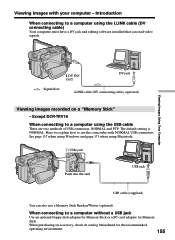
... a DV jack and editing software installed that can read video signals.
Viewing Images Using Your Computer
DV IN/ OUT
DV jack
: Signal flow
i.LINK cable (DV connecting cable) (optional)
Viewing images recorded on a "Memory Stick" - Except DCR-TRV16
When connecting to a computer using the USB cable
There are two methods of USB connection, NORMAL and PTP. The default setting is NORMAL. Here we...
Operating Instructions - Page 157
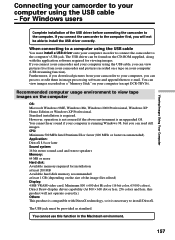
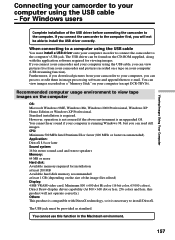
... camcorder to the computer's USB jack. The USB driver can be found on the CD-ROM supplied, along with the application software required for viewing images. If you connect your camcorder and your computer using the USB cable, you can view pictures live from your camcorder and pictures recorded on a tape on your computer (USB streaming function). Furthermore, if you download pictures from...
Operating Instructions - Page 158


...Memory Stick" images on the computer
OS: Microsoft Windows 98, Windows 98SE, Windows Me, Windows 2000 Professional, Windows XP Home Edition or Windows XP Professional. Standard installation is required. However, operation is not assured if the above environment is an upgraded OS. CPU: MMX Pentium 200 MHz or faster The USB jack must be provided as standard. Windows Media Player... in this manual.
158
Operating Instructions - Page 159
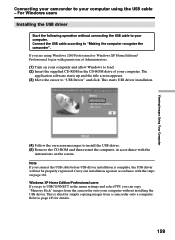
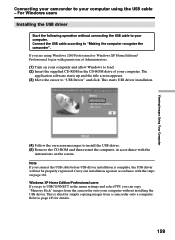
... and allow Windows to load. (2) Insert the supplied CD-ROM in the CD-ROM drive of your computer. The
application software starts up and the title screen appears. (3) Move the cursor to "USB Driver" and click. This starts USB driver installation.
(4) Follow the on-screen messages to install the USB driver. (5) Remove the CD-ROM and then restart the computer, in accordance with the
instructions on...
Operating Instructions - Page 160
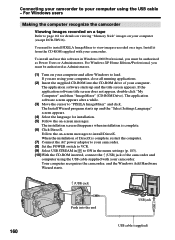
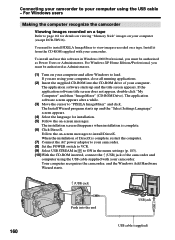
... 161 for details on viewing "Memory Stick" images on your computer (except DCR-TRV16).
You need to install PIXELA ImageMixer to view images recorded on a tape. Install it from the CD-ROM supplied with your camcorder.
To install and use this software in Windows 2000 Professional, you must be authorized as Power Users or Administrators. For Windows XP Home Edition/Professional, you...
Operating Instructions - Page 161
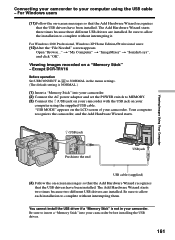
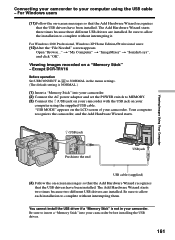
... USB drivers are installed. Be sure to allow the installation to complete without interrupting it.
For Windows 2000 Professional, Windows XP Home Edition/Professional users: (12) After the "File Needed" screen appears.
Open "Browse..." t "My Computer" t "ImageMixer" t "Sonyhcb.sys", and click "OK".
Viewing images recorded on a "Memory Stick" - Except DCR-TRV16
Before operation Set USBCONNECT...
Operating Instructions - Page 162
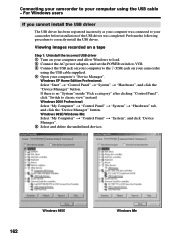
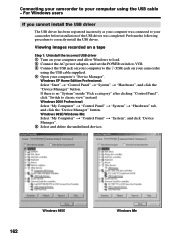
... images recorded on a tape
Step 1: Uninstall the incorrect USB driver 1 Turn on your computer and allow Windows to load. 2 Connect the AC power adaptor, and set the POWER switch to VCR. 3 Connect the USB jack on your computer to the (USB) jack on your camcorder
using the USB cable supplied. 4 Open your computer's "Device Manager".
Windows XP Home Edition/Professional: Select "Start" t "Control...
Operating Instructions - Page 163
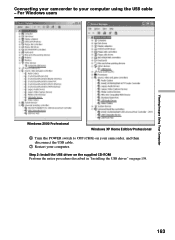
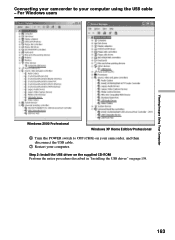
... your computer using the USB cable - For Windows users
Viewing Images Using Your Computer
Windows 2000 Professional
Windows XP Home Edition/Professional
6 Turn the POWER switch to OFF (CHG) on your camcorder, and then disconnect the USB cable.
7 Restart your computer.
Step 2: Install the USB driver on the supplied CD-ROM Perform the entire procedure described in "Installing the USB driver" on...
Operating Instructions - Page 164
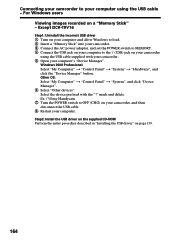
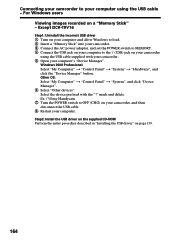
...the USB cable - For Windows users
Viewing images recorded on a "Memory Stick" - Except DCR-TRV16
Step1: Uninstall the incorrect USB driver 1 Turn on your computer and allow Windows to load. 2 Insert a "Memory Stick" into your camcorder. 3 Connect the AC power adaptor, and set the POWER switch to MEMORY. 4 Connect the USB jack on your computer to the (USB) jack on your camcorder
using the USB cable...
Operating Instructions - Page 165
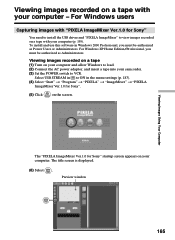
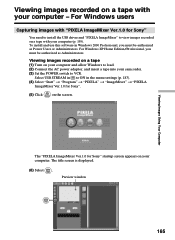
... on a tape with your computer - For Windows users
Capturing images with "PIXELA ImageMixer Ver.1.0 for Sony"
You need to install the USB driver and "PIXELA ImageMixer" to view images recorded on a tape with your computer (p. 159). To install and use this software in Windows 2000 Professional, you must be authorized as Power Users or Administrators. For Windows XP Home Edition/Professional, you...
Operating Instructions - Page 167
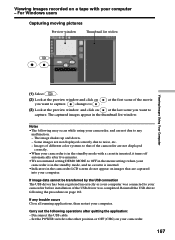
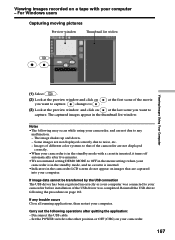
... USB driver has been registered incorrectly as your computer was connected to your camcorder before installation of the USB driver was completed. Reinstall the USB driver following the procedure on page 162.
If any trouble occurs Close all running applications, then restart your computer.
Carry out the following operations after quitting the application: - Disconnect the USB cable. - Set the POWER...
Operating Instructions - Page 169
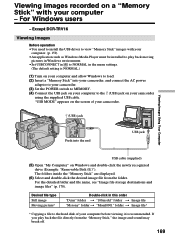
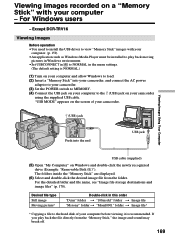
... recorded on a "Memory Stick" with your computer - For Windows users
- Except DCR-TRV16
Viewing images
Before operation •You need to install the USB driver to view "Memory Stick" images with your
computer. (p. 159) •An application such as Windows Media Player must be installed to play back moving
pictures in Windows environment. •Set USBCONNECT in to NORMAL in the menu settings...
Operating Instructions - Page 171
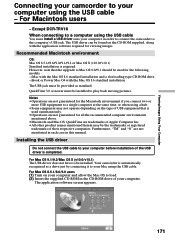
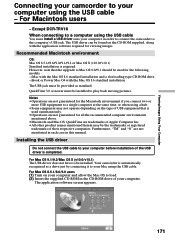
... driver is completed.
For Mac OS 9.1/9.2/Mac OS X (v10.0/v10.1) The USB driver does not have to be installed. Your camcorder is automatically recognized as a drive just by connecting it to your Mac using the USB cable. For Mac OS 8.5.1/8.6/9.0 users (1) Turn on your computer and allow the Mac OS to load. (2) Insert the supplied CD-ROM in the CD-ROM drive of your computer.
The application software...
Operating Instructions - Page 190
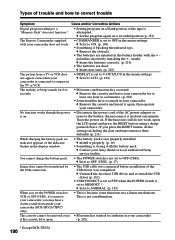
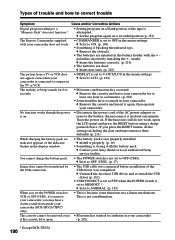
... before installation of the USB driver was completed. c Uninstall the incorrect USB driver and re-install the USB driver (p. 162).
• USBCONNECT is set to PTP when the POWER switch is set to MEMORY.* c Set it to NORMAL. (p. 183)
When you set the POWER switch to VCR or OFF (CHG), if you move your camcorder, you may hear a clatter sound from inside your camcorder (DCR-TRV25/TRV27...
PIXELA ImageMixer 1.0 Manual - Page 2
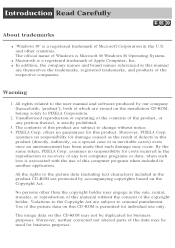
... of Apple Computer, Inc. q In addition, the company names and brand names referenced in this manual
are themselves the trademarks, registered trademarks, and products of the respective companies.
Warning
1. All rights related to the user manual and software produced by our company (henceforth, 'product'), both of which are stored on the installation CD-ROM, belong solely...
PIXELA ImageMixer 1.0 Manual - Page 6
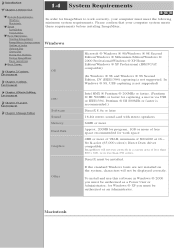
... ® XP Professional (IBM PC/AT compatible)
(In Windows ® 98 and Windows ® 98 Second Edition, DV (IEEE1394) capturing is not supported. In Windows ® 98, USB capturing is not supported)
Chapter 4 Movie Editing Environment
Chapter 5 Layout Environment
Chapter 6 Image Editor
CPU
Software Sound Memory Hard Disk
Graphics
Intel MMX ® Pentium ® 200MHz or faster. (Pentium...
PIXELA ImageMixer 1.0 Manual - Page 36
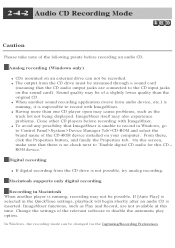
... record in Windows, go to Control Panel>System>Device Manager Tab>CD-ROM and select the brand name of the CD-ROM device installed on your computer. From there, click the Properties button, and finally the Properties tab. On this screen, make sure that there is no check next to "Enable digital CD audio for this CDROM device."
Digital recording
q If digital recording from the CD drive...
PIXELA ImageMixer 1.0 Manual - Page 144
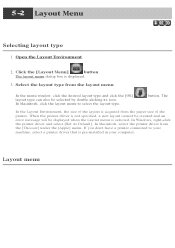
... layout cannot be created and an error message will be displayed when the Layout menu is selected. In Windows, right-click the printer driver and select [Set As Default]. In Macintosh, select the printer driver from the [Chooser] under the [Apple] menu. If you don't have a printer connected to your machine, select a printer driver that is pre-installed in your computer.
Layout menu
Marketing Specifications - Page 2
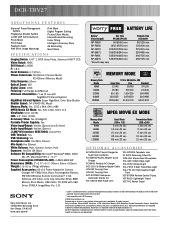
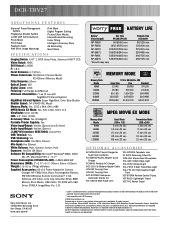
...x 93mm x 162mm) Weight: 1 lb 10 oz (745g) w/Battery Supplied Accessories: AC-L10 Power Adapter/In Camera
Charger, NP-FM50 InfoLithium Rechargeable Battery,
RMT-814 Wireless Remote Commander®, 2 AA
Batteries, A/V Cable, Lens Cap, Shoulder Strap, 8MB
Memory Stick Media, USB Cable, CD-ROM with USB
Driver (PIXELA ImageMixer Ver. 1.0)
BATTERY LIFE
Battery* (Fully charged)
Rec Time VF / LCD / VF...

