Sony DCR-TRV33 - Digital Handycam Camcorder driver and firmware
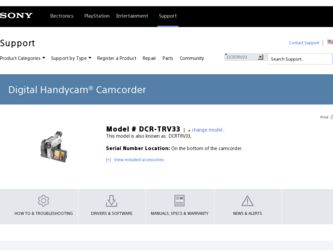
Related Sony DCR-TRV33 Manual Pages
Download the free PDF manual for Sony DCR-TRV33 and other Sony manuals at ManualOwl.com
Operating Instructions (primary manual) - Page 148
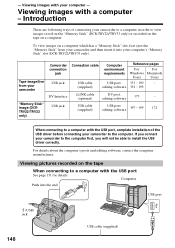
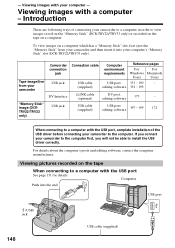
... and then insert it into your computer's "Memory Stick" slot (DCR-TRV22/TRV33 only).
Tape image/live from your camcorder
"Memory Stick" image (DCRTRV22/TRV33 only)
Camcorder connection
jack
USB jack
DV Interface
USB jack
Connection cable
USB cable (supplied)
Computer environment requirements
USB port, editing software
Reference pages
For
For
Windows Macintosh
Users
Users
151 - 160...
Operating Instructions (primary manual) - Page 149
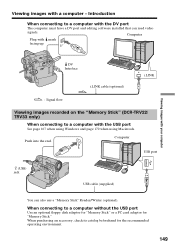
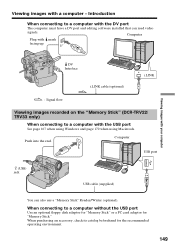
... the DV port
The computer must have a DV port and editing software installed that can read video
signals.
Computer
Plug with mark facing up.
Viewing images with your computer
DV Interface
i.LINK cable (optional)
i.LINK
: Signal flow
Viewing images recorded on the "Memory Stick" (DCR-TRV22/ TRV33 only)
When connecting to a computer with the USB port
See page 167 when using Windows and page...
Operating Instructions (primary manual) - Page 151
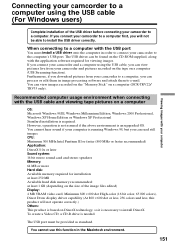
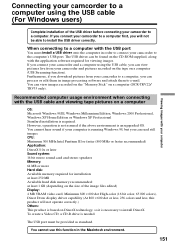
..., if you download pictures from your camcorder to a computer, you can process or edit them in image processing software and attach them to e-mail. You can view images recorded on the "Memory Stick" on a computer (DCR-TRV22/ TRV33 only).
Recommended computer usage environment when connecting with the USB cable and viewing tape pictures on a computer
OS: Microsoft Windows 98SE, Windows Millennium...
Operating Instructions (primary manual) - Page 152
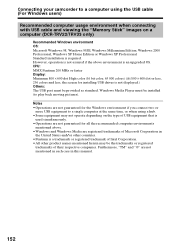
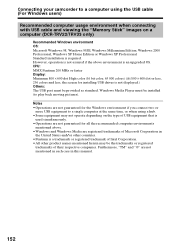
...connecting with USB cable and viewing the "Memory Stick" images on a computer (DCR-TRV22/TRV33 only)
Recommended Windows environment OS: Microsoft Windows 98, Windows 98SE, Windows Millennium Edition, Windows 2000 Professional, Windows XP Home Edition or Windows XP Professional Standard installation is required. However, operation is not assured if the above environment is an upgraded OS. CPU: MMX...
Operating Instructions (primary manual) - Page 153
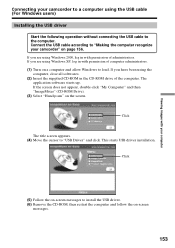
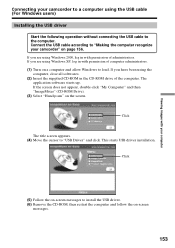
... a computer and allow Windows to load. If you have been using the
computer, close all softwares. (2) Insert the supplied CD-ROM in the CD-ROM drive of the computer. The
application software starts up. If the screen does not appear, double-click "My Computer" and then "ImageMixer" (CD-ROM Drive). (3) Select "Handycam" on the screen.
Click
The title screen appears. (4) Move the cursor to "USB Driver...
Operating Instructions (primary manual) - Page 154
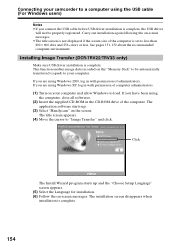
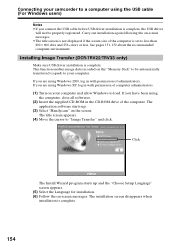
... of the computer is set to less than 800 × 600 dots and 256 colors or less. See pages 151, 152 about the recommended computer environment.
Installing Image Transfer (DCR-TRV22/TRV33 only)
Make sure USB driver installation is complete. This function enables image data recorded on the "Memory Stick" to be automatically transferred (copied) to your computer. If you are using Windows 2000...
Operating Instructions (primary manual) - Page 155
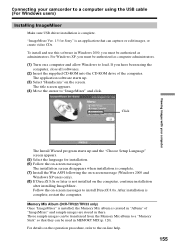
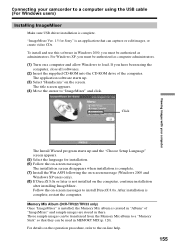
... images with your computer
Connecting your camcorder to a computer using the USB cable (For Windows users)
Installing ImageMixer
Make sure USB driver installation is complete.
"ImageMixer Ver. 1.5 for Sony" is an application that can capture or edit images, or create video CDs.
To install and use this software in Windows 2000, you must be authorized as administrators. For Windows XP, you must...
Operating Instructions (primary manual) - Page 156
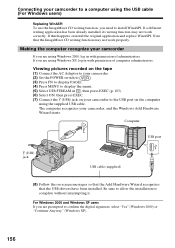
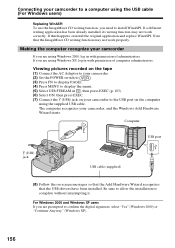
... Set the POWER switch to
.
(3) Press FN to display PAGE1.
(4) Press MENU to display the menu.
(5) Select USB STREAM in , then press EXEC (p. 183).
(6) Select ON, then press EXEC.
(7) Connect the (USB) jack on your camcorder to the USB port on the computer
using the supplied USB cable.
The computer recognizes your camcorder, and the Windows Add Hardware
Wizard starts.
Computer
USB port...
Operating Instructions (primary manual) - Page 157
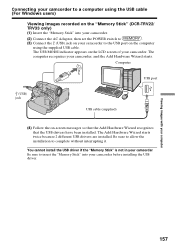
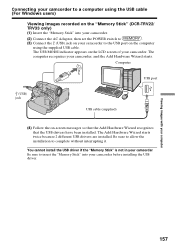
Connecting your camcorder to a computer using the USB cable (For Windows users)
Viewing images recorded on the "Memory Stick" (DCR-TRV22/ TRV33 only) (1) Insert the "Memory Stick" into your camcorder.
(2) Connect the AC Adaptor, then set the POWER switch to
.
(3) Connect the (USB) jack on your camcorder to the USB port on the computer
using the supplied USB cable.
The USB MODE indicator ...
Operating Instructions (primary manual) - Page 158
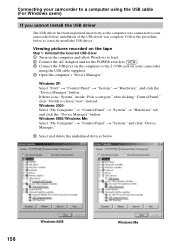
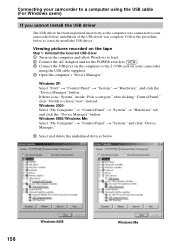
... to correctly install the USB driver.
Viewing pictures recorded on the tape
Step 1: Uninstall the incorrect USB driver
1 Turn on the computer and allow Windows to load.
2 Connect the AC Adaptor and set the POWER switch to
.
3 Connect the USB port on the computer to the (USB) jack on your camcorder
using the USB cable supplied.
4 Open the computer's "Device Manager."
Windows XP: Select...
Operating Instructions (primary manual) - Page 159
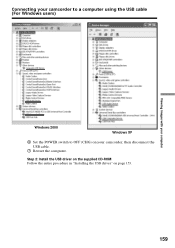
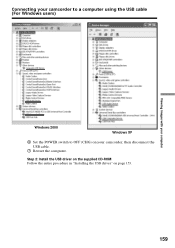
Connecting your camcorder to a computer using the USB cable (For Windows users)
Viewing images with your computer
Windows 2000
Windows XP
6 Set the POWER switch to OFF (CHG) on your camcorder, then disconnect the USB cable.
7 Restart the computer.
Step 2: Install the USB driver on the supplied CD-ROM Follow the entire procedure in "Installing the USB driver" on page 153.
159
Operating Instructions (primary manual) - Page 160
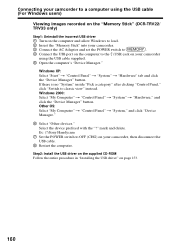
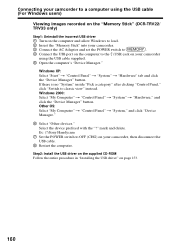
...images recorded on the "Memory Stick" (DCR-TRV22/ TRV33 only)
Step1: Uninstall the incorrect USB driver
1 Turn on the computer and allow Windows to load.
2 Insert the "Memory Stick" into your camcorder.
3 Connect the AC Adaptor and set the POWER switch to
.
4 Connect the USB port on the computer to the (USB) jack on your camcorder
using the USB cable supplied.
5 Open the computer's "Device...
Operating Instructions (primary manual) - Page 161
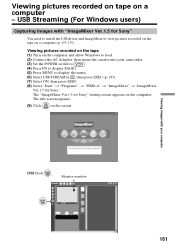
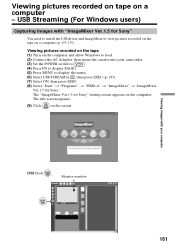
... with "ImageMixer Ver.1.5 for Sony"
You need to install the USB driver and ImageMixer to view pictures recorded on the tape on a computer (p. 153, 155).
Viewing pictures recorded on the tape
(1) Turn on the computer and allow Windows to load.
(2) Connect the AC Adaptor, then insert the cassette into your camcorder.
(3) Set the POWER switch to
.
(4) Press FN to display PAGE1.
(5) Press MENU...
Operating Instructions (primary manual) - Page 164
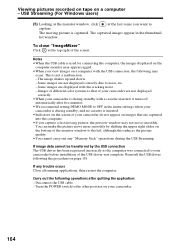
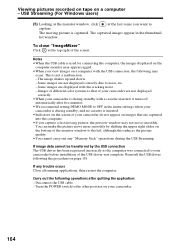
... the monitor window to the left, although this reduces the picture quality. •You cannot carry out any "Memory Stick" operations during the USB Streaming.
If image data cannot be transferred by the USB connection The USB driver has been registered incorrectly as the computer was connected to your camcorder before installation of the USB driver was complete. Reinstall the USB driver following...
Operating Instructions (primary manual) - Page 166
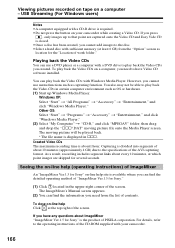
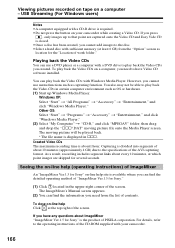
... back the Video CDs
You can use a DVD player or a computer with a DVD drive to play back the Video CDs you created. To play back the Video CDs on a computer, you need to have Video CD software installed.
You can play back the Video CDs with Windows Media Player. However, you cannot use menu functions such as capturing...
Operating Instructions (primary manual) - Page 167
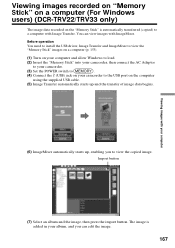
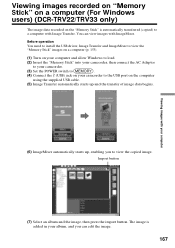
... install the USB driver, Image Transfer and ImageMixer to view the "Memory Stick" images on a computer (p. 153).
(1) Turn on your computer and allow Windows to load.
(2) Insert the "Memory Stick" into your camcorder, then connect the AC Adaptor
to your camcorder.
(3) Set the POWER switch to
.
(4) Connect the (USB) jack on your camcorder to the USB port on the computer
using the supplied USB...
Operating Instructions (primary manual) - Page 168
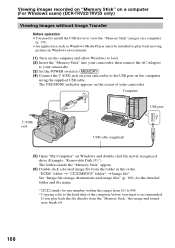
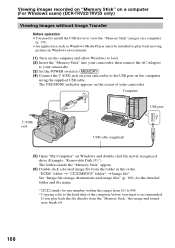
... as Windows Media Player must be installed to play back moving pictures in Windows environment.
(1) Turn on the computer and allow Windows to load.
(2) Insert the "Memory Stick" into your camcorder, then connect the AC Adaptor
to your camcorder.
(3) Set the POWER switch to
.
(4) Connect the (USB) jack on your camcorder to the USB port on the computer
using the supplied USB cable.
The USB...
Operating Instructions (primary manual) - Page 170
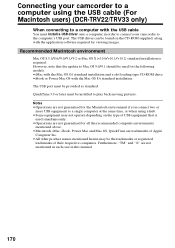
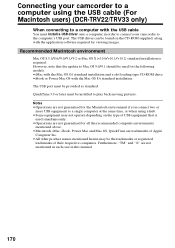
... to a computer using the USB cable (For Macintosh users) (DCR-TRV22/TRV33 only)
When connecting to a computer with the USB cable
You must install a USB driver onto a computer in order to connect your camcorder to the computer's USB port. The USB driver can be found on the CD-ROM supplied, along with the application software required for viewing images.
Recommended Macintosh environment
Mac OS...
PIXELA ImageMixer v1.5 Instruction Manual - Page 6
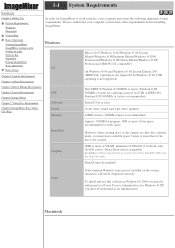
..., or in less than 256 colors.
DirectX must be installed.
Other
If the standard Windows fonts are not installed on the system, characters will not be displayed correctly.
To install and use this software in Windows ® 2000 you must be authorized as a Power User or Administrator; for Windows ® XP you must be authorized as an Administrator.
Macintosh
PIXELA ImageMixer v1.5 Instruction Manual - Page 231
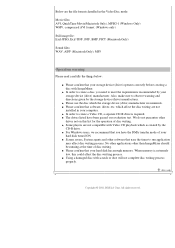
... the storage device (drive) manufacturer recommends. q Please confirm that software, driver, etc. which affect the disc writing are not
installed in your computer. q In order to create a Video CD, a separate CD-R drive is required. q The drives listed have been passed our evaluation test. We do not guarantee other
drives not on this list for the operation of disc writing. q Some players...

