Sony DCR-TRV350 - Digital Handycam Camcorder driver and firmware
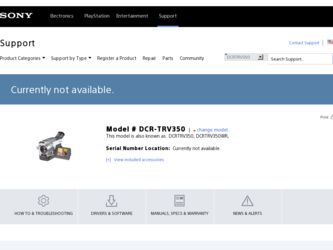
Related Sony DCR-TRV350 Manual Pages
Download the free PDF manual for Sony DCR-TRV350 and other Sony manuals at ManualOwl.com
Operating Instructions - Page 182
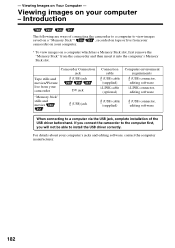
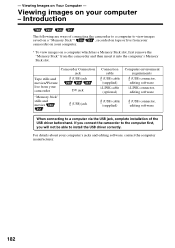
... your camcorder
(USB) jack DV jack
"Memory Stick" stills and movies
(USB) jack
Connection cable
(USB) cable (supplied)
i.LINK cable (optional)
Computer environment requirements
(USB) connector, editing software
i.LINK connector, editing software
(USB) cable (supplied)
(USB) connector, editing software
When connecting to a computer via the USB jack, complete installation of the USB driver...
Operating Instructions - Page 183
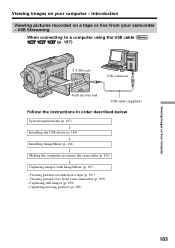
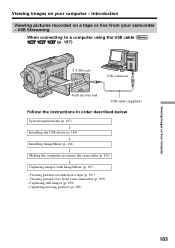
... images on your computer - Introduction
Viewing pictures recorded on a tape or live from your camcorder - USB Streaming
When connecting to a computer using the USB cable (p. 187)
(USB) jack
USB connector
Push into the end
USB cable (supplied)
Follow the instructions in order described below
System requirements (p. 187) r
Installing the USB driver (p. 189) r
Installing ImageMixer (p. 191...
Operating Instructions - Page 187
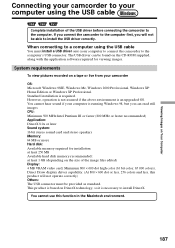
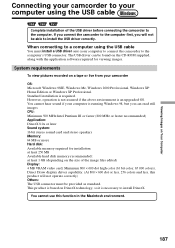
... the USB cable
You must install a USB driver onto your computer to connect the camcorder to the computer's USB connector. The USB driver can be found on the CD-ROM supplied, along with the application software required for viewing images.
System requirements
To view pictures recorded on a tape or live from your camcorder
OS: Microsoft Windows 98SE, Windows Me, Windows 2000 Professional, Windows XP...
Operating Instructions - Page 188
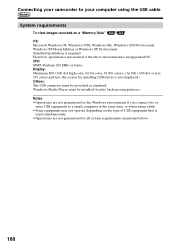
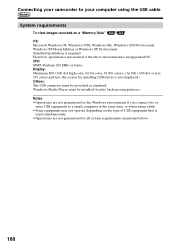
... camcorder to your computer using the USB cable
System requirements
To view images recorded on a "Memory Stick" OS: Microsoft Windows 98, Windows 98SE, Windows Me, Windows 2000 Professional, Windows XP Home Edition or Windows XP Professional. Standard installation is required. However, operation is not assured if the above environment is an upgraded OS. CPU: MMX Pentium 200 MHz or faster Display...
Operating Instructions - Page 189


...your computer and allow Windows to load. (2) Insert the supplied CD-ROM in the CD-ROM drive of your computer. The
application software starts up. If the screen does not appear, double-click "My Computer" and then "ImageMixer" (CD-ROM Drive). (3) Select "Handycam" on the screen.
Click
The title screen appears. (4) Move the cursor to "USB Driver" and click. This starts USB driver installation.
Click...
Operating Instructions - Page 190
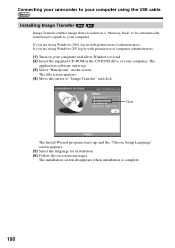
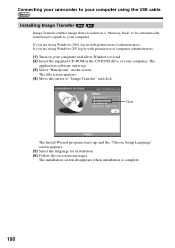
... camcorder to your computer using the USB cable
Installing Image Transfer
Image Transfer enables image data recorded on a "Memory Stick" to be automatically transferred (copied) to your computer. If you are using Windows 2000, log in with permission of administrators. If you are using Windows XP, log in with permission of computer administrators. (1) Turn on your computer and allow Windows to load...
Operating Instructions - Page 191
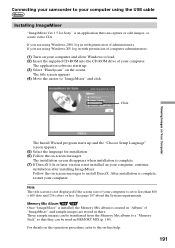
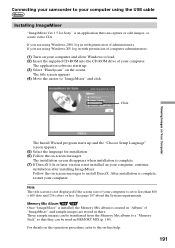
... your camcorder to your computer using the USB cable
Installing ImageMixer
"ImageMixer Ver.1.5 for Sony" is an application that can capture or edit images, or create video CDs. If you are using Windows 2000, log in with permission of administrators. If you are using Windows XP, log in with permission of computer administrators. (1) Turn on your computer and allow Windows to load...
Operating Instructions - Page 192
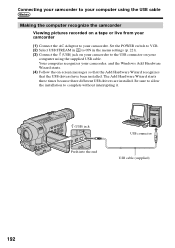
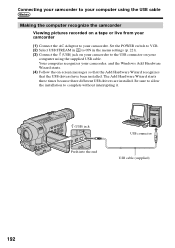
... recognize the camcorder
Viewing pictures recorded on a tape or live from your camcorder
(1) Connect the AC Adaptor to your camcorder. Set the POWER switch to VCR. (2) Select USB STREAM in to ON in the menu settings (p. 221). (3) Connect the (USB) jack on your camcorder to the USB connector on your
computer using the supplied USB cable. Your computer recognizes your camcorder, and the Windows Add...
Operating Instructions - Page 194
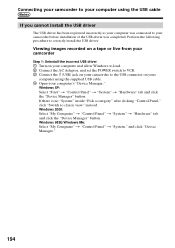
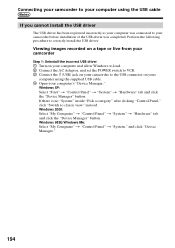
... install the USB driver.
Viewing images recorded on a tape or live from your camcorder
Step 1: Uninstall the incorrect USB driver 1 Turn on your computer and allow Windows to load. 2 Connect the AC Adaptor, and set the POWER switch to VCR. 3 Connect the (USB) jack on your camcorder to the USB connector on your
computer using the supplied USB cable. 4 Open your computer's "Device Manager."
Windows...
Operating Instructions - Page 196
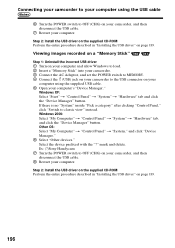
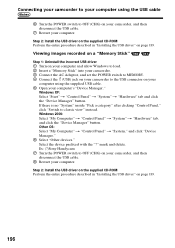
... the USB cable.
7 Restart your computer.
Step 2: Install the USB driver on the supplied CD-ROM Perform the entire procedure described in "Installing the USB driver" on page 189.
Viewing images recorded on a "Memory Stick"
Step 1: Uninstall the incorrect USB driver 1 Turn on your computer and allow Windows to load. 2 Insert a "Memory Stick" into your camcorder. 3 Connect the AC Adaptor, and set the...
Operating Instructions - Page 197
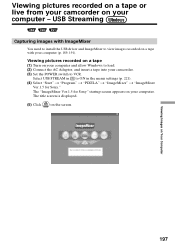
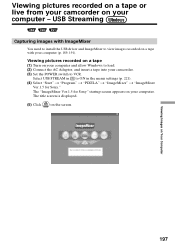
... live from your camcorder on your computer - USB Streaming
Capturing images with ImageMixer
You need to install the USB driver and ImageMixer to view images recorded on a tape with your computer (p. 189, 191).
Viewing pictures recorded on a tape (1) Turn on your computer and allow Windows to load. (2) Connect the AC Adaptor, and insert a tape into your camcorder. (3) Set the POWER switch to VCR...
Operating Instructions - Page 205
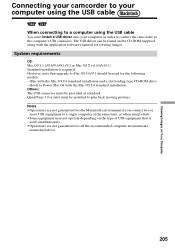
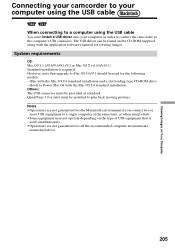
... the USB cable
You must install a USB driver onto your computer in order to connect the camcorder to the computer's USB connector. The USB driver can be found on the CD-ROM supplied, along with the application software required for viewing images.
System requirements
OS: Mac OS 8.5.1/8.6/9.0/9.1/9.2 or Mac OS X (v10.0/v10.1) Standard installation is required. However, note that upgrade to Mac OS...
Operating Instructions - Page 206


... installed. Your camcorder is automatically recognized as a drive just by connecting it to your Mac using the USB cable. For Mac OS 8.5.1/8.6/9.0 users
Do not connect the USB cable to your computer before installation of the USB driver is completed. (1) Turn on your computer and allow the Mac OS to load. (2) Insert the supplied CD-ROM in the CD-ROM drive of your computer.
The application software...
Operating Instructions - Page 231
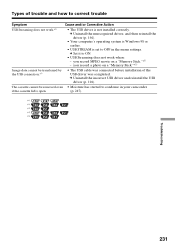
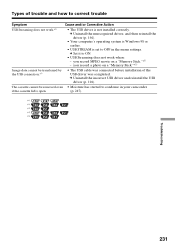
... Your computer's operating system is Windows 98 or earlier.
• USB STREAM is set to OFF in the menu settings. c Set it to ON.
• USB Streaming does not work when: - you record MPEG movie on a "Memory Stick."*3) - you record a photo on a "Memory Stick."*3)
Image data cannot be transferred by the USB connection.*5)
• The USB cable was connected before installation of the USB driver...
PIXELA ImageMixer v1.5 Instruction Manual - Page 2
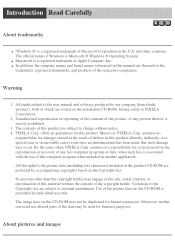
... of Apple Computer, Inc. q In addition, the company names and brand names referenced in this manual are themselves the
trademarks, registered trademarks, and products of the respective companies.
Warning
1. All rights related to the user manual and software produced by our company (henceforth, 'product'), both of which are stored on the installation CD-ROM, belong solely...
PIXELA ImageMixer v1.5 Instruction Manual - Page 6
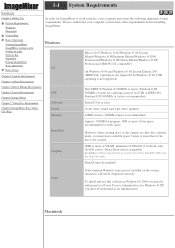
..., or in less than 256 colors.
DirectX must be installed.
Other
If the standard Windows fonts are not installed on the system, characters will not be displayed correctly.
To install and use this software in Windows ® 2000 you must be authorized as a Power User or Administrator; for Windows ® XP you must be authorized as an Administrator.
Macintosh
PIXELA ImageMixer v1.5 Instruction Manual - Page 36
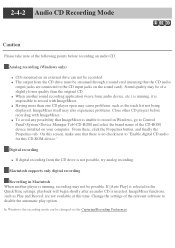
... of the CD-ROM device installed on your computer. From there, click the Properties button, and finally the Properties tab. On this screen, make sure that there is no check next to "Enable digital CD audio for this CD-ROM device."
Digital recording
q If digital recording from the CD drive is not possible, try analog recording.
Macintosh supports only digital recording
Recording in Macintosh When...
PIXELA ImageMixer v1.5 Instruction Manual - Page 145
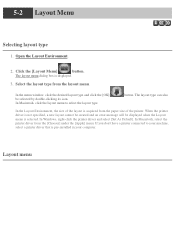
... layout cannot be created and an error message will be displayed when the Layout menu is selected. In Windows, right-click the printer driver and select [Set As Default]. In Macintosh, select the printer driver from the [Chooser] under the [Apple] menu. If you don't have a printer connected to your machine, select a printer driver that is pre-installed in your computer.
Layout menu
PIXELA ImageMixer v1.5 Instruction Manual - Page 231
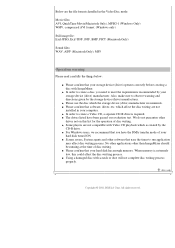
... the storage device (drive) manufacturer recommends. q Please confirm that software, driver, etc. which affect the disc writing are not
installed in your computer. q In order to create a Video CD, a separate CD-R drive is required. q The drives listed have been passed our evaluation test. We do not guarantee other
drives not on this list for the operation of disc writing. q Some players...
Marketing Specifications - Page 2
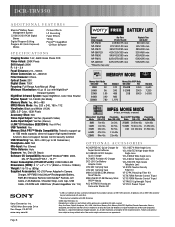
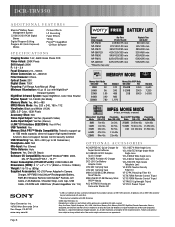
DCR-TRV350
ADDITIONAL FEATURES
Stamina® Battery Power Management System
12-Bit/16-Bit PCM Digital Stereo
Digital Program Editing Program AE (Auto Exposure)
Modes
Picture Effects LP Recording Fader Effects Titling Pixela™ ImageMixer
CD-Rom Software
S P E C I F I C AT I O N S
Imaging Device: 1/6", 460K Gross Pixels CCD Video Actual: 290K Pixels Still Actual: 290K F: 1.6 - 2.4 Focal ...

