Sony DCR-TRV70 - Digital Handycam Camcorder driver and firmware
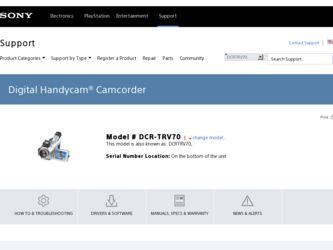
Related Sony DCR-TRV70 Manual Pages
Download the free PDF manual for Sony DCR-TRV70 and other Sony manuals at ManualOwl.com
PIXELA ImageMixer v1.5 Instruction Manual - Page 2
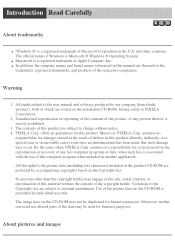
... of Apple Computer, Inc. q In addition, the company names and brand names referenced in this manual are themselves the
trademarks, registered trademarks, and products of the respective companies.
Warning
1. All rights related to the user manual and software produced by our company (henceforth, 'product'), both of which are stored on the installation CD-ROM, belong solely...
PIXELA ImageMixer v1.5 Instruction Manual - Page 6
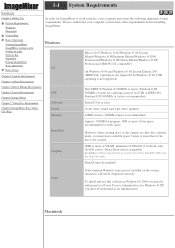
..., or in less than 256 colors.
DirectX must be installed.
Other
If the standard Windows fonts are not installed on the system, characters will not be displayed correctly.
To install and use this software in Windows ® 2000 you must be authorized as a Power User or Administrator; for Windows ® XP you must be authorized as an Administrator.
Macintosh
PIXELA ImageMixer v1.5 Instruction Manual - Page 36
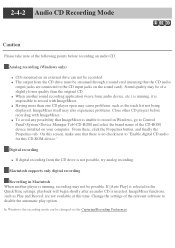
... of the CD-ROM device installed on your computer. From there, click the Properties button, and finally the Properties tab. On this screen, make sure that there is no check next to "Enable digital CD audio for this CD-ROM device."
Digital recording
q If digital recording from the CD drive is not possible, try analog recording.
Macintosh supports only digital recording
Recording in Macintosh When...
PIXELA ImageMixer v1.5 Instruction Manual - Page 145
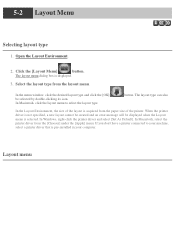
... layout cannot be created and an error message will be displayed when the Layout menu is selected. In Windows, right-click the printer driver and select [Set As Default]. In Macintosh, select the printer driver from the [Chooser] under the [Apple] menu. If you don't have a printer connected to your machine, select a printer driver that is pre-installed in your computer.
Layout menu
PIXELA ImageMixer v1.5 Instruction Manual - Page 231
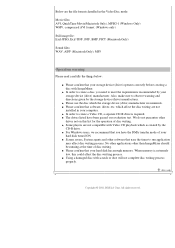
... the storage device (drive) manufacturer recommends. q Please confirm that software, driver, etc. which affect the disc writing are not
installed in your computer. q In order to create a Video CD, a separate CD-R drive is required. q The drives listed have been passed our evaluation test. We do not guarantee other
drives not on this list for the operation of disc writing. q Some players...
Operating Instructions - Page 143
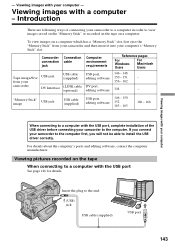
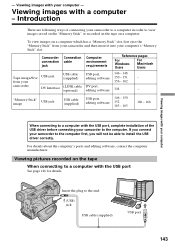
... USB jack
USB cable (supplied)
USB port,
146 - 148
editing software 150 - 151
-
from your
156 - 162
camcorder
DV Interface
i.LINK cable (optional)
DV port, editing software
144
-
"Memory Stick" image
USB jack
USB cable (supplied)
USB port, editing software
146 - 150 152 163 - 165
166 - 168
When connecting to a computer with the USB port, complete installation of the USB driver...
Operating Instructions - Page 144
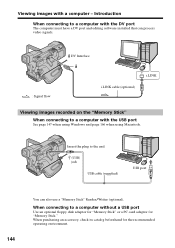
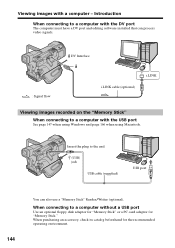
... recorded on the "Memory Stick"
When connecting to a computer with the USB port
See page 147 when using Windows and page 166 when using Macintosh.
Insert the plug to the end.
(USB) jack
USB cable (supplied)
USB port
144
You can also use a "Memory Stick" Reader/Writer (optional).
When connecting to a computer without a USB port
Use an optional floppy disk adaptor for "Memory Stick" or a PC card...
Operating Instructions - Page 146
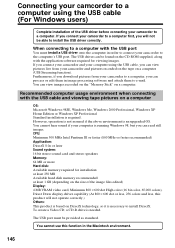
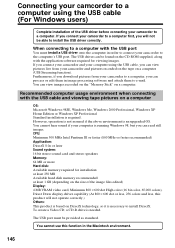
...to a computer with the USB port
You must install a USB driver onto the computer in order to connect your camcorder to the computer's USB port. The USB driver can be found on the CD-ROM supplied, along with the application software required for viewing images. If you connect your camcorder and your computer using the USB cable, you can view pictures live from your camcorder and pictures recorded on...
Operating Instructions - Page 147
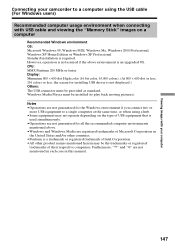
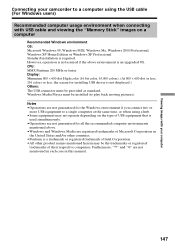
... with USB cable and viewing the "Memory Stick" images on a computer
Recommended Windows environment OS: Microsoft Windows 98, Windows 98SE, Windows Me, Windows 2000 Professional, Windows XP Home Edition or Windows XP Professional Standard installation is required. However, operation is not assured if the above environment is an upgraded OS. CPU: MMX Pentium 200 MHz or faster Display: Minimum...
Operating Instructions - Page 148
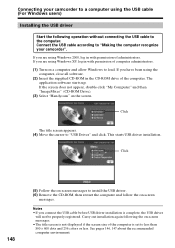
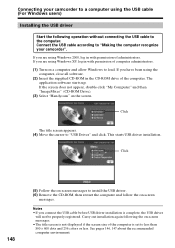
... USB cable according to "Making the computer recognize your camcorder". If you are using Windows 2000, log in with permission of administrators. If you are using Windows XP, log in with permission of computer administrators. (1) Turn on a computer and allow Windows to load. If you have been using the
computer, close all software. (2) Insert the supplied CD-ROM in the CD-ROM drive of the computer...
Operating Instructions - Page 149
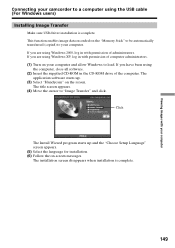
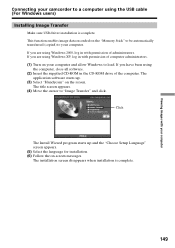
Viewing images with your computer
Connecting your camcorder to a computer using the USB cable (For Windows users)
Installing Image Transfer
Make sure USB driver installation is complete. This function enables image data recorded on the "Memory Stick" to be automatically transferred (copied) to your computer. If you are using Windows 2000, log in with permission of administrators. If you are using...
Operating Instructions - Page 150
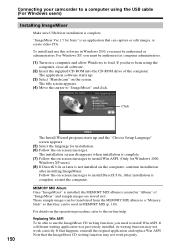
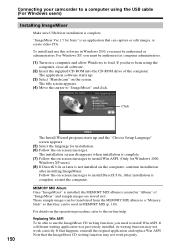
... your camcorder to a computer using the USB cable (For Windows users)
Installing ImageMixer
Make sure USB driver installation is complete.
"ImageMixer Ver.1.5 for Sony" is an application that can capture or edit images, or create video CDs.
To install and use this software in Windows 2000, you must be authorized as administrators. For Windows XP, you must be authorized as computer administrators...
Operating Instructions - Page 151
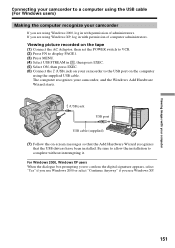
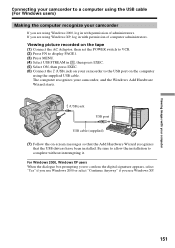
....
Viewing picture recorded on the tape (1) Connect the AC Adaptor, then set the POWER switch to VCR. (2) Press FN to display PAGE1. (3) Press MENU. (4) Select USB STREAM in , then press EXEC. (5) Select ON, then press EXEC. (6) Connect the (USB) jack on your camcorder to the USB port on the computer
using the supplied USB cable. The computer recognizes your camcorder, and the Windows Add Hardware...
Operating Instructions - Page 152
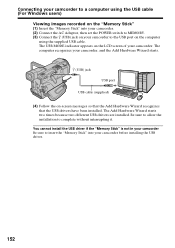
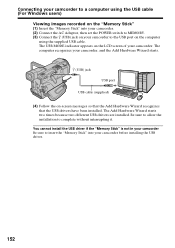
... camcorder to a computer using the USB cable (For Windows users)
Viewing images recorded on the "Memory Stick" (1) Insert the "Memory Stick" into your camcorder. (2) Connect the AC Adaptor, then set the POWER switch to MEMORY. (3) Connect the (USB) jack on your camcorder to the USB port on the computer
using the supplied USB cable. The USB MODE indicator appears on the LCD screen of your camcorder...
Operating Instructions - Page 153
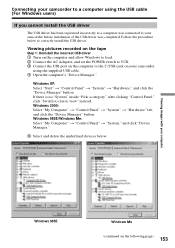
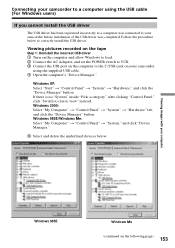
... install the USB driver.
Viewing pictures recorded on the tape
Step 1: Uninstall the incorrect USB driver 1 Turn on the computer and allow Windows to load. 2 Connect the AC Adaptor, and set the POWER switch to VCR. 3 Connect the USB port on the computer to the (USB) jack on your camcorder
using the supplied USB cable. 4 Open the computer's "Device Manager."
Windows XP: Select "Start" t "Control...
Operating Instructions - Page 154
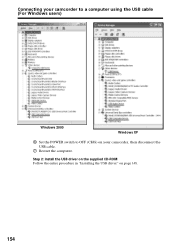
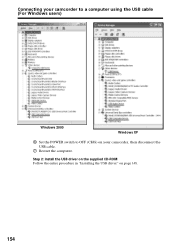
Connecting your camcorder to a computer using the USB cable (For Windows users)
Windows 2000
Windows XP
6 Set the POWER switch to OFF (CHG) on your camcorder, then disconnect the USB cable.
7 Restart the computer.
Step 2: Install the USB driver on the supplied CD-ROM Follow the entire procedure in "Installing the USB driver" on page 148.
154
Operating Instructions - Page 155
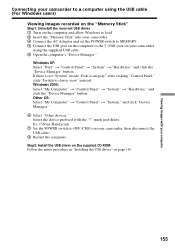
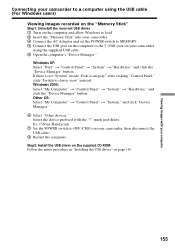
... images recorded on the "Memory Stick"
Step1: Uninstall the incorrect USB driver 1 Turn on the computer and allow Windows to load. 2 Insert the "Memory Stick" into your camcorder. 3 Connect the AC Adaptor and set the POWER switch to MEMORY. 4 Connect the USB port on the computer to the (USB) jack on your camcorder
using the supplied USB cable. 5 Open the computer's "Device Manager."
Windows XP...
Operating Instructions - Page 156
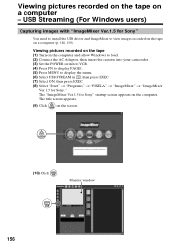
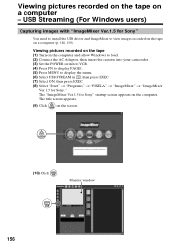
... with "ImageMixer Ver.1.5 for Sony"
You need to install the USB driver and ImageMixer to view images recorded on the tape on a computer (p. 148, 150).
Viewing pictures recorded on the tape (1) Turn on the computer and allow Windows to load. (2) Connect the AC Adaptor, then insert the cassette into your camcorder. (3) Set the POWER switch to VCR. (4) Press FN to display PAGE1. (5) Press MENU...
Operating Instructions - Page 159
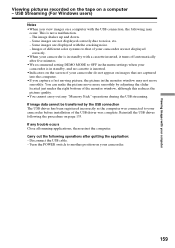
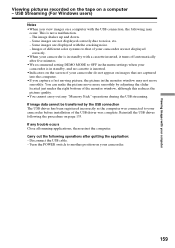
...bottom of the monitor window, although this reduces the picture quality. •You cannot carry out any "Memory Stick" operations during the USB streaming. If image data cannot be transferred by the USB connection The USB driver has been registered incorrectly as the computer was connected to your camcorder before installation of the USB driver was complete. Reinstall the USB driver following the...
Operating Instructions - Page 166
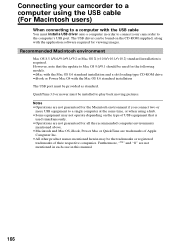
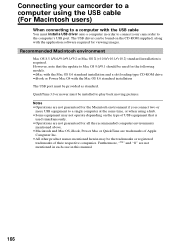
Connecting your camcorder to a computer using the USB cable (For Macintosh users)
When connecting to a computer with the USB cable
You must install a USB driver onto a computer in order to connect your camcorder to the computer's USB port. The USB driver can be found on the CD-ROM supplied, along with the application software required for viewing images.
Recommended Macintosh environment
Mac OS ...

