Sony DCR-TRV830 - Digital Video Camera Recorder driver and firmware
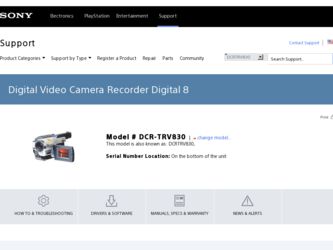
Related Sony DCR-TRV830 Manual Pages
Download the free PDF manual for Sony DCR-TRV830 and other Sony manuals at ManualOwl.com
Operating Instructions - Page 3
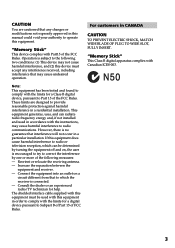
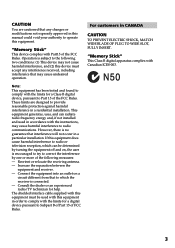
... to which the receiver is connected. - Consult the dealer or an experienced radio/TV technician for help. The shielded interface cable supplied with this equipment must be used with this equipment in order to comply with the limits for a digital device pursuant to Subpart B of Part 15 of FCC Rules.
For customers in CANADA...
Operating Instructions - Page 5
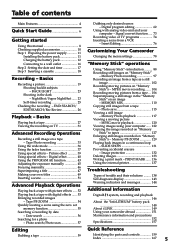
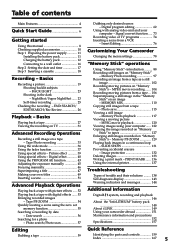
... PB ZOOM 54 Quickly locating a scene using the zero set
memory function 55 Searching a recording by date
- Date search 56 Searching for a photo
- Photo search/Photo scan 57
Dubbing only desired scenes - Digital program editing 62
Using with analog video unit and your computer - Signal convert function ..... 73
Recording video or TV programs 74 Inserting a scene from a VCR
- Insert Editing...
Operating Instructions - Page 6
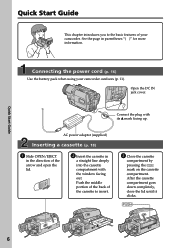
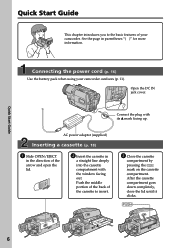
....
Connect the plug with its v mark facing up.
AC power adaptor (supplied)
Inserting a cassette (p. 18)
1 Slide OPEN/EJECT
in the direction of the arrow and open the lid.
2 Insert the cassette in
a straight line deeply into the cassette compartment with the window facing out. Push the middle portion of the back of...
Operating Instructions - Page 9
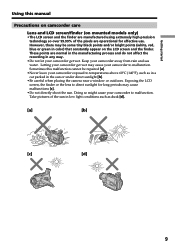
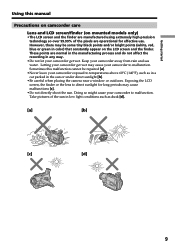
... started
Using this manual
Precautions on camcorder ... finder. These points are normal in the manufacturing process and do not affect the recording in any way.
•Do not let your camcorder get wet. Keep your... parked in the sun or under direct sunlight [b].
•Be careful when placing the camera near a window or outdoors. Exposing the LCD screen, the finder or the lens to direct sunlight for...
Operating Instructions - Page 10
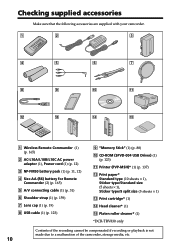
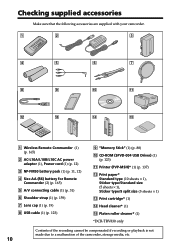
...)
8 USB cable (1) (p. 123)
9 "Memory Stick" (1) (p. 88)
0 CD-ROM (SPVD-004 USB Driver) (1) (p. 123)
qa Printer (PVP-MSH)* (1) (p. 137)
qs Print paper* Standard type (10 sheets × 1), Sticker type/Standard size (5 sheets × 1), Sticker type/9 split size (5 sheets × 1)
qd Print cartridge* (1)
qf Head cleaner* (1)
qg Platen roller cleaner* (1)
*DCR-TRV830 only
Contents of the recording...
Operating Instructions - Page 11


Getting started
Step 1 Preparing the power supply
Installing the battery pack
We recommend using the battery pack when you use your camcorder outdoors. (1) Lift up... of the arrow while pressing BATT
(battery) release lever down. BATT (battery) release lever
If you install the large capacity battery pack If you install the NP-FM70/FM90/FM91 battery pack on your camcorder, extend its viewfinder.
11
Operating Instructions - Page 12
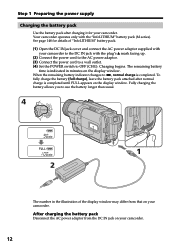
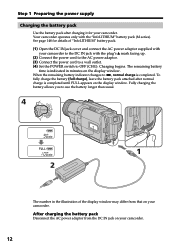
... DC IN jack with the plug's v mark facing up. (2) Connect the power cord to the AC power adaptor. (3) Connect the power cord to a wall outlet. (4) Set the POWER switch to OFF (CHG). Charging begins. The remaining battery
time is indicated in minutes on the display window. When the remaining battery indicator changes to u, normal charge is completed...
Operating Instructions - Page 13
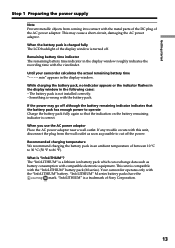
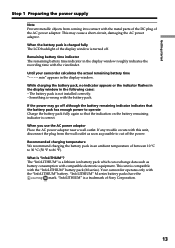
... the recording time with the viewfinder.
Until your camcorder calculates the actual remaining battery time "- - - - min" appears in the display window.
While charging the battery pack, no indicator appears or the indicator flashes in the display window in the following cases: - The battery pack is not installed correctly. - Something is wrong with the battery pack.
If the power...
Operating Instructions - Page 18


...
We recommend using Hi8 /Digital8 video cassettes.
(1) Prepare the power supply (p. 11).
(2) Slide OPEN/EJECT in the direction of the arrow and open the lid.
The cassette compartment automatically lifts up and opens.
(3) Insert the cassette in a straight line deeply into the cassette compartment with
the window facing out.
Push the middle portion...
Operating Instructions - Page 19
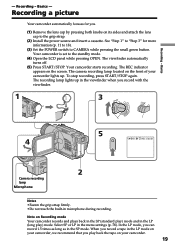
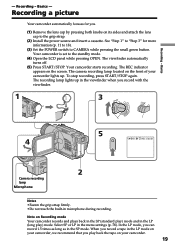
Recording - Basics
- Recording - Basics -
Recording a picture
Your camcorder automatically focuses for you.
(1) Remove the lens cap by pressing both knobs on its sides and attach the lens cap to the grip strap.
(2) Install the power source and insert a cassette. See "Step 1" to "Step 3" for more information (p. 11 to 18).
(3) Set the POWER switch to CAMERA while pressing the small...
Operating Instructions - Page 27
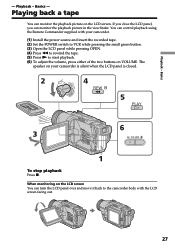
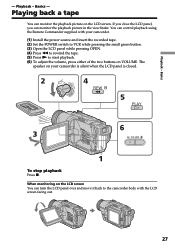
...picture in the viewfinder. You can control playback using the Remote Commander supplied with your camcorder.
(1) Install the power source and insert the recorded tape. (2) Set the POWER switch to VCR while pressing the small...speaker on your camcorder is silent when the LCD panel is closed.
2
V
4
OFCFR(CHG)
POWER
REW
E ERMAORY
CAM
M
5
PLAY
6 3
VOLUME
1
To stop playback
Press x. When ...
Operating Instructions - Page 43
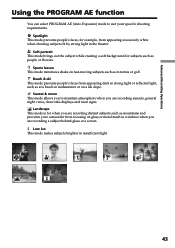
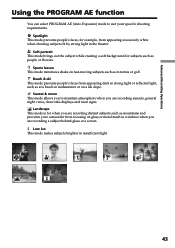
Advanced Recording Operations
Using the PROGRAM AE function
You can select PROGRAM AE (Auto Exposure) mode to ...when you are recording sunsets, general night views, fireworks displays and neon signs.
Landscape This mode is for when you are recording distant subjects such as mountains and prevents your camcorder from focusing on glass or metal mesh in windows when you are recording a subject behind ...
Operating Instructions - Page 73
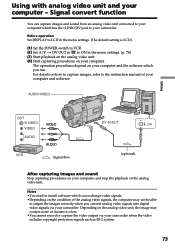
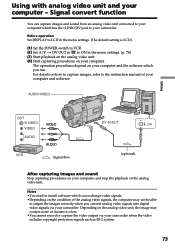
...the POWER switch to VCR. (2) Set A/V t DV OUT in to ON in the menu settings. (p. 78) (3) Start playback on the analog video unit. (4) Start capturing procedures on your computer.
The operation procedures depend on your computer and the software which you use. For details on how to capture images, refer to the instruction manual of your computer and software.
AUDIO/VIDEO
Editing
OUT S VIDEO VIDEO...
Operating Instructions - Page 87
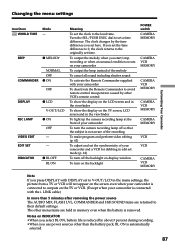
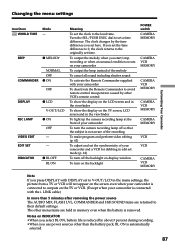
... the camera recording lamp off so that the subject is not aware of the recording
To make program and perform video editing (p. 62)
To adjust and set the synchronicity of your camcorder and a VCR for dubbing in edit set mode (p. 62)
To turn off the backlight on display window
To turn on the backlight
POWER switch CAMERA MEMORY
CAMERA VCR MEMORY
CAMERA VCR MEMORY
CAMERA VCR MEMORY
CAMERA MEMORY...
Operating Instructions - Page 122
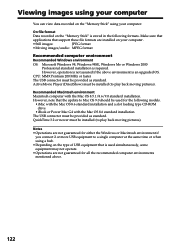
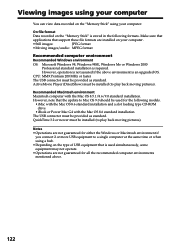
... installation and a slot loading type CD-ROM drive
•iBook or Power Mac G4 with the Mac OS 8.6 standard installation The USB connector must be provided as standard. QuickTime 3.2 or newer must be installed (to play back moving pictures).
Notes
• Operations are not guaranteed for either the Windows or Macintosh environment if you connect 2 or more USB equipment to a single computer...
Operating Instructions - Page 123
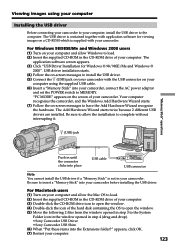
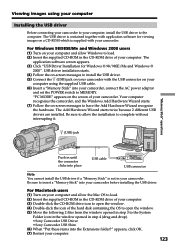
.... Be sure to insert a "Memory Stick" into your camcorder before installing the USB driver.
For Macintosh users (1) Turn on your computer and allow the Mac OS to load. (2) Insert the supplied CD-ROM in the CD-ROM drive of your computer. (3) Double-click the CD-ROM drive icon to open the window. (4) Double-click the icon of the hard disk containing the OS to open...
Operating Instructions - Page 125
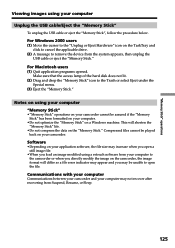
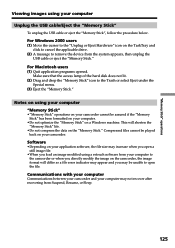
...
Viewing images using your computer
Unplug the USB cable/Eject the "Memory Stick"
To unplug the USB cable or eject the "Memory Stick", follow the procedure below.
For Windows 2000 users (1) Move the cursor to the "Unplug or Eject Hardware" icon on the TaskTray and
click to cancel the applicable drive. (2) A message to remove the device from the system appears...
Operating Instructions - Page 138
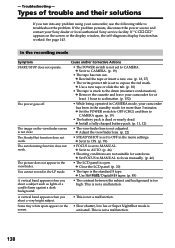
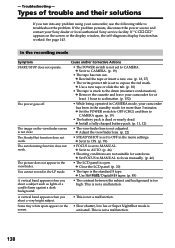
.... If the problem persists, disconnect the power source and contact your Sony dealer or local authorized Sony service facility. If "C:ss:ss" appears on the screen or the display window, the self-diagnosis display function has worked. See page 143.
In the recording mode
Symptom START/STOP does not operate.
The power goes off.
The image on the viewfinder...
Operating Instructions - Page 142
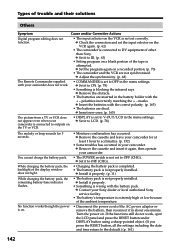
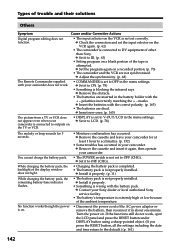
... POWER switch is not set to OFF (CHG). c Set it to OFF (CHG).
• Charging the battery pack is completed. • The battery pack is not properly installed.
c Install it properly. (p. 11)
• The battery pack is not properly installed. c Install it properly.
• Something is wrong with the battery pack. c Contact your Sony dealer or local authorized Sony service...
Operating Instructions - Page 150
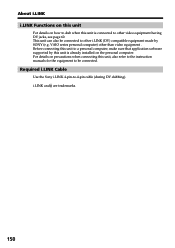
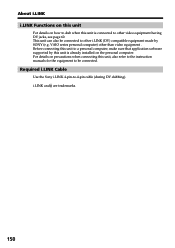
... i.LINK (DV) compatible equipment made by SONY (e.g. VAIO series personal computer) other than video equipment . Before connecting this unit to a personal computer, make sure that application software supported by this unit is already installed on the personal computer. For details on precautions when connecting this unit, also refer to the instruction manuals for the equipment to be connected...

