Sony DCRDVD408 - 4MP DVD Handycam Camcorder driver and firmware
Drivers and firmware downloads for this Sony item

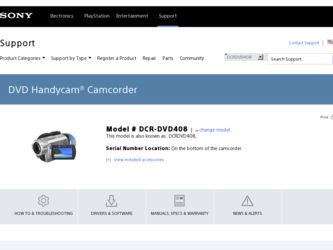
Related Sony DCRDVD408 Manual Pages
Download the free PDF manual for Sony DCRDVD408 and other Sony manuals at ManualOwl.com
Operating Guide - Page 3
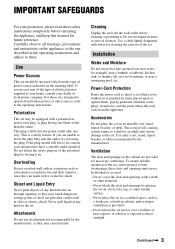
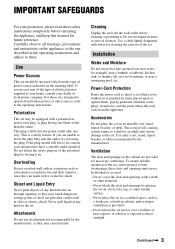
...instructions completely before operating the appliance, and keep this manual for future reference. Carefully observe all warnings, precautions and instructions on the appliance, or the one described in the operating instructions and adhere to them.
Use
Power Sources
This set... the exterior of the set.
Installation
Water and Moisture
Do not use power-line operated sets near water - for example...
Operating Guide - Page 6
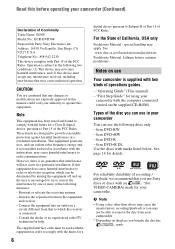
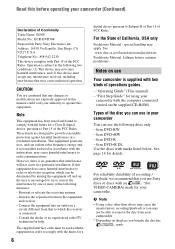
... supplied with two kinds of operations guides.
- "Operating Guide" (This manual) - "First Step Guide" for using your
camcorder with the computer connected (stored on the supplied CD-ROM)
Types of the disc you can use in your camcorder
You can use the following discs only. - 8cm DVD-RW - 8cm DVD+RW - 8cm DVD-R - 8cm DVD+R DL Use the discs with marks listed...
Operating Guide - Page 10
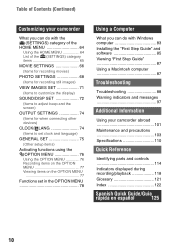
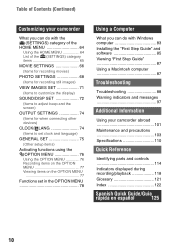
... setup items)
Activating functions using the OPTION MENU 76 Using the OPTION MENU 76 Recording items on the OPTION MENU 77 Viewing items on the OPTION MENU 77
Functions set in the OPTION MENU 78
Using a Computer
What you can do with Windows computer 83 Installing the "First Step Guide" and software 85 Viewing "First Step Guide 87 Using a Macintosh computer...
Operating Guide - Page 13
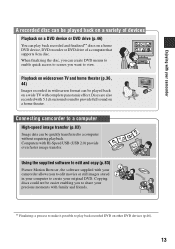
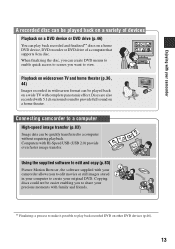
... be played back on a variety of devices
Playback on a DVD device or DVD drive (p.46)
You can play back recorded and finalized** discs on a home DVD device, DVD recorder or DVD drive of a computer that supports 8cm disc. When finalizing the disc, you can create DVD menus to enable quick access to scenes you want to view.
Playback on widescreen TV and home theater (p.36, 44...
Operating Guide - Page 21


... you have the following items supplied with your camcorder. The number in the parentheses indicates the number of that item supplied.
AC Adaptor (1) (p. 22)
CD-ROM "Handycam Application Software" (1) (p. 83)
Operating Guide (This manual) (1)
Power cord (1) (p. 22)
A/V connecting cable (1) (p. 44, 56)
USB cable (1) (p. 57)
Wireless Remote Commander (1) (p. 117)
A button-type lithium battery is...
Operating Guide - Page 28
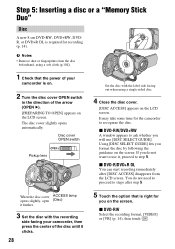
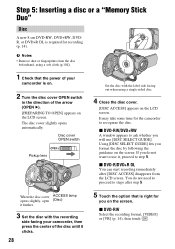
Step 5: Inserting a disc or a "Memory Stick Duo"
Disc
A new 8 cm DVD-RW, DVD+RW, DVDR, or DVD+R DL is required for recording (p. 14).
b Notes • Remove dust or fingerprints from the disc
beforehand, using a soft cloth (p.104).
1 Check that the power of your
camcorder is on.
2 Turn the disc cover OPEN switch
in the direction of the arrow...
Operating Guide - Page 36
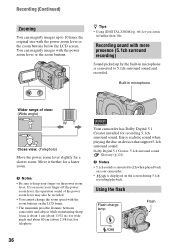
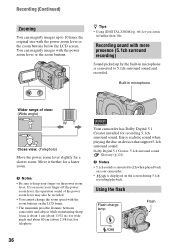
...installed for recording 5.1ch surround sound. Enjoy realistic sound when playing the disc on devices that support 5.1ch surround sound.
Dolby Digital 5.1 Creator, 5.1ch surround sound Glossary (p.121)
b Notes
• 5.1ch sound is converted to 2ch when played back on your camcorder.
•
is displayed on the screen during 5.1ch
recording/playback.
Using the flash
Flash charge lamp
Flash...
Operating Guide - Page 59
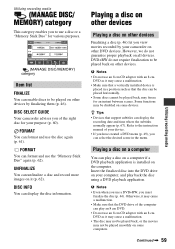
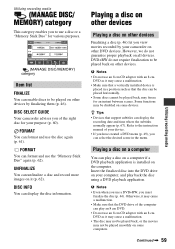
... some devices.
z Tips • Devices that support subtitles can display the
recording date and time where the subtitles normally appear (p. 67). Refer to the instruction manual of your device. • If you have created a DVD menu (p. 49), you can select the desired scene in the menu.
Playing a disc on a computer
You can play a disc on a computer if a DVD playback application is installed on...
Operating Guide - Page 76
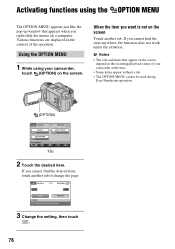
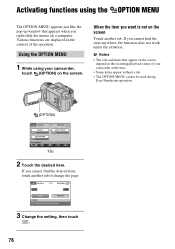
... depend on the recording/playback status of your camcorder at the time.
• Some items appear without a tab. • The OPTION MENU cannot be used during
Easy Handycam operation.
(OPTION)
1
3
1
Tab
2 Touch the desired item.
If you cannot find the desired item, touch another tab to change the page.
3 Change the setting, then touch...
Operating Guide - Page 80


... This setting also prevents your camcorder from focusing on glass or metal mesh in windows that comes in between the camcorder and...white balance is adjusted to be appropriate for the following recording conditions: - Indoors - At party scenes or studios where...].
flashes quickly. When the white balance has been adjusted and stored in the memory, the indicator stops flashing.
b Notes
• Set [...
Operating Guide - Page 83


...your camcorder.
About "First Step Guide"
The "First Step Guide" is an instruction manual you can refer to on your computer. This describes basic operations, from initial hookup of your camcorder and computer and making settings, to general operation the first time you use the software "Picture Motion Browser" stored on the CD-ROM (supplied). Referring to "Installing the "First Step Guide"" (p. 85...
Operating Guide - Page 84
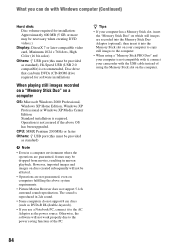
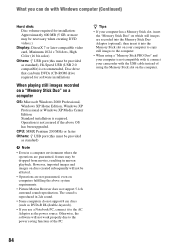
... DVDs (CD-ROM drive required for software installation)
When playing still images recorded on a "Memory Stick Duo" on a computer
OS: Microsoft Windows 2000 Professional, Windows XP Home Edition, Windows XP Professional or Windows XP Media Center Edition Standard installation is required. Operation is not assured if the above OS has been upgraded.
CPU: MMX Pentium 200 MHz or faster Others: USB port...
Operating Guide - Page 85
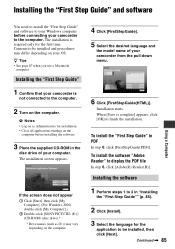
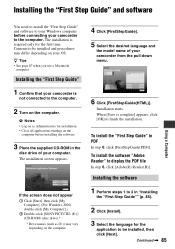
...8226; Close all applications running on the
computer before installing the software.
3 Place the supplied CD-ROM in the
disc drive of your computer. The installation screen appears.
If the screen does not appear 1 Click [Start], then click [My
Computer]. (For Windows 2000, double-click [My Computer].) 2 Double-click [SONYPICTUTIL (E:)] (CD-ROM) (disc drive).*
* Drive names (such as (E:)) may vary...
Operating Guide - Page 86
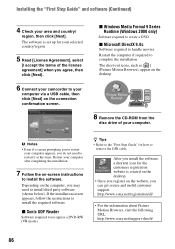
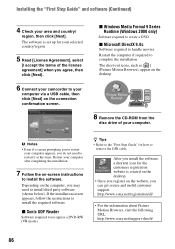
... software.
x Sonic UDF Reader
Software required to recognize a DVD-RW (VR mode)
z Tips • Refer to the "First Step Guide" for how to
remove the USB cable.
After you install the software, a shortcut icon for the customers registration website is created on the desktop. • Once you register on the website, you can get secure and useful customer support. http://www.sony...
Operating Guide - Page 87
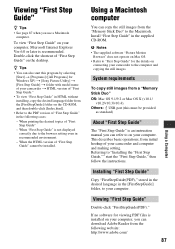
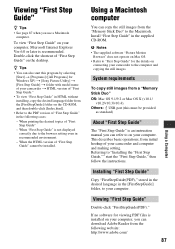
..."First Step Guide" - When "First Step Guide" is not displayed correctly due to the browser setting even in recommended environment. - When the HTML version of "First Step Guide" cannot be installed.
Using a Macintosh computer
You can copy the still images from the "Memory Stick Duo" to the Macintosh. Install "First Step Guide" in the supplied CD-ROM.
b Notes • The supplied software "Picture...
Operating Guide - Page 95
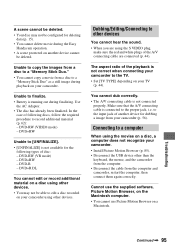
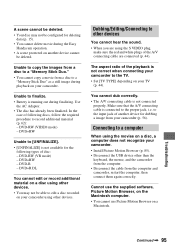
... recorded
on your camcorder using other devices.
Dubbing/Editing/Connecting to other devices
You cannot hear the sound. • When you are using the S VIDEO plug,
make sure the red and white plugs of the A/V connecting cable are connected (p. 44).
The aspect ratio of the playback is not correct when connecting your camcorder to the TV. • Set [TV...
Operating Guide - Page 104


... camcorder compresses and records image data in the JPEG (Joint Photographic Experts Group) format. The file extension is ".JPG."
• File names of still images:
- 101- 0001: This file name appears on the screen of your camcorder.
- DSC00001.JPG: This file name appears on the display of a computer.
• A "Memory Stick Duo" formatted by a computer (Windows OS/Mac OS...
Operating Guide - Page 107
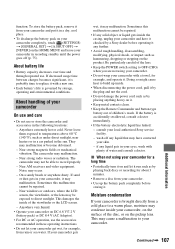
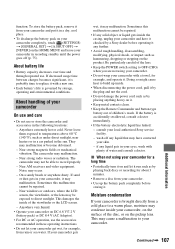
... camcorder completely, touch (SETTINGS) t [GENERAL SET] t [A.SHUT OFF] t [NEVER] on the HOME MENU and leave your camcorder in recording standby until the power ...Remote Commander and button-type battery out of children's reach. If the battery is accidentally swallowed, consult a doctor immediately. • If the battery electrolytic liquid has leaked: - consult your local authorized Sony service...
Operating Guide - Page 113
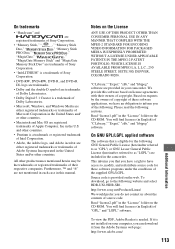
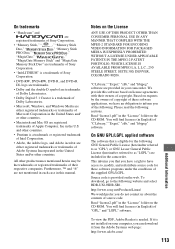
... source code. Read "license2.pdf" in the "License" folder on the CD-ROM. You will find licenses (in English) of "GPL," and "LGPL" software.
To view the PDF, Adobe Reader is needed. If it is not installed on your computer, you can download it from the Adobe Systems web page: http://www.adobe.com/
113
Additional...
Operating Guide - Page 123


...80 Power cord 22 Pre-installed rechargeable battery 109 Preparation 21 Print 57
R
REC MODE (Recording mode 66 Recording 31, 34 Recording format 14 Recording time 14, 23 REDEYE REDUC 68 REMAINING 67 Remaining battery 118, 119 Remote Commander .......... 117 REMOTE CTRL 75 RESET button 116
S
SCENE SELECTION 79, 96 Self-diagnosis display .......... 97 SELF-TIMER 82 SEPIA 82
SETTINGS...
