Sony DCRDVD850 - Handycam DVD Hybrid Camcorder driver and firmware
Drivers and firmware downloads for this Sony item

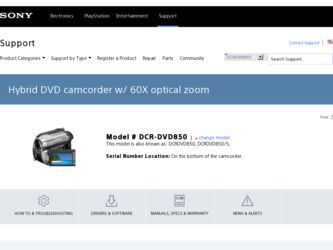
Related Sony DCRDVD850 Manual Pages
Download the free PDF manual for Sony DCRDVD850 and other Sony manuals at ManualOwl.com
Operating Guide - Page 3


... with dry cloth. • Do not block any ventilation openings. Install in accordance with the
manufacturer's instructions. • Do not install near any heat sources such as radiators, heat registers,
stoves, or...outlet, consult an electrician for replacement of the obsolete outlet. • Protect the power cord from being walked on or pinched particularly at plugs, convenience receptacles, and ...
Operating Guide - Page 6
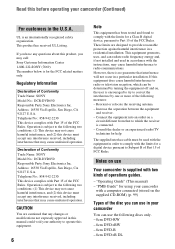
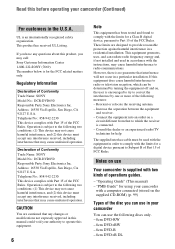
... supplied interface cable must be used with the equipment in order to comply with the limits for a digital device pursuant to Subpart B of Part 15 of FCC Rules.
Notes on use
Your camcorder is supplied with two kinds of operations guides.
- "Operating Guide" (This manual) - "PMB Guide" for using your camcorder
with a computer connected (stored on the supplied CD-ROM) (p. 99...
Operating Guide - Page 11
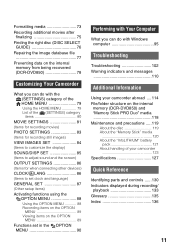
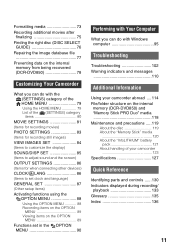
... items 80
MOVIE SETTINGS 81 (Items for recording movies) PHOTO SETTINGS 83 (Items for recording still images) VIEW IMAGES SET 84 (Items to customize the display) SOUND/DISP SET 85 (Items to adjust sound and the screen) OUTPUT SETTINGS 86 (Items for when connecting other devices) CLOCK/ LANG 86 (Items to set clock and language) GENERAL SET 87 (Other setup items) Activating...
Operating Guide - Page 16
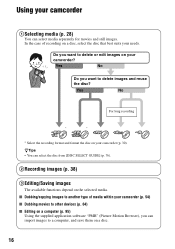
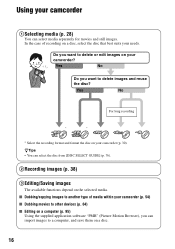
... can select the disc from [DISC SELECT GUIDE] (p. 76).
2Recording images (p. 38)
3Editing/Saving images
The available functions depend on the selected media. x Dubbing/copying images to another type of media within your camcorder (p. 54) x Dubbing movies to other devices (p. 64) x Editing on a computer (p. 95)
Using the supplied application software "PMB" (Picture Motion Browser), you can...
Operating Guide - Page 21
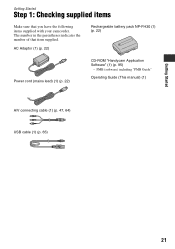
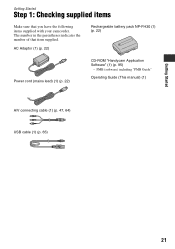
... supplied with your camcorder. The number in the parentheses indicates the number of that item supplied.
AC Adaptor (1) (p. 22)
Rechargeable battery pack NP-FH30 (1) (p. 22)
Power cord (mains lead) (1) (p. 22)
CD-ROM "Handycam Application Software" (1) (p. 95)
- PMB (software) including "PMB Guide"
Operating Guide (This manual) (1)
A/V connecting cable (1) (p. 47, 64) USB cable (1) (p. 65)
21
Operating Guide - Page 62
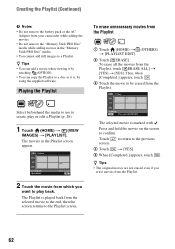
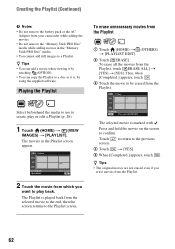
...AC
Adaptor from your camcorder while adding the movies. • Do not remove the "Memory Stick PRO Duo" media while adding movies in the "Memory Stick PRO Duo" ...media. • You cannot add still images to a Playlist.
z Tips • You can add a movie when viewing it by
touching (OPTION). • You can copy the Playlist to a disc as it is, by
using the supplied software...
Operating Guide - Page 71
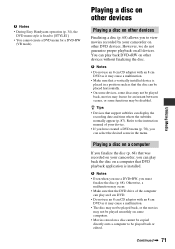
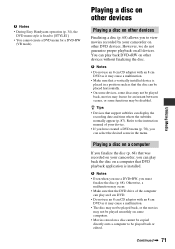
... (p. 87). Refer to the instruction manual of your device. • If you have created a DVD menu (p. 70), you can select the desired scene in the menu.
Playing a disc on a computer
If you finalize the disc (p. 68) that was recorded on your camcorder, you can play back the disc on a computer that DVD playback application is installed.
b Notes • Even when...
Operating Guide - Page 88
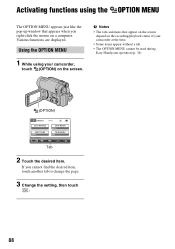
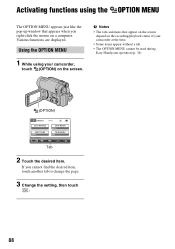
... on the recording/playback status of your camcorder at the time.
• Some items appear without a tab. • The OPTION MENU cannot be used during
Easy Handycam operation (p. 34).
(OPTION)
Tab
2 Touch the desired item.
If you cannot find the desired item, touch another tab to change the page.
3 Change the setting, then touch...
Operating Guide - Page 92
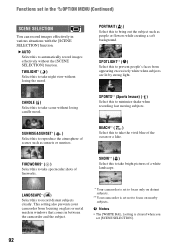
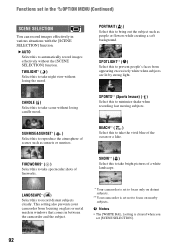
... pictures of a white landscape.
LANDSCAPE* ( )
Select this to record distant subjects clearly. This setting also prevents your camcorder from focusing on glass or metal mesh in windows that comes in between the camcorder and the subject.
* Your camcorder is set to focus only on distant subjects.
** Your camcorder is set not to focus on nearby subjects.
b Notes • The...
Operating Guide - Page 95
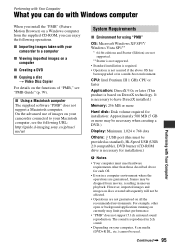
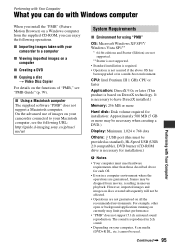
... to have DirectX installed.)
Memory: 256 MB or more
Hard disk: Disk volume required for installation: Approximately 500 MB (5 GB or more may be necessary when creating a DVD.)
Display: Minimum 1,024 × 768 dots
Others: USB port (this must be provided as standard), Hi-Speed USB (USB 2.0 compatible), DVD burner (CD-ROM drive is necessary for installation.)
b Notes
• Your computer must meet...
Operating Guide - Page 96
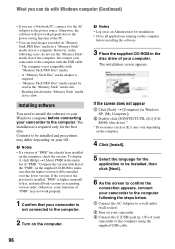
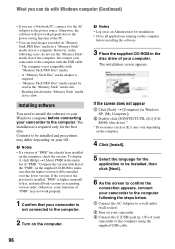
...Memory Stick" media slot is slow.
Installing software
You need to install the software to your Windows computer before connecting your camcorder to the computer. The installation is required only for the first time. Contents to be installed and procedures may differ depending on your OS.
b Notes
• If a version of "PMB" has already been installed on the computer, check the version. To display...
Operating Guide - Page 97
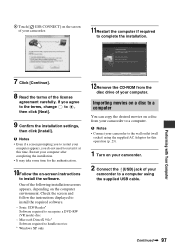
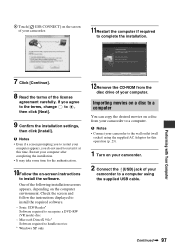
.... Check the screen and follow the instructions displayed to install the required software. - Sonic UDF Reader* Software required to recognize a DVD-RW (VR mode) disc - Microsoft DirectX 9.0c* Software required to handle movies * Windows XP only
12Remove the CD-ROM from the
disc drive of your computer.
Importing movies on a disc to a computer
You can copy the desired movies on a disc from...
Operating Guide - Page 98
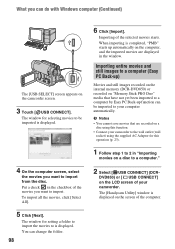
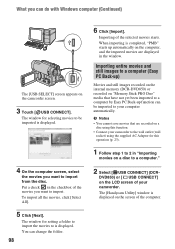
... that are recorded on a
disc using this function. • Connect your camcorder to the wall outlet (wall
socket) using the supplied AC Adaptor for this operation (p. 23).
1 Follow step 1 to 2 in "Importing
movies on a disc to a computer."
2 Select [ USB CONNECT] (DCR-
DVD850) or [ USB CONNECT] on the LCD screen of your camcorder. The [Handycam Utility] window is displayed on...
Operating Guide - Page 99
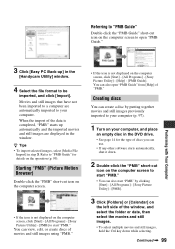
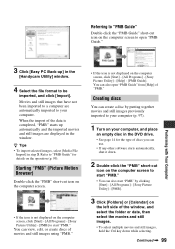
... not displayed on the computer screen, click [Start] - [All Programs] - [Sony Picture Utility] - [Help] - [PMB Guide]. You can also open "PMB Guide" from [Help] of "PMB."
Creating discs
You can create a disc by putting together movies and still images previously imported to your computer (p. 97).
1 Turn on your computer, and place
an empty disc in the DVD drive. •...
Operating Guide - Page 100
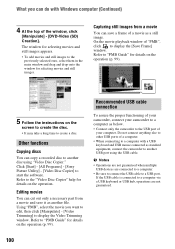
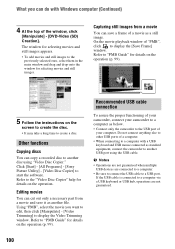
...] - [Video Trimming] to display the Video Trimming window. Refer to "PMB Guide" for details on the operation (p. 99).
Recommended USB cable connection
To assure the proper functioning of your camcorder, connect your camcorder to a computer as below. • Connect only the camcorder to the USB port of
your computer. Do not connect anything else to other USB ports of a computer. • When...
Operating Guide - Page 101
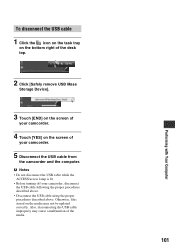
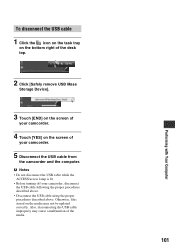
...
on the bottom right of the desk top.
2 Click [Safely remove USB Mass
Storage Device].
3 Touch [END] on the screen of
your camcorder.
4 Touch [YES] on the screen of
your camcorder.
5 Disconnect the USB cable from
the camcorder and the computer. b Notes • Do not disconnect the USB cable while the
ACCESS/access lamp is lit. • Before turning off your...
Operating Guide - Page 107
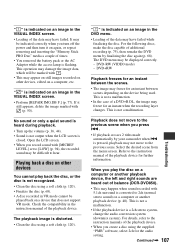
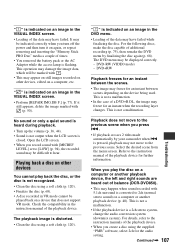
... sound) on a computer or another playback device (p. 40). This is not a malfunction.
• If the playback device is a 2ch stereo system, change the audio conversion system (downmix system). For details, refer to the instruction manuals of the playback device.
• When you create a disc using the supplied "PMB" software, select 2ch for the audio setting.
Continued , 107
Troubleshooting
Operating Guide - Page 109
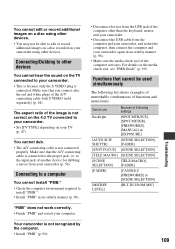
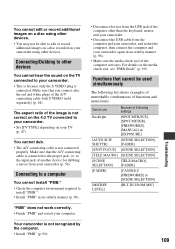
... on the 4:3 TV connected to your camcorder. • Set [TV TYPE] depending on your TV
(p. 47).
You cannot dub. • The A/V connecting cable is not connected
properly. Make sure that the A/V connecting cable is connected to the proper jack, i.e. to the input jack of another device for dubbing a movie from your camcorder (p. 54).
Connecting to a computer
You cannot install "PMB." •...
Operating Guide - Page 129
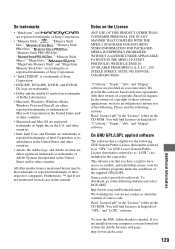
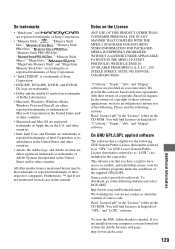
... source code. Read "license2.pdf" in the "License" folder on the CD-ROM. You will find licenses (in English) of "GPL," and "LGPL" software.
To view the PDF, Adobe Reader is needed. If it is not installed on your computer, you can download it from the Adobe Systems web page: http://www.adobe.com/
129
Additional...
Operating Guide - Page 136
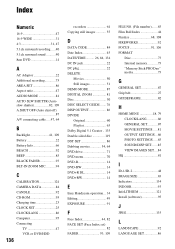
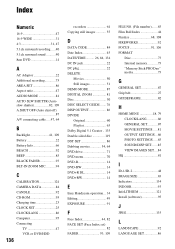
... 87 A/V connecting cable .....47, 64
B
Backlight 41, 109 Battery 22 Battery Info 66 BEACH 92 BEEP 85 BLACK FADER 93 BLT-IN ZOOM MIC............94
C
CALIBRATION 124 CAMERA DATA 84 CANDLE 92 CD-ROM 95 Charging time 23 CLOCK SET 25 CLOCK/LANG 86 Computer 95 Connecting
TV 47 VCR or DVD/HDD
136
recorders 64 Copying still images...
