Sony DCRPC330 - MiniDV 3.3-Megapixel Handycam Camcorder driver and firmware
Drivers and firmware downloads for this Sony item

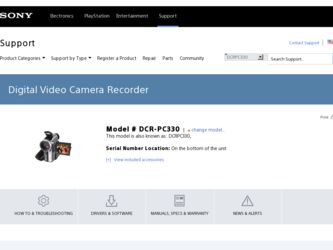
Related Sony DCRPC330 Manual Pages
Download the free PDF manual for Sony DCRPC330 and other Sony manuals at ManualOwl.com
Camera Operations Guide - Page 12
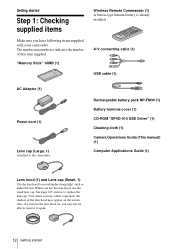
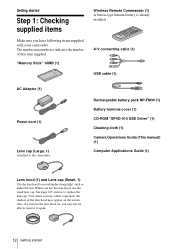
....
"Memory Stick" 16MB (1)
Wireless Remote Commander (1) A button-type lithium battery is already installed.
A/V connecting cable (1)
USB cable (1)
AC Adaptor (1)
Power cord (1)
Lens cap (Large, 1) Attached to the camcorder.
Rechargeable battery pack NP-FM30 (1) Battery terminal cover (1) CD-ROM "SPVD-010 USB Driver" (1) Cleaning cloth (1) Camera Operations Guide (This manual) (1) Computer...
Computer Applications Guide - Page 2
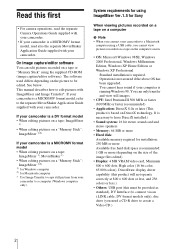
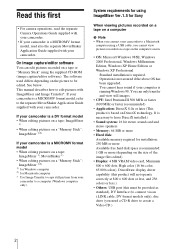
... on a "Memory Stick":
ImageMixer 1) 2) 1) for Windows computer 2) for Macintosh computer * Use Image Transfer to copy still pictures from your
camcorder to a computer (Windows computer only).
System requirements for using ImageMixer Ver.1.5 for Sony
When viewing pictures recorded on a tape on a computer
b Note • When you connect your camcorder to a Macintosh
computer using a USB cable, you...
Computer Applications Guide - Page 3
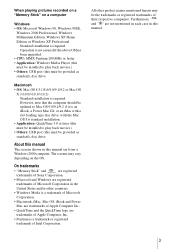
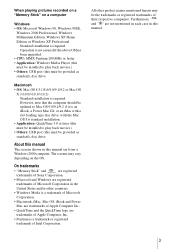
... is an iBook, a Power Mac G4, or an iMac with a slot loading type disc drive, with the Mac OS 8.6 standard installation.
• Application: QuickTime 3.0 or later (this must be installed to play back movies.)
• Others: USB port (this must be provided as standard), disc drive
About this manual
The screens shown in this manual are from a Windows 2000 computer. The screens may vary...
Computer Applications Guide - Page 4
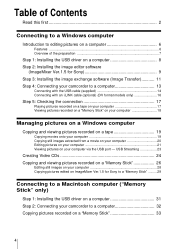
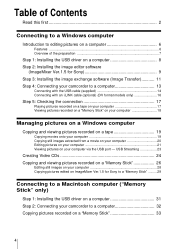
...24 Copying and viewing pictures recorded on a "Memory Stick 26
Editing still images on your computer 28 Copying pictures edited on ImageMixer Ver.1.5 for Sony to a "Memory Stick" ......... 29
Connecting to a Macintosh computer ("Memory Stick" only)
Step 1: Installing the USB driver on a computer 31 Step 2: Connecting your camcorder to a computer 32 Copying pictures recorded on a "Memory Stick...
Computer Applications Guide - Page 7
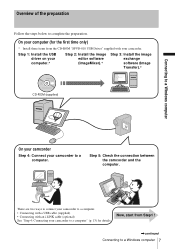
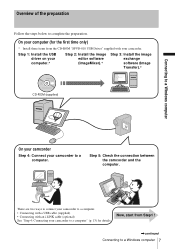
...these items from the CD-ROM "SPVD-010 USB Driver" supplied with your camcorder.
Step 1: Install the USB driver on your computer.*
Step 2: Install the image editor software (ImageMixer).*
Step 3: Install the image exchange software (Image Transfer).*
CD-ROM (supplied)
Connecting to a Windows computer
On your camcorder
Step 4: Connect your camcorder to a computer.
Step 5: Check the connection...
Computer Applications Guide - Page 8
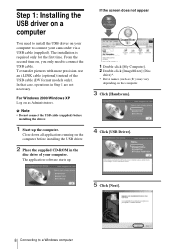
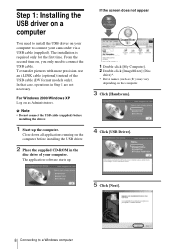
... computer before installing the USB driver.
2 Place the supplied CD-ROM in the
disc drive of your computer. The application software starts up.
If the screen does not appear
1 Double-click [My Computer]. 2 Double-click [ImageMixer] (Disc
drive)*. * Drive names (such as (E:)) may vary
depending on the computer.
3 Click [Handycam].
4 Click [USB Driver].
5 Click [Next].
8 Connecting to a Windows...
Computer Applications Guide - Page 9
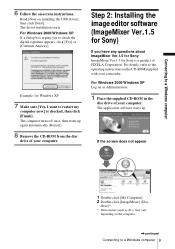
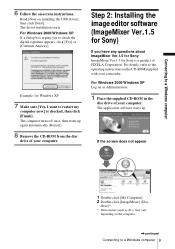
... (Restart).
8 Remove the CD-ROM from the disc
drive of your computer.
Step 2: Installing the image editor software (ImageMixer Ver.1.5 for Sony)
If you have any questions about ImageMixer Ver.1.5 for Sony ImageMixer Ver.1.5 for Sony is a product of PIXELA Corporation. For details, refer to the operating instructions on the CD-ROM supplied with your camcorder.
For Windows 2000/Windows XP Log on as...
Computer Applications Guide - Page 10
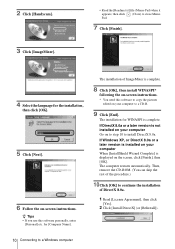
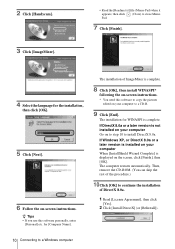
... instructions.
* You need this software to copy the pictures edited on your computer to a CD-R.
9 Click [End].
The installation for WINASPI is complete. If DirectX 8.0a or a later version is not installed on your computer Go on to step 10 to install DirectX 8.0a. If Windows XP, or DirectX 8.0a or a later version is installed on your computer When [InstallShield Wizard Complete] is displayed...
Computer Applications Guide - Page 11
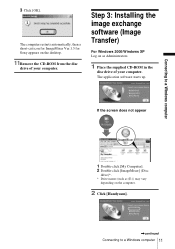
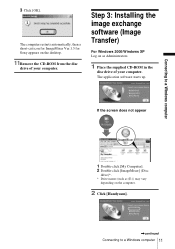
... a short-cut icon for ImageMixer Ver.1.5 for Sony appears on the desktop.
11Remove the CD-ROM from the disc
drive of your computer.
Step 3: Installing the image exchange software (Image Transfer)
For Windows 2000/Windows XP Log on as Administrators.
1 Place the supplied CD-ROM in the
disc drive of your computer. The application software starts up.
If the screen does not appear...
Computer Applications Guide - Page 13
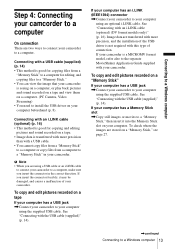
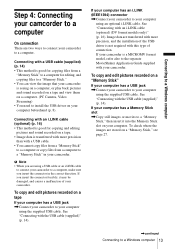
...method is good for copying files from a
"Memory Stick" to a computer for editing, and copying files to a "Memory Stick." • You can view the image that your camcorder is seeing on a computer, or play back pictures and sound recorded on a tape and view them on a computer. (PC Camera, Video Streaming) • You need to install the USB driver on your computer beforehand (p. 8).
Connecting with...
Computer Applications Guide - Page 14
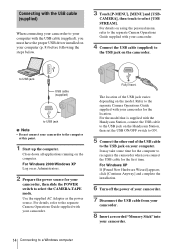
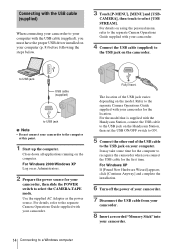
... of the USB cable
to the USB jack on your computer. It may take some time for the computer to recognize the camcorder when you connect the USB cable for the first time. For Windows XP If [Found New Hardware Wizard] appears, click [Continue Anyway] and complete the installation.
6 Turn off the power of your camcorder.
7 Disconnect the USB cable from your
camcorder.
8 Insert a recorded "Memory Stick...
Computer Applications Guide - Page 18
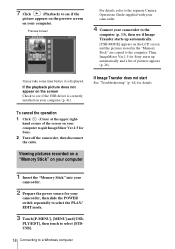
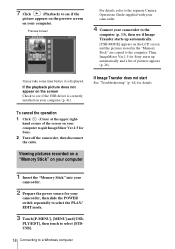
...Sony.
2 Turn off the camcorder, then disconnect
the cable.
Viewing pictures recorded on a "Memory Stick" on your computer
1 Insert the "Memory Stick" into your
camcorder.
2 Prepare the power source for your
camcorder, then slide the POWER switch repeatedly to select the PLAY/ EDIT mode.
3 Touch [P-MENU], [MENU] and [USB-
PLY/EDT], then touch to select [STDUSB].
18 Connecting to a Windows computer
Computer Applications Guide - Page 22
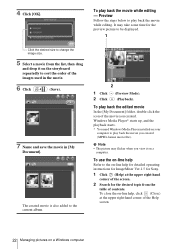
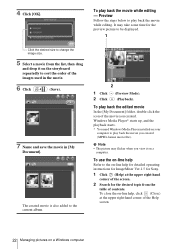
... starts. * You need Windows Media Player installed on your
computer to play back the movie you created (MPEG-format movie file).
b Note • The picture may flicker when you view it on a
computer.
To use the on-line help
Refer to the on-line help for detailed operating instructions for ImageMixer Ver.1.5 for Sony.
1 Click (Help) at...
Computer Applications Guide - Page 23
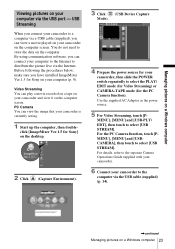
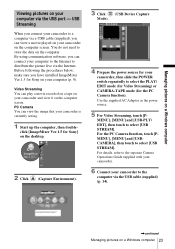
...a movie recorded on a tape on your camcorder and view it on the computer screen. PC Camera You can view the image that your camcorder is currently seeing.
1 Start up the computer, then double-
click [ImageMixer Ver.1.5 for Sony] on the desktop.
2 Click (Capture Environment).
3 Click
(USB Device Capture
Mode).
4 Prepare the power source for your
camcorder, then slide the POWER switch repeatedly...
Computer Applications Guide - Page 34
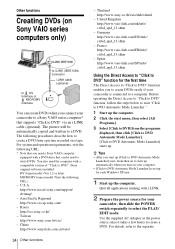
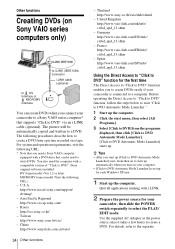
... how to create a DVD from a picture recorded on a tape. For system and operation requirements, visit the following URL:
* Note that you need a Sony VAIO computer equipped with a DVD drive that can be used to write DVDs. You also need the computer with a
compatible version of "Click to DVD" (Sony
original software) installed. DV format model (Ver.1.2 or later) MICROMV...
Computer Applications Guide - Page 41
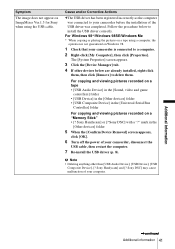
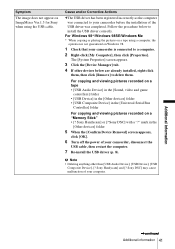
...Composite Device] in the [Universal Serial Bus
Controller] folder
For copying and viewing pictures recorded on a "Memory Stick" • [? Sony Handycam] or [? Sony DSC] with a "?" mark in the
[Other devices] folder
5 When the [Confirm Device Removal] screen appears,
click [OK].
6 Turn off the power of your camcorder, disconnect the
USB cable, then restart the computer.
7 Re-install the USB driver...
Computer Applications Guide - Page 42
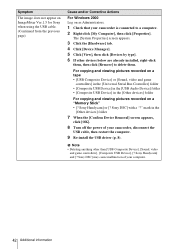
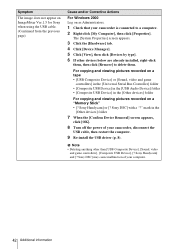
...Composite USB Device] in the [USB Audio Device] folder • [Composite USB Device] in the [Other devices] folder
For copying and viewing pictures recorded on a "Memory Stick" • [? Sony Handycam] or [? Sony DSC] with a "?" mark in the
[Other devices] folder
7 When the [Confirm Device Removal] screen appears,
click [OK].
8 Turn off the power of your camcorder, disconnect the
USB cable, then...
Computer Applications Guide - Page 43
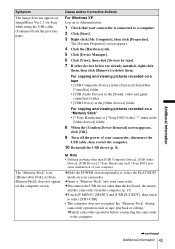
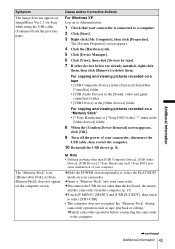
...
For copying and viewing pictures recorded on a "Memory Stick" • [? Sony Handycam] or [? Sony DSC] with a "?" mark in the
[Other devices] folder
8 When the [Confirm Device Removal] screen appears,
click [OK].
9 Turn off the power of your camcorder, disconnect the
USB cable, then restart the computer.
10 Re-install the USB driver (p. 8).
The "Memory Stick" icon ([Removable Disk] or [Sony...
Computer Applications Guide - Page 44
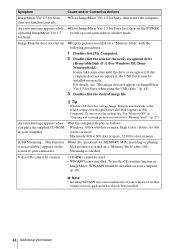
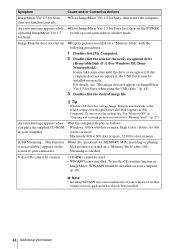
...does not start up. cDisplay pictures recorded on a "Memory Stick" with the following procedures.
1 Double-click [My Computer].
2 Double-click the icon for the newly recognized drive
[Removable Disk (F:)] (For Windows XP, [Sony MemoryStick]). It may take some time until the drive is recognized. If the computer does not recognize it, the USB driver may be installed incorrectly. For details, see "The...
Computer Applications Guide - Page 46
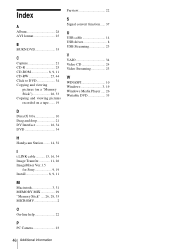
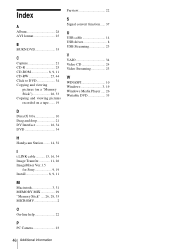
...on a "Memory Stick 26, 33 Copying and viewing pictures recorded on a tape ....... 19
Preview 22
S
Signal convert function...... 37
U
USB cable 14 USB driver 8 USB Streaming 23
V
VAIO 34 Video CD 24 Video Streaming 23
W
WINASPI 10 Windows 3, 19 Windows Media Player ..... 26 Writable DVD 35
D
DirectX 8.0a 10 Drag and drop 21 DV Interface 16, 34 DVD 34
H
Handycam Station ........ 14...
