Sony DCRTRV19 - MiniDV Camcorder With 2.5" LCD driver and firmware
Drivers and firmware downloads for this Sony item

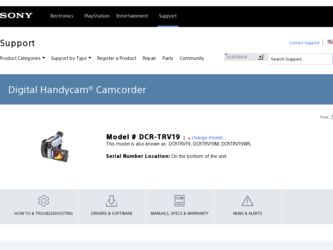
Related Sony DCRTRV19 Manual Pages
Download the free PDF manual for Sony DCRTRV19 and other Sony manuals at ManualOwl.com
Operating Instructions - Page 148
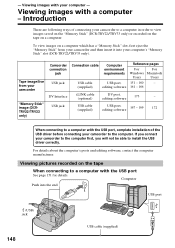
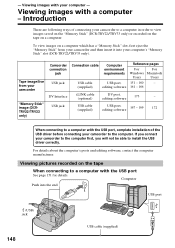
... computer. If you connect your camcorder to the computer first, you will not be able to install the USB driver correctly.
For details about the computer's ports and editing software, contact the computer manufacturer.
Viewing pictures recorded on the tape
When connecting to a computer with the USB port
See page 151 for details.
Computer
Push into the end.
USB port
(USB) jack
148
USB cable...
Operating Instructions - Page 149
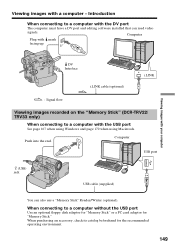
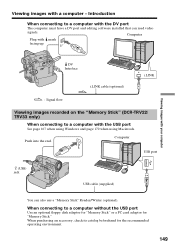
... the DV port
The computer must have a DV port and editing software installed that can read video
signals.
Computer
Plug with mark facing up.
Viewing images with your computer
DV Interface
i.LINK cable (optional)
i.LINK
: Signal flow
Viewing images recorded on the "Memory Stick" (DCR-TRV22/ TRV33 only)
When connecting to a computer with the USB port
See page 167 when using Windows and page...
Operating Instructions - Page 151
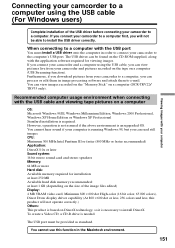
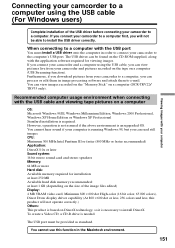
... to a computer with the USB port
You must install a USB driver onto the computer in order to connect your camcorder to the computer's USB port. The USB driver can be found on the CD-ROM supplied, along with the application software required for viewing images. If you connect your camcorder and a computer using the USB cable, you can view pictures live from your camcorder and pictures recorded on...
Operating Instructions - Page 152
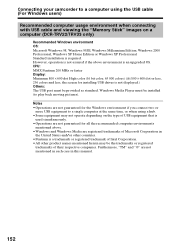
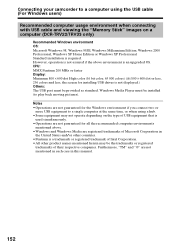
... is an upgraded OS. CPU: MMX Pentium 200 MHz or faster Display: Minimum 800 × 600 dot High-color (16 bit color, 65 000 colors) (At 800 × 600 dot or less, 256 colors and less, the screen for installing USB driver is not displayed.) Others: The USB port must be provided as standard. Windows Media Player must be installed (to play...
Operating Instructions - Page 153
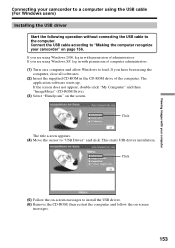
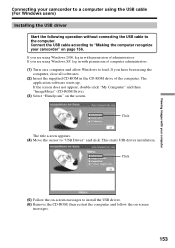
... computer. Connect the USB cable according to "Making the computer recognize your camcorder" on page 156.
If you are using Windows 2000, log in with permission of administrators. If you are using Windows XP, log in with permission of computer administrators. (1) Turn on a computer and allow Windows to load. If you have been using the
computer, close all softwares. (2) Insert the supplied CD-ROM...
Operating Instructions - Page 154
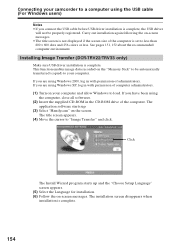
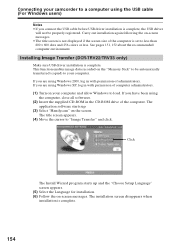
Connecting your camcorder to a computer using the USB cable (For Windows users)
Notes •If you connect the USB cable before USB driver installation is complete, the USB driver
will not be properly registered. Carry out installation again following the on-screen messages. •The title screen is not displayed if the screen size of the computer is set to less than 800 × 600 dots and...
Operating Instructions - Page 155
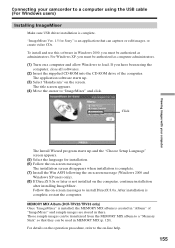
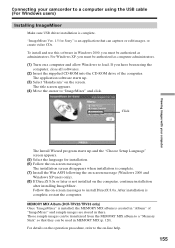
... images with your computer
Connecting your camcorder to a computer using the USB cable (For Windows users)
Installing ImageMixer
Make sure USB driver installation is complete.
"ImageMixer Ver. 1.5 for Sony" is an application that can capture or edit images, or create video CDs.
To install and use this software in Windows 2000, you must be authorized as administrators. For Windows XP, you must...
Operating Instructions - Page 156
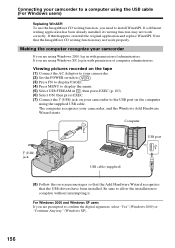
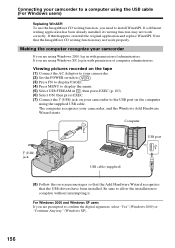
... Set the POWER switch to
.
(3) Press FN to display PAGE1.
(4) Press MENU to display the menu.
(5) Select USB STREAM in , then press EXEC (p. 183).
(6) Select ON, then press EXEC.
(7) Connect the (USB) jack on your camcorder to the USB port on the computer
using the supplied USB cable.
The computer recognizes your camcorder, and the Windows Add Hardware
Wizard starts.
Computer
USB port...
Operating Instructions - Page 157
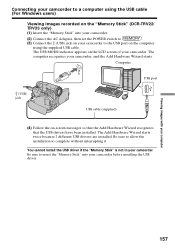
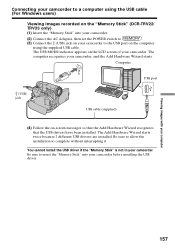
... camcorder to a computer using the USB cable (For Windows users)
Viewing images recorded on the "Memory Stick" (DCR-TRV22/ TRV33 only) (1) Insert the "Memory Stick" into your camcorder.
(2) Connect the AC Adaptor, then set the POWER switch to
.
(3) Connect the (USB) jack on your camcorder to the USB port on the computer
using the supplied USB cable.
The USB MODE indicator appears on the LCD...
Operating Instructions - Page 158
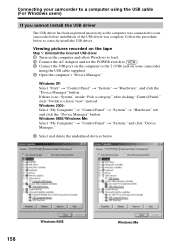
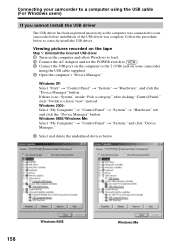
... to correctly install the USB driver.
Viewing pictures recorded on the tape
Step 1: Uninstall the incorrect USB driver
1 Turn on the computer and allow Windows to load.
2 Connect the AC Adaptor and set the POWER switch to
.
3 Connect the USB port on the computer to the (USB) jack on your camcorder
using the USB cable supplied.
4 Open the computer's "Device Manager."
Windows XP: Select...
Operating Instructions - Page 159
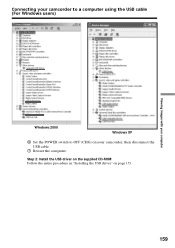
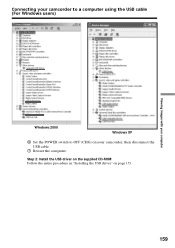
Connecting your camcorder to a computer using the USB cable (For Windows users)
Viewing images with your computer
Windows 2000
Windows XP
6 Set the POWER switch to OFF (CHG) on your camcorder, then disconnect the USB cable.
7 Restart the computer.
Step 2: Install the USB driver on the supplied CD-ROM Follow the entire procedure in "Installing the USB driver" on page 153.
159
Operating Instructions - Page 160
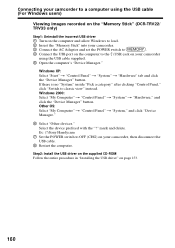
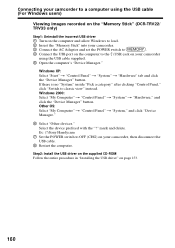
...: Uninstall the incorrect USB driver
1 Turn on the computer and allow Windows to load.
2 Insert the "Memory Stick" into your camcorder.
3 Connect the AC Adaptor and set the POWER switch to
.
4 Connect the USB port on the computer to the (USB) jack on your camcorder
using the USB cable supplied.
5 Open the computer's "Device Manager."
Windows XP: Select "Start" t "Control Panel" t "System...
Operating Instructions - Page 161
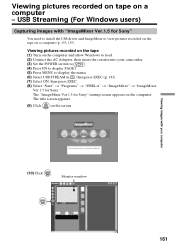
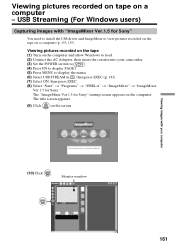
... with "ImageMixer Ver.1.5 for Sony"
You need to install the USB driver and ImageMixer to view pictures recorded on the tape on a computer (p. 153, 155).
Viewing pictures recorded on the tape
(1) Turn on the computer and allow Windows to load.
(2) Connect the AC Adaptor, then insert the cassette into your camcorder.
(3) Set the POWER switch to
.
(4) Press FN to display PAGE1.
(5) Press MENU...
Operating Instructions - Page 164
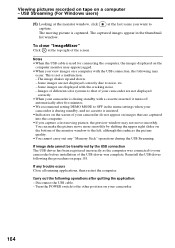
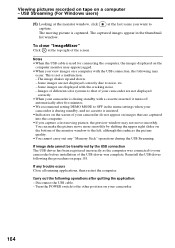
...;You cannot carry out any "Memory Stick" operations during the USB Streaming.
If image data cannot be transferred by the USB connection The USB driver has been registered incorrectly as the computer was connected to your camcorder before installation of the USB driver was complete. Reinstall the USB driver following the procedure on page 158.
If any trouble occurs Close all running applications...
Operating Instructions - Page 166
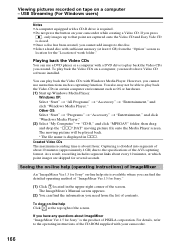
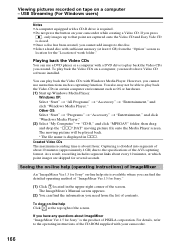
... back the Video CDs
You can use a DVD player or a computer with a DVD drive to play back the Video CDs you created. To play back the Video CDs on a computer, you need to have Video CD software installed.
You can play back the Video CDs with Windows Media Player. However, you cannot use menu functions such as capturing...
Operating Instructions - Page 167
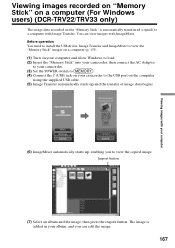
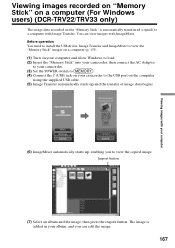
... install the USB driver, Image Transfer and ImageMixer to view the "Memory Stick" images on a computer (p. 153).
(1) Turn on your computer and allow Windows to load.
(2) Insert the "Memory Stick" into your camcorder, then connect the AC Adaptor
to your camcorder.
(3) Set the POWER switch to
.
(4) Connect the (USB) jack on your camcorder to the USB port on the computer
using the supplied USB...
Operating Instructions - Page 168
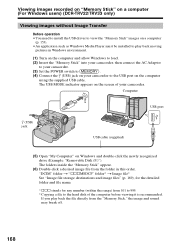
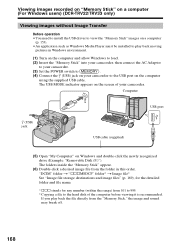
... as Windows Media Player must be installed to play back moving pictures in Windows environment.
(1) Turn on the computer and allow Windows to load.
(2) Insert the "Memory Stick" into your camcorder, then connect the AC Adaptor
to your camcorder.
(3) Set the POWER switch to
.
(4) Connect the (USB) jack on your camcorder to the USB port on the computer
using the supplied USB cable.
The USB...
Operating Instructions - Page 170
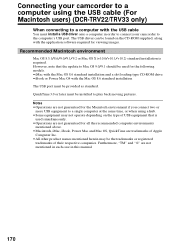
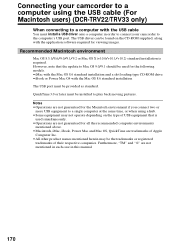
...DCR-TRV22/TRV33 only)
When connecting to a computer with the USB cable
You must install a USB driver onto a computer in order to connect your camcorder to the computer's USB port. The USB driver can be found on the CD-ROM supplied, along with the application software required for viewing images.
Recommended Macintosh environment
Mac OS 8.5.1/8.6/9.0/9.1/9.2 or Mac OS X (v10.0/v10.1/v10.2) standard...
Operating Instructions - Page 171
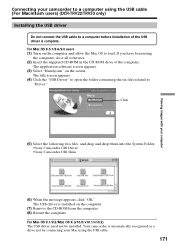
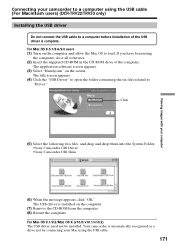
...;Sony Camcorder USB Driver •Sony Camcorder USB Shim
(6) When the message appears, click "OK." The USB driver is installed on the computer.
(7) Remove the CD-ROM from the computer. (8) Restart the computer. For Mac OS 9.1/9.2/Mac OS X (v10.0/v10.1/v10.2) The USB driver need not be installed. Your camcorder is automatically recognized as a drive just by connecting your Mac using the USB cable...
Operating Instructions - Page 172
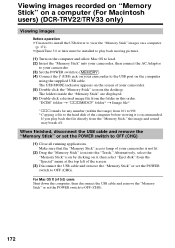
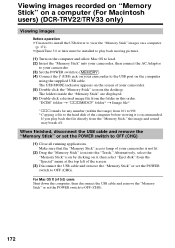
... computer and allow Mac OS to load.
(2) Insert the "Memory Stick" into your camcorder, then connect the AC Adaptor
to your camcorder.
(3) Set the POWER switch to
.
(4) Connect the (USB) jack on your camcorder to the USB port on the computer
using the supplied USB cable.
The USB MODE indicator appears on the screen of your camcorder.
(5) Double-click the "Memory Stick" icon on the desktop...
