Sony DPP-EX5 driver and firmware
Drivers and firmware downloads for this Sony item

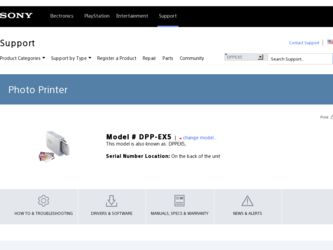
Related Sony DPP-EX5 Manual Pages
Download the free PDF manual for Sony DPP-EX5 and other Sony manuals at ManualOwl.com
PictureGear Studio Supplement - Page 1
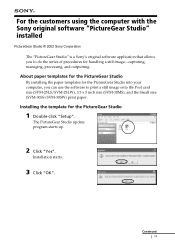
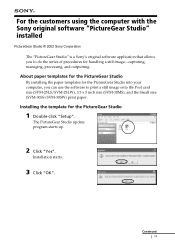
... the PictureGear Studio into your computer, you can use the software to print a still image onto the Post card size (SVM-25LS/SVM-25LW), 3.5 x 5 inch size (SVM-30MS), and the Small size (SVM-30SS/SVM-30SW) print paper.
Installing the template for the PictureGear Studio
1 Double-click "Setup".
The PictureGear Studio update program starts up.
2 Click...
PictureGear Studio Supplement - Page 2
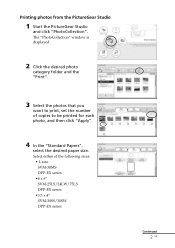
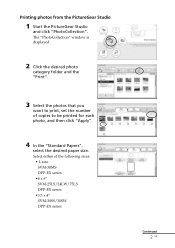
... window is displayed.
2 Click the desired photo
category folder and the "Print".
3 Select the photos that you
want to print, set the number of copies ...to be printed for each photo, and then click "Apply".
4 In the "Standard Papers",
select the desired paper size. Select either of the following sizes:
• L size SVM-30MS DPP-EX series
•4 x 6" SVM-25LS/24LW/75LS DPP...
Operating Instructions - Page 5
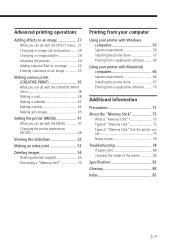
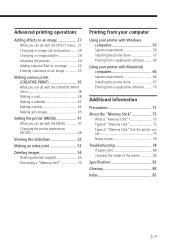
... split images 45
Setting the printer (MENU 47 What you can do with the MENU 47 Changing the printer preferences (SETUP 48
Viewing the slideshow 52
Making an index print 53
Deleting images 54 Deleting selected image(s 54 Formatting a "Memory Stick 55
Printing from your computer
Using your printer with Windows computers 56 System requirements 56 Installing the printer driver 57 Printing...
Operating Instructions - Page 7
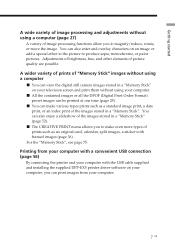
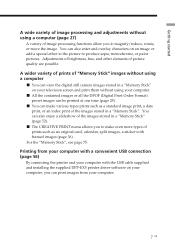
... more types of prints such as an original card, calendar, split images, a sticker with framed images (page 36).
For the "Memory Stick", see page 75.
Printing from your computer with a convenient USB connection (page 56)
By connecting the printer and your computer with the USB cable supplied and installing the supplied DPP-EX5 printer driver software on your computer, you can print images from your...
Operating Instructions - Page 8
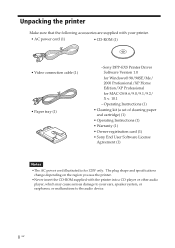
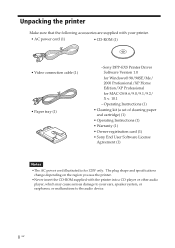
... accessories are supplied with your printer.
• AC power cord (1)
• CD-ROM (1)
• Video connection cable (1) • Paper tray (1)
-Sony DPP-EX5 Printer Driver Software Version 1.0 for Windows® 98/98SE/Me/ 2000 Professional/XP Home Edition/XP Professional for MAC OS 8.6/9.0/9.1/9.2/ X v. 10.1
- Operating Instructions (1) • Cleaning kit (a set of cleaning paper
and...
Operating Instructions - Page 15


... communication or printing. The printer may not work properly.
•When you connect your printer to a television, no pictures are displayed on the television in the PC mode. This is not due to trouble with the printer.
•Refer to the instruction manual of your computer for further information. •You cannot use the printer and the printer driver on a network or with a
commercially...
Operating Instructions - Page 56
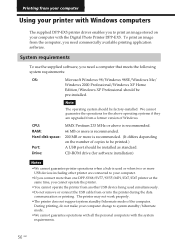
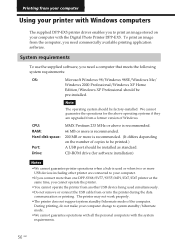
... operating systems if they are upgraded from a former version of Windows.
CPU: RAM: Hard disk space:
Port: Drive:
MMX Pentium 233 MHz or above is recommended. 64 MB or more is recommended. 200 MB or more is recommended. (It differs depending on the number of copies to be printed.) A USB port should be installed as standard. CD-ROM drive (for software installation)
Notes
• We cannot...
Operating Instructions - Page 57
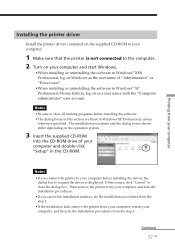
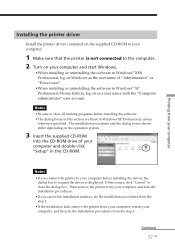
... shown differ depending on the operation system.
3 Insert the supplied CD-ROM
into the CD-ROM drive of your computer and double-click "Setup" in the CD-ROM.
Notes • If you connect the printer to your computer before installing the driver, the
dialog box to request the driver is displayed. If this occurs, click "Cancel" to close the dialog box. Then...
Operating Instructions - Page 58
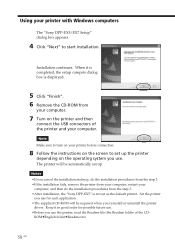
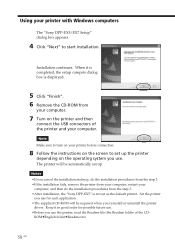
...your printer with Windows computers
The "Sony DPP-EX5/EX7 Setup" dialog box appears.
4 Click "Next" to start installation.
Installation continues. When it is completed, the setup compete dialog box is displayed.
5 Click "Finish". 6 Remove the CD-ROM from
your computer.
7 Turn on the printer and then
connect the USB connectors of the printer and your computer.
Note Make sure to turn on your printer...
Operating Instructions - Page 59
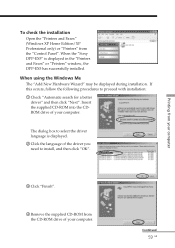
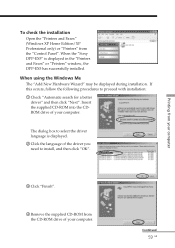
...only) or "Printers" from the "Control Panel". When the "Sony DPP-EX5" is displayed in the "Printers and Faxes" or "Printers" window, the DPP-EX5 has successfully installed.
When using the Windows Me
The "Add New Hardware Wizard" may be displayed during installation. If this occurs, follow the following procedures to proceed with installation:
1 Check "Automatic search for a better driver" and then...
Operating Instructions - Page 60
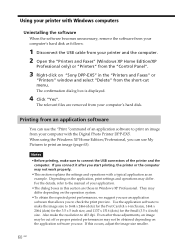
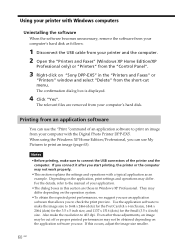
...software from your computer's hard disk as follows:
1 Disconnect the USB cable from your printer and the computer. 2 Open the "Printers and Faxes" (Windows XP Home Edition/XP
Professional only) or "Printers" from the "Control Panel".
3 Right-click on "Sony DPP-EX5" in the "Printers and Faxes" or
"Printers" window and select "Delete" from the short-cut menu. The confirmation dialog box is displayed...
Operating Instructions - Page 61
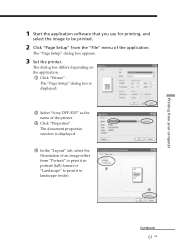
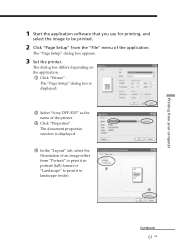
Printing from your computer
1 Start the application software that you use for printing, and
select the image to be printed.
2 Click "Page Setup" from the "File" menu of the application.
The "Page Setup" dialog box appears.
3 Set the printer.
The dialog box differs depending on the application. 1 Click "Printer" .
The "Page Setup" dialog box is displayed.
2 Select "Sony DPP-EX5" as the name...
Operating Instructions - Page 66
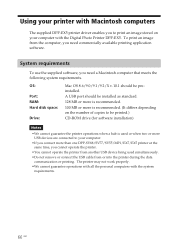
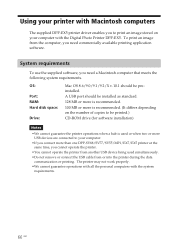
... with the Digital Photo Printer DPP-EX5. To print an image from the computer, you need commercially available printing application software.
System requirements
To use the supplied software, you need a Macintosh computer that meets the following system requirements.
OS:
Port: RAM: Hard disk space:
Drive:
Mac OS 8.6/9.0/9.1/9.2/X v.10.1 should be preinstalled. A USB port should be installed as...
Operating Instructions - Page 67
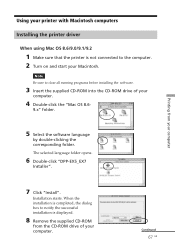
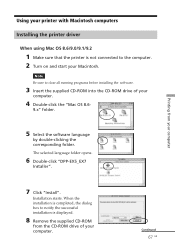
Using your printer with Macintosh computers
Installing the printer driver
When using Mac OS 8.6/9.0/9.1/9.2
1 Make sure that the printer is not connected to the computer. 2 Turn on and start your Macintosh.
Note Be sure to close all running programs before installing the software.
3 Insert the supplied CD-ROM into the CD-ROM drive of your
computer.
4 Double-click the "Mac OS 8.6-
9.x" folder.
5 ...
Operating Instructions - Page 68
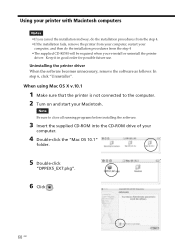
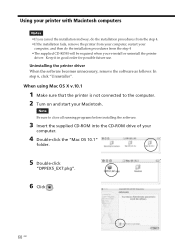
... printer driver When the software becomes unnecessary, remove the software as follows: In step 6, click "Uninstaller". When using Mac OS X v.10.1
1 Make sure that the printer is not connected to the computer. 2 Turn on and start your Macintosh.
Note Be sure to close all running programs before installing the software.
3 Insert the supplied CD-ROM into the CD-ROM drive of your
computer...
Operating Instructions - Page 69
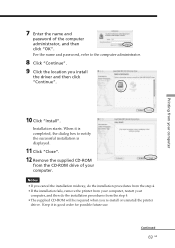
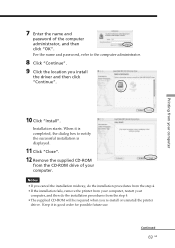
...". For the name and password, refer to the computer administrator.
8 Click "Continue". 9 Click the location you install
the driver and then click "Continue".
10 Click "Install".
Installation starts. When it is completed, the dialog box to notify the successful installation is displayed.
11 Click "Close". 12 Remove the supplied CD-ROM
from the CD-ROM drive of your computer.
Notes •If...
Operating Instructions - Page 70
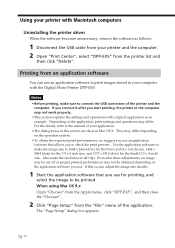
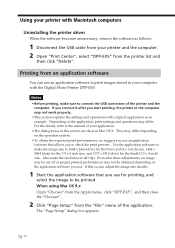
... the printer driver
When the software becomes unnecessary, remove the software as follows:
1 Disconnect the USB cable from your printer and the computer. 2 Open "Print Center", select "DPP-EX5" from the printer list and
then click "Delete".
Printing from an application software
You can use an application software to print images stored in your computer with the Digital Photo Printer DPP-EX5.
Notes...
Operating Instructions - Page 85
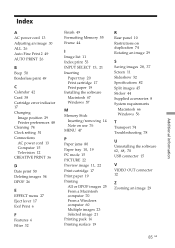
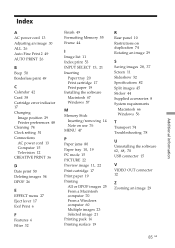
...Card 38 Cartridge error indicator 17 Changing
Image position 29 Printer preferences 48 Cleaning 74 Clock setting 51 Connections AC power cord 13 Computer 15 Television...Print cartridge 17 Print paper 19 Installing the software Macintosh 67 Windows 57
M Memory Stick
Inserting/removing 14 Note on... Windows 56
T Transport 74 Troubleshooting 78
U Uninstalling the software 62, 68, 70 USB connector 15
V ...
Marketing Specifications - Page 1
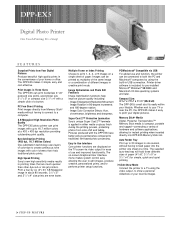
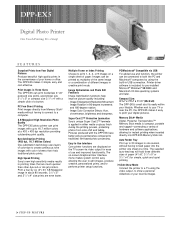
.... Printer driver software is included for pre-installed Microsoft® Windows® 98/98SE and Macintosh OS 8.6 operating systems and later.
Compact Size: 3 1/10" x 7 9/10" x 111/4" (Wx H x D) The DPP-EX5's small size fits easily within your lifestyle. Whether next to your TV or near the PC, the DPP-EX5 makes it easy to print your digital pictures.
Memory Stick® Media Digital. Powerful...
Marketing Specifications - Page 2
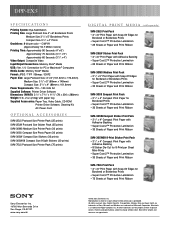
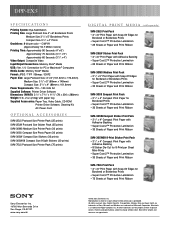
...: Memory Stick® Media USB: (Ver. 1.1) Connection for PC or Macintosh® Computers Media Cards: Memory Stick® Media Format: JPEG / TIFF / Bitmap / EXIF2 Paper Size: Large Postcard Size: 4" x 6" (101.6mm x 174.4mm) Medium Size: 3 1/2" x 5" (89mm x 149mm) Compact Size: 3 1/2" x 4" (89mm x 101.6mm) Power Requirements: 110 - 120 Volts AC Supplied Software: Printer Driver Software...
