Sony DPP-F700 - Digital Photo Printer/frame driver and firmware
Drivers and firmware downloads for this Sony item

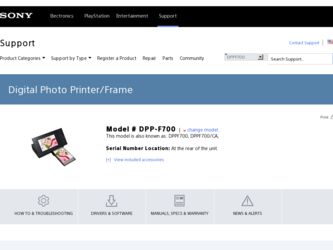
Related Sony DPP-F700 Manual Pages
Download the free PDF manual for Sony DPP-F700 and other Sony manuals at ManualOwl.com
Operating Instructions - Page 2
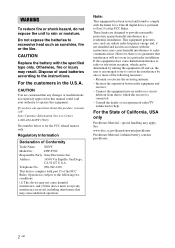
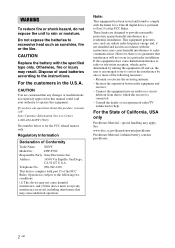
... any questions about this product, you may call: Sony Customer Information Services Center 1-800-222-SONY (7669)
The number below is for the FCC related matters only.
Regulatory Information
Declaration of Conformity
Trade Name:
SONY
Model No.:
DPP-F700
Responsible Party: Sony Electronics Inc.
Address:
16530 Via Esprillo, San Diego, CA 92127 U.S.A.
Telephone No.: 858-942-2230
This device...
Operating Instructions - Page 5
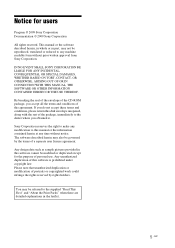
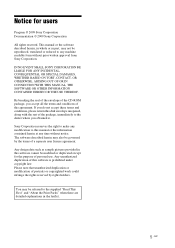
... terms and conditions, please return this disk envelope unopened, along with the rest of the package, immediately to the dealer where you obtained it.
Sony Corporation reserves the right to make any modification to this manual or the information contained herein at any time without notice. The software described herein may also be governed...
Operating Instructions - Page 7
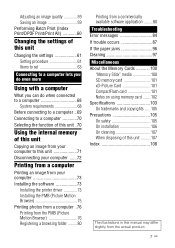
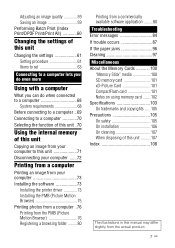
... the printer driver 73 Installing the PMB (Picture Motion Browser 75 Printing photos from a computer .76 Printing from the PMB (Picture Motion Browser 76 Registering a browsing folder .........80
Printing from a commercially available software application ........ 80 Troubleshooting Error messages 84 If trouble occurs 87 If the paper jams 96 Cleaning 97 Miscellaneous About the Memory Cards...
Operating Instructions - Page 12
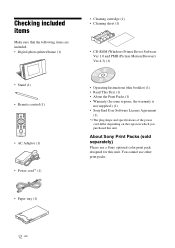
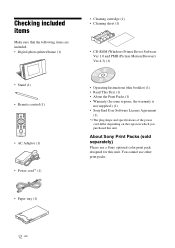
... the following items are included. • Digital photo printer/frame (1)
• Cleaning cartridge (1) • Cleaning sheet (1)
• CD-ROM (Windows Printer Driver Software Ver.1.0 and PMB (Picture Motion Browser) Ver.4.3) (1)
• Stand (1) • Remote control (1)
• AC Adaptor (1) • Power cord*1 (1)
• Operating Instructions (this booklet) (1) • Read This...
Operating Instructions - Page 16
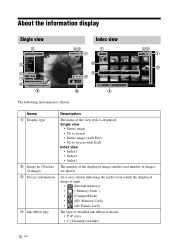
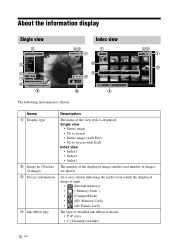
...; Index2 • Index3
The number of the displayed image and the total number of images are shown.
An icon is shown indicating the media from which the displayed image is input.
• (Internal memory) • ("Memory Stick") • (CompactFlash) • (SD Memory Card) • (xD-Picture Card)
The type of installed ink ribbon is shown. • P (P size) •...
Operating Instructions - Page 55
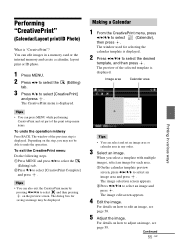
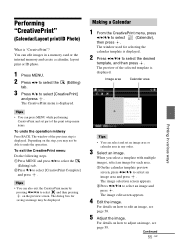
... can edit images in a memory card or the internal memory and create a calendar, layout print or ID photo.
1 Press MENU.
2 Press B/b to select the
tab.
(Editing)
3 Press v/V to select [CreativePrint]
and press .
The CreativePrint menu is displayed.
Tips
• You can press MENU while performing CreativePrint and set part of the print setup menu items.
To undo...
Operating Instructions - Page 56
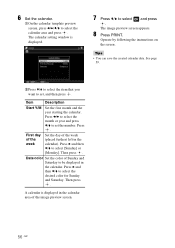
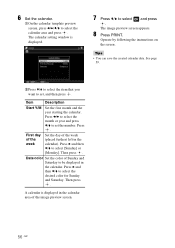
....
1On the calendar template preview screen, press B/b/v/V to select the calendar area and press . The calendar setting window is displayed.
7 Press v/V to select
.
and press
The image preview screen appears.
8 Press PRINT.
Operate by following the instructions on
the screen.
Tips
• You can save the created calendar data. See page 59.
2Press v/V to...
Operating Instructions - Page 68
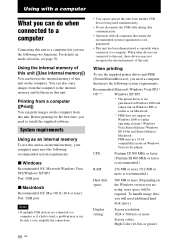
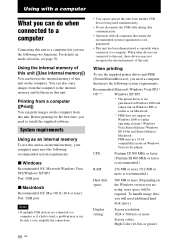
... to install the supplied software.
System requirements
Using as an internal memory
To use this unit as an internal memory, your computer must meet the following recommended system requirements.
x Windows
Recommended OS: Microsoft Windows Vista SP2/Windows XP SP3 Port: USB port
x Macintosh
Recommended OS: Mac OS X (10.4 or later) Port: USB port
Notes • If multiple USB devices are connected...
Operating Instructions - Page 69


Connector: Drive:
USB connector
CD-ROM drive (to be used for software installation)
Notes
• If a hub is used to connect this unit and your computer, or if two or more USB devices, including other printers, are connected to your computer, a problem may occur. In such a case, simplify the connections between your computer and this unit.
• You cannot operate this unit from...
Operating Instructions - Page 70
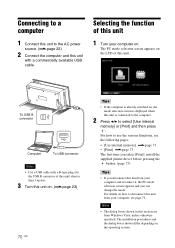
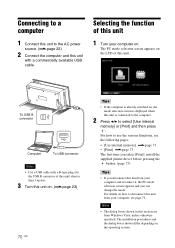
... selection screen is displayed when this unit is connected to the computer.
2 Press B/b to select [Use internal
memory] or [Print] and then press .
For how to use the various functions, see the following pages. • [Use internal memory] .page 71 • [Print] .page 73 The first time you select [Print], install the supplied printer driver before pressing...
Operating Instructions - Page 73
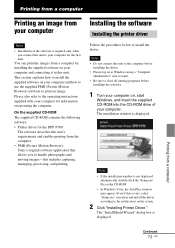
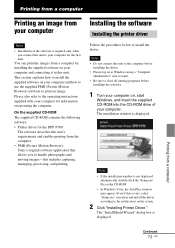
... how to install the supplied software on your computer and how to use the supplied PMB (Picture Motion Browser) software to print an image. Please also refer to the operating instructions supplied with your computer for information on operating the computer.
On the supplied CD-ROM The supplied CD-ROM contains the following software: • Printer driver for the DPP-F700:
The software describes...
Operating Instructions - Page 74
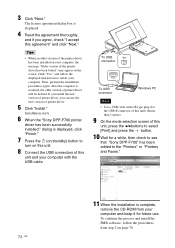
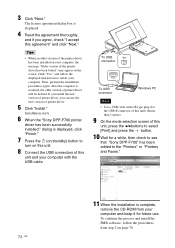
... can use the new version of printer driver.
5 Click "Install."
Installation starts.
6 When the "Sony DPP-F700 printer
driver has been successfully installed." dialog is displayed, click "Finish."
7 Press the 1 (on/standby) button to
turn on this unit.
8 Connect the USB connectors of this
unit and your computer with the USB cable.
To USB connector
To USB connector
Windows PC
Notes
• Use...
Operating Instructions - Page 75
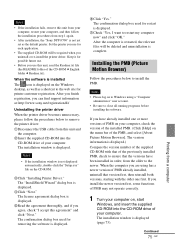
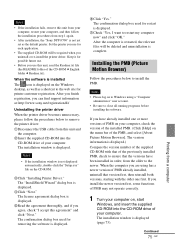
..., you can find support information at: http://www.sony.net/registration/di/
Uninstalling the printer driver When the printer driver becomes unnecessary, please follow the procedures below to remove the printer driver: 1Disconnect the USB cable from this unit and
the computer. 2Insert the supplied CD-ROM into the
CD-ROM drive of your computer. The installation window is displayed.
Notes
• If...
Operating Instructions - Page 76
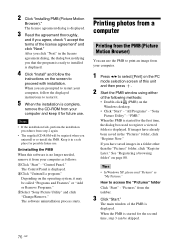
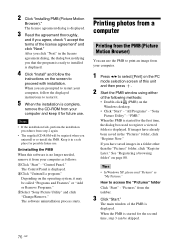
... 2 again.
• The supplied CD-ROM will be required when you uninstall or re-install the PMB. Keep it in a safe place for possible future use.
Uninstalling the PMB
When this software is no longer needed, remove it from your computer as follows:
1Click "Start" - "Control Panel." The Control Panel is displayed.
2Click "Uninstall a program." Depending on...
Operating Instructions - Page 79


... "Sony DPP-F700 Advanced Options" dialog box is displayed (page 78). For details, see step 9.
11 Click "OK."
The "Print" dialog box is displayed again.
12 Click "Print."
Printing starts. For the details of the properties of the PMB, refer to the PMB help.
Notes
• You cannot print movies, BMP or RAW data. • Set...
Operating Instructions - Page 81
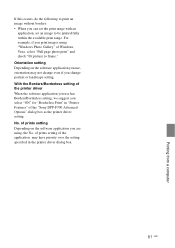
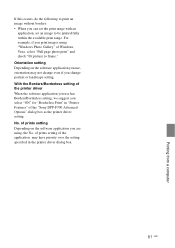
... to frame." Orientation setting Depending on the software application you use, orientation may not change even if you change portrait or landscape setting. With the Borders/Borderless setting of the printer driver When the software application you use has Borders/Borderless setting, we suggest you select "ON" for "Borderless Print" in "Printer Features" of the "Sony DPP-F700 Advanced Options...
Operating Instructions - Page 93
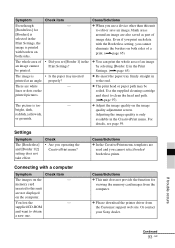
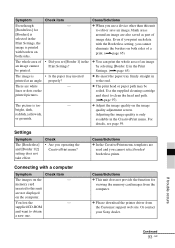
... on the
-
memory card
inserted to this unit
are not displayed
on the computer.
You lost the
-
supplied CD-ROM
and want to obtain
a new one.
Cause/Solutions c This unit does not provide the function for
viewing the memory card images from the computer.
c Please download the printer driver from the Customer support web site. Or contact your Sony dealer.
If trouble occurs
Continued...
Operating Instructions - Page 94
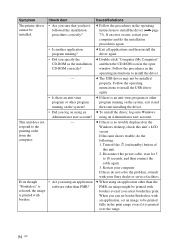
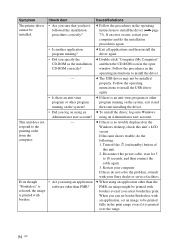
... no trouble displayed on the
Windows desktop, check this unit's LCD
screen.
If this unit shows trouble, do the
following:
1. Turn off the 1 (on/standby) button of
this unit.
2. Disconnect the power cable, wait for 5
to 10 seconds, and then connect the
cable again.
3. Restart your computer.
If these do not solve the problem, consult
with your Sony dealer or service...
Operating Instructions - Page 108
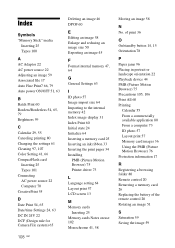
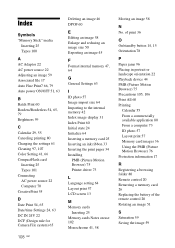
... photo 57 Image import size 64 Importing to the internal memory 42 Index image display 31 Index Print 60 Initial state 24 Initialize 64 Inserting a memory card 25 Inserting an ink ribbon 33 Inserting the print paper 34 Installing
PMB (Picture Motion Browser) 75 Printer driver 73
L Language setting 64 Layout print 57 LCD screen 13
M Memory cards
Inserting 25 Memory cards Notes...
Operating Instructions - Page 109
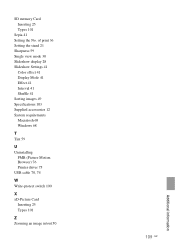
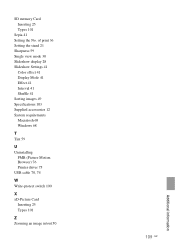
... mode 30 Slideshow display 28 Slideshow Settings 41
Color effect 41 Display Mode 41 Effect 41 Interval 41 Shuffle 41 Sorting images 49 Specifications 103 Supplied accessories 12 System requirements Macintosh 68 Windows 68
T Tint 59
U Uninstalling
PMB (Picture Motion Browser) 76 Printer driver 75 USB cable 70, 74
W Write-protect switch 100
X xD-Picture Card
Inserting 25 Types...
