Sony DPP-FP90 driver and firmware
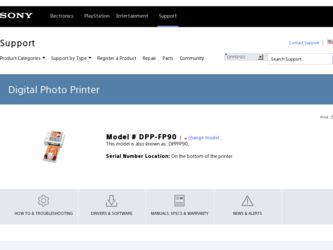
Related Sony DPP-FP90 Manual Pages
Download the free PDF manual for Sony DPP-FP90 and other Sony manuals at ManualOwl.com
Instruction Manual - Page 2
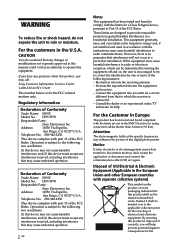
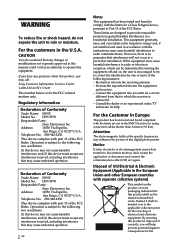
... in this manual could void your authority to operate this equipment.
If you have any questions about this product, you may call: Sony Customer Information Services Center 1-800-222-SONY (7669)
The number below is for the FCC related matters only.
Regulatory Information
Declaration of Conformity
Trade Name: SONY Model No.: DPP-FP70
Responsible Party:
Address:
Sony Electronics Inc...
Instruction Manual - Page 3
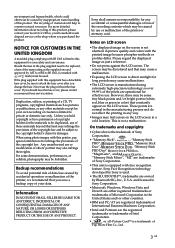
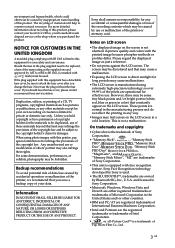
... ANY DEFECTIVE PRODUCT OR THE USE OF ANY PRODUCT.
Sony shall assume no responsibility for any accidental or consequential damages or loss of the recording contents which may be caused by use or malfunction of the printer or memory card.
Notes on LCD screen
• The displayed image on the screen is not identical in picture...
Instruction Manual - Page 4
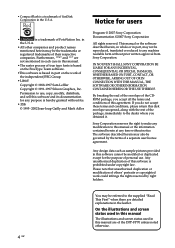
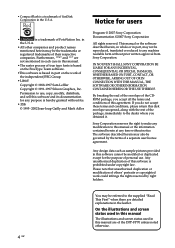
... terms and conditions, please return this disk envelope unopened, along with the rest of the package, immediately to the dealer where you obtained it.
Sony Corporation reserves the right to make any modification to this manual or the information contained herein at any time without notice. The software described herein may also be governed...
Instruction Manual - Page 5
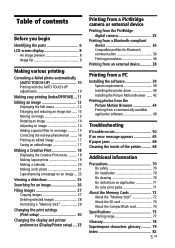
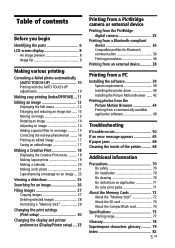
... 26 Filing images 27 Copying images 27 Deleting selected images 28 Formatting a "Memory Stick 29 Changing the print settings (Print setup 30 Changing the display and printer preferences (Display/Printer setup) .... 33
Printing from a PictBridge camera or external device
Printing from the PictBridge digital camera 35
Printing from a Bluetooth-compliant device 36 Compatible profiles for...
Instruction Manual - Page 11
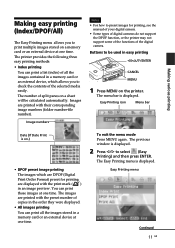
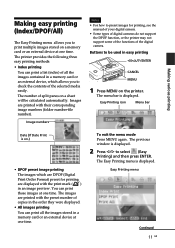
... images are printed with the preset number of copies in the order they were displayed.
• All images printing You can print all the images stored in a memory card or an external device at one time.
To exit the menu mode Press MENU again. The previous window is displayed.
2 Press g/G to select (Easy
Printing) and then press...
Instruction Manual - Page 12
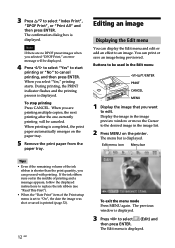
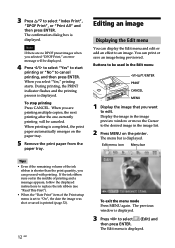
... This First"). • When the "Date Print" item of the Print setup menu is set to "On", the date the image was shot or saved is printed (page 32).
12 GB
To exit the menu mode Press MENU again. The previous window is displayed.
3 Press g/G to select (Edit) and
then press ENTER. The Edit...
Instruction Manual - Page 34
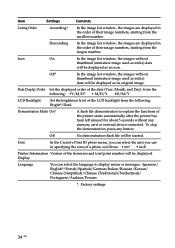
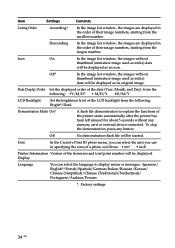
... without any memory card or external device connected. To stop the demonstration, press any button.
Off
No demonstration flash file will be started.
Unit
In the Creative Print ID photo menu, you can select the unit you use in specifying the sizes of a photo as follows: • cm* • inch
Printer Information Version of the firmware and...
Instruction Manual - Page 39
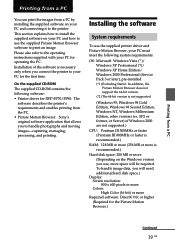
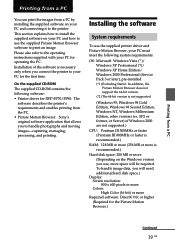
... the PC. Installation of the software is necessary only when you connect the printer to your PC for the first time.
On the supplied CD-ROM
The supplied CD-ROM contains the following software: • Printer driver for DPP-FP70/FP90: The
software describes the printer's requirements and enables printing from the PC. • Picture Motion Browser: Sony's original software application that allows...
Instruction Manual - Page 40
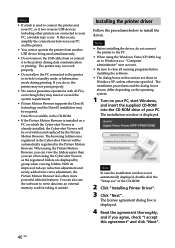
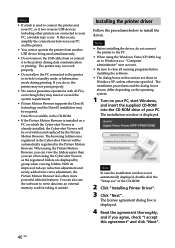
...offers more powerful editorial features. You can also use the software to write data into an external memory card for taking it outside.
Installing the printer driver
Follow the procedures below to install the driver.
Notes • Before installing the driver, do not connect
the printer to the PC . • When using the Windows Vista/XP/2000, log
on to Windows as a "Computer administrator" user...
Instruction Manual - Page 41
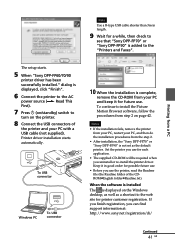
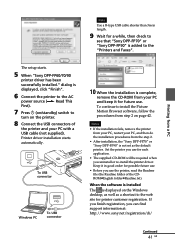
Note
Use a B-type USB cable shorter than 3m in length.
9 Wait for a while, then check to
see that "Sony DPP-FP70" or "Sony DPP-FP90" is added to the "Printers and Faxes".
Printing from a PC
The setup starts.
5 When "Sony DPP-FP60/70/90
printer driver has been successfully installed." dialog is displayed, click "Finish".
6 Connect the printer to the AC
power source (. Read This First).
7 Press 1 ...
Instruction Manual - Page 42
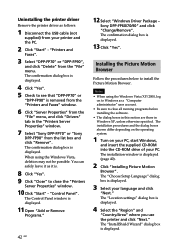
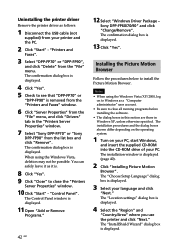
..." from the "File" menu. The confirmation dialog box is displayed.
4 Click "Yes". 5 Check to see that "DPP-FP70" or
"DPP-FP90" is removed from the "Printers and Faxes" window.
6 Click "Server Properties" from the
"File" menu, and click "Drivers" tab in the "Printers Server Properties" window.
7 Select "Sony DPP-FP70" or "Sony
DPP-FP90" from the list box and click "Remove". The confirmation dialog...
Instruction Manual - Page 43
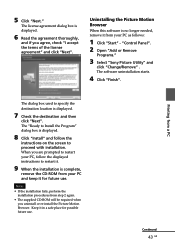
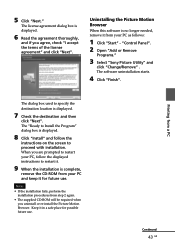
..."Start" - "Control Panel". 2 Open "Add or Remove
Programs."
3 Select "Sony Picture Utility" and
click "Change/Remove" . The software uninstallation starts.
4 Click "Finish".
Printing from a PC
The dialog box used to specify the destination location is displayed.
7 Check the destination and then
click "Next". The "Ready to Install the Program" dialog box is displayed.
8 Click "Install" and follow...
Instruction Manual - Page 48
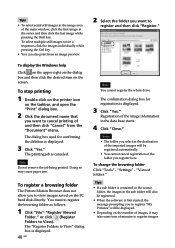
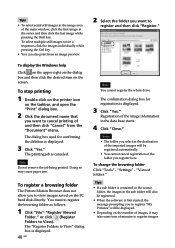
...serial still images in the image area of the main window... "Register."
To display the Windows help
Click on the...displayed. 48 GB
Note You cannot register the whole drive.
The confirmation dialog box for registration is displayed...Settings" - "Viewed folders."
Tips • If a sub folder is contained in the source
folder, the images in the sub folder will also be registered. • When the software...
Instruction Manual - Page 49
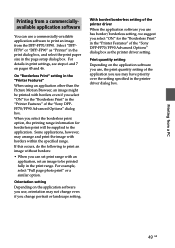
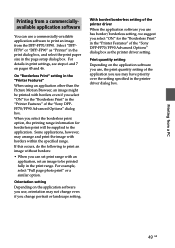
... portrait or landscape setting.
With border/borderless setting of the printer driver
When the application software you use has border/borderless setting, we suggest you select "ON" for the "Borderless Print" in the "Printer Features" of the "Sony DPP-FP70/FP90 Advanced Options" dialog box as the printer driver setting.
Print quantity setting
Depending on the application software you use, the...
Instruction Manual - Page 62
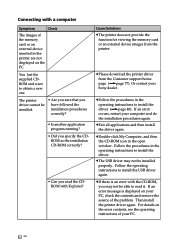
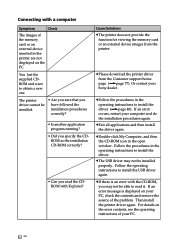
... the function for viewing the memory card or an external device images from the printer.
c Please download the printer driver from the Customer support home page (.page 77). Or contact your Sony dealer.
c Follow the procedures in the operating instructions to install the driver (.page 40). If an error occurs, restart your computer and do the installation procedures again.
c Exit all applications...
Instruction Manual - Page 63
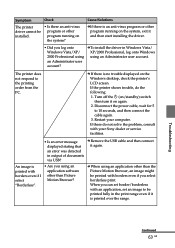
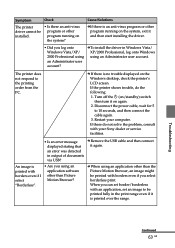
... on again. 2. Disconnect the power cable, wait for 5 to 10 seconds, and then connect the cable again. 3. Restart your computer. If these do not solve the problem, consult with your Sony dealer or service facilities.
• Is an error message displayed stating that an error was detected in output of documents via USB?
c Remove the USB cable and then connect it again...
Instruction Manual - Page 82
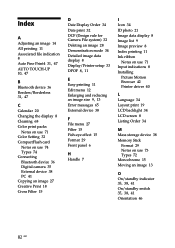
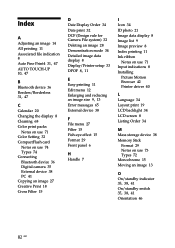
... Color Setting 32 CompactFlash card
Notes on use 74 Types 74 Connecting Bluetooth device 36 Digital camera 35 External device 38 PC 41 Copying an image 27 Creative Print 18 Cross Filter 15
D Date Display Order 34 Date print 32 DCF (Design rule for Camera File system) 32 Deleting an image 28 Demonstration mode 34 Detailed image data display 8 Display/Printer setup 33...
Sony® Guide to Digital Photography (Spring 2007) - Page 10
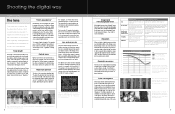
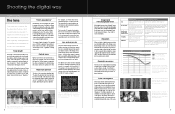
...called a "5x optical zoom" lens.
Maximum aperture
The lens is like a window, admitting light. The wider the window, the more light will be let in. The width of the window is called the ... that can be swapped and upgraded. Both types have their advantages and Sony makes both types. (See chart for more information.)
Resolution
When we think of digital camera resolution, we immediately think of the...
Sony® Guide to Digital Photography (Spring 2007) - Page 25
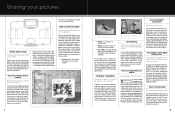
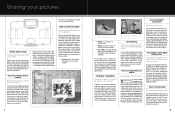
... a computer. You first connect the digital camera to a PictBridge compatible printer via USB. Then you can select shots on the camera's LCD monitor and use the camera's controls to initiate printing. What once required a PC is now simplified with a direct connection from camera to a PictBridge compatible printer!
PC-free printing is easy when you connect a PictBridge™ compatible Sony camera...
Read This First (Large File - 18.03 MB) - Page 1
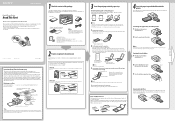
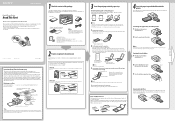
.... The plug shape and specifications of the AC power cord differ depending on the region you purchased the printer.
• Operating Instructions • Read This First (this leaflet) • Warranty (In some regions, the warranty is not supplied.) • Sony End User Software License Agreement • CD-ROM (Sony DPP-FP70/FP90 Printer Driver Software Ver.1.0 and Picture
Motion Browser Ver...

