Sony DPP-FP95 driver and firmware
Drivers and firmware downloads for this Sony item

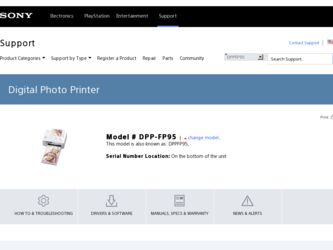
Related Sony DPP-FP95 Manual Pages
Download the free PDF manual for Sony DPP-FP95 and other Sony manuals at ManualOwl.com
Operating Instructions - Page 2
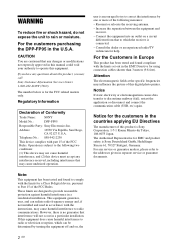
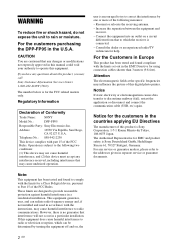
... in this manual could void your authority to operate this equipment.
If you have any questions about this product, you may call: Sony Customer Information Services Center 1-800-222-SONY (7669)
The number below is for the FCC related matters only.
Regulatory Information
Declaration of Conformity
Trade Name:
SONY
Model No.:
DPP-FP95
Responsible Party: Sony Electronics Inc.
Address:
16530...
Operating Instructions - Page 4
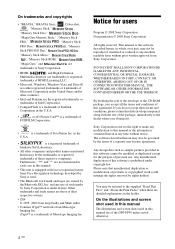
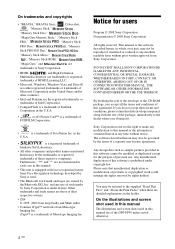
... Duo,"
,
"MagicGate Memory Stick," "Memory Stick
PRO,"
, "Memory Stick
PRO Duo,"
, "Memory
Stick PRO-HG Duo,"
,
"Memory Stick Micro,"
,
, "Memory Stick-ROM,"
,
"MagicGate," and
are
trademarks of Sony Corporation.
• HDMI,
, and High-Definition
Multimedia Interface are trademarks or registered
trademarks of HDMI Licensing LLC.
• Microsoft, Windows, Windows Vista and...
Operating Instructions - Page 6
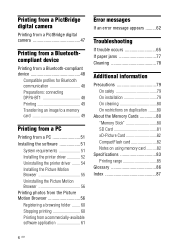
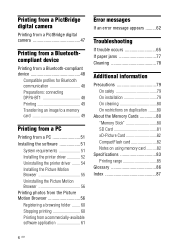
... from a PictBridge digital camera 47
Printing from a Bluetoothcompliant device
Printing from a Bluetooth-compliant device 48
Compatible profiles for Bluetooth communication 48 Preparations: connecting DPPA-BT1 48 Printing 49 Transferring an image to a memory card 49
Printing from a PC
Printing from a PC 51 Installing the software 51
System requirements 51 Installing the printer driver 52...
Operating Instructions - Page 9
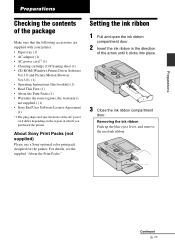
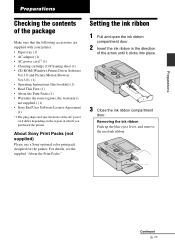
... (1) • CD-ROM (Windows Printer Driver Software
Ver.1.0 and Picture Motion Browser Ver.3.0) (1) • Operating Instructions (this booklet) (1) • Read This First (1) • About the Print Packs (1) • Warranty (In some regions, the warranty is not supplied.) (1) • Sony End User Software License Agreement (1) *1 The plug shape and specifications of the AC power cord differ...
Operating Instructions - Page 23
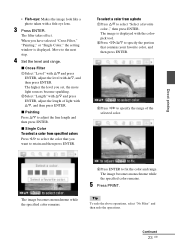
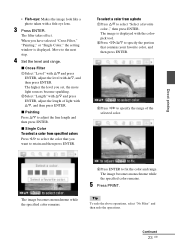
... taken with a fish-eye lens.
3 Press ENTER.
The filter takes effect. When you have selected "Cross Filter," "Painting," or "Single Color," the setting window is displayed. Move to the next step.
4 Set the level and range.
x Cross Filter 1Select "Level" with f/F and press
ENTER, adjust the level with f/F, and then press ENTER. The higher...
Operating Instructions - Page 26
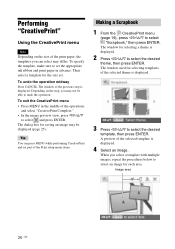
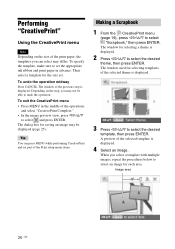
... can press MENU while performing CreativePrint and set part of the Print setup menu items.
Making a Scrapbook
1 From the CreativePrint menu
(page 19), press g/G/f/F to select "Scrapbook," then press ENTER.
The window for selecting a theme is displayed.
2 Press g/G/f/F to select the desired
theme, then press ENTER. The window used for selecting templates of the selected...
Operating Instructions - Page 27
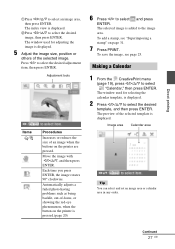
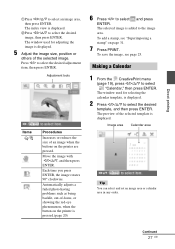
...), press g/G/f/F to select "Calendar," then press ENTER.
The window used for selecting the calendar template, is displayed.
2 Press g/G/f/F to select the desired
template, and then press ENTER. The preview of the selected template is displayed.
Image area Calendar area
Tip
You can select and set an image area or calendar area in any order...
Operating Instructions - Page 28
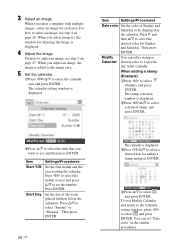
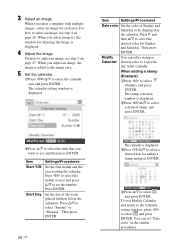
... you adjust an image, the image is added to the image area.
5 Set the calendar.
1Press g/G/f/F to select the calendar area and press ENTER. The calendar setting window is displayed.
Item
Settings/Procedures
Date color Set the color of Sunday and Saturday to be displayed in the calendar. Press G and then f/F to select the desired color for...
Operating Instructions - Page 29
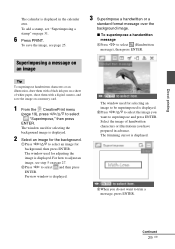
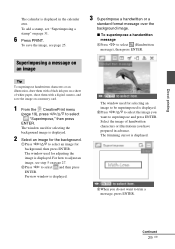
... with a black ink pen on a sheet of white paper, shoot them with a digital camera, and save the image on a memory card.
1 From the CreativePrint menu
(page 19), press g/G/f/F to select "Superimpose," then press
ENTER. The window used for selecting the background image is displayed.
2 Select an image for the background.
1Press g/G/f/F to select an image for...
Operating Instructions - Page 51
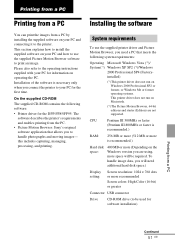
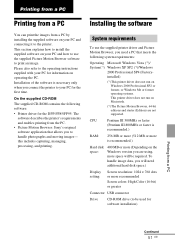
... or more (Depending on the Windows version you are using, more space will be required. To handle image data, you will need additional hard disk space.)
Display setting:
Screen resolution: 1024 × 768 dots or more recommended Screen colors: High Color (16-bit) or greater
Connector USB connector
Drive
CD-ROM drive (to be used for software installation)
Printing from a PC
Continued...
Operating Instructions - Page 52
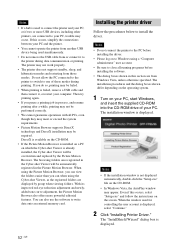
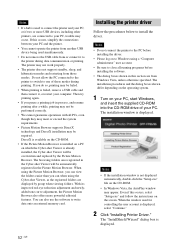
...the Picture Motion Browser also offers more powerful editorial features. You can also use the software to write data onto an external memory card.
Installing the printer driver
Follow the procedures below to install the driver.
Notes • Do not connect the printer to the PC before
installing the driver. • Please log on to Windows using a "Computer
administrator" user account. • Be...
Operating Instructions - Page 53
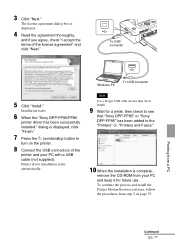
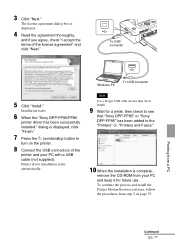
... of the
printer and your PC with a USB cable (not supplied). Printer driver installation starts automatically.
Windows PC
To USB connector
Note
Use a B-type USB cable shorter than 3m in length.
9 Wait for a while, then check to see
that "Sony DPP-FP85" or "Sony DPP-FP95" has been added to the "Printers" or "Printers and Faxes."
10 When the installation is complete,
remove the CD-ROM from your...
Operating Instructions - Page 54
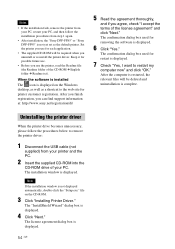
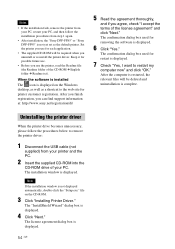
... PC, restart your PC, and then follow the installation procedures from step 1 again.
• After installation, the "Sony DPP-FP85" or "Sony DPP-FP95" is not yet set as the default printer. Set the printer you use for each application.
• The supplied CD-ROM will be required when you uninstall or re-install the printer driver. Keep it for possible future use.
• Before...
Operating Instructions - Page 55
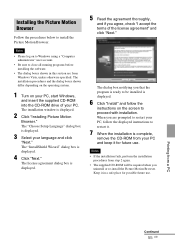
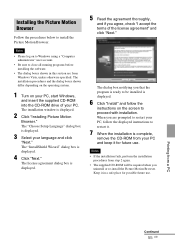
... the dialog boxes shown differ depending on the operating system.
1 Turn on your PC, start Windows,
and insert the supplied CD-ROM into the CD-ROM drive of your PC. The installation window is displayed.
2 Click "Installing Picture Motion
Browser." The "Choose Setup Language" dialog box is displayed.
3 Select your language and click
"Next." The "InstallShield Wizard" dialog box is...
Operating Instructions - Page 56
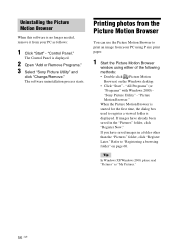
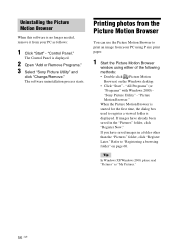
...."
The Control Panel is displayed.
2 Open "Add or Remove Programs." 3 Select "Sony Picture Utility" and
click "Change/Remove." The software uninstallation process starts.
Printing photos from the Picture Motion Browser
You can use the Picture Motion Browser to print an image from your PC using P size print paper.
1 Start the Picture Motion Browser
window using...
Operating Instructions - Page 60


...image area
of the main window, click the first image in...the whole drive.
The confirmation dialog box used for registration is displayed.
3 Click...Settings" - "Viewed folders."
Tips • If a sub folder is contained in the source folder, the
images in the sub folder will also be registered. • When the software is first started, a message
prompting you to register "Pictures" will be displayed...
Operating Instructions - Page 61
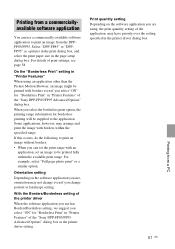
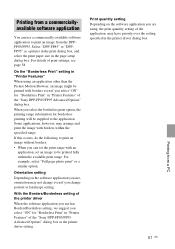
...change portrait or landscape setting.
With the Borders/Borderless setting of the printer driver When the software application you use has Borders/Borderless setting, we suggest you select "ON" for "Borderless Print" in "Printer Features" of the "Sony DPP-FP85/FP95 Advanced Options" dialog box as the printer driver setting.
Print quantity setting Depending on the software application you are using...
Operating Instructions - Page 74
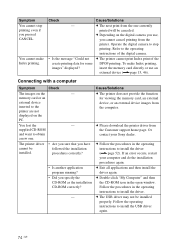
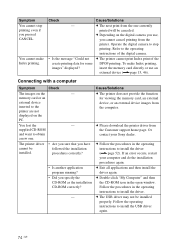
...as the installation CD-ROM correctly?
-
Cause/Solutions c The printer does not provide the function
for viewing the memory card, an external device, or an external device images from the computer.
c Please download the printer driver from the Customer support home page. Or contact your Sony dealer.
c Follow the procedures in the operating instructions to install the driver (.page 52). If an error...
Operating Instructions - Page 75
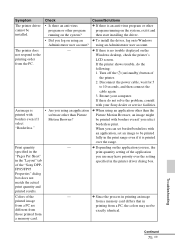
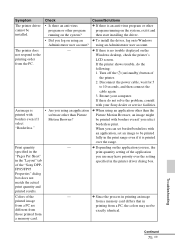
... is no trouble displayed on the
Windows desktop, check the printer's
LCD screen.
If the printer shows trouble, do the
following:
1. Turn off the 1 (on/standby) button of
the printer.
2. Disconnect the power cable, wait for 5
to 10 seconds, and then connect the
cable again.
3. Restart your computer.
If these do not solve the problem, consult
with your Sony dealer or service facilities...
Operating Instructions - Page 87
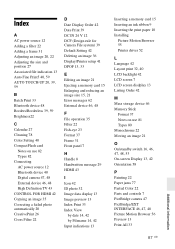
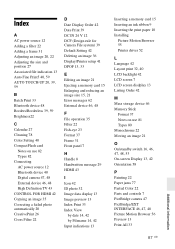
... power source 12 Bluetooth device 48 Digital camera 47, 48 External device 46, 48 High Definition TV 43 CONTROL FOR HDMI 42 Copying an image 35 Correcting a failed photo automatically 20 CreativePrint 26 Cross Filter 22
D Date Display Order 42 Date Print 39 DC IN 24 V 12 DCF (Design rule for Camera File system) 39 Default Setting 42 Deleting an image 36 Display/Printer setup...
