Sony DPP-SV88 driver and firmware
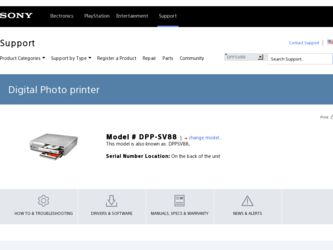
Related Sony DPP-SV88 Manual Pages
Download the free PDF manual for Sony DPP-SV88 and other Sony manuals at ManualOwl.com
Operating Instructions - Page 5
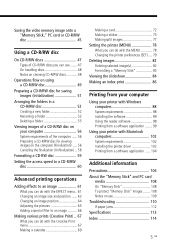
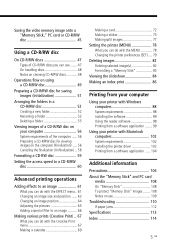
... printer with Windows computers 88 System requirements 88 Installing the software 89 Using the reader software 98 Printing from a software application ........ 99
Using your printer with Macintosh computers 102 System requirements 102 Installing the printer driver 102 Printing from a software application ...... 104
Additional information
Precautions 106 About the "Memory Stick" and PC card...
Operating Instructions - Page 7
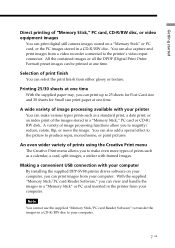
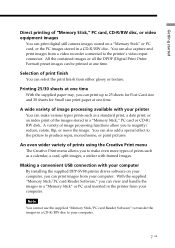
... USB connection with your computer
By installing the supplied DPP-SV88 printer driver software on your computer, you can print images from your computer. With the supplied "Memory Stick/PC card Reader Software," you can view and handle the images in a "Memory Stick" or PC card inserted in the printer from your computer.
Note You cannot use the supplied "Memory Stick/PC card Reader Software...
Operating Instructions - Page 8
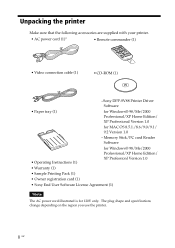
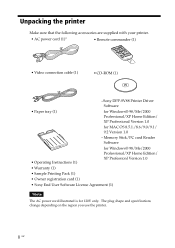
...; AC power cord (1)*
• Remote commander (1)
• Video connection cable (1)
• CD-ROM (1)
-Sony DPP-SV88 Printer Driver Software
• Paper tray (1)
for Windows® 98/Me/2000 Professional/XP Home Edition/ XP Professional Version 1.0
for MAC OS 8.5.1./8.6/9.0/9.1/ 9.2 Version 1.0
- Memory Stick/PC card Reader Software
• Operating Instructions (1)
for Windows®...
Operating Instructions - Page 20
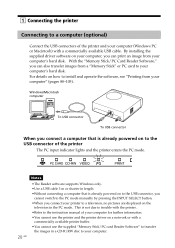
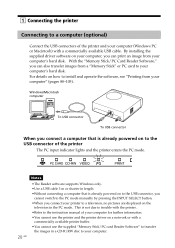
..., no pictures are displayed on the
television in the PC mode. This is not due to trouble with the printer. •Refer to the instruction manual of your computer for further information. •You cannot use the printer and the printer driver on a network or with a
commercially available printer buffer. •You cannot use the supplied "Memory Stick/PC card Reader Software" to transfer
the...
Operating Instructions - Page 50
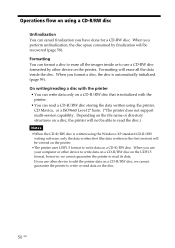
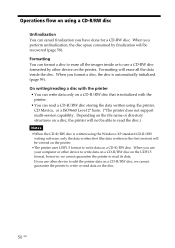
... disc is written using the Windows XP standard CD-R/RW writing software, only the data written first (the data written in the first session) will be viewed on the printer. •The printer uses UDF1.5 format to write data on a CD-R/RW disc. When you use your computer or other device to write data on a CD...
Operating Instructions - Page 56


... printer. To view the images, your computer must meet the following system requirements:
Recommended Windows system:
OS:
Microsoft Windows 98/Windows Me/ Windows 2000
Professional/Windows XP Home Edition/Windows XP
Professional should be pre-installed.
CD-ROM Drive: MultiRead compatible
Recommended Macintosh system:
OS:
Mac OS 8.5.1/8.6/9.0/9.1/9.2 should be pre-installed.
CD-ROM Drive...
Operating Instructions - Page 88
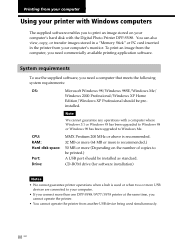
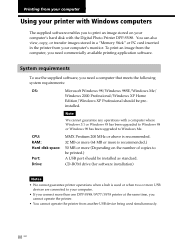
... or more (Depending on the number of copies to be printed.) A USB port should be installed as standard. CD-ROM drive (for software installation)
Notes
• We cannot guarantee printer operations when a hub is used or when two or more USB devices are connected to your computer.
• If you connect more than one DPP-SV88/SV77/SV55 printer at the same time, you cannot...
Operating Instructions - Page 89
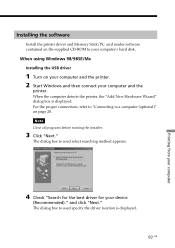
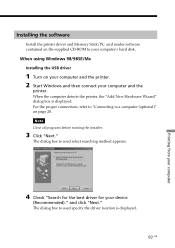
... the software
Install the printer driver and Memory Stick/PC card reader software contained on the supplied CD-ROM to your computer's hard disk.
When using Windows 98/98SE/Me Installing the USB driver
1 Turn on your computer and the printer. 2 Start Windows and then connect your computer and the
printer. When the computer detects the printer, the "Add New Hardware Wizard" dialog box is displayed...
Operating Instructions - Page 90
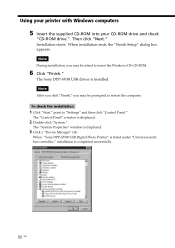
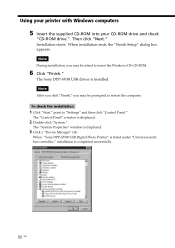
... to restart the computer. To check the installation 1 Click "Start," point to "Settings" and then click "Control Panel." The "Control Panel" window is displayed. 2 Double-click "System." The "System Properties" window is displayed. 3 Click a "Device Manager" tab. When "Sony DPP-SV88 USB Digital Photo Printer" is listed under "Universal serial bus controller," installation is completed successfully...
Operating Instructions - Page 91
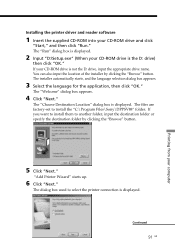
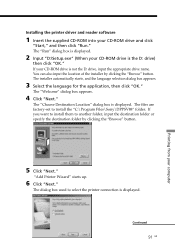
Printing from your computer
Installing the printer driver and reader software
1 Insert the supplied CD-ROM into your CD-ROM drive and click
"Start," and then click "Run." The "Run" dialog box is displayed.
2 Input "D:\Setup.exe" (When your CD-ROM drive is the D: drive)
then click "OK." If your CD-ROM drive is not the D: drive, input the appropriate drive name. You can also input the location of...
Operating Instructions - Page 92
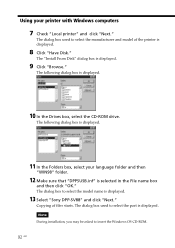
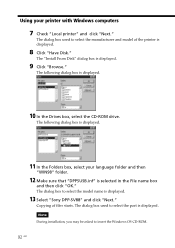
....inf" is selected in the File name box
and then click "OK." The dialog box to select the model name is displayed.
13 Select "Sony DPP-SV88" and click "Next."
Copying of files starts. The dialog box used to select the port is displayed. Note During installation, you may be asked to insert the Windows OS CD-ROM.
92 GB
Operating Instructions - Page 93
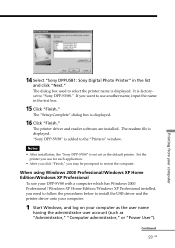
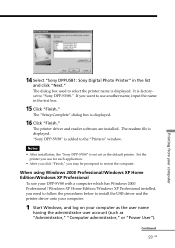
... name in the text box.
15 Click "Finish."
The "Setup Complete" dialog box is displayed.
16 Click "Finish."
The printer driver and reader software are installed. The readme file is displayed. "Sony DPP-SV88" is added to the "Printers" window.
Notes • After installation, the "Sony DPP-SV88" is not set as the default printer. Set the
printer you use for each application. • After you click...
Operating Instructions - Page 94
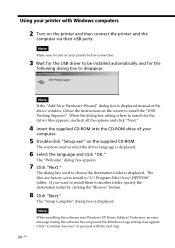
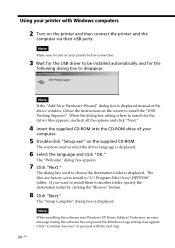
...-ROM into the CD-ROM drive of your
computer.
5 Double-click "Setup.exe" on the supplied CD-ROM.
The window used to select the driver language is displayed.
6 Select the language and click "OK."
The "Welcome" dialog box appears.
7 Click "Next."
The dialog box used to choose the destination folder is displayed. The files are factory-set to install to "C:\Program Files\Sony...
Operating Instructions - Page 95
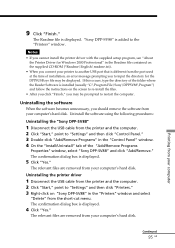
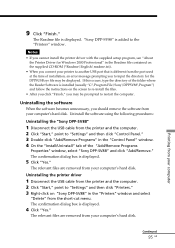
... file is displayed. "Sony DPP-SV88" is added to the "Printers" window.
Notes
• If you cannot install the printer driver with the supplied setup program, see "About the Printer Driver for Windows 2000 Professional" in the Readme file contained on the supplied CD-ROM ("Readme\English\readme.txt).
• When you connect your printer to another USB port that is different from the port used at...
Operating Instructions - Page 96
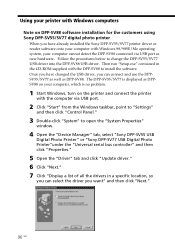
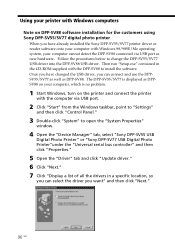
... computer via USB port.
2 Click "Start" from the Windows taskbar, point to "Settings"
and then click "Control Panel."
3 Double-click "System" to open the "System Properties"
window.
4 Open the "Device Manager" tab, select "Sony DPP-SV55 USB
Digital Photo Printer" or "Sony DPP-SV77 USB Digital Photo Printer"under the "Universal serial bus controller" and then click "Properties."
5 Open the "Driver...
Operating Instructions - Page 102
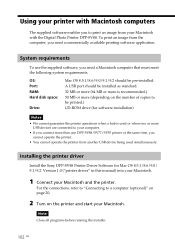
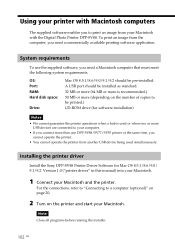
...• If you connect more than one DPP-SV88/SV77/SV55 printer at the same time, you cannot operate the printer.
• You cannot operate the printer from another USB device being used simultaneously.
Installing the printer driver
Install the Sony DPP-SV88 Printer Driver Software for Mac OS 8.5.1/8.6/9.0/ 9.1/9.2 Version 1.0 ("printer driver" in this manual) into your Macintosh.
1 Connect your...
Operating Instructions - Page 103
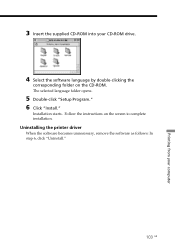
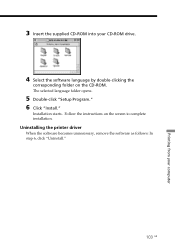
... from your computer
3 Insert the supplied CD-ROM into your CD-ROM drive.
4 Select the software language by double-clicking the
corresponding folder on the CD-ROM. The selected language folder opens.
5 Double-click "Setup Program." 6 Click "Install."
Installation starts. Follow the instructions on the screen to complete installation.
Uninstalling the printer driver
When the software becomes...
Operating Instructions - Page 114
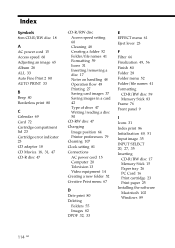
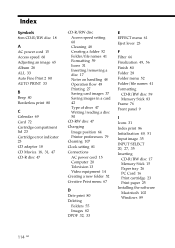
... on handling 48 Operation flow 49 Printing 27 Saving card images 37 Saving images in a card 42 Type of discs 47 Writing/reading a disc 50 CD-RW disc 47
Changing
Image position 64 Printer preferences 79 Cleaning 107
Clock setting 81
Connections
AC power cord 15 Computer 20 Television 13 Video equipment 14 Creating a new folder 52...
Marketing Specifications - Page 1
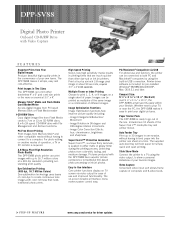
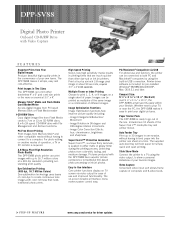
...USB connection. Printer driver software is included for pre-installed Windows® 98/98SE/Me/2000/XP, Mac OS 8.5.1 and later.
Compact Size: 9 1⁄2" x 3 7⁄16" x 10 1⁄2" (W x H x D) Just 9 1⁄2" x 3 7⁄16" x 10 1⁄2", the DPP-SV88's small size fits easily within your lifestyle. Whether next to your TV, or near the PC, the DPP-SV88 makes it easy to print your digital...
Marketing Specifications - Page 2
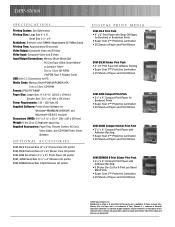
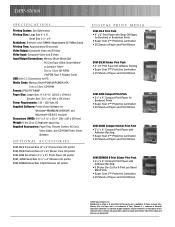
... Compact Flash* 7cm or 12cm CD-R/RW (*w/PCM Type II Adapter Card) USB: (Ver 1.1) Connection for PC Media Cards: Memory Stick®/PCMCIA/PCMCIA ATA, 7cm or 12cm CD-R/RW Format: JPEG / TIFF/BMP Paper Size: Larger Size: 4" x 6 13⁄16" (101.6 x 174mm) Smaller Size: 3 9⁄16" x 4" (90 x 101.6mm) Power Requirements: 110 - 120 Volts AC Supplied Software: Printer Driver Software for Windows...

