Sony DSC F505V - Cybershot 2.6MP Digital Camera driver and firmware
Drivers and firmware downloads for this Sony item

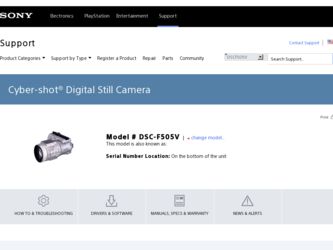
Related Sony DSC F505V Manual Pages
Download the free PDF manual for Sony DSC F505V and other Sony manuals at ManualOwl.com
Operating Instructions - Page 2
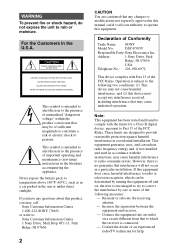
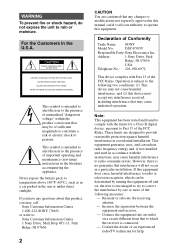
... that any changes or modifications not expressly approved in this manual could void your authority to operate this equipment.
Declaration of Conformity
Trade Name: SONY
Model No.:
DSC-F505V
Responsible Party:Sony Electronics Inc.
Address:
1 Sony Drive, Park
Ridge, NJ 07656
USA
Telephone No.: 201-930-6972
This device complies with Part 15 of the FCC Rules. Operation is...
Operating Instructions - Page 4
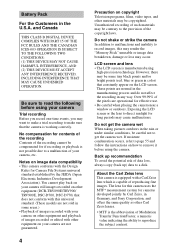
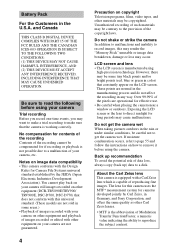
... moisture condensation occurs, refer to page 55 and follow the instructions on how to remove it before using the camera.
Back up recommendation To avoid the potential risk of data loss, always copy (back up) data to a disk.
About the Carl Zeiss lens This camera is equipped with a Carl Zeiss lens which is capable of...
Operating Instructions - Page 6
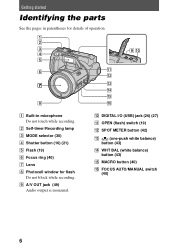
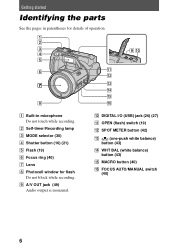
...) D Shutter button (16) (21) E Flash (19) F Focus ring (40) G Lens H Photocell window for flash
Do not block while recording. I A/V OUT jack (49)
Audio output is monaural.
J DIGITAL I/O (USB) jack (26) (27) K OPEN (flash) switch (19) L SPOT METER button (42)
M
(one-push white balance)
button (43)
N WHT BAL (white balance) button (43)
O MACRO button (40)
P FOCUS AUTO/MANUAL switch (40)
6
Operating Instructions - Page 11
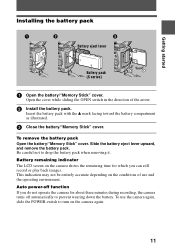
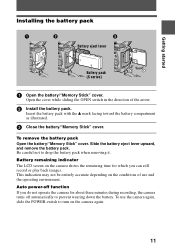
... remaining time for which you can still record or play back images. This indication may not be entirely accurate depending on the conditions of use and the operating environment. Auto power-off function If you do not operate the camera for about three minutes during recording, the camera turns off automatically to prevent wearing down...
Operating Instructions - Page 19
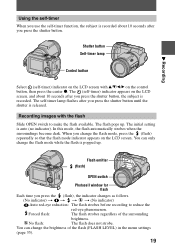
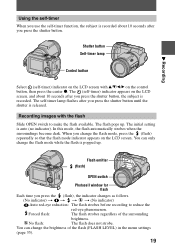
.... You can only change the flash mode while the flash is popped up.
Flash emitter (flash)
OPEN switch
Photocell window for flash
Each time you press the (flash), the indicator changes as follows.
(No indicator) t t t t (No indicator)
Auto red-eye reduction: The flash strobes before recording to reduce the
red-eye phenomenon.
Forced flash:
The flash strobes regardless of the surrounding...
Operating Instructions - Page 25
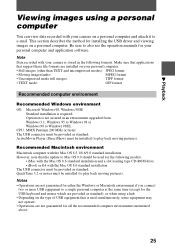
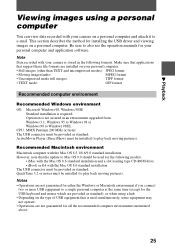
... describes the method for installing the USB driver and viewing images on a personal computer. Be sure to also see the operation manuals for your personal computer and application software.
Note
Data recorded with your camera is stored in the following formats. Make sure that applications
that support these file formats are installed on your personal computer.
• Still images (other...
Operating Instructions - Page 26
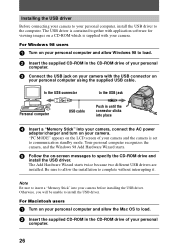
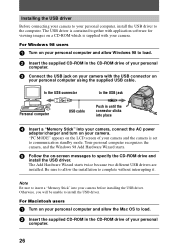
... a "Memory Stick" into your camera, connect the AC power
adaptor/charger and turn on your camera. "PC MODE" appears on the LCD screen of your camera and the camera is set to communication standby mode. Your personal computer recognizes the camera, and the Windows 98 Add Hardware Wizard starts.
5 Follow the on-screen messages to specify the CD-ROM drive and
install the USB driver...
Operating Instructions - Page 27
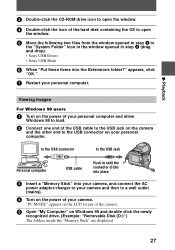
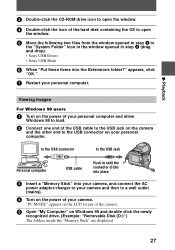
... 4 (drag and drop). • Sony USB Driver • Sony USB Shim
6 When "Put these items into the Extensions folder?" appears, click
"OK."
7 Restart your personal computer.
Viewing images
For Windows 98 users
1 Turn on the power of your personal computer and allow
Windows 98 to load.
2 Connect one end of the USB cable to the USB jack on the camera
and the other end to...
Operating Instructions - Page 28
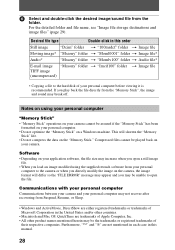
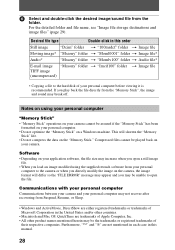
... computer. • Do not optimize the "Memory Stick" on a Windows machine. This will shorten the "Memory
Stick" life. • Do not compress the data on the "Memory Stick." Compressed files cannot be played back on
your camera.
Software • Depending on your application software, the file size may increase when you open a still image
file. • When you load...
Operating Instructions - Page 29
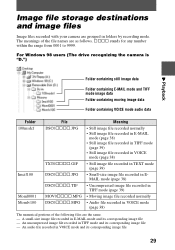
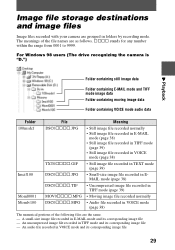
Image file storage destinations and image files
Image files recorded with your camera are grouped in folders by recording mode. The meanings of the file names are as follows. ssss stands for any number within the range from 0001 to 9999.
For Windows 98 users (The drive recognizing the camera is "D.")
B Playback
Folder containing still image data
Folder...
Operating Instructions - Page 48
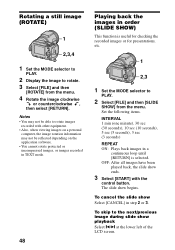
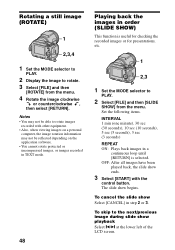
... on a personal computer, the image rotation information may not be reflected depending on the application software. • You cannot rotate protected or uncompressed images, or images recorded in TEXT mode.
48
Playing back the images in order (SLIDE SHOW)
This function is useful for checking the recorded images or for presentations, etc.
1
2,3
1 Set the MODE...
Operating Instructions - Page 56
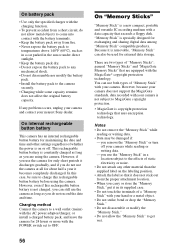
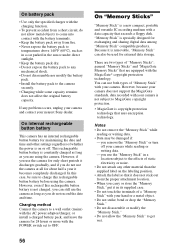
... the AC power adaptor/charger, or install a charged battery pack, and leave the camera for 24 hours or more with the POWER switch set to OFF.
On "Memory Sticks"
"Memory Stick" is a new compact, portable and versatile IC recording medium with a data capacity that exceeds a floppy disk. "Memory Stick" is specially designed for exchanging and sharing digital data among "Memory Stick" compatible...
Operating Instructions - Page 59
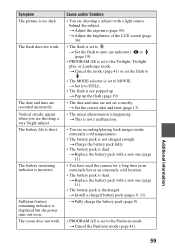
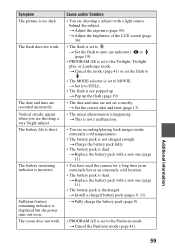
Symptom The picture is too dark.
The flash does not work.
The date and time are recorded incorrectly. Vertical streaks appear when you are shooting a very bright subject. The battery life is short.
The battery remaining indicator is incorrect.
Sufficient battery remaining indicator is displayed but the power runs out soon. The zoom does not...
Operating Instructions - Page 60
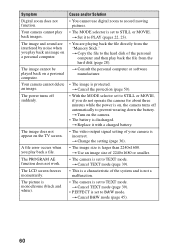
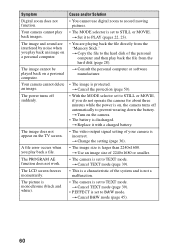
...computer.
The image cannot be played back on a personal computer. Your camera cannot delete an image. The power turns off suddenly.
The image does not appear on the TV screen.
A file error... from the "Memory Stick." t Copy the file to the hard disk of the personal computer and then play back the file from the hard disk (page 28).
t Consult the personal computer or software manufacturer.
•...
Operating Instructions - Page 67
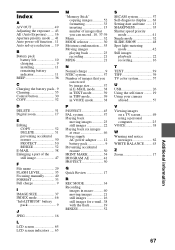
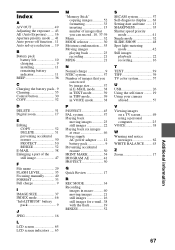
... system 57 Self-diagnosis display ...... 63 Setting date and time ....... 13 SHARPNESS 35 Shutter speed priority
mode 41 Single mode 32 SLIDE SHOW 48 Spot light-metering
mode 42 Still images
playback 22 recording 16
T TEXT 39 TIFF 39 TV color system 57
U USB 26 Using the self-timer ......... 19 Using your camera
abroad 57
V Viewing...
