Sony DSC-F88 - Cyber-shot Digital Still Camera driver and firmware
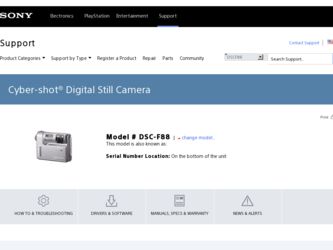
Related Sony DSC-F88 Manual Pages
Download the free PDF manual for Sony DSC-F88 and other Sony manuals at ManualOwl.com
Operating Instructions - Page 2
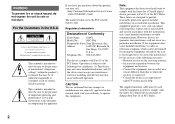
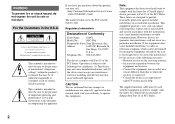
... (servicing) instructions in the literature accompanying the appliance.
If you have any questions about this product, you may call:
Sony Customer Information Services Center 1-800-222-SONY (7669)
The number below is for the FCC related matters only.
Regulatory Information
Declaration of Conformity
Trade Name: SONY
Model No.:
DSC-F88
Responsible Party:Sony Electronics Inc.
Address...
Operating Instructions - Page 4
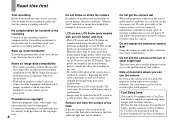
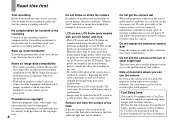
... playback is not possible due to a malfunction of your camera or recording medium, etc.
Back up recommendation To avoid the potential risk of data loss, always copy (back up) data to a disk.
Notes on image data compatibility • This camera conforms with the Design rule
for Camera File system universal standard established by the JEITA (Japan...
Operating Instructions - Page 5


... trademark of Sony
Corporation. • Microsoft, Windows, Windows Media, and
DirectX are either registered trademarks or
trademarks of Microsoft Corporation in the
United States and/or other countries. • Macintosh, Mac OS, QuickTime, iMac,
iBook, PowerBook, Power Mac, and eMac
are trademarks or registered trademarks of
Apple Computer, Inc. • Macromedia and Flash are trademarks...
Operating Instructions - Page 7
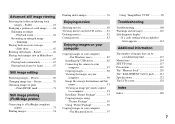
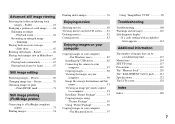
... 83
Enjoying images on your computer
Copying images to your computer - For Windows users 85
Installing the USB driver 86 Connecting the camera to your
computer 87 Copying images 88 Viewing the images on your
computer 90 Image file storage destinations and file
names 91 Viewing an image previously copied
to a computer 93 Installing "Picture Package 93 Copying images using
"Picture Package...
Operating Instructions - Page 8


...24) B Flash (29) C Multi connector (bottom surface) D Tripod receptacle (bottom
surface) E Finder window F Self-...timer lamp (28)/
AF illuminator (31, 117) G Lens H Microphone I DC IN jack cover (11, 14)
8 J DC IN jack (11, 14)
8 9
q; qa
K Speaker (bottom surface)
• Use a tripod with a screw length of less than 5.5 mm (7/32 inch). You will be unable to firmly secure the camera...
Operating Instructions - Page 11
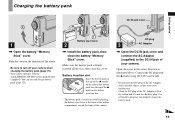
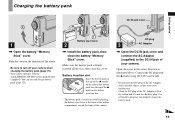
...; Be sure to turn off your camera when charging the battery pack (page 15).
• Your camera operates with the "InfoLITHIUM" NP-FR1 battery pack (R type) (supplied). You can use only R type battery pack (page 121).
Battery eject lever
2
, Install the battery pack, then close the battery/"Memory Stick" cover.
Make sure the battery...
Operating Instructions - Page 23
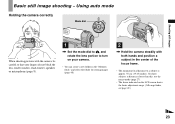
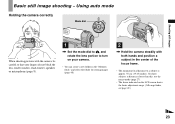
... do not block the lens, finder window, flash emitter, speaker, or microphone (page 8).
1
, Set the mode dial to , and rotate the lens portion to turn on your camera.
• You can create a new folder in the "Memory Stick" and select the folder for storing images (page 48).
2
, Hold the camera steadily with both hands and position...
Operating Instructions - Page 24
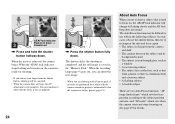
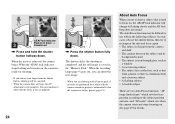
..., the shooting is completed, and the still image is saved in the "Memory Stick." When the recording lamp (page 9) goes out, you can shoot the next image.
• When you are shooting with a battery pack, if no tasks are performed for a while with the camera turned on, power is automatically shut off to preserve battery...
Operating Instructions - Page 51
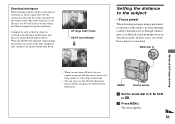
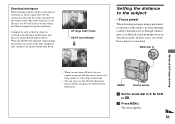
... down. When the AE/AF lock indicator stops flashing and remains on, return to the fully composed shot, and press the shutter button fully down.
60min P
VGA FINE 101 98
S AF
F3.5 30
AF range finder frame
AE/AF lock indicator
m
60min P
VGAFINE 101 98
Setting the distance to the subject
- Focus preset
When...
Operating Instructions - Page 66
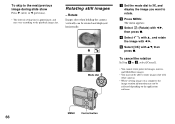
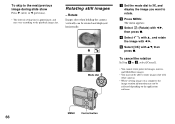
... playback image size.
Rotating still images
- Rotate
Images shot when holding the camera vertically can be rotated and displayed horizontally.
Mode dial
a Set the mode dial to , and display the image you want to...shot with other cameras.
• When viewing images on a computer, the image rotation information may not be reflected depending on the application software.
MENU
Control button
66
Operating Instructions - Page 85
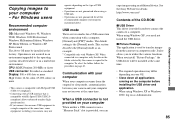
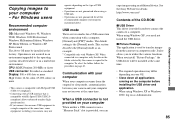
... on your computer
When neither a USB connector nor a "Memory Stick" slot is provided, you can
Enjoying images on your computer copy images using an additional device. See the Sony Website for details. http://www.sony.net/
Contents of the CD-ROM
x USB Driver This driver is needed in order to connect the camera to a computer. When using Windows XP, you need not install the USB driver.
x Picture...
Operating Instructions - Page 86
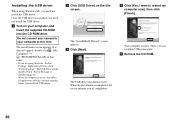
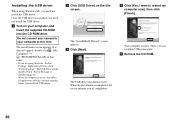
Installing the USB driver
When using Windows XP, you need not install the USB driver. Once the USB driver is installed, you need not install the USB driver.
a Turn on your computer, and insert the supplied CD-ROM into the CD-ROM drive.
Do not connect your camera to your computer at this time.
The install menu screen appears. If it does not appear, double-click (My Computer) t
(PICTUREPACKAGE) in ...
Operating Instructions - Page 89
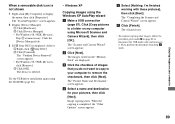
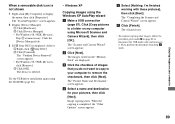
... Sony DSC] is displayed, delete it. 1 Right-click [ Sony DSC]. 2 Click [Uninstall]. The "Confirm Device Removal" screen appears. • For Windows 98, 98SE, Me users, click [Remove]. 3 Click [OK]. The device is deleted.
Try the USB driver installation again using the CD-ROM (page 86).
- Windows XP
Copying images using the Windows XP AutoPlay wizard a Make a USB connection
(page 87). Click [Copy...
Operating Instructions - Page 93
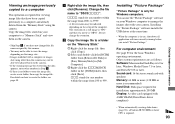
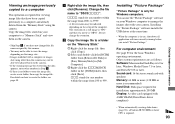
... are as follows. Software: Macromedia Flash Player 6.0 or later, Windows Media Player 7.0 or later, and DirectX 9.0b or later. Sound card: 16-bit stereo sound card with speakers Memory: 64 MB or more (128 MB or more is recommended) Hard Disk: Disk space required for installation: approximately 200 MB Display: A video card equipped with 4 MB VRAM (DirectDraw driver compliant)
• When...
Operating Instructions - Page 94
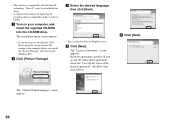
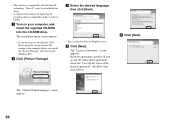
...recording device is required in order to write to CD-Rs.
a Turn on your computer, and insert the supplied CD-ROM into the CD-ROM drive.
The installation menu screen appears.
• If you have not yet installed the USB driver (page 86), do not connect the camera to the computer before you install the "Picture Package" software (except Windows...Next].
The "Choose Setup Language" screen appears.
94
Operating Instructions - Page 95
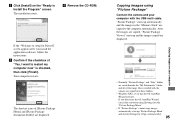
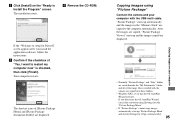
... the "Memory Stick" are copied to the computer automatically. After the images are copied, "Picture Package Viewer" starts up and the images copied are displayed.
• Normally "Picture Package" and "Date" folders are created inside the "My Documents" folder, and all of the image files recorded with the camera are copied into these folders.
• Windows XP is set so that...
Operating Instructions - Page 98
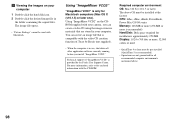
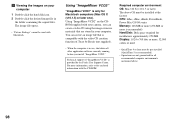
... the enclosed information with the CD-ROM.
Required computer environment OS: Mac OS X (v10.1.5 or later) The above OS must be installed at the factory CPU: iMac, eMac, iBook, PowerBook, Power Mac G3/G4 series Memory: 128 MB or more (256 MB or more is recomended) Hard Disk: Disk space required for installation: approximately 250 MB Display: 1,024 × 768 dots or...
Operating Instructions - Page 99
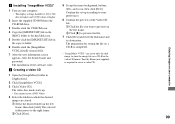
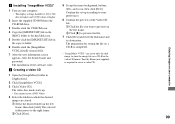
... on your computer. • The display settings should be 1,024 × 768 dots or higher and 32,000 colors or higher.
2 Insert the supplied CD-ROM into the CD-ROM drive.
3 Double-click the CD-ROM icon. 4 Copy the [IMXINST.SIT] file in the
[MAC] folder to the hard disk icon. 5 Double-click the [IMXINST.SIT] file in
the copy-to...
Operating Instructions - Page 106
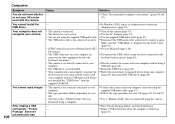
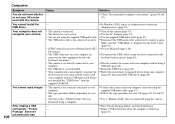
... recognized device from your computer
device because you connected the camera and (page 89), then install the USB driver (page 86).
your computer with the USB multi cable before
you installed the "USB Driver" from the
supplied CD-ROM.
• The camera is not correctly connected to your computer.
• The copy procedure differs depending on your OS.
• You shot with a "Memory Stick...
Marketing Specifications - Page 2
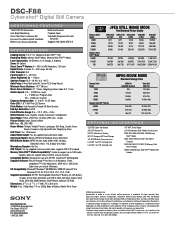
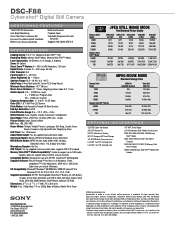
DSC-F88
Cyber-shot® Digital Still Camera
ADDITIONAL FEATURES
14-Bit DXP A/D Conversion Auto Bright Monitoring Clear Color/Clear Luminance NR Eye-Level True Zoom Optical Viewfinder MPEG1 Cue, Review and Divide
Multi-Use Terminal Playback Zoom Selectable Sharpness/Contrast/
Saturation Supports High Speed USB 2.0
S P E C I F I C AT I O N S
Imaging Device: 1/2.4" 5.1 Megapixel Super HAD™...

