Sony DSC H1 - Cybershot 5.1MP Digital Camera driver and firmware
Drivers and firmware downloads for this Sony item

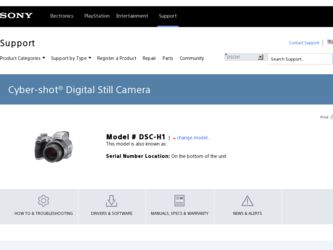
Related Sony DSC H1 Manual Pages
Download the free PDF manual for Sony DSC H1 and other Sony manuals at ManualOwl.com
Operating Instructions - Page 3


...dealer or an experienced radio/TV technician for help.
The supplied interface cable must be used with the equipment in order to comply with the limits for a digital device pursuant to Subpart B ...set out in the EMC Directive for using connection cables shorter than 3 meters (9.8 feet).
Attention
The electromagnetic fields at the specific frequencies may influence the picture and sound of this camera...
Operating Instructions - Page 5
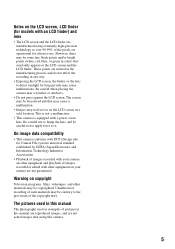
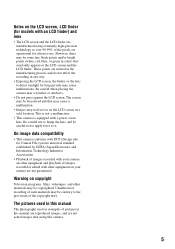
... recorded with your camera on other equipment and playback of images recorded or edited with other equipment on your camera are not guaranteed.
Warning on copyright
Television programs, films, videotapes, and other materials may be copyrighted. Unauthorized recording of such materials may be contrary to the provisions of the copyright laws.
The pictures used in this manual...
Operating Instructions - Page 9
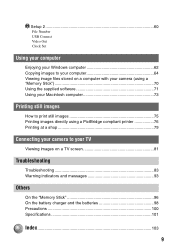
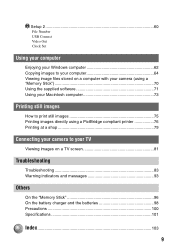
Setup 2 60
2
File Number USB Connect Video Out Clock Set
Using your computer
Enjoying your Windows computer 62 Copying images to your computer 64 Viewing image files stored on a computer with your camera (using a "Memory Stick 70 Using the supplied software 71 Using your Macintosh computer 73
Printing still images
How to print still images 75 Printing images directly using a PictBridge ...
Operating Instructions - Page 32
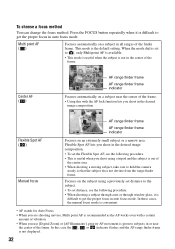
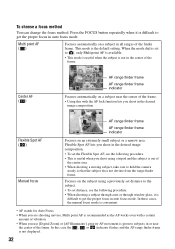
... frame.
Focuses on the subject using a previously set distance to the subject.
• To set distance, see the following procedure. • When shooting a subject through a net or through window glass, it is
difficult to get the proper focus in auto focus mode. In these cases, the manual focus mode is convenient.
• AF stands...
Operating Instructions - Page 47


... display the menu. 3 Select [ ] (Rotate) with b/B on the control button, then press z. 4 Select [ ] with v, then rotate the image with b/B. 5 Select [OK] with v/V, then press z.
• You cannot rotate protected images, movies, or Multi Burst images. • You may not be able to rotate images shot with other cameras. • When viewing images on a computer...
Operating Instructions - Page 60
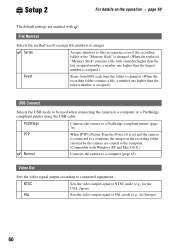
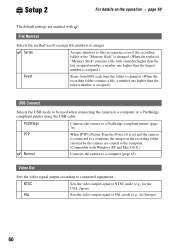
...using the USB cable.
PictBridge
Connects the camera to a PictBridge compliant printer (page 76).
PTP
When [PTP] (Picture Transfer Protocol) is set and the camera
is connected to a computer, the images in the recording folder
selected by the camera are copied to the computer.
(Compatible with Windows XP and Mac OS X.)
Normal
Connects the camera to a computer (page 65).
Video Out
Sets the...
Operating Instructions - Page 62
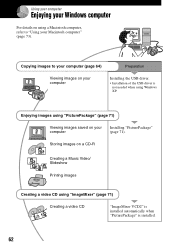
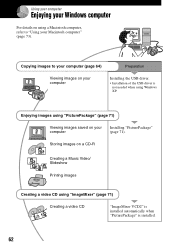
Using your computer
Enjoying your Windows computer
For details on using a Macintosh computer, refer to "Using your Macintosh computer" (page 73).
Copying images to your computer (page 64)
Preparation
Viewing images on your computer
Installing the USB driver.
• Installation of the USB driver is not needed when using Windows XP.
Enjoying images using "PicturePackage" (page 71)
Viewing ...
Operating Instructions - Page 63


... for using "PicturePackage"/"ImageMixer VCD2"
Software: Macromedia Flash Player 6.0 or later, Windows Media Player 7.0 or later, DirectX 9.0b or later
Sound card: 16-bit stereo sound card with speakers
Memory: 64 MB or more (128 MB or more is recommended.)
Hard Disk: Disk space required for installation-approximately 500 MB
Display: Video card (Direct Draw driver compliant) with 4 MB of VRAM...
Operating Instructions - Page 64
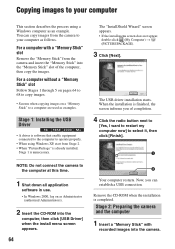
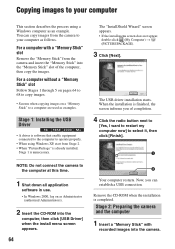
...8226; In Windows 2000, log on as Administrator
(authorized Administrators).
2 Insert the CD-ROM into the
computer, then click [USB Driver] when the install menu screen appears.
64
2
Your computer restarts. Now, you can establish a USB connection.
Remove the CD-ROM when the installation is completed.
Stage 2: Preparing the camera and the computer
1 Insert a "Memory Stick" with
recorded images into...
Operating Instructions - Page 65
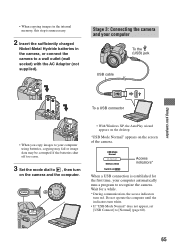
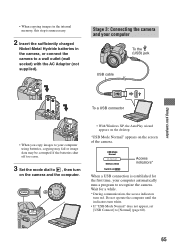
... to your computer using batteries, copying may fail or image data may be corrupted if the batteries shut off too soon.
3 Set the mode dial to , then turn
on the camera and the computer.
• With Windows XP, the AutoPlay wizard appears on the desktop.
"USB Mode Normal" appears on the screen of the camera.
USB Mode Normal
Memory Stick Switch...
Operating Instructions - Page 66
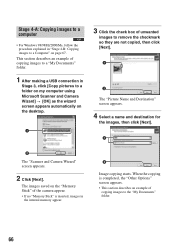
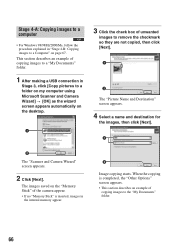
Stage 4-A: Copying images to a computer
• For Windows 98/98SE/2000/Me, follow the procedure explained in "Stage 4-B: Copying images to a Computer" on page 67.
This section describes an example of copying images to a "My Documents" folder.
1 After making a USB connection in
Stage 3, click [Copy pictures to a folder on my computer using Microsoft Scanner and Camera Wizard] t [OK] as the wizard...
Operating Instructions - Page 67
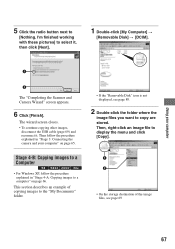
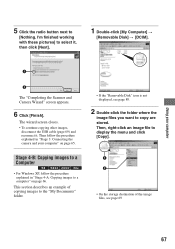
... explained in "Stage 3: Connecting the camera and your computer" on page 65.
Stage 4-B: Copying images to a Computer
• For Windows XP, follow the procedure explained in "Stage 4-A: Copying images to a computer" on page 66.
This section describes an example of copying images to the "My Documents" folder.
• If the "Removable Disk" icon is not displayed, see page 89.
2 Double...
Operating Instructions - Page 71
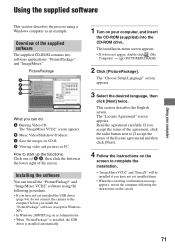
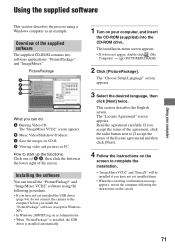
... yet installed the USB driver
(page 64), do not connect the camera to the computer before you install the "PicturePackage" software (except for Windows XP). • In Windows 2000/XP, log on as Administrator. • When "PicturePackage" is installed, the USB driver is installed automatically.
1 Turn on your computer, and insert
the CD-ROM (supplied) into the CD-ROM drive.
The installation menu...
Operating Instructions - Page 72
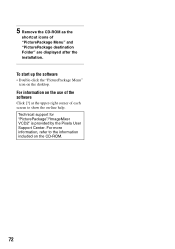
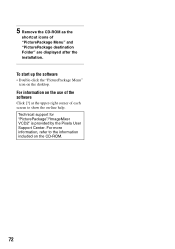
...-ROM as the
shortcut icons of "PicturePackage Menu" and "PicturePackage destination Folder" are displayed after the installation.
To start up the software
• Double-click the "PicturePackage Menu" icon on the desktop.
For information on the use of the software
Click [?] at the upper-right corner of each screen to show the on-line help.
Technical support...
Operating Instructions - Page 73
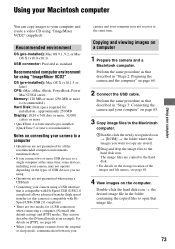
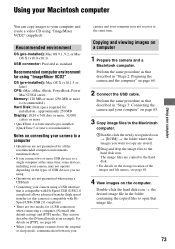
...-installed): Mac OS 9.1, 9.2, or Mac OS X (v10.0-v10.3)
USB connector: Provided as standard
Recommended computer environment for using "ImageMixer VCD2"
OS (pre-installed): Mac OS X (v10.1.5 or later)
CPU: iMac, eMac, iBook, PowerBook, Power Mac G3/G4 series
Memory: 128 MB or more (256 MB or more is recommended.)
Hard Disk: Disk space required for installation - approximately 250 MB
Display: 1024...
Operating Instructions - Page 74
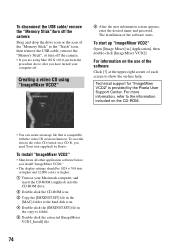
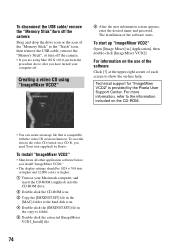
... down all other application software before you install "ImageMixer VCD2."
• The display settings should be 1024 × 768 dots or higher and 32,000 colors or higher.
1 Turn on your Macintosh computer, and insert the CD-ROM (supplied) into the CD-ROM drive.
2 Double-click the CD-ROM icon. 3 Copy the [IMXINST.SIT] file in the
[MAC] folder to the...
Operating Instructions - Page 88
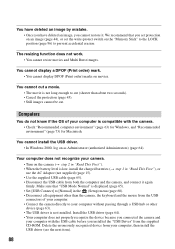
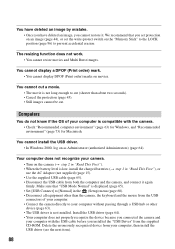
..." is displayed (page 65). • Set [USB Connect] to [Normal] in the (Setup) menu (page 60). • Disconnect all equipment other than the camera, the keyboard and the mouse from the USB connectors of your computer. • Connect the camera directly to your computer without passing through a USB hub or other device (page 63). • The USB driver is not installed. Install the USB driver...
Operating Instructions - Page 89
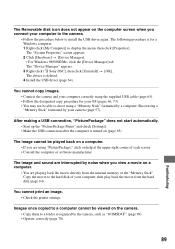
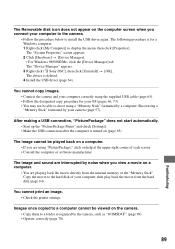
...[My Computer] to display the menu, then click [Properties]. The "System Properties" screen appears. 2 Click [Hardware] t [Device Manager]. • For Windows 98/98SE/Me, click the [Device Manager] tab. The "Device Manager" appears. 3 Right-click [ Sony DSC], then click [Uninstall] t [OK]. The device is deleted. 4 Install the USB driver (page 64).
You cannot copy images. • Connect the camera...
Operating Instructions - Page 103
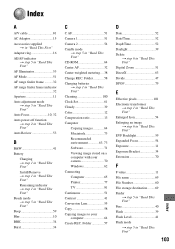
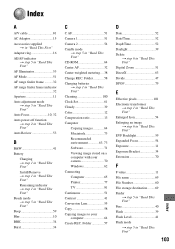
...-ROM 64 Center AF 32 Center-weighted metering .... 38 Change REC. Folder 58 Charging batteries t step 1 in "Read This First" Cleaning 100 Clock Set 61 Cloudy 39 Color 12 Compression ratio 13 Computer Copying images 64 Macintosh 73 Recommended environment 63, 73 Software 71 Viewing image stored on a computer with your camera 70 Windows 62 Connecting Computer 65 Printer 77 TV...
Operating Instructions - Page 105
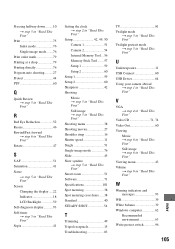
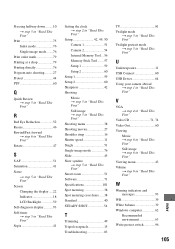
... "Read This First" Screen Changing the display .....22 Indicator 18 LCD Backlight 59 Self-diagnosis display...........93 Self-timer t step 5 in "Read This First" Sepia 41
Setting the clock t step 2 in "Read This First"
Setup 42, 49, 50 Camera 1 51 Camera 2 54 Internal Memory Tool ... 56 Memory Stick Tool ....... 57 Setup 1 59 Setup 2 60
Setup 1 59 Setup 2 60 Sharpness 42 Shooting
Movie...
