Sony DSC-H55 - Cyber-shot Digital Still Camera driver and firmware
Drivers and firmware downloads for this Sony item

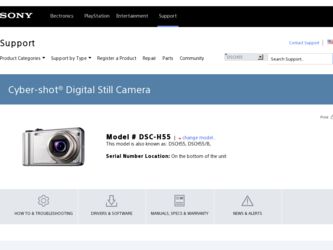
Related Sony DSC-H55 Manual Pages
Download the free PDF manual for Sony DSC-H55 and other Sony manuals at ManualOwl.com
How to take great birthday photos. - Page 1
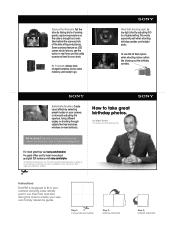
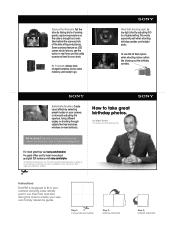
..., start by adjusting ISO to a higher setting.This works especially well when shooting birthday candles and twilight shots.
Or use the fill flash option when shooting indoor action like blowing out the birthday candles.
Add Artistic Touches. Create visual effects by selecting preset modes on your camera, or manually adjusting the aperture, trying different angles...
Cyber-shot® Handbook - Page 3
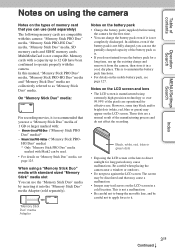
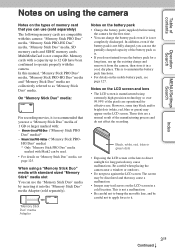
..., SD memory cards and SDHC memory cards. MultiMediaCard is not compatible. Memory cards with a capacity up to 32 GB have been confirmed to operate properly with the camera. In this manual, "Memory Stick PRO Duo" media, "Memory Stick PRO-HG Duo" media and "Memory Stick Duo" media are collectively referred to as "Memory Stick Duo" media.
On "Memory Stick Duo" media:
For recording movies...
Cyber-shot® Handbook - Page 6
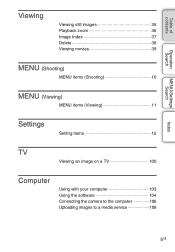
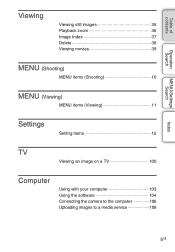
...
Viewing still images 35 Playback zoom 36 Image Index 37 Delete 38 Viewing movies 39
MENU (Shooting)
MENU items (Shooting 10
MENU (Viewing)
MENU items (Viewing 11
Settings
Setting items 12
TV
Viewing an image on a TV 100
Computer
Using with your computer 103 Using the software 104 Connecting the camera to the computer 106 Uploading images to a media service 108...
Cyber-shot® Handbook - Page 12


...
Memory Card Tool Internal Memory Tool
Items AF Illuminator Grid Line Disp. Resolution Digital Zoom Auto Orientation Red Eye Reduction Blink Alert Beep Language Setting Function Guide Demo Mode Initialize COMPONENT Video Out USB Connect LUN Settings Download Music Format Music Power Save Format Create REC.Folder Change REC.Folder Delete REC.Folder Copy File Number Format File Number
Control...
Cyber-shot® Handbook - Page 25
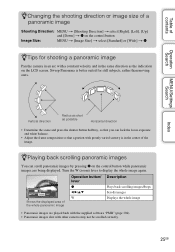
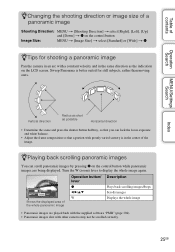
... being displayed. Turn the W (zoom) lever to display the whole image again.
Shows the displayed area of the whole panoramic image
Operation button/ lever z
b/B/v/V W
Description
Plays back scrolling images/Stops Scrolls images Displays the whole image
• Panoramic images are played back with the supplied software "PMB" (page 104). • Panoramic images shot with other cameras may...
Cyber-shot® Handbook - Page 65
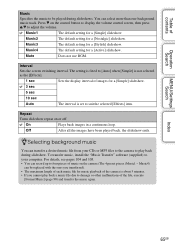
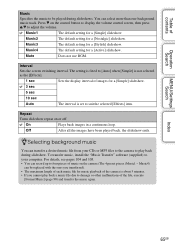
... file from your CDs or MP3 files to the camera to play back during slideshow. To transfer music, install the "Music Transfer" software (supplied) to your computer. For details, see pages 104 and 105. • You can record up to four pieces of music on the camera (The 4 preset pieces (Music1 - Music4)
can be replaced with...
Cyber-shot® Handbook - Page 71
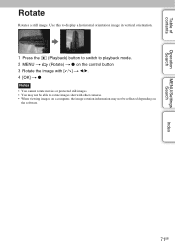
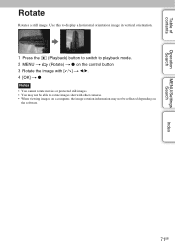
... to playback mode. 2 MENU t (Rotate) t z on the control button 3 Rotate the image with [ / ] t b/B. 4 [OK] t z
Notes • You cannot rotate movies or protected still images. • You may not be able to rotate images shot with other cameras. • When viewing images on a computer, the image rotation information may not be reflected depending on
the software.
71GB
Cyber-shot® Handbook - Page 78
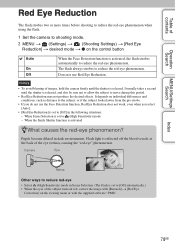
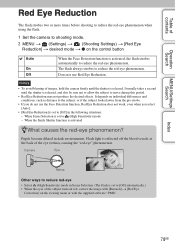
...flash.
1 Set the camera to shooting mode. 2 MENU t (Settings) t (Shooting Settings) t [Red Eye
Reduction] t desired mode t z on the control button
Auto
On Off
When the Face Detection function is activated, the flash strobes automatically to reduce the red-eye phenomenon. The flash...Red Eye Reduction] is set to [Off] in the following situations: - When Scene Selection is set to (High Sensitivity) ...
Cyber-shot® Handbook - Page 87
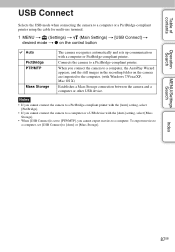
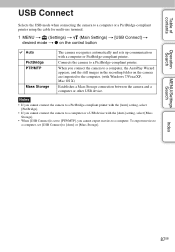
...in the recording folder on the camera are imported to the computer. (with Windows 7/Vista/XP, Mac OS X)
Establishes a Mass Storage connection between the camera and a computer or other USB device.
Notes
• If you cannot connect the camera to a PictBridge-compliant printer with the [Auto] setting, select [PictBridge].
• If you cannot connect the camera to a computer or a USB device with...
Cyber-shot® Handbook - Page 89
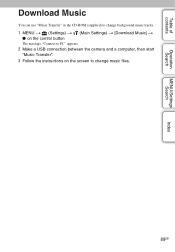
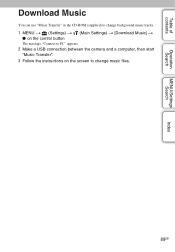
...
Operation Search
MENU/Settings Search
Index
Download Music
You can use "Music Transfer" in the CD-ROM (supplied) to change background music tracks.
1 MENU t (Settings) t (Main Settings) t [Download Music] t z on the control button
The message "Connect to PC" appears.
2 Make a USB connection between the camera and a computer, then start "Music Transfer".
3 Follow the instructions on the screen...
Cyber-shot® Handbook - Page 90
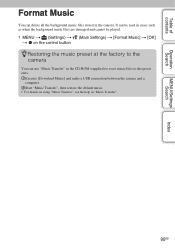
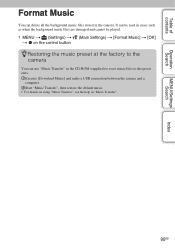
... cannot be played.
1 MENU t (Settings) t (Main Settings) t [Format Music] t [OK] t z on the control button
zRestoring the music preset at the factory to the camera
You can use "Music Transfer" in the CD-ROM (supplied) to reset music files to the preset ones. 1Execute [Download Music] and make a USB connection between the camera and a
computer. 2Start "Music Transfer", then restore...
Cyber-shot® Handbook - Page 103


... CD-ROM (supplied) to allow more versatile use of images shot with your Cyber-shot camera.
Recommended computer environment (Windows)
The following computer environment is recommended when using the supplied software "PMB", "Music Transfer" or "PMB Portable" and importing images via a USB connection.
OS (pre-installed) Others
Microsoft Windows XP*1 SP3/Windows Vista*2 SP2/ Windows7
CPU: Intel...
Cyber-shot® Handbook - Page 104
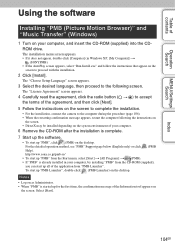
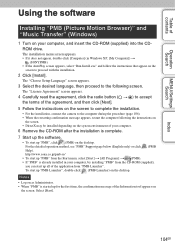
... instructions on
the screen. • DirectX may be installed depending on the system environment of your computer.
6 Remove the CD-ROM after the installation is complete. 7 Start up the software.
• To start up "PMB", click (PMB) on the desktop. For the detailed operation method, see "PMB" Support page below (English only) or click (PMB Help). http://www.sony...
Cyber-shot® Handbook - Page 105
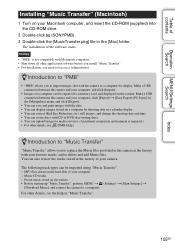
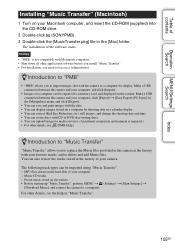
... software before you install "Music Transfer". • For installation, you need to log on as Administrator.
zIntroduction to "PMB"
• "PMB" allows you to import images shot with the camera to a computer for display. Make a USB connection between the camera and your computer, and click [Import].
• Images on a computer can be exported to a memory card, and displayed on the camera...
Cyber-shot® Handbook - Page 106
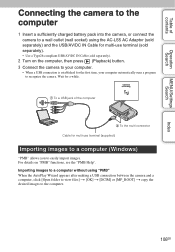
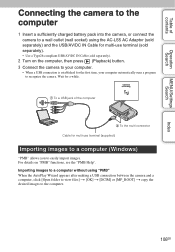
..., then press (Playback) button. 3 Connect the camera to your computer.
• When a USB connection is established for the first time, your computer automatically runs a program to recognize the camera. Wait for a while.
1 To a USB jack of the computer
2 To the multi connector Cable for multi-use terminal (supplied)
Importing images to a computer (Windows)
"PMB" allows you to easily import images...
Cyber-shot® Handbook - Page 107
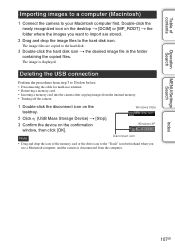
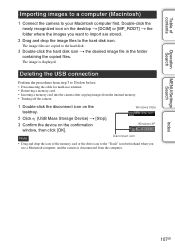
... a memory card into the camera after copying images from the internal memory. • Turning off the camera.
1 Double-click the disconnect icon on the tasktray.
Windows Vista
2 Click (USB Mass Storage Device) t [Stop]. 3 Confirm the device on the confirmation
window, then click [OK].
Windows XP
Note
Disconnect icon
• Drag and drop the icon of the memory card or the drive icon...
Cyber-shot® Handbook - Page 108


... next time you use "PMB Portable".
1 Make a USB connection between the camera and a computer.
When you connect the camera and your computer, AutoPlay Wizard appears. Click [×] to close the AutoPlay Wizard for any unnecessary drives. • If the desired AutoPlay Wizard does not appear, click [Computer] (in Windows XP, [My Computer])
t [PMBPORTABLE], then double-click "PMBP_Win.exe".
2 Click...
Cyber-shot® Handbook - Page 109
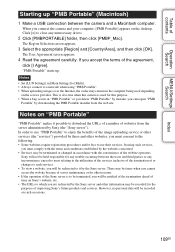
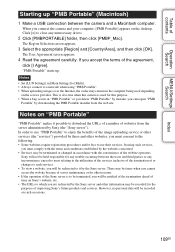
...].
"PMB Portable" starts up.
Notes • Set [LUN Settings] in [Main Settings] to [Multi]. • Always connect to a network when using "PMB Portable". • When uploading images over the Internet, the cache may remain in the computer being used depending
on the service provider. This is also true when this camera is used for this purpose. • When...
Cyber-shot® Handbook - Page 129
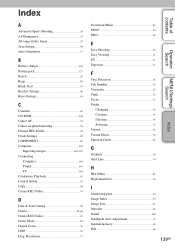
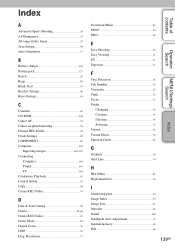
... Change REC.Folder 94 Clock Settings 99 COMPONENT 85 Computer 103
Importing images 106, 107 Connecting
Computer 106 Printer 110 TV 100 Continuous Playback 63 Control button 14 Copy 96 Create REC.Folder 93
D
Date & Time Setting 99 Delete 38, 68 Delete REC.Folder 95 Demo Mode 83 Digital Zoom 76 DISP 30 Disp. Resolution 75
Download Music 89 DPOF 70...
Cyber-shot® Handbook - Page 132
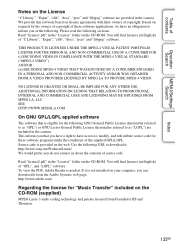
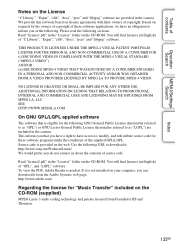
... English) of "GPL", and "LGPL" software. To view the PDF, Adobe Reader is needed. If it is not installed on your computer, you can download it from the Adobe Systems web page: http://www.adobe.com/
Regarding the license for "Music Transfer" included on the CD-ROM (supplied)
MPEG Layer-3 audio coding technology and patents licensed from...
