Sony DSC-HX400 driver and firmware
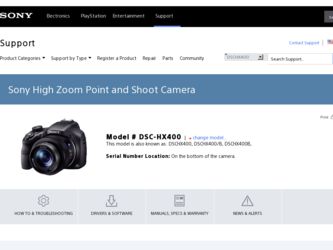
Related Sony DSC-HX400 Manual Pages
Download the free PDF manual for Sony DSC-HX400 and other Sony manuals at ManualOwl.com
Instruction Manual - Page 27
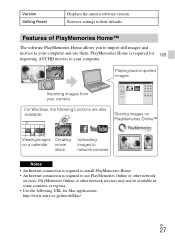
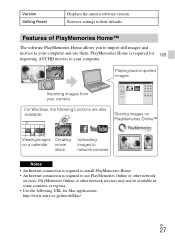
Version Setting Reset
Displays the camera software version. Restores settings to their defaults.
Features of PlayMemories Home™
The software PlayMemories Home allows you to import still images and movies to your computer and use them. PlayMemories Home is required for GB importing AVCHD movies to your computer.
Playing back imported images
Importing images from your camera
For Windows, ...
Instruction Manual - Page 28
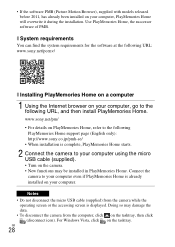
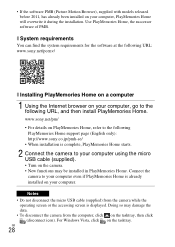
... Internet browser on your computer, go to the following URL, and then install PlayMemories Home. www.sony.net/pm/ • For details on PlayMemories Home, refer to the following PlayMemories Home support page (English only): http://www.sony.co.jp/pmh-se/ • When installation is complete, PlayMemories Home starts.
2 Connect the camera to your computer using the micro USB cable...
Instruction Manual - Page 29
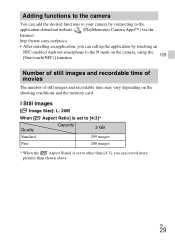
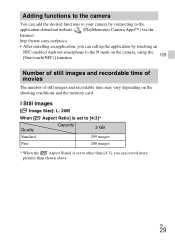
... your camera by connecting to the application download website (PlayMemories Camera Apps™) via the Internet. http://www.sony.net/pmca • After installing an application, you can call up the application by touching an
NFC-enabled Android smartphone to the N mark on the camera, using the GB [One-touch(NFC)] function.
Number of still images and recordable time...
User Guide - Page 7
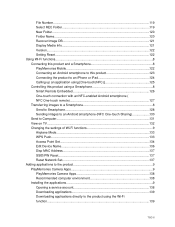
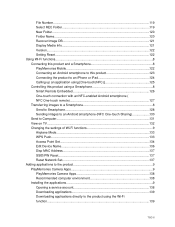
...View on TV...132 Changing the settings of Wi-Fi functions 9 Airplane Mode...133 WPS Push...133 Access Point Set...134 Edit Device Name...136 Disp MAC Address...137 SSID/PW Reset...137 Reset Network Set...137 Adding applications to the product 9 PlayMemories Camera Apps 9 PlayMemories Camera Apps 138 Recommended computer environment 138 Installing the applications...9 Opening a service account...
User Guide - Page 8
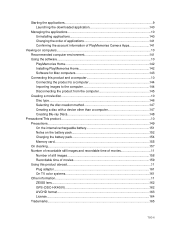
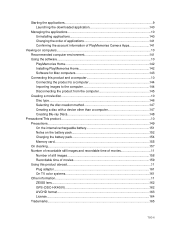
... Launching the downloaded application 140
Managing the applications 10 Uninstalling applications 140 Changing the order of applications 141 Confirming the account information of PlayMemories Camera Apps 141
Viewing on computers...10 Recommended computer environment 141 Using the software...10 PlayMemories Home 142 Installing PlayMemories Home 142 Software for Mac computers 143 Connecting...
User Guide - Page 19
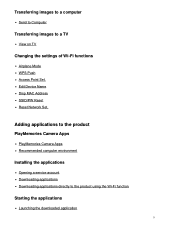
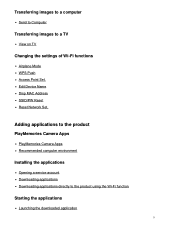
... a computer
Send to Computer
Transferring images to a TV
View on TV
Changing the settings of Wi-Fi functions
Airplane Mode WPS Push Access Point Set. Edit Device Name Disp MAC Address SSID/PW Reset Reset Network Set.
Adding applications to the product
PlayMemories Camera Apps
PlayMemories Camera Apps Recommended computer environment
Installing the applications
Opening a service account Downloading...
User Guide - Page 20
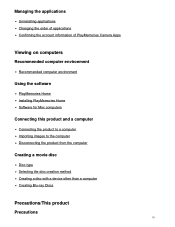
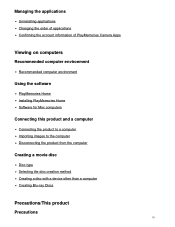
... information of PlayMemories Camera Apps
Viewing on computers
Recommended computer environment
Recommended computer environment
Using the software
PlayMemories Home Installing PlayMemories Home Software for Mac computers
Connecting this product and a computer
Connecting the product to a computer Importing images to the computer Disconnecting the product from the computer
Creating a movie disc...
User Guide - Page 119
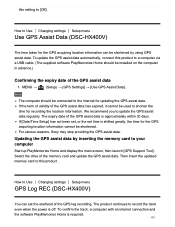
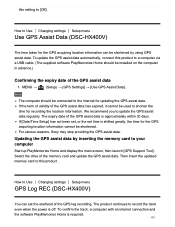
... the drive of the memory card and update the GPS assist data. Then insert the updated memory card to this product.
How to Use Changing settings Setup menu
GPS Log REC (DSC-HX400V)
You can set the start/end of the GPS log recording. The product continues to record the track even when the power is off. To confirm the track, a computer with an internet connection and the software PlayMemories...
User Guide - Page 132
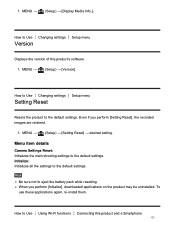
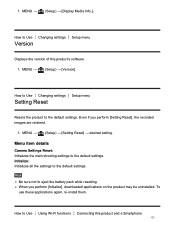
... settings Setup menu
Version
Displays the version of this product's software. 1. MENU → (Setup) → [Version].
How to Use Changing settings Setup menu
Setting Reset
Resets the product to the default settings. Even if you perform [Setting Reset], the recorded images are retained.
1. MENU → (Setup) → [Setting Reset] → desired setting.
Menu item details
Camera Settings...
User Guide - Page 133
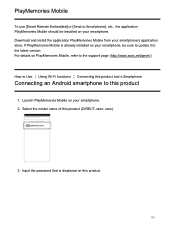
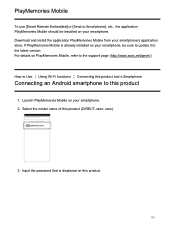
... your smartphone's application store. If PlayMemories Mobile is already installed on your smartphone, be sure to update it to the latest version. For details on PlayMemories Mobile, refer to the support page (http://www.sony.net/pmm/).
How to Use Using Wi-Fi functions Connecting this product and a Smartphone
Connecting an Android smartphone to this product
1. Launch PlayMemories...
User Guide - Page 148
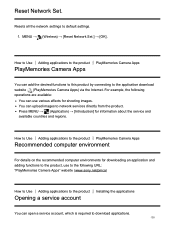
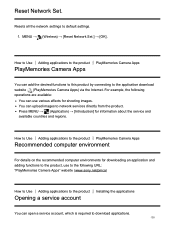
Reset Network Set.
Resets all the network settings to default settings. 1. MENU → (Wireless) → [Reset Network Set.] → [OK].
How to Use Adding applications to the product PlayMemories Camera Apps
PlayMemories Camera Apps
You can add the desired functions to this product by connecting to the application download website (PlayMemories Camera Apps) via the Internet. For example, the ...
User Guide - Page 149
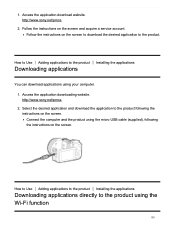
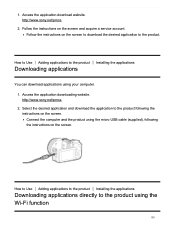
... to the product Installing the applications
Downloading applications
You can download applications using your computer. 1. Access the application downloading website. http://www.sony.net/pmca 2. Select the desired application and download the application to the product following the instructions on the screen. Connect the computer and the product using the micro USB cable (supplied), following the...
User Guide - Page 151
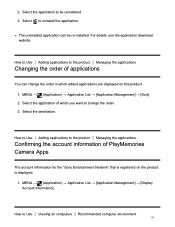
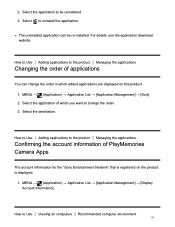
... Managing the applications
Confirming the account information of PlayMemories Camera Apps
The account information for the "Sony Entertainment Network" that is registered on the product is displayed.
1. MENU → (Application) → Application List → [Application Management] → [Display Account Information].
How to Use Viewing on computers Recommended computer environment
141
User Guide - Page 152
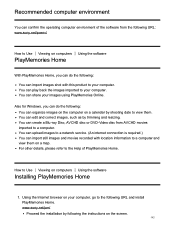
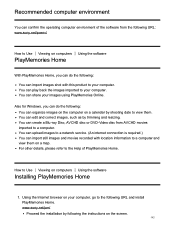
... images to a network service. (An internet connection is required.) You can import still images and movies recorded with location information to a computer and view them on a map. For other details, please refer to the Help of PlayMemories Home.
How to Use Viewing on computers Using the software
Installing PlayMemories Home
1. Using the Internet browser on your computer, go to the...
User Guide - Page 153
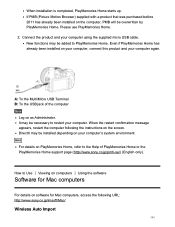
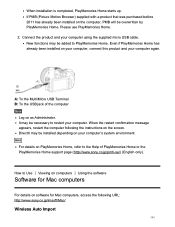
... the instructions on the screen. DirectX may be installed depending on your computer's system environment.
Hint
For details on PlayMemories Home, refer to the Help of PlayMemories Home or the PlayMemories Home support page (http://www.sony.co.jp/pmh-se/) (English only).
How to Use Viewing on computers Using the software
Software for Mac computers
For details on software for Mac computers...
User Guide - Page 154
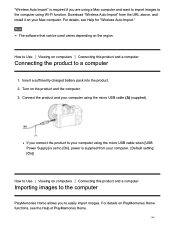
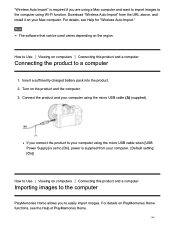
..." is required if you are using a Mac computer and want to import images to the computer using Wi-Fi function. Download "Wireless Auto Import" from the URL above, and install it on your Mac computer. For details, see Help for "Wireless Auto Import."
Note
The software that can be used varies depending on the region.
How to Use Viewing on...
User Guide - Page 157
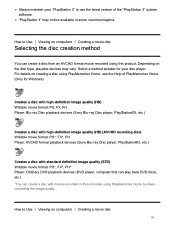
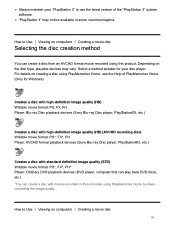
... a disc with high-definition image quality (HD) (AVCHD recording disc) Writable movie format: PS*, FX*, FH Player: AVCHD format playback devices (Sony Blu-ray Disc player, PlayStation®3, etc.)
Creates a disc with standard definition image quality (STD) Writable movie format: PS*, FX*, FH* Player: Ordinary DVD playback devices (DVD player, computer that can play back DVD discs, etc.) *You...
User Guide - Page 159
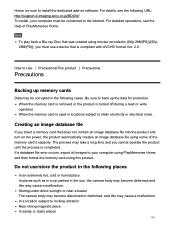
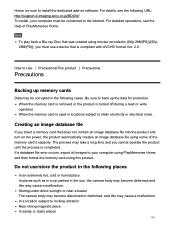
...-on software. For details, see the following URL: http://support.d-imaging.sony.co.jp/BDUW/ To install, your computer must be connected to the Internet. For detailed operations, see the Help of PlayMemories Home.
Note
To play back a Blu-ray Disc that was created using movies recorded in [60p 28M(PS)]/[50p 28M(PS)], you must use a device...
User Guide - Page 175
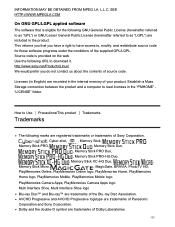
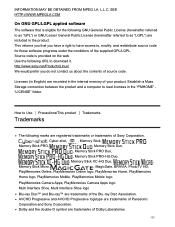
... the web. Use the following URL to download it. http://www.sony.net/Products/Linux/ We would prefer you do not contact us about the contents of source code.
Licenses (in English) are recorded in the internal memory of your product. Establish a Mass Storage connection between the product and a computer to read licenses in the "PMHOME...
User Guide - Page 176
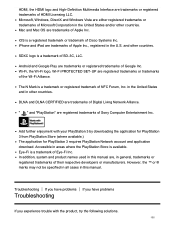
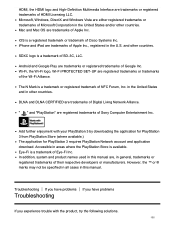
...Inc. in the United States and in other countries.
DLNA and DLNA CERTIFIED are trademarks of Digital Living Network Alliance.
" " and "PlayStation" are registered trademarks of Sony Computer Entertainment Inc.
Add further enjoyment with your PlayStation 3 by downloading the application for PlayStation 3 from PlayStation Store (where available.) The application for PlayStation 3 requires PlayStation...

