Sony DSC-HX5V/B - Cyber-shot Digital Still Camera driver and firmware
Drivers and firmware downloads for this Sony item

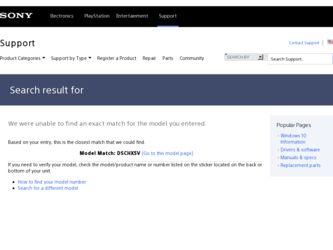
Related Sony DSC-HX5V/B Manual Pages
Download the free PDF manual for Sony DSC-HX5V/B and other Sony manuals at ManualOwl.com
Cyber-shot® Handbook - Page 4
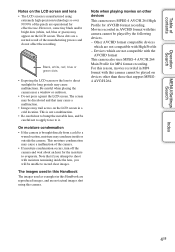
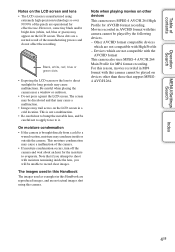
... Handbook are reproduced images, and are not actual images shot using this camera.
Note when playing movies on other devices
This camera uses MPEG-4 AVC/H.264 High Profile for AVCHD format recording. Movies recorded in AVCHD format with this camera cannot be played by the following devices. - Other AVCHD format compatible devices
which are not compatible with High Profile...
Cyber-shot® Handbook - Page 6
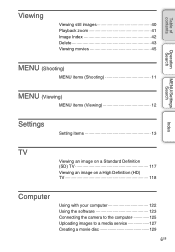
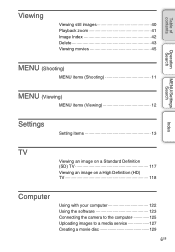
... items (Shooting 11
MENU/Settings Search
MENU (Viewing)
MENU items (Viewing 12
Index
Settings
Setting items 13
TV
Viewing an image on a Standard Definition (SD) TV 117
Viewing an image on a High Definition (HD) TV 118
Computer
Using with your computer 122 Using the software 123 Connecting the camera to the computer 125 Uploading images to a media service 127 Creating a movie disc...
Cyber-shot® Handbook - Page 13


... format AF Illuminator Grid Line Digital Zoom Auto Orientation Red Eye Reduction Blink Alert Beep Language Setting Function Guide GPS assist data (DSC-HX5V only) Demo Mode Initialize HDMI Resolution CTRL FOR HDMI COMPONENT USB Connect LUN Settings Download Music Format Music Power Save GPS setting (DSC-HX5V only) Adjust Compass (DSC-HX5V only) TransferJet
Control button MENU button
Index
13GB...
Cyber-shot® Handbook - Page 30
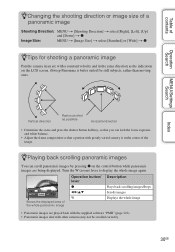
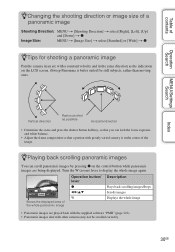
... being displayed. Turn the W (zoom) lever to display the whole image again.
Shows the displayed area of the whole panoramic image
Operation button/ lever z
b/B/v/V W
Description
Plays back scrolling images/Stops Scrolls images Displays the whole image
• Panoramic images are played back with the supplied software "PMB" (page 123). • Panoramic images shot with other cameras may...
Cyber-shot® Handbook - Page 72
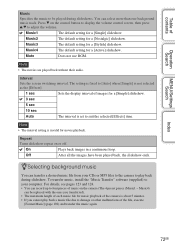
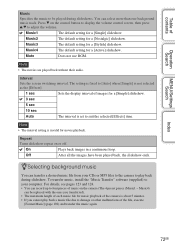
... their audio.
Interval
Sets the screen switching interval. The setting is fixed to [Auto] when [Simple] is not selected as the [Effects].
1 sec
Sets the display interval of...camera to play back during slideshow. To transfer music, install the "Music Transfer" software (supplied) to your computer. For details, see pages 123 and 124. • You can record up to four pieces of music on the camera...
Cyber-shot® Handbook - Page 81
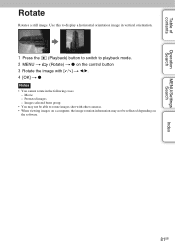
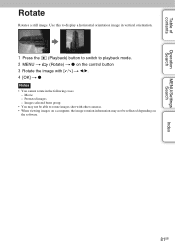
... the control button 3 Rotate the image with [ / ] t b/B. 4 [OK] t z
Notes • You cannot rotate in the following cases:
- Movie - Protected images - Images selected burst group • You may not be able to rotate images shot with other cameras. • When viewing images on a computer, the image rotation information may not be reflected depending on the software...
Cyber-shot® Handbook - Page 88
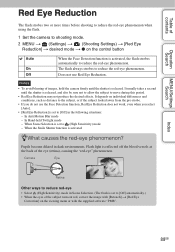
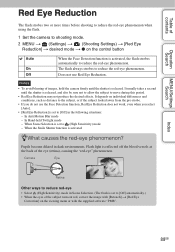
...flash.
1 Set the camera to shooting mode. 2 MENU t (Settings) t (Shooting Settings) t [Red Eye
Reduction] t desired mode t z on the control button
Auto
On Off
When the Face Detection function is activated, the flash strobes automatically to reduce the red-eye phenomenon. The flash... [Auto].
• [Red Eye Reduction] is set to [Off] in the following situations: - In Anti Motion Blur mode - In...
Cyber-shot® Handbook - Page 93
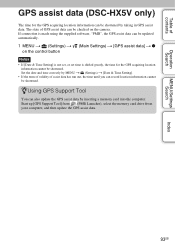
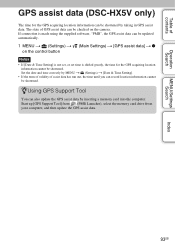
... (Settings) t [Date & Time Setting]. • If the term of validity of assist data has run out, the time until you can record location information cannot be shortened.
zUsing GPS Support Tool
You can also update the GPS assist data by inserting a memory card into the computer. Start up [GPS Support Tool] from (PMB Launcher), select the memory card drive from your computer, and then update the GPS...
Cyber-shot® Handbook - Page 99
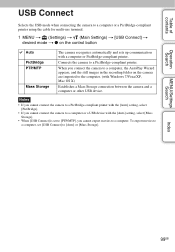
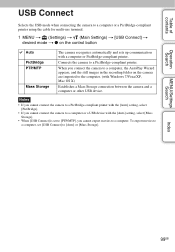
...in the recording folder on the camera are imported to the computer. (with Windows 7/Vista/XP, Mac OS X)
Establishes a Mass Storage connection between the camera and a computer or other USB device.
Notes
• If you cannot connect the camera to a PictBridge-compliant printer with the [Auto] setting, select [PictBridge].
• If you cannot connect the camera to a computer or a USB device with...
Cyber-shot® Handbook - Page 101
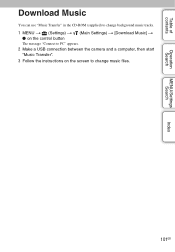
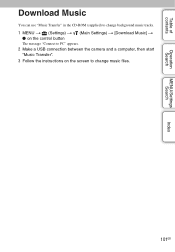
...
Operation Search
MENU/Settings Search
Index
Download Music
You can use "Music Transfer" in the CD-ROM (supplied) to change background music tracks.
1 MENU t (Settings) t (Main Settings) t [Download Music] t z on the control button
The message "Connect to PC" appears.
2 Make a USB connection between the camera and a computer, then start "Music Transfer".
3 Follow the instructions on the screen...
Cyber-shot® Handbook - Page 102
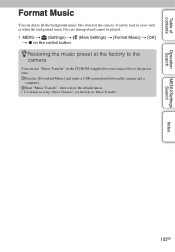
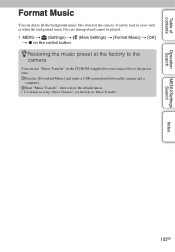
... cannot be played.
1 MENU t (Settings) t (Main Settings) t [Format Music] t [OK] t z on the control button
zRestoring the music preset at the factory to the camera
You can use "Music Transfer" in the CD-ROM (supplied) to reset music files to the preset ones. 1Execute [Download Music] and make a USB connection between the camera and a
computer. 2Start "Music Transfer", then restore...
Cyber-shot® Handbook - Page 122
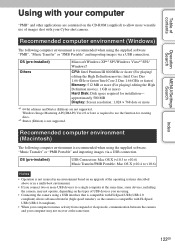
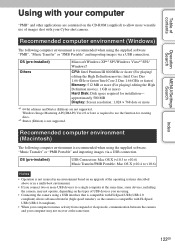
... CD-ROM (supplied) to allow more versatile use of images shot with your Cyber-shot camera.
Recommended computer environment (Windows)
The following computer environment is recommended when using the supplied software "PMB", "Music Transfer" or "PMB Portable" and importing images via a USB connection.
OS (pre-installed) Others
Microsoft Windows XP*1 SP3/Windows Vista*2 SP2/ Windows7
CPU: Intel...
Cyber-shot® Handbook - Page 123
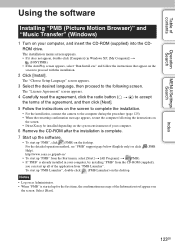
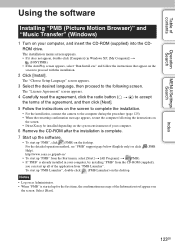
... instructions on
the screen. • DirectX may be installed depending on the system environment of your computer.
6 Remove the CD-ROM after the installation is complete. 7 Start up the software.
• To start up "PMB", click (PMB) on the desktop. For the detailed operation method, see "PMB" support page below (English only) or click (PMB Help). http://www.sony...
Cyber-shot® Handbook - Page 124
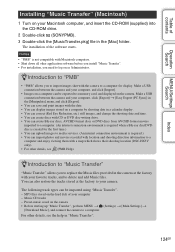
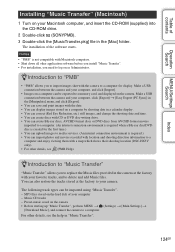
... software before you install "Music Transfer". • For installation, you need to log on as Administrator.
zIntroduction to "PMB"
• "PMB" allows you to import images shot with the camera to a computer for display. Make a USB connection between the camera and your computer, and click [Import].
• Images on a computer can be exported to a memory card, and displayed on the camera...
Cyber-shot® Handbook - Page 128
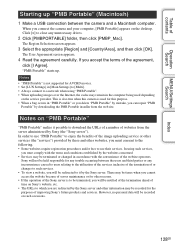
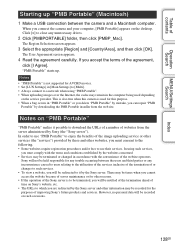
...; "PMB Portable" is not supported for AVCHD movies. • Set [LUN Settings] in [Main Settings] to [Multi]. • Always connect to a network when using "PMB Portable". • When uploading images over the Internet, the cache may remain in the computer being used depending
on the service provider. This is also true when this camera is used for this purpose...
Cyber-shot® Handbook - Page 131
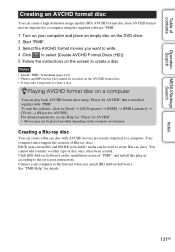
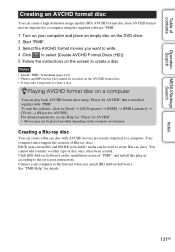
... Blu-ray discs. You cannot add contents to either type of disc once it has been created. Click [BD Add-on Software] on the installation screen of "PMB", and install this plug-in according to the on-screen instructions. Connect your computer to the Internet when you install [BD Add-on Software]. See "PMB Help" for details.
131GB
Cyber-shot® Handbook - Page 132
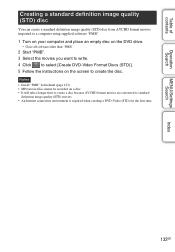
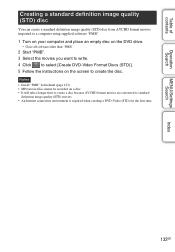
Table of contents
Operation Search
MENU/Settings Search
Index
Creating a standard definition image quality (STD) disc
You can create a standard definition image quality (STD) disc from AVCHD format movies imported to a computer using supplied software "PMB".
1 Turn on your computer and place an empty disc on the DVD drive.
• Close all software other than "PMB".
2 Start...
Cyber-shot® Handbook - Page 158
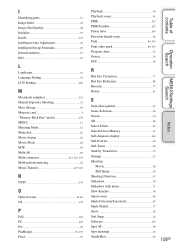
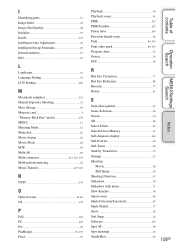
I
Identifying parts 15 Image Index 42 Image Size/Quality 48 Initialize 95 Install 123 Intelligent Auto Adjustment 20 Intelligent Sweep Panorama 29 Internal memory 19 ISO 56
L
Landscape 26 Language Setting 91 LUN Settings 100
M
Macintosh computer 122 Manual Exposure Shooting 31 Mass Storage 99 Memory card 3 "Memory Stick Duo" media 150 MENU 11 Metering Mode 62 Mode dial 18 Movie...
Cyber-shot® Handbook - Page 160
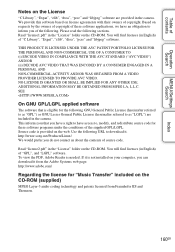
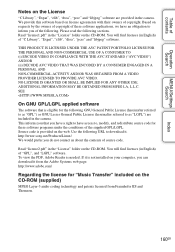
... English) of "GPL", and "LGPL" software. To view the PDF, Adobe Reader is needed. If it is not installed on your computer, you can download it from the Adobe Systems web page: http://www.adobe.com/
Regarding the license for "Music Transfer" included on the CD-ROM (supplied)
MPEG Layer-3 audio coding technology and patents licensed from...
Marketing Specifications - Page 2
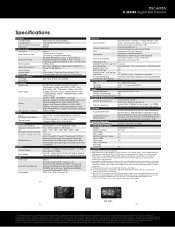
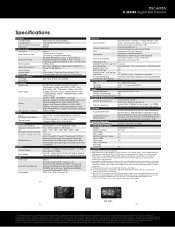
DSC-HX5V
H-SERIES Digital Still Camera
Specifications
General Camera Type Image Device Effective Pixels Resolution Processor
Optics & Lens Lens Type Lens Construction
Aperture Range
Focal Length 35mm Equivalency Optical Zoom Digital Zoom Total Zoom LCD & Viewfinder LCD Type Viewfinder Recording Media Slot
Still Images
Video
Microphone / Speaker Focus
Focus Intelligent Auto ...
