Sony DSC-M1 - Cybershot 5MP Digital Camera driver and firmware
Drivers and firmware downloads for this Sony item

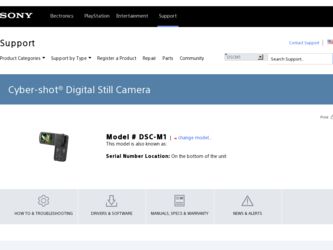
Related Sony DSC-M1 Manual Pages
Download the free PDF manual for Sony DSC-M1 and other Sony manuals at ManualOwl.com
Operating Instructions - Page 2


... (servicing) instructions in the literature accompanying the appliance.
2
If you have any questions about this product, you may call:
Sony Customer Information Services Center 1-800-222-SONY (7669)
The number below is for the FCC related matters only.
Regulatory Information
Declaration of Conformity
Trade Name:
SONY
Model No.:
DSC-M1
Responsible Party: Sony Electronics Inc.
Address...
Operating Instructions - Page 4
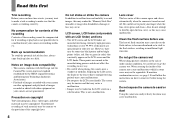
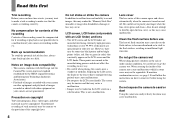
... playback is not possible due to a malfunction of your camera or recording media, etc.
Back up recommendation
To avoid the potential risk of data loss, always copy (back up) data to a disk.
Notes on image data compatibility
• This camera conforms with the Design rule for Camera File system universal standard established by the JEITA (Japan...
Operating Instructions - Page 7
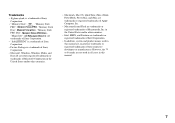
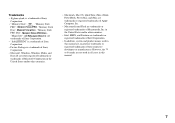
... a trademark of Sony
Corporation.
• Microsoft, Windows, Windows Media, and
DirectX are either registered trademarks or
trademarks of Microsoft Corporation in the
United States and/or other countries.
• Macintosh, Mac OS, QuickTime, iMac, iBook, PowerBook, Power Mac and eMac are trademarks or registered trademarks of Apple Computer, Inc.
• Macromedia and Flash are trademarks...
Operating Instructions - Page 9
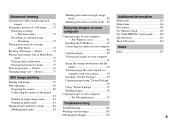
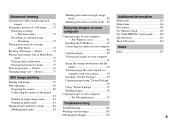
... camera to the printer
81 Printing in single-image mode 81 Printing in index mode 83 Having images printed at a shop 84 Marking print marks 84
Marking print marks in single-image mode 84
Marking print marks in index mode ... 85
Enjoying images on your computer
Copying images to your computer - For Windows users 86
Installing the USB driver...
Operating Instructions - Page 12
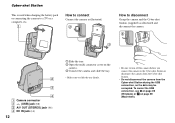
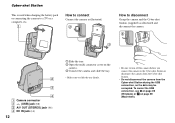
... Station
This is used when charging the battery pack or connecting the camera to a TV or a computer, etc.
1
How to connect
Connect the camera as illustrated.
2
1 3
How to disconnect
Grasp the camera and the Cyber-shot Station (supplied) as illustrated and disconnect the camera.
2
1
2
3
4
A Camera connector B (USB) jack (88) C A/V OUT (STEREO) jack (46) D DC IN jack (14)
12...
Operating Instructions - Page 14
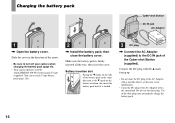
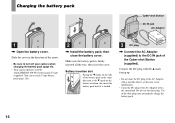
... direction of the arrow.
• Be sure to turn off your camera when charging the battery pack (page 19).
• Your camera operates with the "InfoLITHIUM" NP-FT1 battery pack (T type) (supplied). You can use only T type battery pack (page 120).
2
, Install the battery pack, then close the battery cover.
Make sure the...
Operating Instructions - Page 32
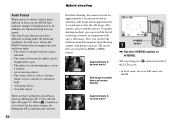
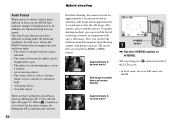
... a mirror or a luminous body. • A flashing subject. • A backlit subject.
There are three method for Auto Focus function: Multipoint AF, Center AF and Spot AF (page 57). When (Camera) is set to [Auto] in the menu settings, the Multipoint AF is automatically selected.
32
In hybrid shooting, the camera records an approximately 5-second movie before shooting...
Operating Instructions - Page 58
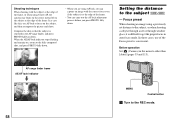
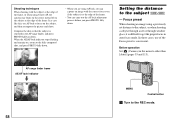
...AE/AF lock indicator stops flashing and remains on, return ...VGA FINE [ 96]
30 F3.5
AF range finder frame
AE/AF lock indicator
m
60min 101
VGA FINE [ 96]
30 F3.5
Setting...window glass, it is difficult to get the proper focus in auto focus mode. In these cases, use of the Focus preset is convenient.
Before operation Set (Camera) in the menu to other than [Auto] (pages 53 and 113).
MENU
Control...
Operating Instructions - Page 74
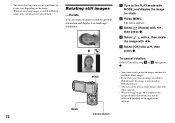
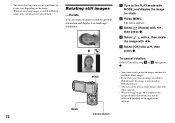
... and Multi Burst images.
• Even when you rotate an image recorded in Hybrid mode, the image is not rotated in Hybrid playback.
• You may not be able to rotate images shot with other cameras.
• When viewing images on a computer, the image rotation information may not be reflected depending on the...
Operating Instructions - Page 79
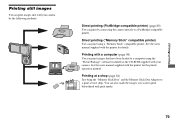
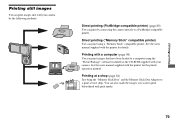
...)
You can print using a "Memory Stick" compatible printer. See the users manual supplied with the printer for details.
Printing with a computer (page 98)
You can print images that have been loaded to a computer using the "PicturePackage" software included on the CD-ROM supplied with your camera. See the users manual supplied with the printer for the printer operation method.
Printing at a shop...
Operating Instructions - Page 86
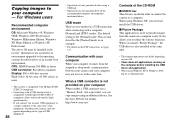
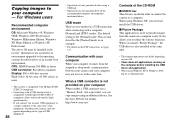
... computer may not recover at the same time.
When a USB connector is not provided on your computer
When neither a USB connector nor a "Memory Stick" slot is provided, you can copy images using an additional device. See the Sony Website for details. http://www.sony.net/
Contents of the CD-ROM
x USB Driver This driver is needed in order to connect the camera to a computer. When using Windows...
Operating Instructions - Page 87
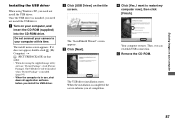
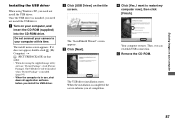
Enjoying images on your computer
Installing the USB driver
When using Windows XP, you need not install the USB driver. Once the USB driver is installed, you need not install the USB driver.
a Turn on your computer, and insert the CD-ROM (supplied) into the CD-ROM drive.
Do not connect your camera to your computer at this time.
The install menu screen appears. If it does not appear, double-click (...
Operating Instructions - Page 88
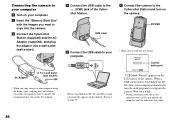
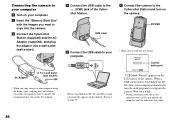
... use the AC Adaptor.
d Connect the USB cable to the (USB) jack of the Cyber-
shot Station.
USB cable
e Connect the USB cable to your computer.
• When using Windows XP, the AutoPlay wizard automatically appears on the desktop. Proceed to page 90.
f Connect the camera to the Cyber-shot Station and turn on the camera.
POWER
• Make sure to slide the...
Operating Instructions - Page 90
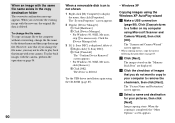
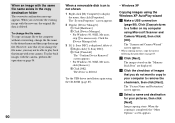
...] tab.
3 If [ Sony DSC] is displayed, delete it. 1 Right-click [ Sony DSC]. 2 Click [Uninstall] The "Confirm Device Removal" screen appears. • For Windows 98, 98SE, Me users, click [Remove]. 3 Click [OK]. The device is deleted.
Try the USB driver installation again using the CD-ROM (page 87).
- Windows XP
Copying images using the Windows XP AutoPlay wizard a Make a USB connection
(page 88...
Operating Instructions - Page 91
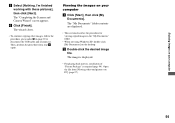
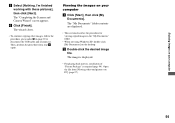
... step 1 again.
Viewing the images on your computer
a Click [Start], then click [My Documents]. The "My Documents" folder contents are displayed.
• This section describes the procedure for viewing copied images in the "My Documents" folder.
• When not using Windows XP, double-click [My Documents] on the desktop.
b Double-click the desired image file...
Operating Instructions - Page 94
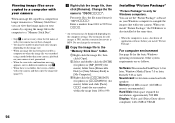
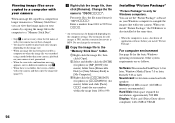
.... Other system requirements are as follows.
Software: Macromedia Flash Player 6.0 or later, Windows Media Player 7.0 or later, DirectX 9.0b or later Sound card: 16-bit stereo sound card with speakers Memory: 64 MB or more (128 MB or more is recommended.) Hard Disk: Disk space required for installation: approximately 500 MB Display: Video card (Direct Draw driver compliant) with 4 MB of VRAM
94
Operating Instructions - Page 95
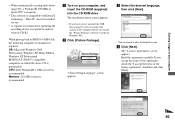
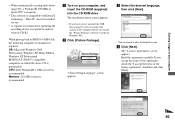
...recommended Memory: 256 MB or more is recommended
a Turn on your computer, and insert the CD-ROM (supplied) into the CD-ROM drive. The installation menu screen appears.
• If you have not yet installed the USB driver (page 87), do not connect the camera to the computer before you install the "Picture Package" software (except for Windows XP).
b Click [Picture Package].
"Choose Setup Language...
Operating Instructions - Page 96
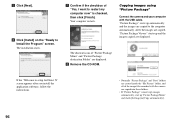
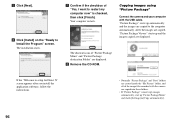
...-ROM.
Copying images using "Picture Package"
Connect the camera and your computer with the USB cable. "Picture Package" starts up automatically and the images are copied to the computer automatically. After the images are copied, "Picture Package Viewer" starts up and the images copied are displayed.
If the "Welcome to setup for Direct X" screen appears after you install the application software...
Operating Instructions - Page 106
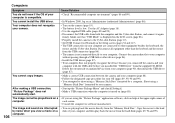
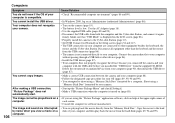
...USB cable before you installed the "USB Driver" from the supplied CD-ROM. Delete the erroneously recognized device from your computer (page 90), then install the USB driver (page 87).
• Make a correct USB connection between the camera and your computer (page 88). • Follow the designated copy procedure for your OS (pages 89, 90, 96 and 99). • You attempted to shoot using a "Memory...
Operating Instructions - Page 128
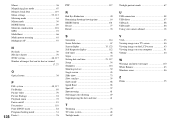
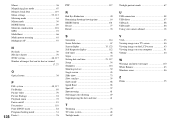
...67 Screen display 35, 123 Self-diagnosis display 112 Self-timer 38 Sepia 70 Setting date and time 21, 117 Setup 54 ...USB connection 88 USB driver 87 USB jack 88 USB mode 86 Using your camera abroad 18
V
VGA 25 Viewing images on a TV screen 46 Viewing images on the LCD screen 43 Viewing images on your computer 91 Volume 44
W
Warnings and notice messages 110 White Balance 63 Windows...
