Sony DSC M2 - Cybershot 5.1MP Digital Camera driver and firmware
Drivers and firmware downloads for this Sony item

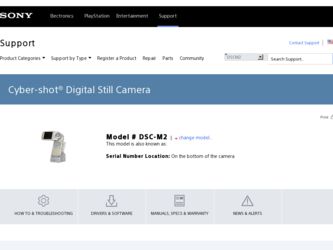
Related Sony DSC M2 Manual Pages
Download the free PDF manual for Sony DSC M2 and other Sony manuals at ManualOwl.com
User Guide - Page 3
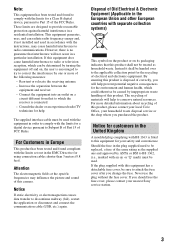
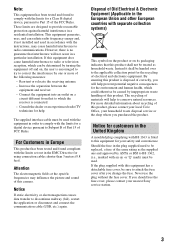
...dealer or an experienced radio/TV technician for help.
The supplied interface cable must be used with the equipment in order to comply with the limits for a digital device pursuant to Subpart B ...set out in the EMC Directive for using connection cables shorter than 3 meters (9.8 feet).
Attention
The electromagnetic fields at the specific frequencies may influence the picture and sound of this camera...
User Guide - Page 5
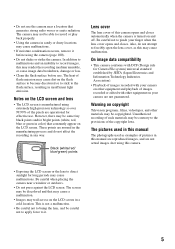
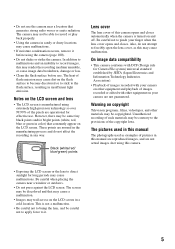
... recorded with your camera on other equipment and playback of images recorded or edited with other equipment on your camera are not guaranteed.
Warning on copyright
Television programs, films, videotapes, and other materials may be copyrighted. Unauthorized recording of such materials may be contrary to the provisions of the copyright laws.
The pictures used in this manual...
User Guide - Page 10
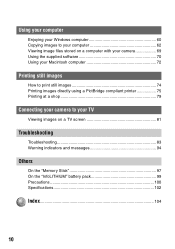
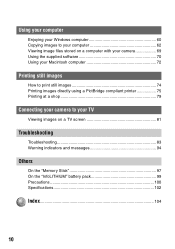
... your computer
Enjoying your Windows computer 60 Copying images to your computer 62 Viewing image files stored on a computer with your camera 69 Using the supplied software 70 Using your Macintosh computer 72
Printing still images
How to print still images 74 Printing images directly using a PictBridge compliant printer 75 Printing at a shop 79
Connecting your camera to your TV
Viewing...
User Guide - Page 29
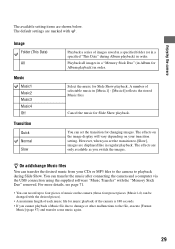
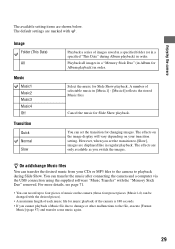
... Slide Show. You can transfer the music after connecting the camera and a computer via the USB connection using the supplied software "Music Transfer" with the "Memory Stick Duo" removed. For more details, see page 71.
• You can record up to four pieces of music on the camera (those four preset pieces (Music1-4) can be changed with...
User Guide - Page 38
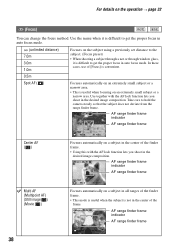
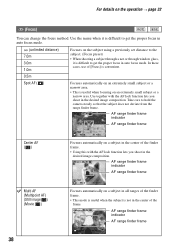
... subject using a previously set distance to the subject. (Focus preset)
• When shooting a subject through a net or through window glass, it is difficult... the desired image composition. Take care to hold the camera steady so that the subject does not deviate from the... frame
Multi AF (Multipoint AF) (Still image ) (Movie )
38
VGA FINE [ 96]
30 F3.5
Focuses automatically on a subject in all...
User Guide - Page 48
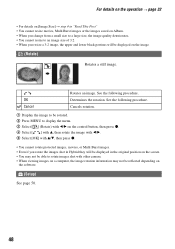
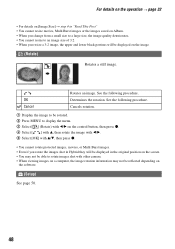
...Cancels rotation.
1 Display the image to be rotated. 2 Press MENU to display the menu. 3 Select [ ] (Rotate) with b/B on the control button, then press...displayed in the original position on the screen. • You may not be able to rotate images shot with other camera. • When viewing images on a computer, the image rotation information may not be reflected depending on
the software.
(Setup...
User Guide - Page 58
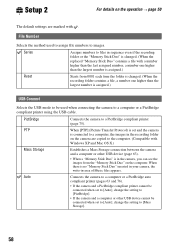
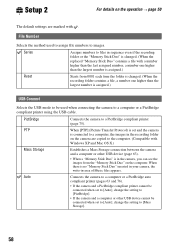
... compliant printer (page 75).
PTP
When [PTP] (Picture Transfer Protocol) is set and the camera
is connected to a computer, the images in the recording folder
on the camera are copied to the computer. (Compatible with
Windows XP and Mac OS X.)
Mass Storage Auto
Establishes a Mass Storage connection between the camera and a computer or other USB device (page 63).
• When a "Memory Stick...
User Guide - Page 60
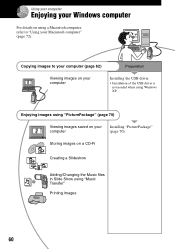
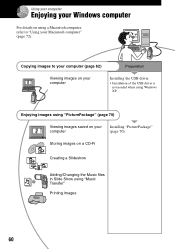
Using your computer
Enjoying your Windows computer
For details on using a Macintosh computer, refer to "Using your Macintosh computer" (page 72).
Copying images to your computer (page 62)
Preparation
Viewing images on your computer
Installing the USB driver.
• Installation of the USB driver is not needed when using Windows XP.
Enjoying images using "PicturePackage" (page 70)
Viewing ...
User Guide - Page 61
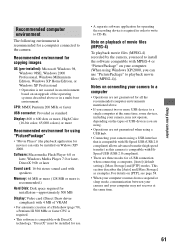
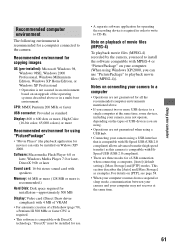
... for movies) can only be installed on Widows XP/ 2000.
Software: Macromedia Flash Player 6.0 or later, Windows Media Player 7.0 or later, DirectX 9.0b or later
Sound card: 16-bit stereo sound card with speakers
Memory: 64 MB or more (128 MB or more is recommended.)
Hard Disk: Disk space required for installation-approximately 500 MB
Display: Video card (Direct Draw driver compliant) with 4 MB of...
User Guide - Page 62
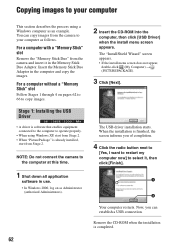
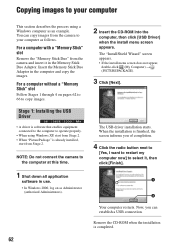
... the camera and insert it in the Memory Stick Duo Adaptor. Insert the Memory Stick Duo Adaptor in the computer and copy the images.
For a computer without a "Memory Stick" slot
Follow Stages 1 through 4 on pages 62 to 66 to copy images.
Stage 1: Installing the USB Driver
• A driver is software that enables equipment connected to the computer to operate properly.
• When using Windows XP...
User Guide - Page 63
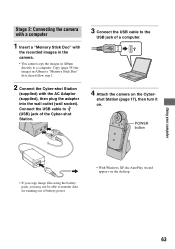
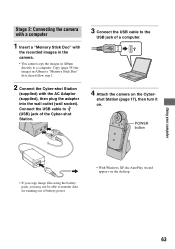
... the USB cable to the
USB jack of a computer.
4 Attach the camera on the Cyber-
shot Station (page 17), then turn it on.
POWER button
• If you copy image files using the battery pack, you may not be able to transfer data for running out of battery power.
• With Windows XP, the AutoPlay wizard appears on the desktop...
User Guide - Page 67
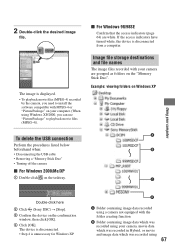
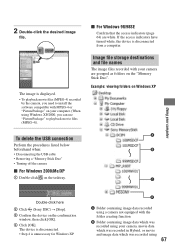
...
beforehand when:
B
• Disconnecting the USB cable
• Removing a "Memory Stick Duo"
• Turning off the camera
x For Windows 2000/Me/XP
1 Double-click on the tasktray.
C
Using your computer
Double-click here
2 Click (Sony DSC) t [Stop]. 3 Confirm the device on the confirmation
window, then click [OK]. 4 Click [OK].
The device is disconnected. • Step 4 is unnecessary...
User Guide - Page 70
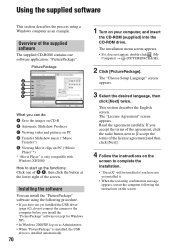
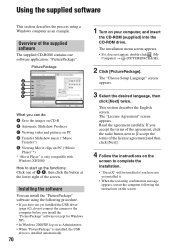
... yet installed the USB driver
(page 62), do not connect the camera to the computer before you install the "PicturePackage" software (except for Windows XP). • In Windows 2000/XP, log on as Administrator. • When "PicturePackage" is installed, the USB driver is installed automatically.
70
1 Turn on your computer, and insert
the CD-ROM (supplied) into the CD-ROM drive.
The installation...
User Guide - Page 71
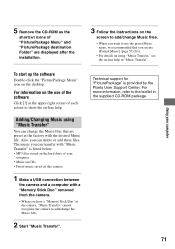
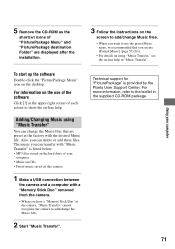
... hard drive of your
computer • Music on CDs • Preset-music saved on this camera
1 Make a USB connection between
the camera and a computer with a "Memory Stick Duo" removed from the camera.
• When you have a "Memory Stick Duo" in the camera, "Music Transfer" cannot recognize the camera to add/change the Music files.
2 Start "Music Transfer".
Technical support for "PicturePackage...
User Guide - Page 72
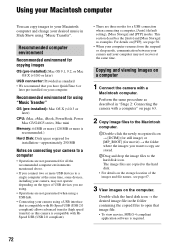
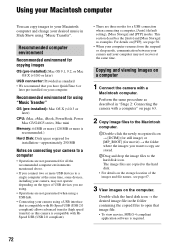
...)
CPU: iMac, eMac, iBook, PowerBook, Power Mac G3/G4/G5 series, Mac mini
Memory: 64 MB or more (128 MB or more is recommended.)
Hard Disk: Disk space required for installation-approximately 250 MB
Notes on connecting your camera to a computer
• Operations are not guaranteed for all the recommended computer environments mentioned above.
• If you connect two or more USB devices...
User Guide - Page 73
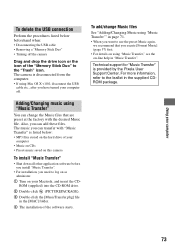
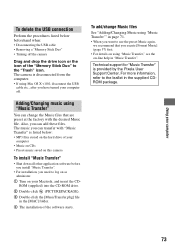
... when: • Disconnecting the USB cable • Removing a "Memory Stick Duo" • Turning off the camera
Drag and drop the drive icon or the icon of the "Memory Stick Duo" to the "Trash" icon. The camera is disconnected from the computer. • If using Mac OS X v10.0, disconnect the USB
cable etc., after you have turned your computer off.
Adding/Changing music...
User Guide - Page 89
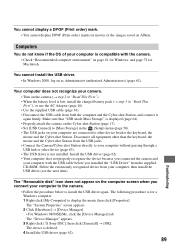
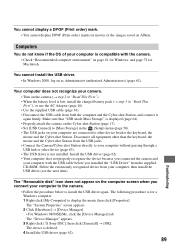
... camera.
• Follow the procedure below to install the USB driver again. The following procedure is for a Windows computer. 1 Right-click [My Computer] to display the menu, then click [Properties]. The "System Properties" screen appears. 2 Click [Hardware] t [Device Manager]. • For Windows 98/98SE/Me, click the [Device Manager] tab. The "Device Manager" appears. 3 Right-click [ Sony DSC...
User Guide - Page 90
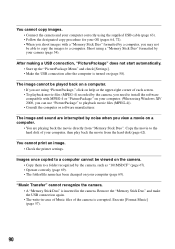
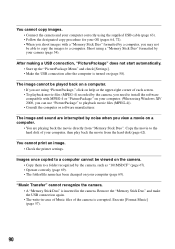
... check [Settings]. • Make the USB connection after the computer is turned on (page 58).
The image cannot be played back on a computer. • If you are using "PicturePackage," click on help at the upper-right corner of each screen. • To playback movie files (MPEG-4) recorded by the camera, you need to install the software compatible with...
User Guide - Page 104
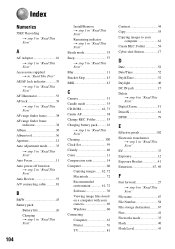
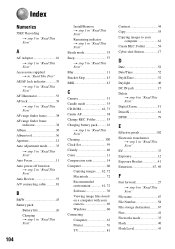
... "Read This First" Cleaning 100 Clock Set 59 Cloudy 40 Color 13 Compression ratio 14 Computer 60 Copying images ...... 62, 72 Macintosh 72 Recommended environment 61, 72 Software 70 Viewing image files stored on a computer with your camera 69 Windows 60 Connecting Computer 63 Printer 76 TV 81
Contrast 44 Copy 55 Copying images to your
computer 62 Create REC. Folder 54 Cyber...
User Guide - Page 106
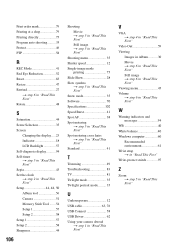
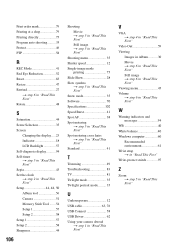
... 35 Software 70 Specifications 102 Speed Burst 41 Spot AF 38 Spot metering t step 5 in "Read This First" Spot metering cross hairs t step 5 in "Read This First" Standard 41
T
Trimming 49 Troubleshooting 83 TV 81 Twilight mode 35 Twilight portrait mode ......... 35
U
Underexposure 12 USB cable 63, 76 USB Connect 58 USB Driver 62 Using your camera abroad...
