Sony DSC-N1 - Cyber-shot Digital Still Camera driver and firmware
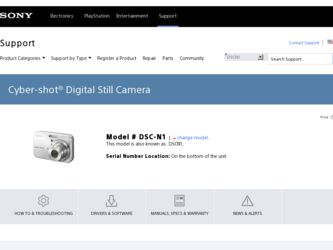
Related Sony DSC-N1 Manual Pages
Download the free PDF manual for Sony DSC-N1 and other Sony manuals at ManualOwl.com
Digital Cameras and Printers Pocket Guide Spring 2006 - Page 6


... Memory Stick PRO DUO™ media).
14-bit Digital EXtended Processor (DXP) for extended dynamic contrast and detail.
SUPPLIED ACCESSORIES
AA Alkaline batteries USB multi-connector cable Wrist strap Software CD-ROM
Monitor picture simulated. * Actual battery life may vary upon usage patterns. ** A portion of the memory is used for data management functions. Actual available memory for storage...
Digital Cameras and Printers Pocket Guide Spring 2006 - Page 7
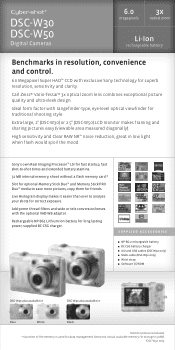
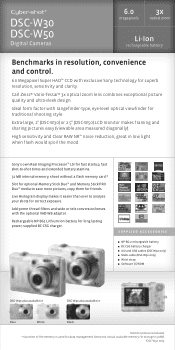
...;
SUPPLIED ACCESSORIES NP-BG1 rechargeable battery BC-CSG battery charger A/V and USB cables (DSC-W30 only) Multi-cable (DSC-W50 only) Wrist strap Software CD-ROM
DSC-W30 also available in:
DSC-W50 also available in:
Blue
White
Black
Monitor picture simulated. * A portion of the memory is used for data management functions. Actual available memory for storage is 30MB.
†DSC-W50 only.
Digital Cameras and Printers Pocket Guide Spring 2006 - Page 8
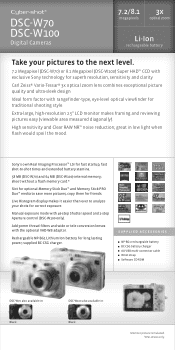
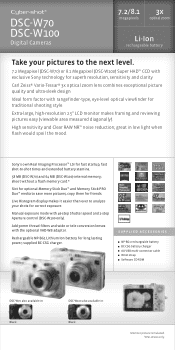
... 64 MB (DSC-W100) internal memory; shoot without a flash memory card.*
Slot for optional Memory Stick Duo™ and Memory Stick PRO Duo™ media to save more pictures, copy them for friends.
Live Histogram display makes it easier than ever to analyze your shots for correct exposure.
Manual exposure mode with 46-step Shutter speed and 2-step Aperture control (DSC-W100 only...
Digital Cameras and Printers Pocket Guide Spring 2006 - Page 9
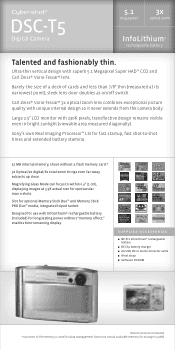
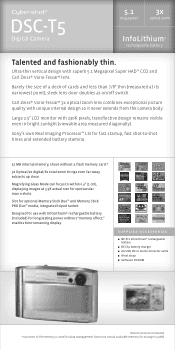
... sunlight (viewable area measured diagonally).
Sony's own Real Imaging Processor™ LSI for fast startup, fast shot-to-shot times and extended battery stamina.
32 MB internal memory; shoot without a flash memory card.*
3x Optical/2x digital/6x total zoom brings even far-away subjects up close.
Magnifying Glass Mode can focus to within 0.4" (1 cm), displaying images at 3.3X actual size...
Digital Cameras and Printers Pocket Guide Spring 2006 - Page 10
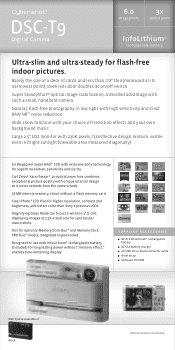
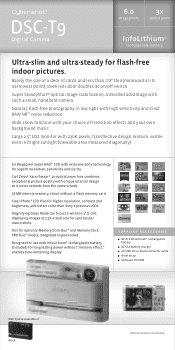
...® 3x optical zoom lens combines exceptional picture quality with unique internal design so it never extends from the camera body.
58 MB internal memory; shoot without a flash memory card.
Clear Photo™ LCD Plus for higher resolution, contrast and brightness, 40% better color than Sony's previous LCDs.
Magnifying Glass Mode can focus to within 0.4" (1 cm), displaying images at...
User Guide - Page 9
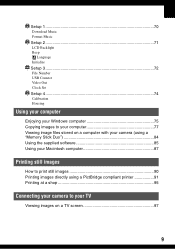
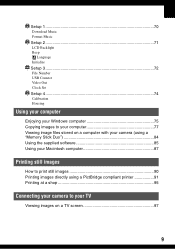
Setup 1 70
1
Download Music Format Music Setup 2 71
2
LCD Backlight Beep
Language Initialize Setup 3 72
3
File Number USB Connect Video Out Clock Set Setup 4 74
4
Calibration Housing
Using your computer
Enjoying your Windows computer 75 Copying images to your computer 77 Viewing image files stored on a computer with your camera (using a "Memory Stick Duo 84 Using the supplied software 85 ...
User Guide - Page 42
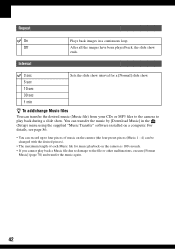
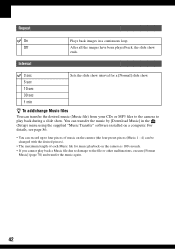
... play back during a slide show. You can transfer the music by [Download Music] in the (Setup) menu using the supplied "Music Transfer" software installed on a computer. For details, see page 86.
• You can record up to four pieces of music on the camera (the four preset pieces (Music 1 - 4) can be changed with the desired pieces).
•...
User Guide - Page 70
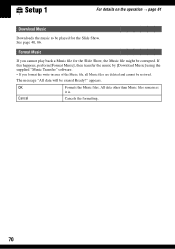
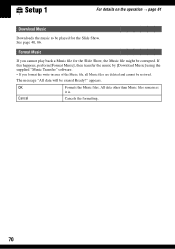
Setup 1
1
For details on the operation t page 61
Download Music
Downloads the music to be played for the Slide Show. See page 40, 86.
Format ...the Music file might be corrupted. If this happens, perform [Format Music], then transfer the music by [Download Music] using the supplied "Music Transfer" software. • If you format the write-in-area of the Music file, all Music files are deleted...
User Guide - Page 72
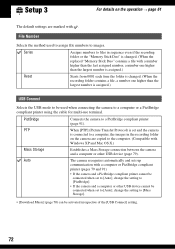
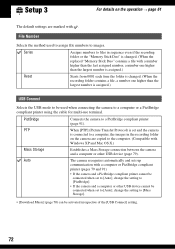
...
is connected to a computer, the images in the recording folder
on the camera are copied to the computer. (Compatible with
Windows XP and Mac OS X.)
Mass Storage
Establishes a Mass Storage connection between the camera and a computer or other USB device (page 79).
Auto
The camera recognizes automatically and sets up communication with a computer or PictBridge compliant printer (pages 79 and...
User Guide - Page 75
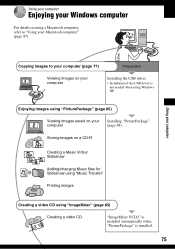
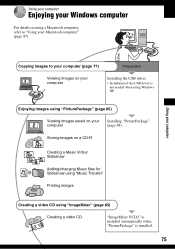
Using your computer
Enjoying your Windows computer
For details on using a Macintosh computer, refer to "Using your Macintosh computer" (page 87).
Using your computer
Copying images to your computer (page 77)
Preparation
Viewing images on your computer
Installing the USB driver.
• Installation of the USB driver is not needed when using Windows XP.
Enjoying images using "PicturePackage" ...
User Guide - Page 76
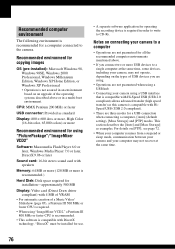
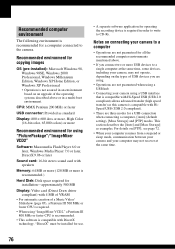
... for using "PicturePackage"/"ImageMixer VCD2"
Software: Macromedia Flash Player 6.0 or later, Windows Media Player 7.0 or later, DirectX 9.0b or later
Sound card: 16-bit stereo sound card with speakers
Memory: 64 MB or more (128 MB or more is recommended.)
Hard Disk: Disk space required for installation-approximately 500 MB
Display: Video card (Direct Draw driver compliant) with 4 MB of VRAM...
User Guide - Page 77
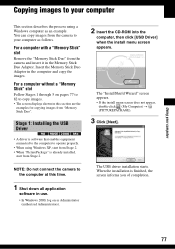
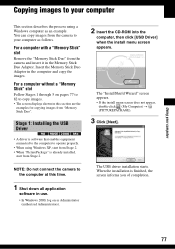
... displays shown in this section are the
examples for copying images from "Memory Stick Duo".
Stage 1: Installing the USB Driver
• A driver is software that enables equipment connected to the computer to operate properly.
• When using Windows XP, start from Stage 2. • When "PicturePackage" is already installed,
start from Stage 2.
NOTE: Do not connect the camera to the computer...
User Guide - Page 85
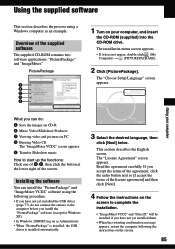
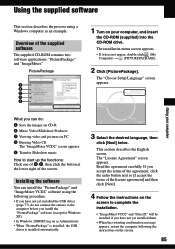
...the following procedure. • If you have not yet installed the USB driver
(page 77), do not connect the camera to the computer before you install the "PicturePackage" software (except for Windows XP). • In Windows 2000/XP, log on as Administrator. • When "PicturePackage" is installed, the USB driver is installed automatically.
3 Select the desired language, then
click [Next] twice...
User Guide - Page 86
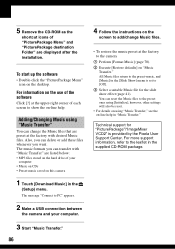
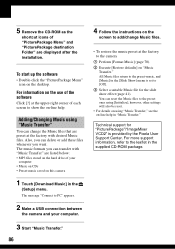
...: • MP3 files stored on the hard drive of your
computer • Music on CDs • Preset-music saved on this camera
1 Touch [Download Music] in the
(Setup) menu. The message "Connect to PC" appears.
2 Make a USB connection between
the camera and your computer.
3 Start "Music Transfer."
86
4 Follow the instructions on the
screen to add/change Music files...
User Guide - Page 87
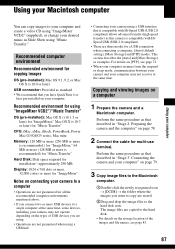
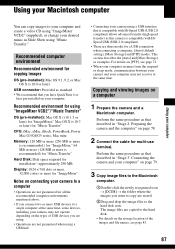
... later)
USB connector: Provided as standard • We recommend that you have QuickTime 6 or
later pre-installed on your computer.
Recommended environment for using "ImageMixer VCD2"/"Music Transfer"
OS (pre-installed): Mac OS X (v10.1.5 or later) for "ImageMixer," Mac OS X (v10.3 or later) for "Music Transfer"
CPU: iMac, eMac, iBook, PowerBook, Power Mac G3/G4/G5 series, Mac mini
Memory: 128...
User Guide - Page 88
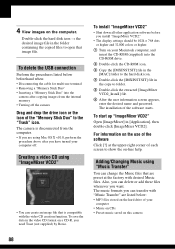
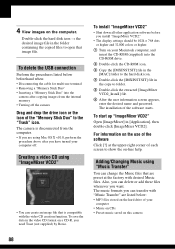
... VCD2"
• Shut down all other application software before you install "ImageMixer VCD2."
• The display settings should be 1024 × 768 dots or higher and 32,000 colors or higher.
1 Turn on your Macintosh computer, and insert the CD-ROM (supplied) into the CD-ROM drive.
2 Double-click the CD-ROM icon.
3 Copy the [IMXINST.SIT] file in the...
User Guide - Page 89
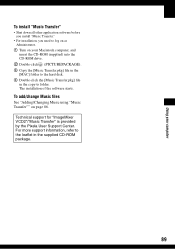
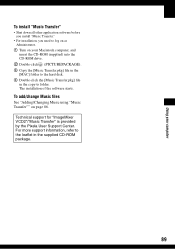
... on as Administrator.
1 Turn on your Macintosh computer, and insert the CD-ROM (supplied) into the CD-ROM drive.
B Double-click (PICTUREPACKAGE). 3 Copy the [Music Transfer.pkg] file in the
[MAC] folder to the hard disk. 4 Double-click the [Music Transfer.pkg] file
in the copy-to folder. The installation of the software starts.
To add/change Music files
See...
User Guide - Page 106
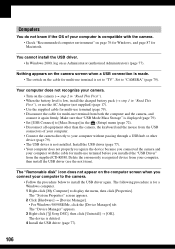
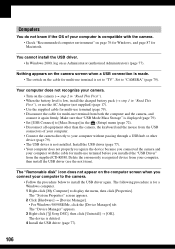
... camera.
• Follow the procedure below to install the USB driver again. The following procedure is for a Windows computer. 1 Right-click [My Computer] to display the menu, then click [Properties]. The "System Properties" screen appears. 2 Click [Hardware] t [Device Manager]. • For Windows 98/98SE/Me, click the [Device Manager] tab. The "Device Manager" appears. 3 Right-click [ Sony DSC...
User Guide - Page 126
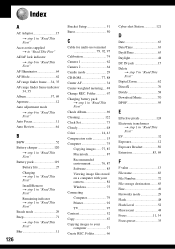
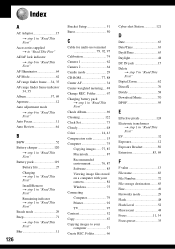
... Cleaning 122 Clock Set 73 Cloudy 48 Color 14, 43 Compression ratio 15 Computer 75 Copying images ...... 77, 87 Macintosh 87 Recommended environment 76, 87 Software 85 Viewing image files stored on a computer with your camera 84 Windows 75 Connecting Computer 79 Printer 92 TV 97 Contrast 52 Copy 67 Copying images to your computer 77 Create REC. Folder 66
Cyber-shot Station 121...
User Guide - Page 128
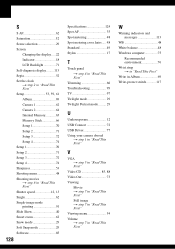
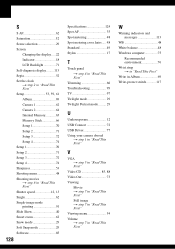
........22 Indicator 18 LCD Backlight 71 Self-diagnosis display.........113 Sepia 52 Set the clock t step 2 in "Read This First" Setup 53, 59, 61 Album 69 Camera 1 62 Camera 2 64 Internal Memory............65 Memory Stick 66 Setup 1 70 Setup 2 71 Setup 3 72 Setup 4 74 Setup 1 70 Setup 2 71 Setup 3 72 Setup 4 74 Sharpness 53 Shooting menu 48 Shooting movies t step 6 in "Read This...

