Sony DSC P32 - Cybershot 3.2MP Digital Camera driver and firmware
Drivers and firmware downloads for this Sony item

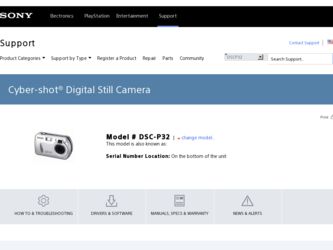
Related Sony DSC P32 Manual Pages
Download the free PDF manual for Sony DSC P32 and other Sony manuals at ManualOwl.com
Operating Instructions - Page 3
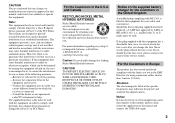
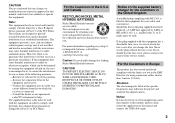
... contact your nearest Sony service station.
For the Customers in Europe
This product has been tested and found compliant with the limits sets out in the EMC Directive for using connection cables shorter than 3 meters (9.8 feet).
Attention The electromagnetic fields at the specific frequencies may influence the picture and sound of this digital camera.
Notice If...
Operating Instructions - Page 4
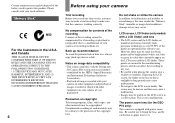
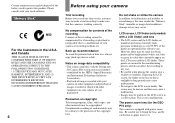
...used to power this product. Please consult with your local authority.
"Memory Stick"
N50
For the Customers in the U.S.A. and Canada
THIS CLASS B DIGITAL DEVICE COMPLIES ...camera or recording medium, etc.
Back up recommendation To avoid the potential risk of data loss, always copy (back up) data to a disk.
Notes on image data compatibility • This camera conforms with the Design rule
for Camera...
Operating Instructions - Page 5
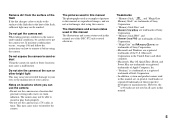
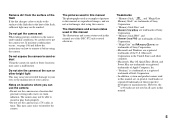
... • "Memory Stick PRO" and
are trademarks of Sony
Corporation.
• "MagicGate" and
are
trademarks of Sony Corporation.
• Microsoft and Windows are registered
trademarks of the U.S. Microsoft
Corporation in the United States and other
countries. • Macintosh, Mac OS, QuickTime, iBook, and
Power Mac are trademarks or registered
trademarks of Apple Computer, Inc. •...
Operating Instructions - Page 7
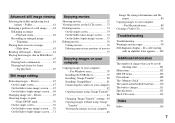
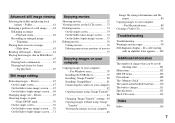
... portions of movies
77
Enjoying images on your computer
Copying images to your computer - For Windows users 78
Installing the USB driver 79 Installing "Image Transfer 80 Installing "ImageMixer 81 Connecting the camera to your computer
82 Copying images using "Image Transfer"
83 Changing "Image Transfer" settings .. 84 Copying images without using "Image
Transfer 84 Viewing the...
Operating Instructions - Page 8
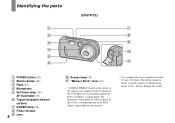
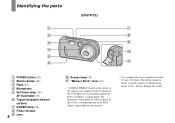
... (26) C Flash (32) D Microphone E Self-timer lamp (31)/
AF illuminator (33) F Tripod receptacle (bottom
surface) G POWER lamp (20) H Finder window I Lens
8
J Access lamp (23) K "Memory Stick" cover (23)
• "3.2MEGA PIXELS" shown on the surface of the camera is the number of effective pixels of the CCD. However, the maximum number of pixels recorded is 3.1 mega...
Operating Instructions - Page 10
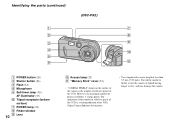
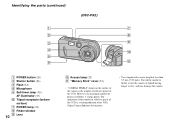
... (26) C Flash (32) D Microphone E Self-timer lamp (31)/
AF illuminator (33) F Tripod receptacle (bottom
surface) G POWER lamp (20) H Finder window I Lens
10
J Access lamp (23) K "Memory Stick" cover (23)
• "3.2MEGA PIXELS" shown on the surface of the camera is the number of effective pixels of the CCD. However, the maximum number of pixels recorded is...
Operating Instructions - Page 12
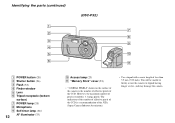
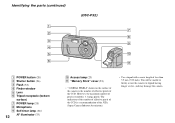
Identifying the parts (continued)
(DSC-P32)
1 7
2 8
3 9
4
5
q;
6 qa
A POWER button (20)
B Shutter button (26) C Flash (32)
D Finder window
E Lens
F Tripod receptacle (bottom
surface)
G POWER lamp (20) H Microphone
I Self-timer lamp (31)/
12
AF illuminator (33)
J Access lamp (23) K "Memory Stick" cover (23)
• "3.2MEGA PIXELS" shown on the surface of the camera is the number of...
Operating Instructions - Page 28


... function: Multipoint AF and Center AF (page 48). When [ ] (Camera) is set to [Auto] in the menu settings, the Multipoint AF is automatically selected.
Checking the last image shot - Quick Review
Review
VGA
101 98
101-0008 2003 7 4 10:30PM
RETURN
, Press b (7) on the control button.
To return to shooting mode, press the shutter button...
Operating Instructions - Page 78
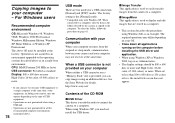
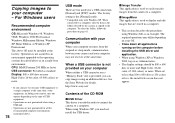
... computer may not recover at the same time.
When a USB connector is not provided on your computer
When neither a USB connector nor a "Memory Stick" slot is provided, you can copy images using an additional device. See the Sony Website for details. http://www.sony.net/
Contents of the CD-ROM
x USB Driver This driver is needed in order to connect the camera to a computer. When using Windows...
Operating Instructions - Page 79
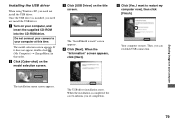
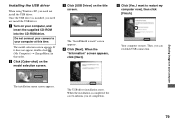
Installing the USB driver
When using Windows XP, you need not install the USB driver. Once the USB driver is installed, you need not install the USB driver. a Turn on your computer, and
insert the supplied CD-ROM into the CD-ROM drive.
Do not connect your camera to your computer at this time.
The model selection screen appears. If it does not appear, double-click (My Computer) t [ImageMixer] in ...
Operating Instructions - Page 80
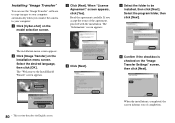
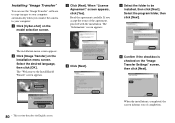
... use the "Image Transfer" software to copy images to your computer automatically when you connect the camera to your computer. a Click [Cyber-shot] on the
model selection screen.
c Click [Next]. When "License Agreement" screen appears, click [Yes].
Read the agreement carefully. If you accept the terms of the agreement, proceed with the installation. The "Information" screen...
Operating Instructions - Page 81
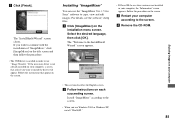
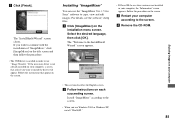
... the procedure. • The USB driver is needed in order to use "Image Transfer." If the necessary driver is not already installed on your computer, a screen that asks if you want to install the driver will appear. Follow the instructions that appear on the screen.
Installing "ImageMixer"
You can use the "ImageMixer Ver. 1.5 for Sony" software to copy, view and edit images...
Operating Instructions - Page 84
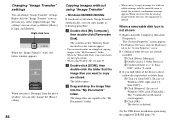
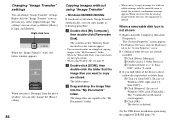
...is a " Sony DSC" with a mark.
3 If you find either of the devices above, follow the steps below to delete them. 1 Click [ Sony DSC]. (In case of Windows 2000, right-click [ Sony DSC].) 2 Click [Remove]. (In case of Windows 2000, click [Uninstall].) The "Confirm Device Removal" screen appears. 3 Click [OK]. The device is deleted.
Try the USB driver installation again using the supplied CD-ROM (page...
Operating Instructions - Page 85
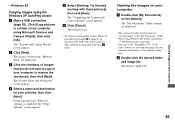
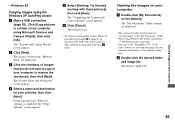
- Windows XP
Copying images using the Windows XP AutoPlay wizard a Make a USB connection
(page 82). Click [Copy pictures to a folder on my computer using Microsoft Scanner and Camera Wizard], then click [OK].
The "Scanner and Camera Wizard" screen appears.
b Click [Next]. The images stored on the "Memory Stick" are displayed.
c Click the checkbox of images that you do not want to...
Operating Instructions - Page 88
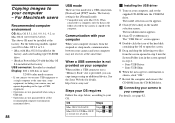
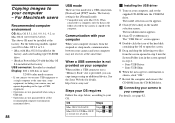
... using an additional device. See the Sony Website for details. http://www.sony.net/
Steps your OS requires
Follow the steps below, according to your OS.
OS
Mac OS 8.5.1/8.6/9.0
Mac OS 9.1/9.2/Mac OS X (v 10.0/v 10.1/v10.2)
Steps Steps 1 to 4 Steps 2 to 4
a Installing the USB driver
1 Turn on your computer, and set the supplied CD-ROM into the CD-ROM drive. The model selection screen...
Operating Instructions - Page 89


...on the computer before installing the USB driver and application.
• You can use the "ImageMixer Ver. 1.5 for Sony" software to copy images to your computer and to view images on your computer. For details on installing, see operating instructions supplied with the CDROM. For details on operation, see the software's help files.
• "ImageMixer Ver. 1.5 for Sony" cannot be used with Mac OS...
Operating Instructions - Page 95
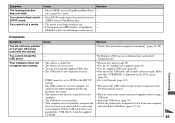
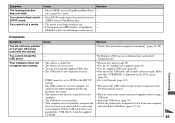
....
USB hub.
• The USB driver is not installed.
p Install the USB driver (page 79).
• Your computer does not properly recognize the p Delete the erroneously recognized device from your computer,
device because you connected the camera and then install the USB driver (pages 79, 84).
your computer with the USB cable before you
installed the "USB Driver" from the supplied
CD-ROM...
Operating Instructions - Page 96
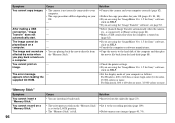
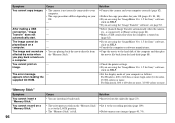
... are playing back the movie directly from
the "Memory Stick."
-
The error message
-
appears when loading the
supplied CD-ROM.
Solution
p Connect the camera and your computer correctly (page 82).
p Follow the copy procedure for your OS (pages 83, 84, 88). p If you are using the "ImageMixer Ver. 1.5 for Sony" software,
click on HELP. p If you are using the...
Operating Instructions - Page 116
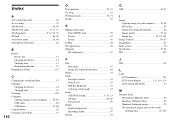
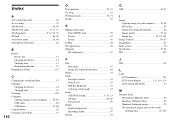
... 28, 48 Auto Power Off feature 20
B
Battery Battery life 17 Charging the battery 14 Charging time 15 Remaining indicator 17
Beep/shutter sound 107
C
Changing the recording folder 47 Charging
Charging the battery 14 Charging time 15 Cleaning 108 Computer Copying images to your computer ........ 78, 88 USB cable 82 USB driver 79, 88 Control button 20 Creating a new...
Operating Instructions - Page 117
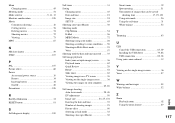
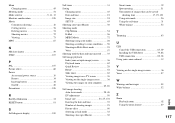
...Power
An external power source 19 Battery 14 Inserting battery 16 On/Off 20 Precautions 108
R
Red Eye Reduction 33 RESET button 91
S
Self-diagnosis display 100
Self-timer 31 Setting...TV screen 38 Viewing on the single-image screen 36 Viewing the images on your computer...U
USB Cancel the USB connection 83, 89 Installing the USB driver 79, 88 USB connection 82, 88
Using your camera abroad...
